Your cart is currently empty!
Tag: unified interface
-

Video Learning: Add Calendar Control to a System View in Dynamics 365
The calendar control in Dynamics 365 is an excellent tool to aid in enhanced user adoption. Instead of seeing a list of items, your user will instead see a calendar.
Check out this one-and-a-half minute long video to help you get started! The calendar control allows your end users to visualize data. A great place to use this control is in the Activities area of Dynamics 365.
How to add a calendar control to a system view in Dynamics 365. If you want to learn more about this control, click here to get step-by-step instructions. You can also refer to Microsoft documentation here to learn more about this and other controls.
-

Applying the Editable Grid Control in Dynamics 365
Applying an editable grid custom control gives users the ability to add data directly in a view! Depending on your use cases and users, implementing this simple control can be a big time saver for data entry and large quantity updates without having to individually open each record. This control, like others in the UI, allow users to interact with an editable grid when using the web app, tablet or phone.
What does editable grid look like in action? Take a look at this GIF that shows you how simple it can be for an employee to make changes in an Editable Grid! In this example, the user groups all Active Contacts by Company Name, then makes updates to multiple records without ever leaving the view! So exciting and such a big win for user adoption! (Click the GIF below to enlarge and see more details.)
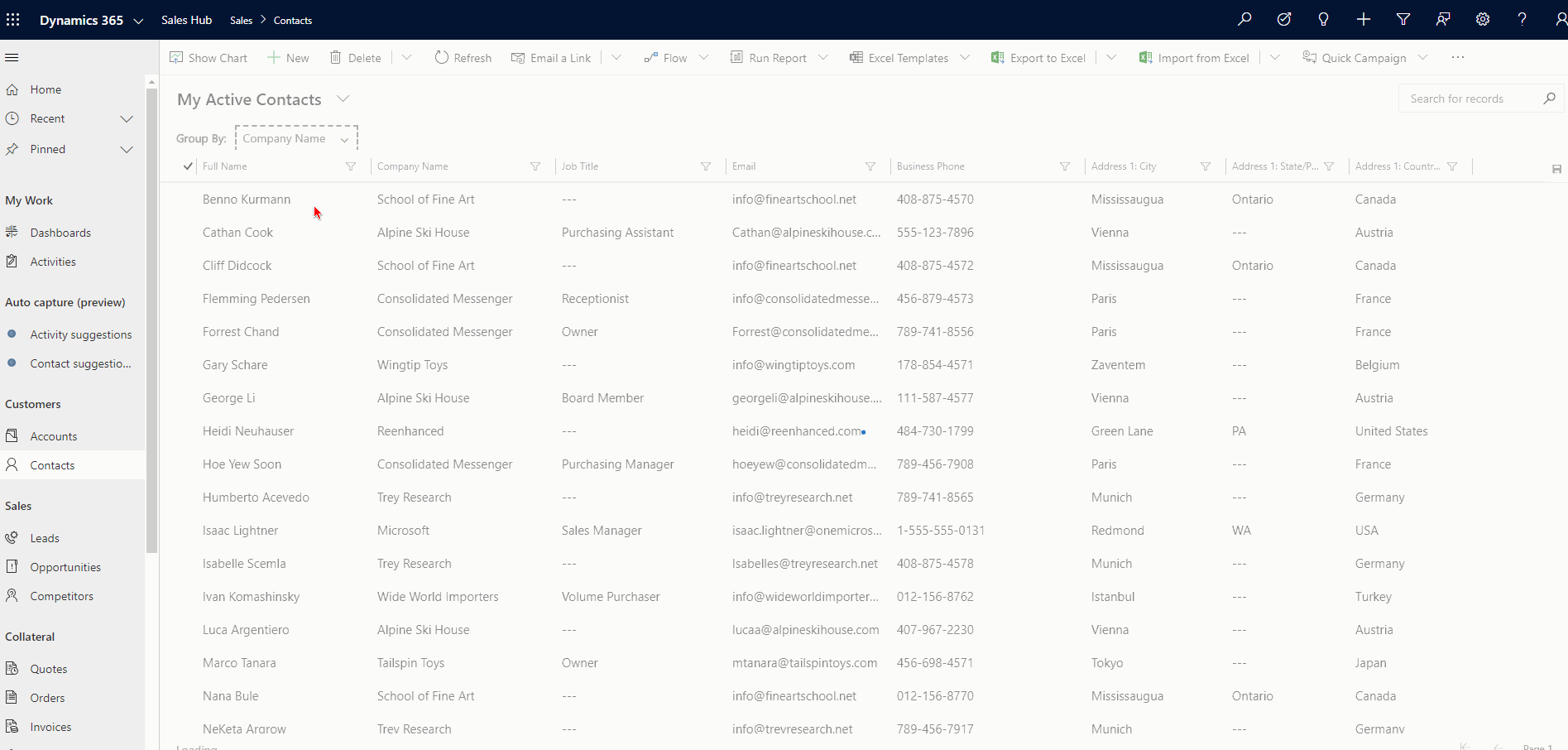 How to Add Editable Grid Control
How to Add Editable Grid ControlAt this time (as of February 18, 2020), you’ll have to implement this custom control (and any others) in the classic solution designer.
After you have added the Entity to your solution file, you will expand the entity (in this example, the Contact), then click the Controls tab.
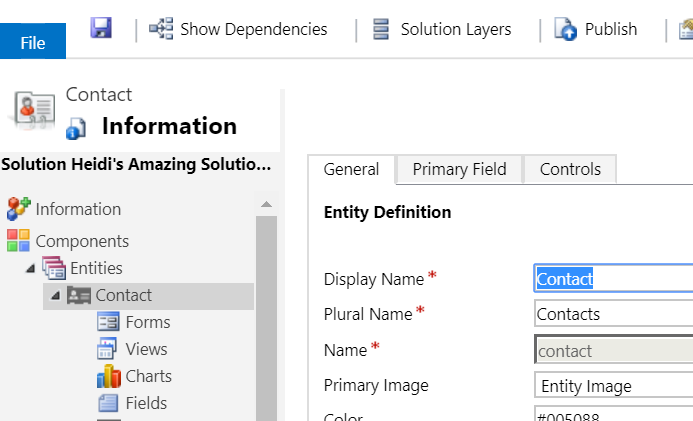
Navigate to the entity, then click the Controls tab. On the Controls tab, click Add Control…
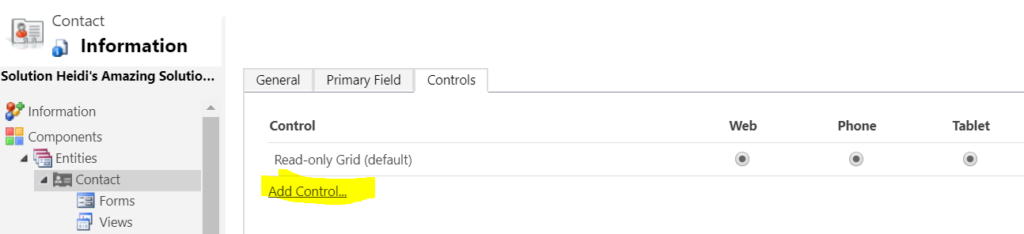
Time to add a new control to this entity! In the Add Control window, scroll down and select Editable Grid (and notice all of the other fun controls available the entity level!)
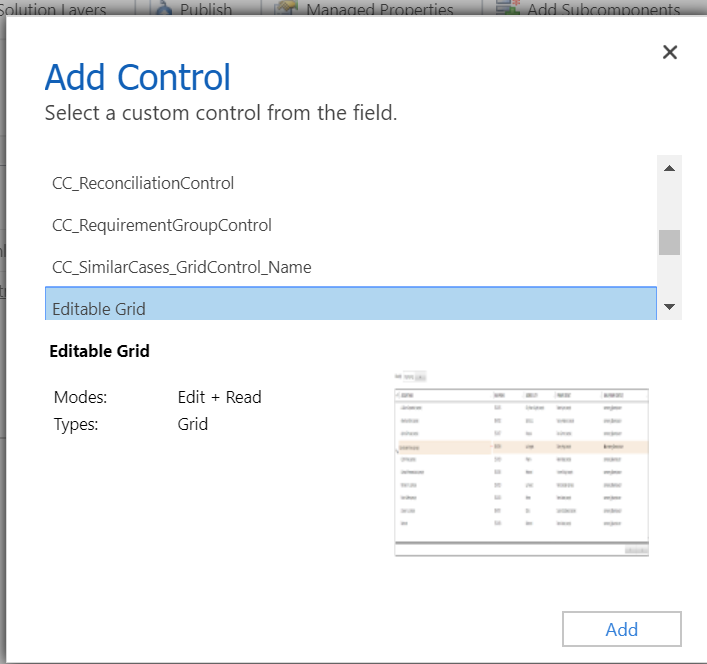
Select Editable Grid, then click Add. Now, the control has been added to the Entity, but by default is not enabled. Select Editable Grid on Web, Phone and/or Tablet, based on your business and end user requirements.
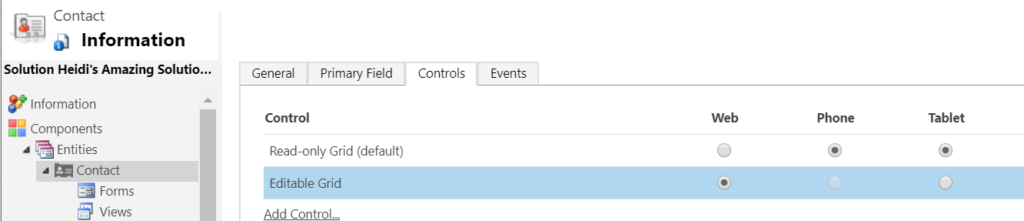
The above configuration sets up Editable Grid on the web client only for Contacts. If I wanted to enable Editable grid on Phone and Tablet as well, I would simply fill in those bubbles Finally, click the Save icon at the top and it will update your entity. Publishing it will make it live in your Sandbox where you can set your users loose and let them start testing!
Limitations of Editable GridsWith all features available in Dynamics 365, I like to point out any limitations I’ve found or read about. Here are a few – let me know if you’d found others!
Some data types are NOT editable in an editable grid: Composite fields (like Full Name and Address fields), State/Status fields, Lookup entity-related fields, Customer lookup fields, OwnerRead only fields ARE editable in an editable grid: To fix, you’ll want to get some JavaScript on there! (Reenhanced can help!!)This is an all-or-nothing control. Since you implement it at the entity level, it will be applied on all views (there’s no way to have some be editable grid and others be the standard read-only grid)They won’t work on some out-of-the-box Sales entities: Opportunity Product, Quote Product or Invoice ProductClick to Call phone numbers are not supported (it’s not a link, just text!)Click to send email (on email address field) is not supported (it’s not a link, just text!) -

How to add Calendar Control to a View in Dynamics 365 CE
The Calendar Control has to be my most favorite control available in the unified interface, hands down. At Reenhanced, we have implemented this control for nearly every customer. Why? Because it’s just that darn useful! Talk about increasing user adoption – this control is a huge win! If you don’t have this in your Dynamics 365 system yet, you should.
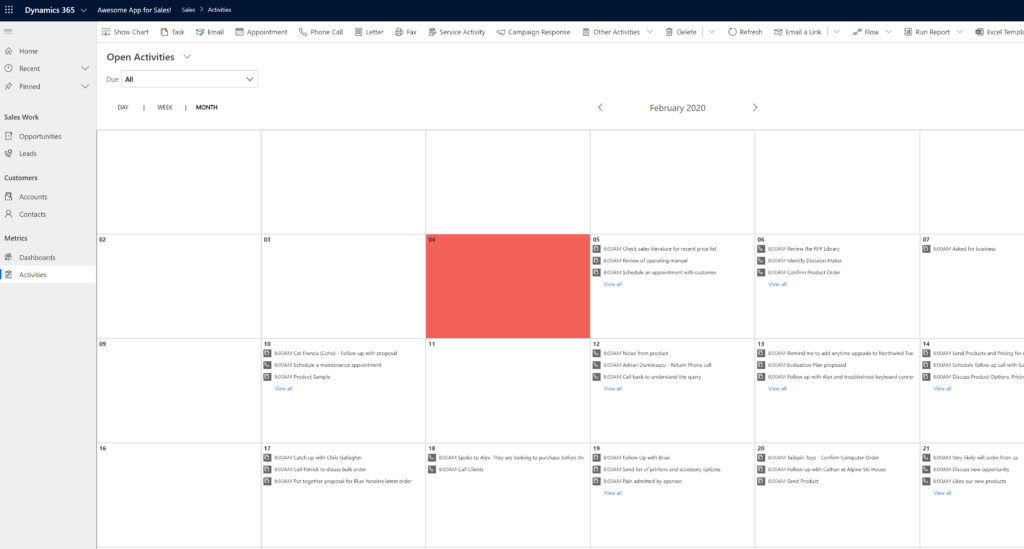
Adding a calendar control to a system view can be a huge win for user adoption! The calendar control, and all other controls that are available in the unified interface, can all be defined at the Web, Phone and Tablet levels, allowing you to tailor user experience based on the device used. Definitions of the clients are fairly straight-forward, but let’s briefly review what each of these options means to you as the system administrator/customizer:
- Web: selecting the Web client for a control means users will see this control when they access Dynamics 365 from any web browser.
- Phone: Make the control available on any mobile device running Dynamics 365 for Phones.
- Tablet: Make the control available on any tablet device running Dynamics 365 for Tablets.
An ideal place to start implementing this view is in Activities, but it can be used on any date field. Let’s walk through an example to show you how to add a calendar control to the Open Activities system view.
Here is what the view currently looks like in my Dynamics 365 environment. We will use the Calendar control to make this list display as a calendar view.
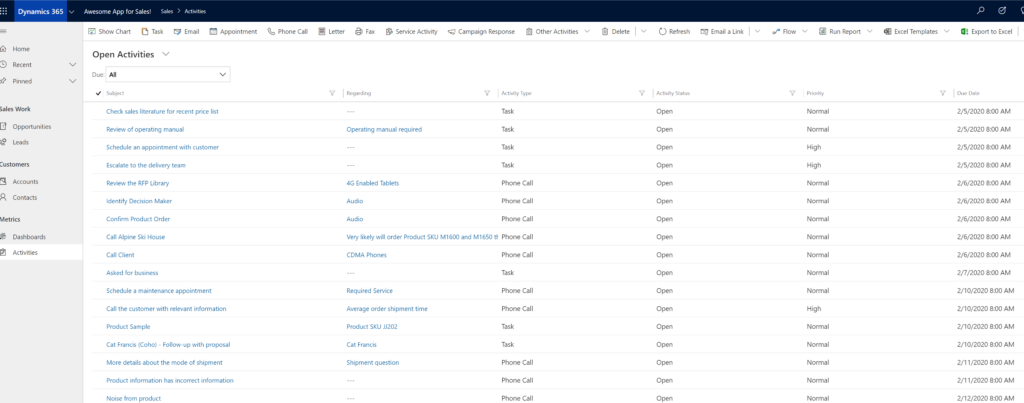
Standard system view for Open Activities in Dynamics 365 To add a Calendar Control to my view, I’m going to open the Solution Explorer, expand Entities, expand Activities and select the View:
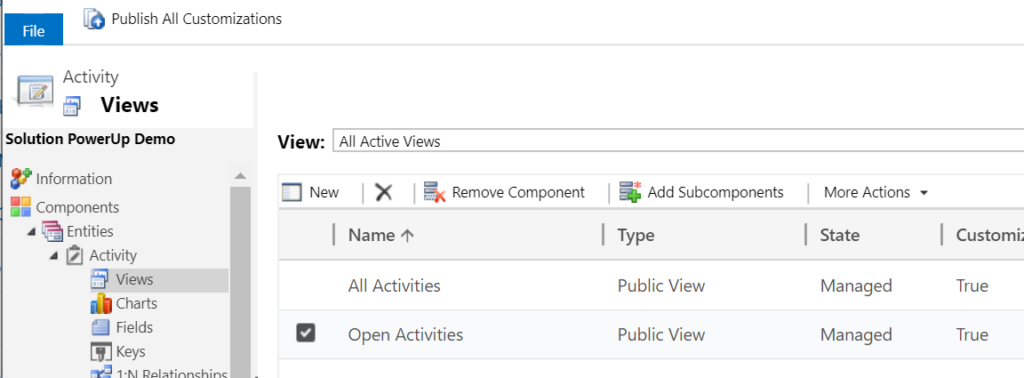
Add view controls from the classic solution designer. In my classic view designer, click the Custom Controls button (highlighted below):
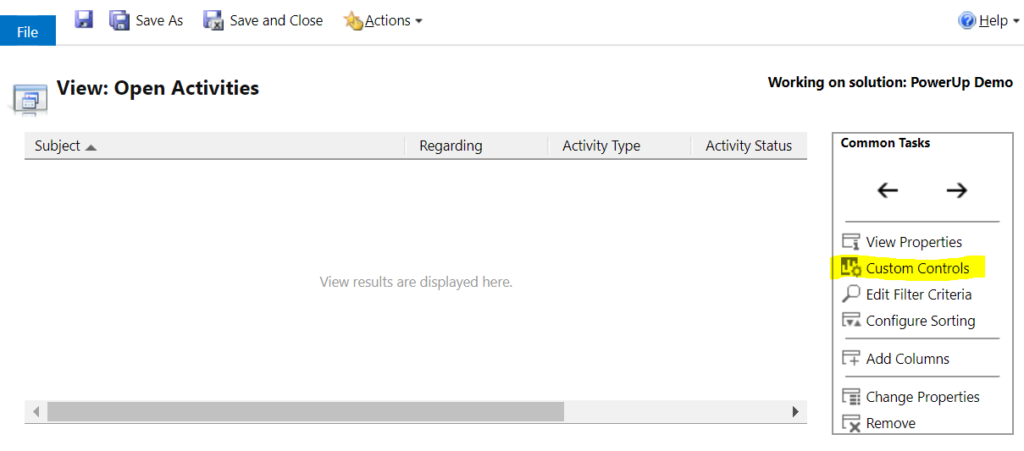
Use the Custom Controls option in the Common Tasks box of the view designer. Click Add Control…
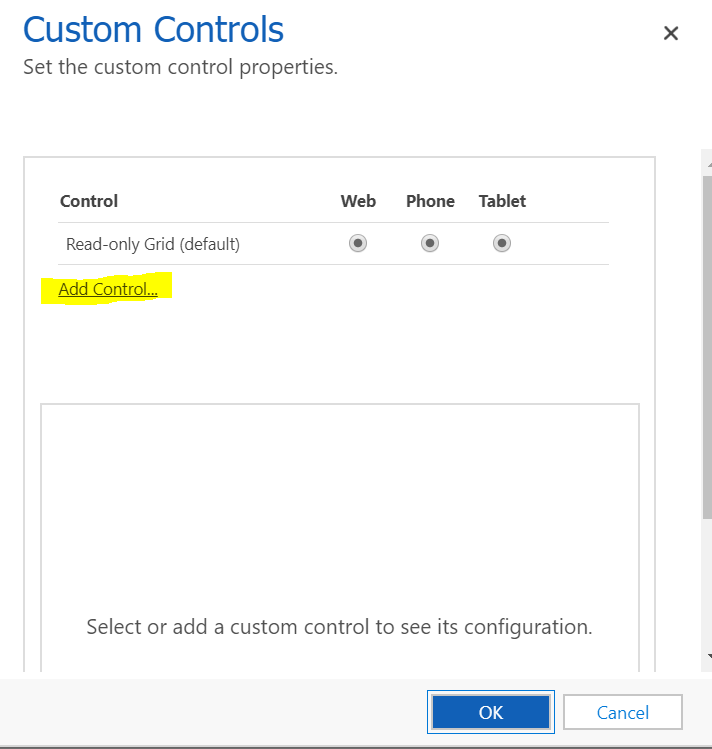
Add Control to this view Select Calendar Control then click the Add button:
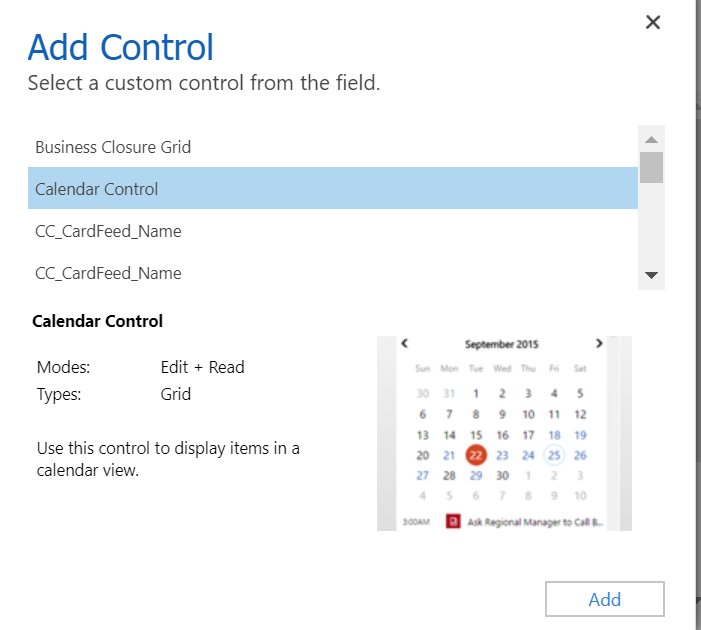
Adding Calendar Control to our view. Back at the Custom Controls box for this view, we have to define where this control should run. In this example, I want to use it regardless of access type. Below, I have to set Start Date & Description on my control. This is how the system knows when to display which Activity on which date and the text that appears on my calendar. Here, I have set Start Date to be my Scheduled Start and Description is my Subject field. When you have finished, click OK.
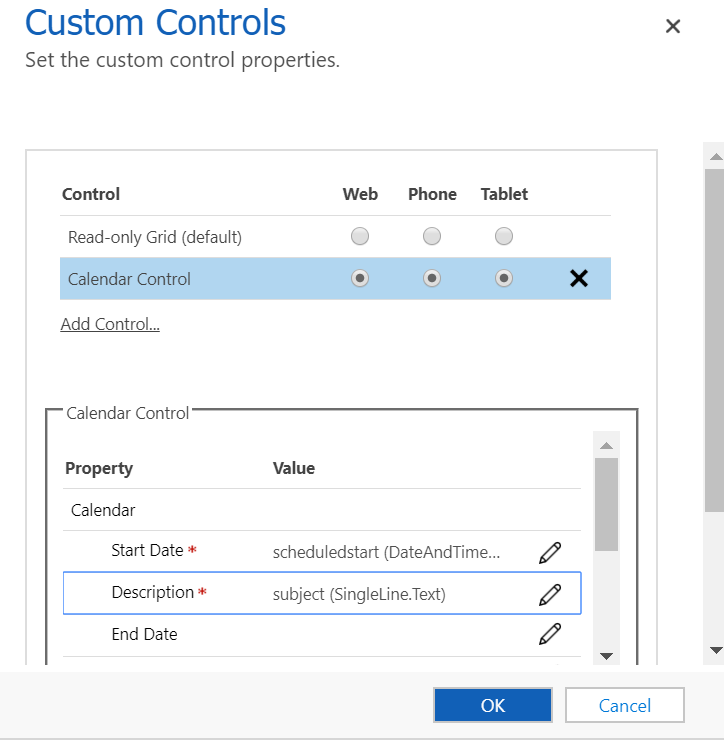
Select where this control should run and map Start Date & Description. Once you have saved and published your changes, your Calendar control will change your view display.
Welcome to the new version of the Open Activities view in Dynamics 365:
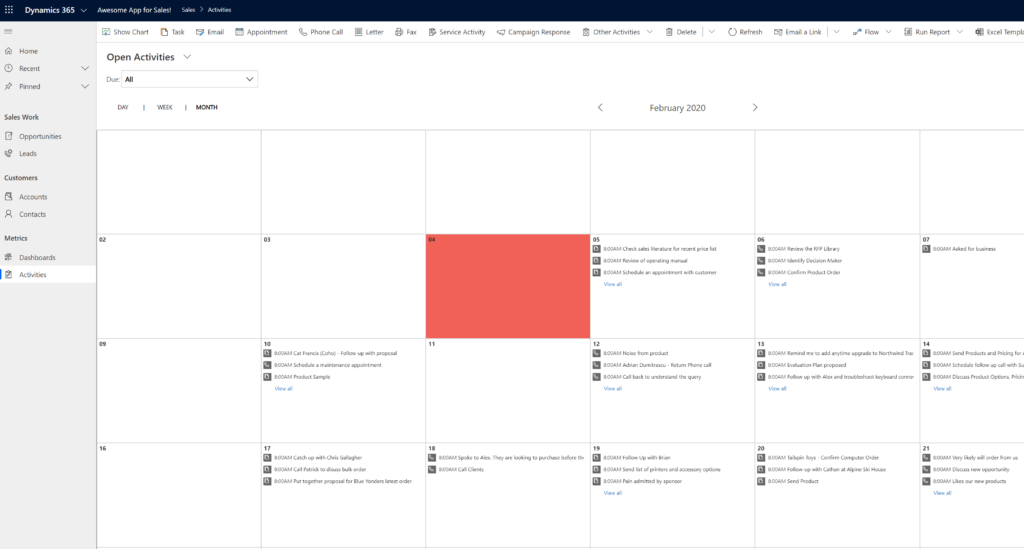 More Information & Help
More Information & HelpDo you have questions about how to apply calendar controls or other controls your Dynamics 365 system? Feel free to reach out to reenhanced! Fill out our Contact Form with details about what you’re working on, or email me directly at heidi@reenhanced.com. You can also consult the official Microsoft documentation about this control.