Your cart is currently empty!
Tag: properties
-

Model-driven Apps in PowerApps: Managing Properties
Welcome to the fifth and penultimate article in the model-driven app series! Today we will look at managing properties in a model-driven app. This series includes six articles that will help you to get to know and use model-driven apps and PowerApps:
Managing PropertiesNow that we have reviewed security considerations, understood how to use the App Designer, learned about the controls and power of the Site Map and added components to the app, we can move on to reviewing some of the properties available.
In the App Designer, we have been working in the Components tab. If you click on the Properties tab, shown in the screen shot below, you have access to a number of areas to update and customize.
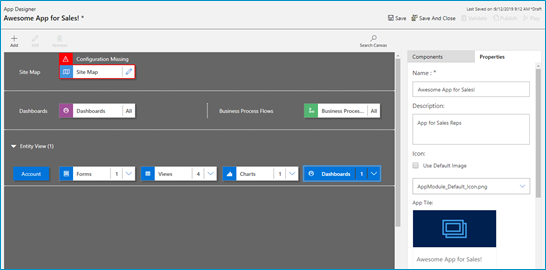
Click the properties tab in the App Designer. You can edit the following areas:
- Name: The name of the App that displays to users.
- Description: Description of the App that will appear to users.
- Icon: By default, it will use the Default image. Follow the steps below to update icon image.
- Advanced: Modify unique name, unified interface URL, add a welcome page and enable Mobile Offline in this area.
Adding a logo (or other Image) to your App!If you want to use an image apart from the default Microsoft image (below), you can follow these three simple steps:
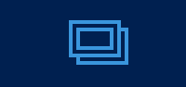
Default image - Add New Web Resource to your solution
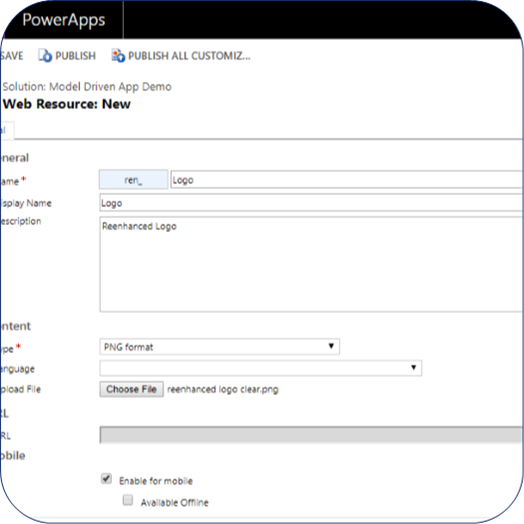
Add a new web resource & select image/logo. - In App Properties, uncheck the box “Use Default Image”
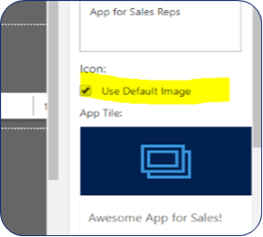
Uncheck this box! - Select the logo/image you added in step 1 and view a preview of the updated App image. When complete, click Save at the bottom of the Properties tab.
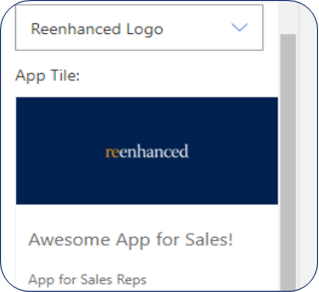
Preview your updated App image Building a Model-Driven App in Dynamics 365 Using PowerApps & Out-of-the-box Functionality Series Almost Complete!There is only one article left in our series: focused on the Users. Stay tuned for the exciting conclusion!
-

Model-driven apps in PowerApps: Using the App Designer
Welcome to our second blog in the model-driven app series! Today we will focus on getting to know the App Designer. This series includes six articles that will help you to get to know and use model-driven apps and PowerApps:
Security ConsiderationsUsing the App DesignerSite MapComponentsManaging PropertiesBenefits to Your Users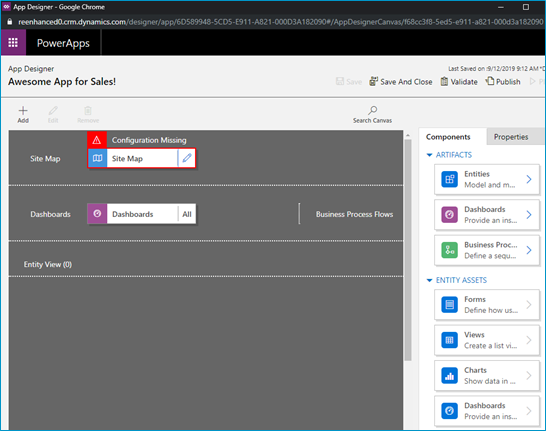
A blank canvas to build your model-driven app! When you open your model-driven App in the App Designer, it will resemble the image above. You will notice a few main areas here:
- Site Map
- Dashboards
- Components (Artifacts & Entity Assets)
- Properties
Using the App Designer is fairly simple and should be familiar to System Administrators as it uses a similar drag and drop configuration style used in building business rules and business process flows. Microsoft has done an excellent job making configurations like these accessible to the less technical System Administrator (like yours truly!).
Let’s briefly look at each of these – as all of these areas will be covered thoroughly in subsequent articles.
App Designer AreasSite Map Controls which areas of Dynamics 365 can be accessed in this App Dashboards List of any system dashboard included in the App Components A list of entities and entity assets (forms, views, charts) that are in this App Properties Name and description of the App, custom icon (optional), unified interface URL Stay tuned for the rest of this series on building a model-driven app in Dynamics 365 using PowerApps, where we will dive deeper into the Site Map, Components and Properties.