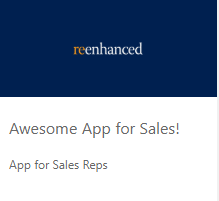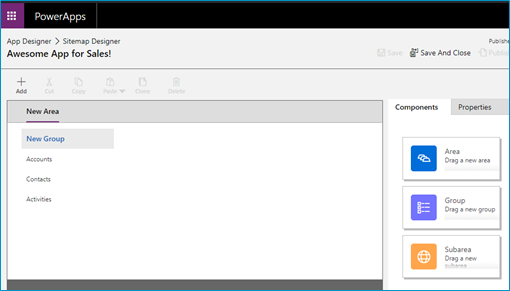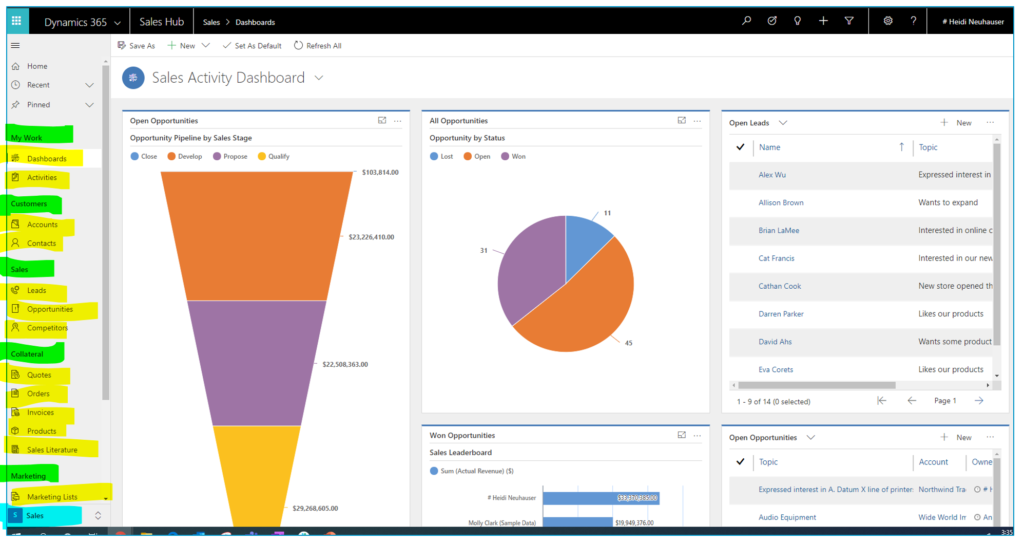Your cart is currently empty!
Tag: powerapps
-

New in Power Automate: Tilkee and Blackbaud Raisers Edge NXT
On Friday, in addition to the other changes mentioned we saw the addition of two new Power Automate connectors: Tilkee and Blackbaud Raisers Edge NXT. This brings the total number of connectors to 347. Both of these new connectors bring more external functionality to Power Automate, Power Apps, and Logic Apps.
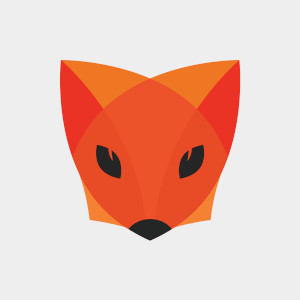 Tilkee – A File Sharing Platform
Tilkee – A File Sharing Platform
Upload files into projects and track views and accesses. Tilkee is a web-based file sharing platform. Use it to share documents and files and track access to each item. It appears the developers of this app use English as a second language. Additionally, there was no response to our contact request for more information. Keep this in mind if you’re looking to use Tilkee as a file sharing platform.
What can you do with this connector?
This connector offers both triggers and actions, which means there are some interesting applications you can do:
- Trigger an automation when a project is signed – Use this trigger to kick off other business processes when your project gets a sign-off.
- Trigger an automation to followup after a user accesses your project – Example, you can use this to automatically send a sales follow-up email after a contact views the files you shared with them. Since it can happen so close to when the files are viewed, you’d be more likely to get a response.
- Automatically add files to a shared folder for a user – You can use the upload information action to keep a shared file repository up-to-date based on other actions that happen outside of Tilkee.
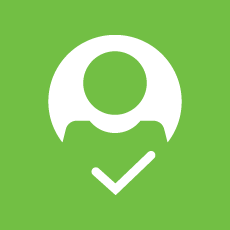 Blackbaud Raisers Edge NXT
Blackbaud Raisers Edge NXT
Blackbaud’s Raisers Edge NXT is a wonderfully mature platform that provides donor management software for non-profits and charitable organizations. We found this connector to be extraordinarily well documented with a robust application platform to support further customization. With a whopping 97 actions available, this connector offers one of the widest scopes of any in the Power Platform.
Sadly, there are no triggers for this at this time. This means that any automations you build with this will either be time-based or pushed from other Power Platform triggers.
What can you do with Blackbaud Raisers Edge NXT?
Since this connector, despite its wide scope, offers only actions you will have to be creative with how to get a full-featured automation. Here are some of our ideas for what you can build.
- Use a web-form or other trigger to add a constituent to your database – When triggered from a web-form or email, you could user Power Automate to automatically expand your constituent list.
- Build a custom Power App – The huge number of actions for this connector makes it ideally suited for a Canvas App (Power App) that allows you to deploy custom mobile apps quickly across your organization without needing to hire a developer.
- Extend your gift giving process – Since the connector allows you to get gift information, you could build an automation to attach other actions to your gift giving. For example, a survey or any other action across the Power Platform.
Are you building with these connectors?We would love to know what you’re building and are standing by to help if you run into any problems. Our talented Power Platform specialists are happy to discuss what you’re building or help you come up with ideas on how you might be able to connect these to other connectors in the Power Platform. No one else knows the Power Platform like our team, so let’s build something amazing, together.
-

Updated in Power Automate: A big day for Teams and Azure
We’ve seen this before, but now we know enough to say for certain. Friday is a big day for Power Automate updates. Today we see the release of 2 new connectors and more importantly a fresh batch of new and updated actions for Microsoft Teams and Azure Container Instance. With this StaffHub and Power Automate are effectively done.
 Microsoft StaffHub connector is now fully deprecated
Microsoft StaffHub connector is now fully deprecatedAlthough previously announced, the work required to move the StaffHub capabilities into Microsoft Teams looks to be complete. If you are using this connector in your flows, you should expect the StaffHub connection to go away at some point potentially without any further warning.
☠ What are your options now that StaffHub is effectively dead?
The marking of the last of StaffHub’s actions as deprecated has been accompanied by the following new actions within Microsoft Teams:
- Microsoft Teams: Get a team – Somehow there was no way to get Team details into your Flow/Logic App before today. This gap is now closed and you can get team details if you have its ID.
- Microsoft Teams: Shifts: Approve/Deny * – Various actions have been added allowing you to approve or deny Swap Shifts, Time Off, Shift Offers, Open Shifts.
- Microsoft Teams: Shifts: Get open shift – Previously you could get a shift by ID, but the new action added today allows you to refine your query so that if your shift is not open, your query will return no results.
- Microsoft Teams: Shifts: Get scheduling group – Now you can get a scheduling group, which you couldn’t do before today
- Microsoft Teams: Shifts: List Time Off requests/Swap Shift Requests/Shifts/Scheduling Groups/Open Shifts/Open Shift requests/Offer Shift requests – All of these new actions allow you to get more information about your shifts that previously wasn’t even available in StaffHub. These new actions will allow for far more granularity in your Flows.
? What can you do with the new actions?
A number of the actions above offer net-new functionality which means your flows can be far more powerful. Prior to today, building a scheduling app in Power Apps (or through Power Automate) was a far more difficult task. Here are a few Power App ideas we can think of that use today’s new functionality:
- Allow managers to approve or deny shift requests from a mobile device. You can do this in about 20 minutes if you’re managing shifts in Teams.
- Allow employees to view and manage their own shifts from a mobile device. It’s now simple to build a Power App that puts shift management (to the desired degree) in the hands of the employees. Power Apps makes this possible WITH NO CODE!
We hope you’re as excited about the new potential as we are. We’re a few weeks late, but for some of you this is certainly a Good Friday!
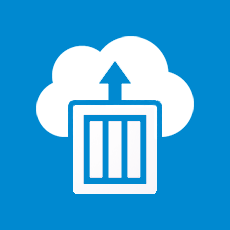 Azure Container Instance connector gets more useful
Azure Container Instance connector gets more usefulWe recently did an internal review of the Azure Container Instance connector and found it wasn’t very useful. Today, all of that changes. The following new actions bring exciting possibilities for managing your Azure containers.
- Create or Update a container group – We love the “Create or update” style of connector because you no longer have to worry about the creation state of the object. Use this in your Flow to update attributes of a container group without worrying about duplication. (How it matches an existing container group sadly is not documented.)
- Get Cached Images – Use this list to specify a valid container image you want to use when updating or creating a new container. Useful to ensure you always have a valid value for image.
- Get Capabilities – This will give you a list of CPU/Memory/GPU capabilities in a region. Also useful for constructing a valid container.
- Get current usage – Finally! Now you can get details about your subscription usage in a flow. With this you can automate some cost control measures and connect it to resource usage outside of Azure. This may be today’s most important update.
- Start/Stop containers in a container group – Starting or stopping the containers will impact compute resource usage which ties directly into cost control. We like the possibilities granted with this and the potential to save resource spend.
- Update a container group location or tags – This provides some functionality that was somehow missing before. Yay. Now you can update tags and location.
? What can you do with the new actions?
Call us geeks, but we love the business capabilities exposed here. While you already have some built-in cost control measures in Azure, today’s update expands this to Power Automate which means you can start to tie your cost control work to resources outside of the Azure ecosystem.
Here are a few ideas of how you can utilize the exciting features above in Power Automate or Power Apps:
- Stop container usage when an external event happens. Use any trigger as a basis for shutting down a set of containers. The potential here is frankly exciting.
- Conditionally build new containers based on current usage combined with external information. Make your external data (for example, the number of orders placed required upcoming fulfillment) help you scale out additional resources ahead of time but only if current usage is below some pre-set limit.
While much more nuanced than the container above, if you have a large spend with Azure, this one has the potential to be far more exciting. Power Automate is a great place for this to live because by its very nature it allows a wider set of staff to manage which can be important when it comes to cost control measures.
Are you as excited about today’s updates as we are?We are falling more in love with the Power Platform and are happy to be the first to provide you with new and updated information on everything that’s changing.
Do you feel like you could make better use of the Power Platform? Want a hand, or just want to talk over some ideas about how to use the platform? Hit the button below to get in touch with me or another one of our friendly Power Platform specialists.
We know you can do even more when you use the tools available to their fullest possible potential.
-

Power Automate: Spotlight on Google Connectors
As of today, there are 343 Power Automate Connectors, including five for Google. This blog takes a high-level look at the Google connectors currently available, diving into their triggers and actions. Our review finds two great Power Automate connectors, two that are so-so, and one that is a complete miss in the Google suite.

Google has 5 Power Automate connectors. Let’s learn more about each of them! The five Google connectors available in Power Automate are:
Google CalendarGoogle ContactsGoogle DriveGoogle SheetsGoogle TasksGoogle CalendarThe Google Calendar connector has actions and triggers and is an excellent way to combine entries on Google calendar with other applications using Power Automate. First, let’s review the actions available within the connector:
- Create an event
- Delete an event
- Get an event
- List calendars
- List the events on a calendar
- Update an event
And here are the triggers:
- When an event is added, updated or deleted from a calendar
- When an event is added to a calendar
- When an event is deleted from a calendar
- When an event is updated in a calendar
- When an event starts
The possibilities are endless when you combine these triggers and actions with other applications! I’ve worked with companies in the past that have struggled to integrate Dynamics 365 with Google Calendar. This Power Automate connector makes it easy.
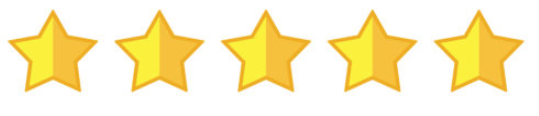
This connector gets five stars from Reenhanced! Google ContactsGoogle Contacts is your online address book that is integrated across the Google platform. If you need to access your Google Contacts in other applications, check out this Power Automate Connector.
There are 7 actions, but it seems to only have two active. This confusing list of available actions will hopefully be cleaned up in the future.
- Create a contact [DEPRECATED]
- Create a contact V2 (with no additional documentation as to what is different between the original)
- Create a contact V3 (with no additional documentation as to what is different between the original or V2)
- Get my contacts
- Get my contacts V2 (with no additional documentation as to what is different between the original)
- Get my contacts V3 [DEPRECATED]
- Get my contacts V4 (with no additional documentation as to what is different between the original or V2)
There are 3 triggers that show up in the connector, but it seems as though only V3 is to be used. Hopefully these are cleaned up a bit and more clear in future releases.
- When a contact changes
- When a contact changes V2 [DEPRECATED]
- When a contact changes V3 (with no additional documentation as to what is different between the original)
Known Issue: Microsoft’s documentation identifies the following known issue and limitation of this connector: “Action “Get my contacts” currently does not support pagination. It returns 1024 contacts maximum. If you have more contacts, only first 1024 will be returned back by the action.”
While the Google Calendar connector has immediate and exciting possibility, the Google Contacts connector is less exciting. It’s also messy; we don’t like that they’ve kept out-of-date actions and triggers and simply labeled them as “Deprecated.” We’ll stay tuned for additional updates to this connector though.

One star out of five from Reenhanced. Google DriveThe Google Drive connector lets you access and use files, documents, spreadsheets and presentations stored in the cloud. This connector has no triggers, only actions.
The actions are:
- Copy file
- Create file
- Delete file
- Extract archive to folder
- Get file content using id
- Get file content using path
- Get file metadata using id
- Get file metadata using path
- List files in folder
- List files in root folder
- Update file
This connector may help some organizations who are heavily reliant on Google Drive and are resistant to switch to OneDrive. Otherwise, it’s worth it to skip this one and focus more on Google Calendar and Google Sheets connectors that have a strong use case.

Three stars for this connector. Google SheetsThe Google Sheets connector is another great addition to Power Automate than cull together important spreadsheets with other applications. There are 6 actions in this connector but no triggers.
- Delete row
- Get row
- Get rows
- Get sheets
- Insert row
- Update row
We like the simplicity of this connector to get, update, add and delete data from and into existing Google spreadsheets. It’s easy to see where this can be a big win for an organization using Google sheets.
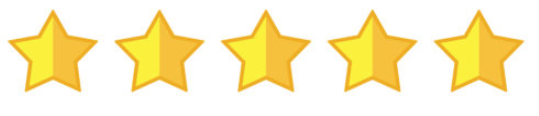
This connector gets five stars from Reenhanced! Google TasksThe Google Tasks connector lets Power Automate use tasks inside Gmail, Android and Google Calendar with other applications. It has both actions and triggers.
The actions are:
- Create a task in a task list
- Create a task list
- Get a task from a task list
- List task lists
- List the tasks for a task list
The triggers are:
- When a new task list is created
- When a task is added to a task list
- When a task is completed in a task list
- When a task is due in a task list
This connector feels a lot like the Google Drive connector: it works well if an organization relies on Google Tasks. Otherwise, there’s not much to do here.

Three stars for this connector. -

What is the difference between a model-driven app and a canvas app?
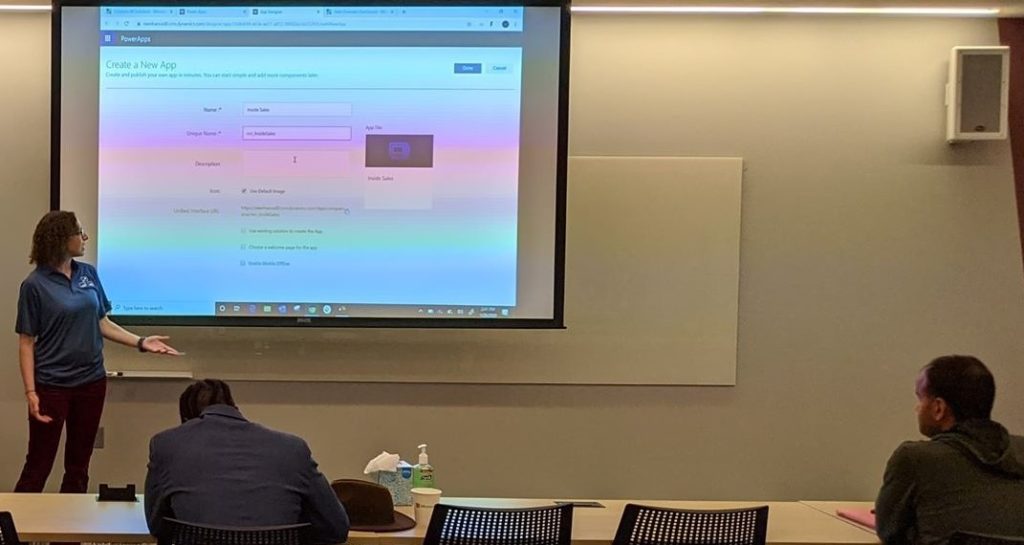
Building a model driven-app: session at 365 Power Up Philly conference. This past weekend, I was giving a presentation to Dynamics 365 system administrators and developers about how to make a model-driven app in PowerApps. I gave a very similar presentation at User Group Summit in 2019. In both sessions, the questions were mostly around the differences between model-driven apps and canvas apps. I consider myself an expert on model-driven apps. I build them often, for internal use at Reenhanced and more often for our many customers. I am not an expert on canvas apps. I default to my business partner, Nick Hance, to field those questions, since he is an expert on building them. He has experience building highly valuable canvas apps for customers and for himself to improve his own life (like here where he builds a canvas app to count daily pushups done for a challenge we are both doing!).
Nick and I thought it would be give a definitive answer to that one question that we so often hear: what is the difference between a model-driven app and a canvas app.
What is a model-driven app?A model-driven app is build on top of a data model (Dynamics 365, CDS, etc). From this data model, you can use a simple drag-and-drop interface to specify what is displayed to users in your App. Here’s a simple way to think of this: Dynamics 365 is your engine for a model-driven app. You will use Dynamics 365 components to build it. It looks and feels just like Dynamics 365. You’ll add on Dynamics 365 views, forms, charts, dashboards and reports. Use model-driven apps to streamline the user experience of Dynamics 365 and increase user adoption in your organization.
With your data stored in Common Data Service (CDS) as a database, a model-driven app provides Create, Review, Update, and Delete (CRUD) abilities on that CDS data. The model-driven app is a layer on top of your data to control how users see, update, and delete that data.
I’ve written a 6-part series on this blog about model-driven apps and how to build them. If you want to learn more, check out the first article here.
What is a canvas app?Canvas apps are not necessarily related to Model-Driven apps. They provide a PowerPoint-type interface where administrators can build an interactive experience connected to a variety of data sources. Canvas apps offer a much wider scope in capability than model-driven apps and allow for rapid prototyping and deployment of custom applications across device types.
If you can build a PowerPoint to demonstrate your application, you can likely build this experience using a Canvas app.
In general terms, when you think of a simple idea for an app, you build this using a drag and drop interface in Canvas apps. Canvas apps can completely replace the need for custom development when the application workflow is relatively simple.
What’s the difference?Model-Driven AppBegin with your data model (Common Data Service).Quickly provide Create, Review, Update, and/or Delete (CRUD) capabilities on my data.A model-driven app can only do Create, Review, Update, and Delete of data using forms from Dynamics 365.Controlled by the security roles in Dynamics 365. It offers fine-grained and field level security.Controls use the form builder from Dynamics 365. You can use all custom components and form controls from there.Built using simple drag-and-drop of controls and components. Capabilities of what an administrator can do are exposed and easy to see.Canvas AppBlank canvas: Design as you’d like. MANY database connections.Provide an interactive experience of my own design and am willing to invest more time to create.A canvas app can do everything that a model-driven app can do, but is more involved to setup and create.Not well suited to provide fine-grained security. It is a best practice to design a canvas app such that all users receive the same experience.Canvas apps have their own set of controls and have access to custom components. It’s likely there will be overlap in the future such that components can be used here and in Dynamics 365 forms.Use a drag and drop of simple controls but performing useful functions requires updating control attributes. It is not immediately evident what is possible and administrators must rely contextual recommendations to discover what each connector can do.Final ThoughtsModel-driven apps are well suited for a Dynamics 365 System administrator. The layout and components feel familiar to what you’re already using to manage your Dynamics 365 environment.
Canvas-apps require a more technical approach but offer a much wider set of capabilities. Once administration of Canvas apps are learned, an administrator’s capabilities are near limitless.
Do you need help building an App for your organization? Do you have a great idea and need some help figuring out the best way to approach it? Feel free to reach out to reenhanced! Fill out our Contact Form with details about what you’re working on, or email us directly at heidi@reenhanced.com and nhance@reenhanced.com.
-

Model-driven Apps in PowerApps: Managing Properties
Welcome to the fifth and penultimate article in the model-driven app series! Today we will look at managing properties in a model-driven app. This series includes six articles that will help you to get to know and use model-driven apps and PowerApps:
Managing PropertiesNow that we have reviewed security considerations, understood how to use the App Designer, learned about the controls and power of the Site Map and added components to the app, we can move on to reviewing some of the properties available.
In the App Designer, we have been working in the Components tab. If you click on the Properties tab, shown in the screen shot below, you have access to a number of areas to update and customize.
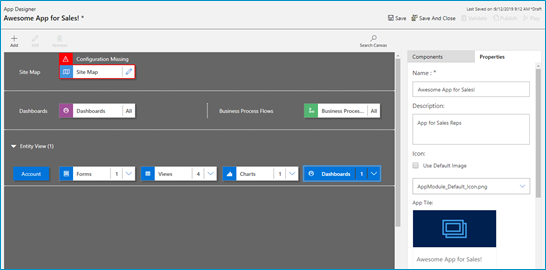
Click the properties tab in the App Designer. You can edit the following areas:
- Name: The name of the App that displays to users.
- Description: Description of the App that will appear to users.
- Icon: By default, it will use the Default image. Follow the steps below to update icon image.
- Advanced: Modify unique name, unified interface URL, add a welcome page and enable Mobile Offline in this area.
Adding a logo (or other Image) to your App!If you want to use an image apart from the default Microsoft image (below), you can follow these three simple steps:
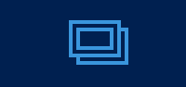
Default image - Add New Web Resource to your solution
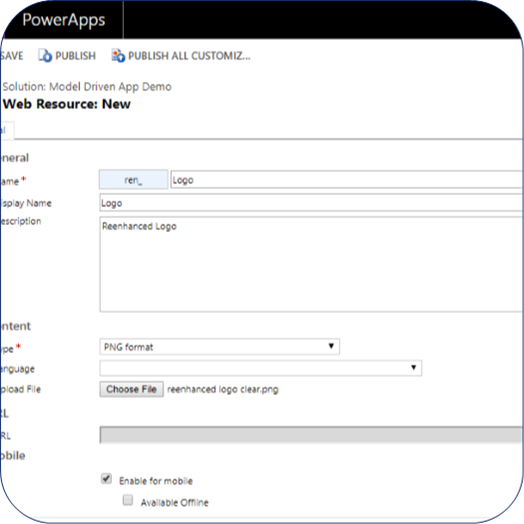
Add a new web resource & select image/logo. - In App Properties, uncheck the box “Use Default Image”
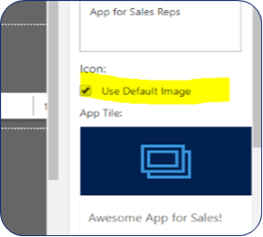
Uncheck this box! - Select the logo/image you added in step 1 and view a preview of the updated App image. When complete, click Save at the bottom of the Properties tab.
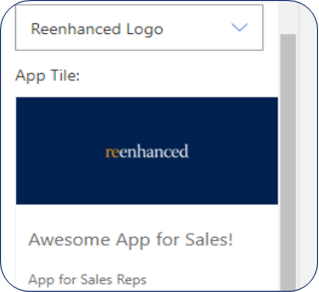
Preview your updated App image Building a Model-Driven App in Dynamics 365 Using PowerApps & Out-of-the-box Functionality Series Almost Complete!There is only one article left in our series: focused on the Users. Stay tuned for the exciting conclusion!
-

Model-driven apps in PowerApps: Using the App Designer
Welcome to our second blog in the model-driven app series! Today we will focus on getting to know the App Designer. This series includes six articles that will help you to get to know and use model-driven apps and PowerApps:
Security ConsiderationsUsing the App DesignerSite MapComponentsManaging PropertiesBenefits to Your Users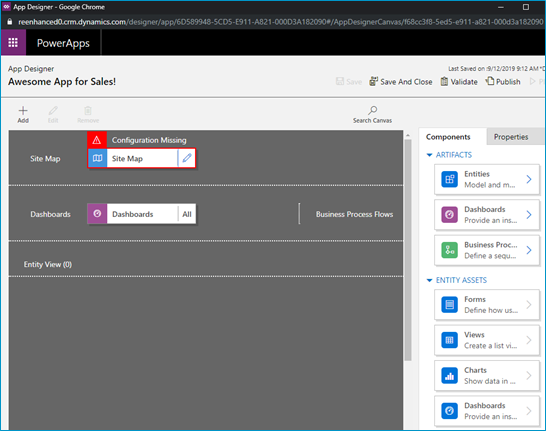
A blank canvas to build your model-driven app! When you open your model-driven App in the App Designer, it will resemble the image above. You will notice a few main areas here:
- Site Map
- Dashboards
- Components (Artifacts & Entity Assets)
- Properties
Using the App Designer is fairly simple and should be familiar to System Administrators as it uses a similar drag and drop configuration style used in building business rules and business process flows. Microsoft has done an excellent job making configurations like these accessible to the less technical System Administrator (like yours truly!).
Let’s briefly look at each of these – as all of these areas will be covered thoroughly in subsequent articles.
App Designer AreasSite Map Controls which areas of Dynamics 365 can be accessed in this App Dashboards List of any system dashboard included in the App Components A list of entities and entity assets (forms, views, charts) that are in this App Properties Name and description of the App, custom icon (optional), unified interface URL Stay tuned for the rest of this series on building a model-driven app in Dynamics 365 using PowerApps, where we will dive deeper into the Site Map, Components and Properties.
-

Security Considerations when building a model-driven app in PowerApps
If you’re a Dynamics 365 System Administrator, chances are you’ve played around with building model-driven apps in PowerApps. By now, it’s become glaringly clear that this is the direction Microsoft CRM has headed and will continue to head when it comes to configuration and customization.
For those of you have not yet ventured into the world of model-driven apps, this blog series will introduce you to the components, security considerations and functionality to help you get started.
This series will include six articles that will help you to get to know model-driven apps and PowerApps:
Security ConsiderationsUsing the App DesignerSite MapComponentsManaging PropertiesBenefits to Your UsersSecurity ConsiderationsCreating Model-Driven Apps. When building a model-driven app in Dynamics 365 using PowerApps, it’s important to understand security pre-requisites. You will need the System Administrator or System Customizer security role in Dynamics 365, or another role with Create, Read & Write access for Model-driven app.
Accessing Model-Driven Apps. If you are using custom security roles in your organization, it is important to ensure your users have Read access to Model-driven apps on the Customization tab:
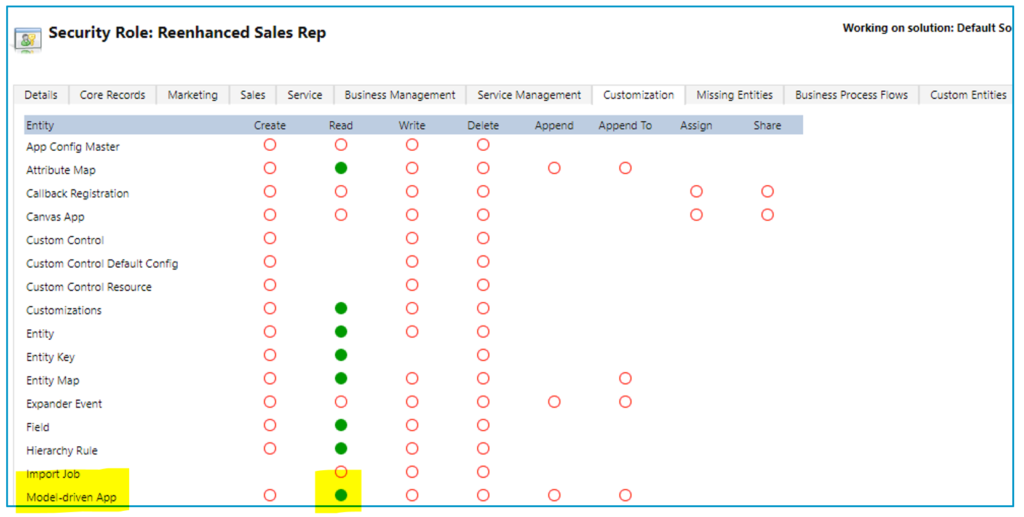
Applying security role(s) to App. Take security a step further with model-driven apps and streamline which apps appear for your users. Make sure that they only see the apps they need to see. Here are 4 simple steps to limit access to a model-driven app by security role:
1. Go to My Apps, then select Home
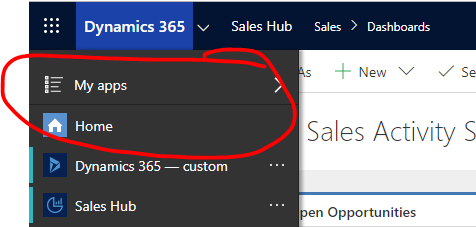
2. In the App box, click the ellipses icon next to the App name
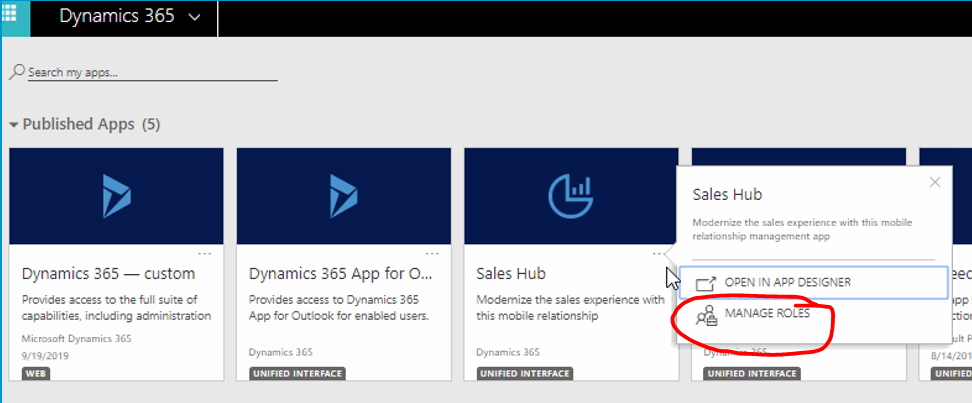
3. A panel will open on the right-hand side. Select the security roles who should access the App.
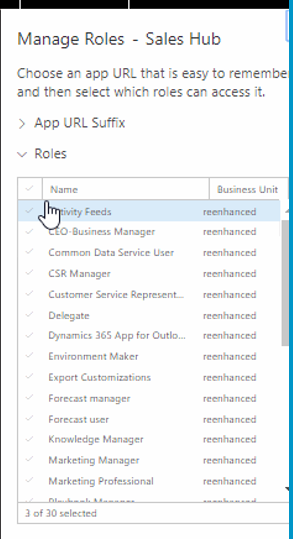
4. Click Save at the bottom.
Stay tuned for the rest of this series on building a model-driven app in Dynamics 365 using PowerApps.
-

Adding a Logo or Custom Image to a Model-Driven App Tile
PowerApps are a great way for you to streamline the user experience in Dynamics 365. Available for Dynamics 365 Online Customers, creating an App is easier than ever with the PowerApps interface and drag-and-drop App Designer.
Today, let’s show you in a few simple steps how you can replace the Default Image for your App to be a custom image. In this example, I will use the Reenhanced logo. You can use your company’s logo or any image that works for the App you are building.
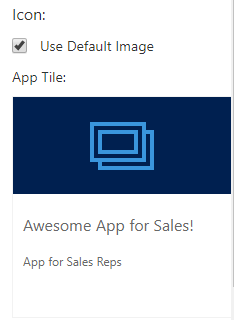
The default PowerApp Image Tile. This is what your users see when they select an App in Dynamics 365. 1. If your image/logo does not yet exist as a Web Resource, the first thing we need to do is add it. In a Dynamics 365 Solution File, add a new Web Resource.
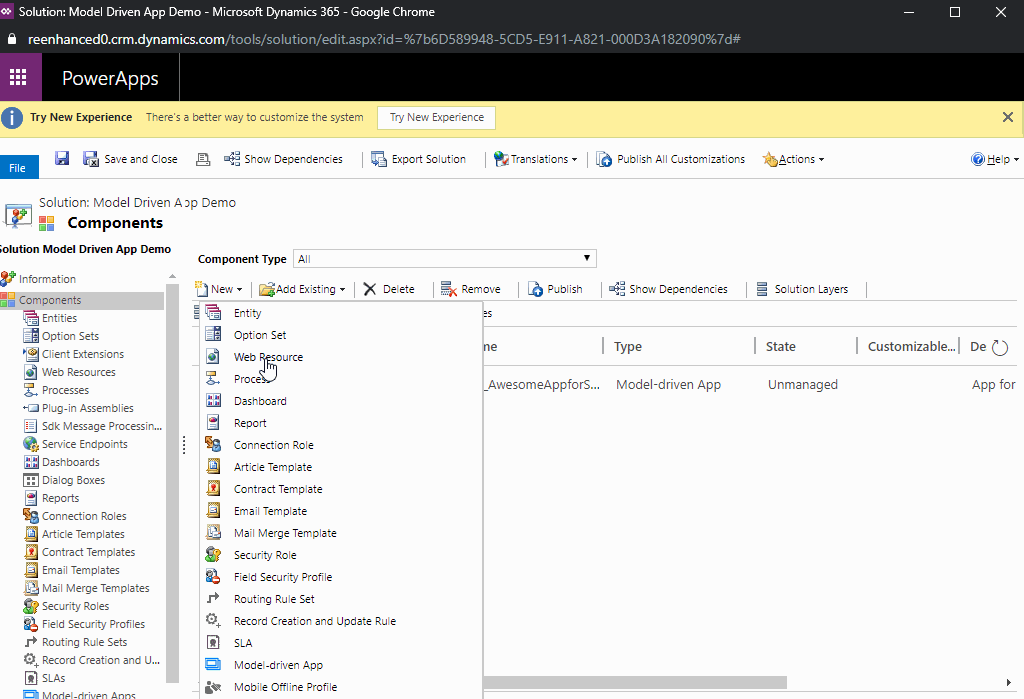
Adding a new Web Resource to a Dynamics 365 Solution File. 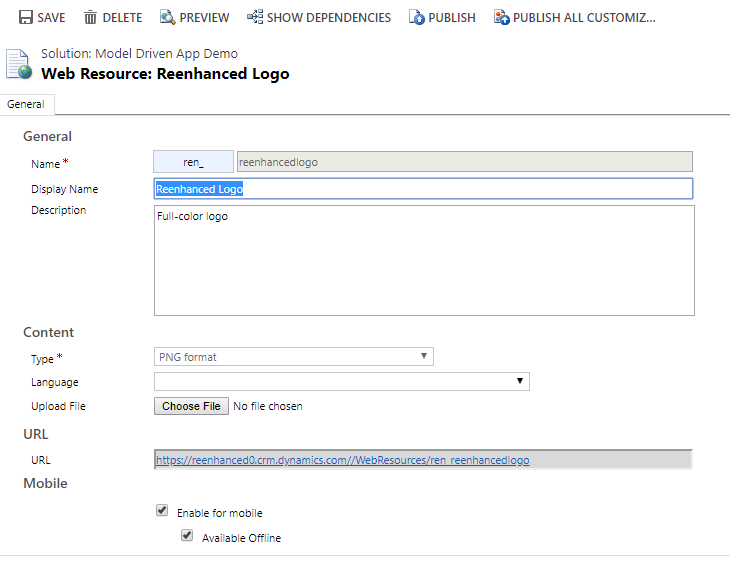
Name your Web Resource and upload file. Save, then Preview to ensure it looks right. Finally, Publish your Web Resource. 2. Open your Model-Driven App. Navigate to Properties in the control panel on the right-hand side of your App Designer.
3. Under Icon, uncheck the box next to Use Default Image.
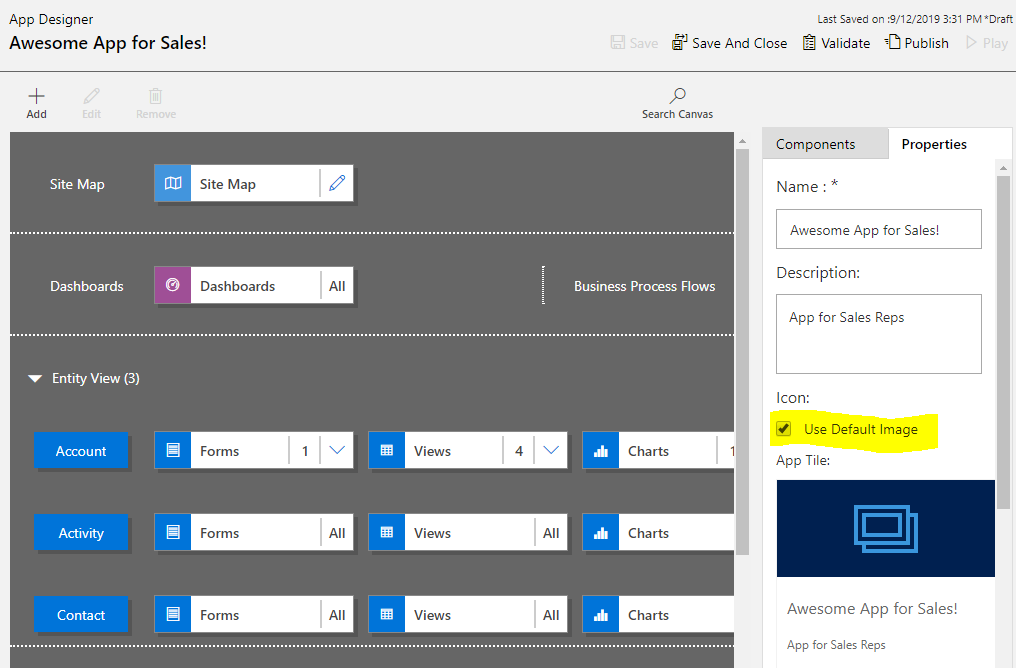
Uncheck Use Default Image under the Properties tab, highlighted here. 4. In the search box above App Tile, find the Web Resource you added in step #1 and select it.
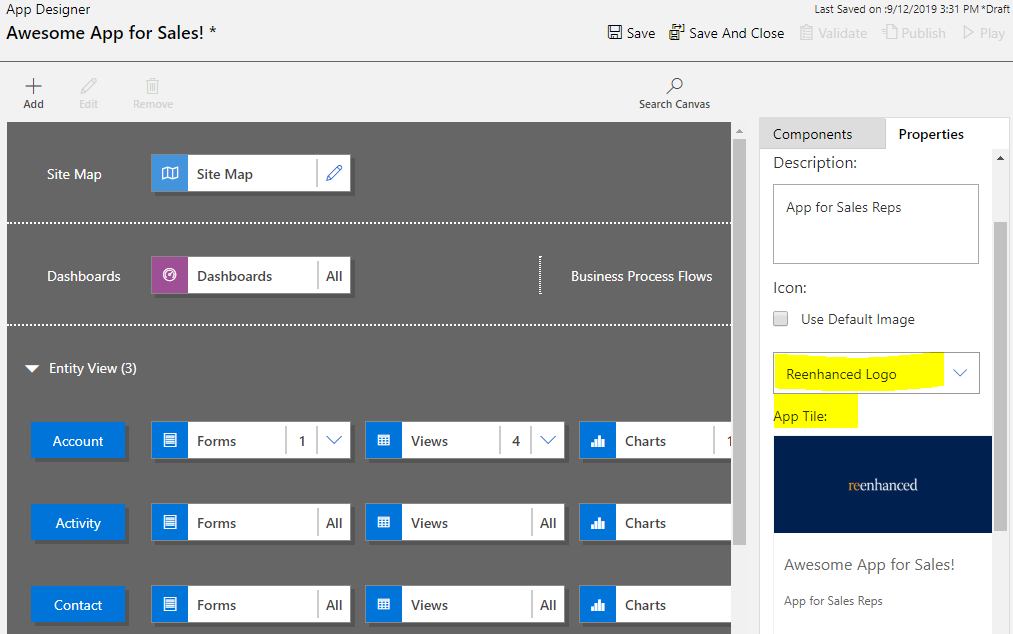
Select your new Web Resource and preview App Tile. Once you Save and Publish the changes in your App, your App Tile will be updated with the new image!