Your cart is currently empty!
Tag: microsoft crm
-

Security Considerations when building a model-driven app in PowerApps
If you’re a Dynamics 365 System Administrator, chances are you’ve played around with building model-driven apps in PowerApps. By now, it’s become glaringly clear that this is the direction Microsoft CRM has headed and will continue to head when it comes to configuration and customization.
For those of you have not yet ventured into the world of model-driven apps, this blog series will introduce you to the components, security considerations and functionality to help you get started.
This series will include six articles that will help you to get to know model-driven apps and PowerApps:
Security ConsiderationsUsing the App DesignerSite MapComponentsManaging PropertiesBenefits to Your UsersSecurity ConsiderationsCreating Model-Driven Apps. When building a model-driven app in Dynamics 365 using PowerApps, it’s important to understand security pre-requisites. You will need the System Administrator or System Customizer security role in Dynamics 365, or another role with Create, Read & Write access for Model-driven app.
Accessing Model-Driven Apps. If you are using custom security roles in your organization, it is important to ensure your users have Read access to Model-driven apps on the Customization tab:
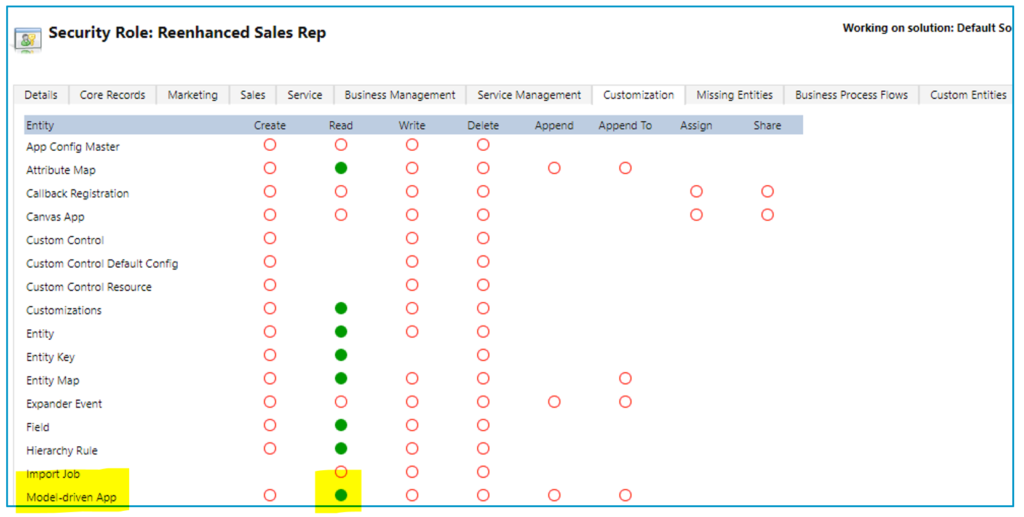
Applying security role(s) to App. Take security a step further with model-driven apps and streamline which apps appear for your users. Make sure that they only see the apps they need to see. Here are 4 simple steps to limit access to a model-driven app by security role:
1. Go to My Apps, then select Home
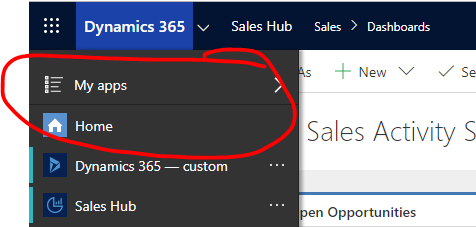
2. In the App box, click the ellipses icon next to the App name
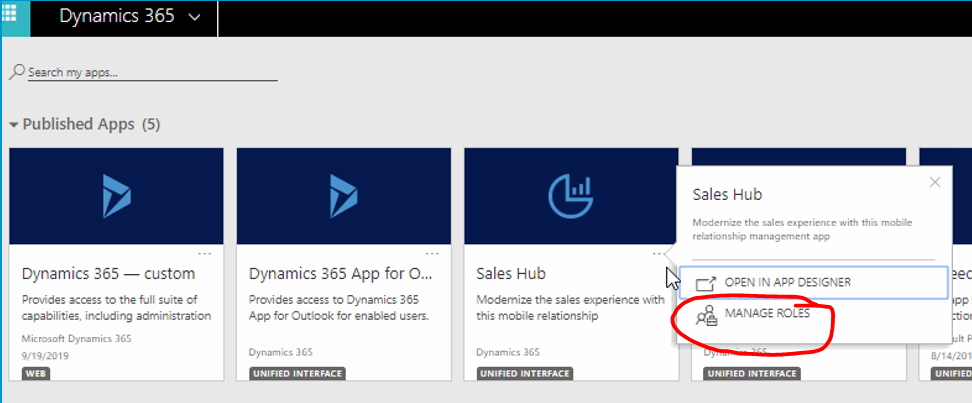
3. A panel will open on the right-hand side. Select the security roles who should access the App.
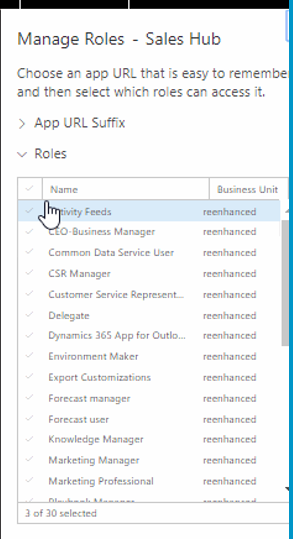
4. Click Save at the bottom.
Stay tuned for the rest of this series on building a model-driven app in Dynamics 365 using PowerApps.
-

Reenhanced Enhances CRM Services & Offerings
Hello world! I am thrilled to be joining the Reenhanced team as the Director of CRM Projects.
Reenhanced has been rescuing struggling software and Dynamics 365 projects for 14 years. I’ve always loved CRM rescue projects – stepping in when a project is nearing failure and helping an organization to turn it around. This is a wonderful opportunity to help more companies embrace their CRM systems and use the technology within Microsoft CRM to streamline their business processes and help achieve greater user adoption.
I have more than ten year’s experience in Microsoft CRM technologies that I am bringing to the Reenhanced team. I have personally worked with Microsoft CRM from version 4.0 all the way up to my current role using Dynamics 365 online.
If your company has a failed CRM implementation or just needs a little help optimizing the technology to meet your organizations’s business needs, contact us today at (215) 804-9408! We can help you get your system back on track.