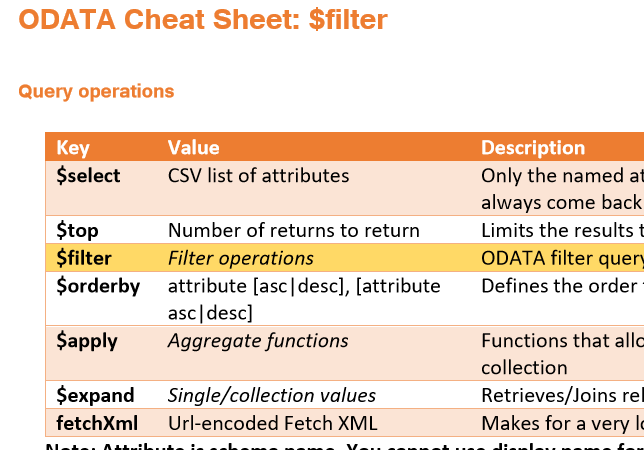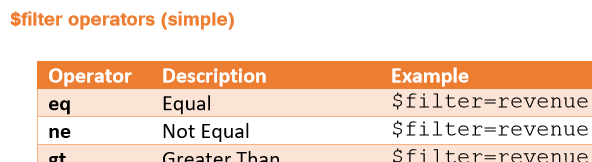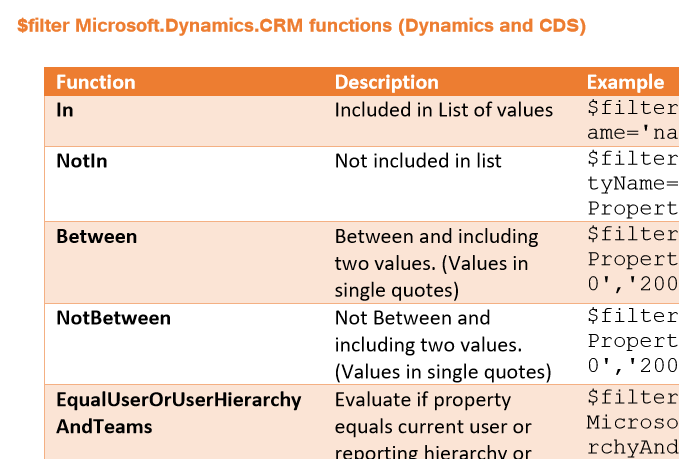Your cart is currently empty!
Tag: dynamics 365
-

Business Rules in Dynamics 365
Business rules provide a simple drag-and-drop interface to implement commonly used business scenarios that used to require custom code. A business rule will run in real-time, so you will see the action as soon as a condition has been met (unlike a workflow that will run on form save). You can apply a business rule on a Main Form or Quick Create Form. A business rule will work online, on premise (versions 2013, 2015, 2016 or Dynamics 365), on Microsoft Dynamics 365 for Tablets and in Dynamics 365 for Outlook (supported in both online and offline modes).
Business Rule ActionsThere are seven actions you can take by configuring a simple drag-and-drop Business Rule on a form:
Recommendation: Add a recommendation to a fieldShow Error Message: Display a custom error messageSet Field Value: Set a field value based on a conditionalSet Default Value: Set a default value based on conditions metSet Visibility: Make a field visible or not visible based on conditions metSet Business Required: Set a field required only if it meets defined conditionsLock/Unlock: Lock or unlock a field only if it meets defined conditions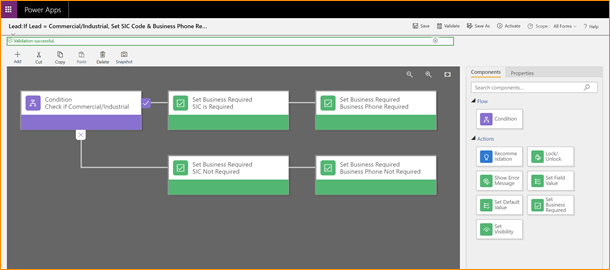
A Business Rule that uses the Set Business Required action. The RulesScope is important! When you configure a Business Rule, you have several options for setting scope:
- Entity: The Business Rule runs on the server side (meaning it gets queued up with workflows, plug-ins, etc). It runs on all forms.
- Specific Form: The Business Rule runs client side (meaning it runs when the user opens the form) only on the one identified entity form.
- All Forms: The Business Rule runs client side (meaning it runs when the user opens the form) on all forms for the entity.
Also, there are a few exceptions:
- Business Rules will not work on composite fields (like Full Name or the Address composite block).
- Business Rules will not work on multi-select option sets.
More Configuration ToolsBusiness Rules are a very simple way to increase user adoption by automating manual processes. Check out some of these other great resources to help encourage user adoption using configuration tools:
Need Help?If you need help implementing Business Rules in your organization, feel free to reach out to reenhanced. Fill out our Contact Form with details about what you’re working on, or email me directly at heidi@reenhanced.com.
-

Tooltips in Dynamics 365: A Quick User Adoption Win
When creating new fields for your users in Dynamics 365, add tooltips to help with user adoption. What is a tool tip? Simple! When your user hovers over a field, it will define or describe this field for them.
Let’s illustrate this from both the front ends of CRM and the back end. First, let’s see what a tooltips looks like to your users.
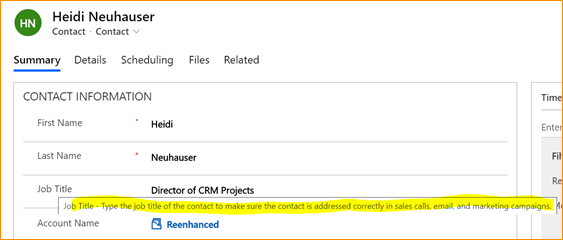
A Contact in CRM – the tooltip is highlighted. Your user can simply hover over a field, like Job Title in the above screen shot, to get a definition or description of what this field means. This is useful for company or industry specific fields.
Here’s how to set up a tooltip on the back end:
- Go to make.powerapps.com.
- Within the desired solution file, open the field where you need to add or edit a tooltip.
- Expand the Advanced options section.
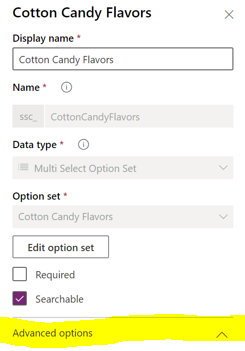
Expand Advanced options - In the Description field, enter the text that should appear when a user hovers over a field in Dynamics 365.
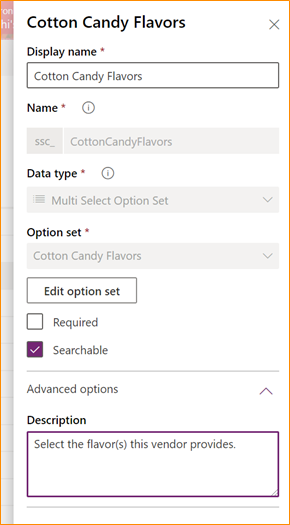
Add your tooltip in the Description box There you have it! Super simple, yet very powerful for your users. We all want to encourage user adoption of our Dynamics 365 system. Tooltips are a very simple way to help a little bit. Check out some of these other great resources to help encourage user adoption using configuration tools:
-

Video Learning: Add Calendar Control to a System View in Dynamics 365
The calendar control in Dynamics 365 is an excellent tool to aid in enhanced user adoption. Instead of seeing a list of items, your user will instead see a calendar.
Check out this one-and-a-half minute long video to help you get started! The calendar control allows your end users to visualize data. A great place to use this control is in the Activities area of Dynamics 365.
How to add a calendar control to a system view in Dynamics 365. If you want to learn more about this control, click here to get step-by-step instructions. You can also refer to Microsoft documentation here to learn more about this and other controls.
-

ODATA Cheat Sheet for Dynamics 365 and Common Data Service (CDS)
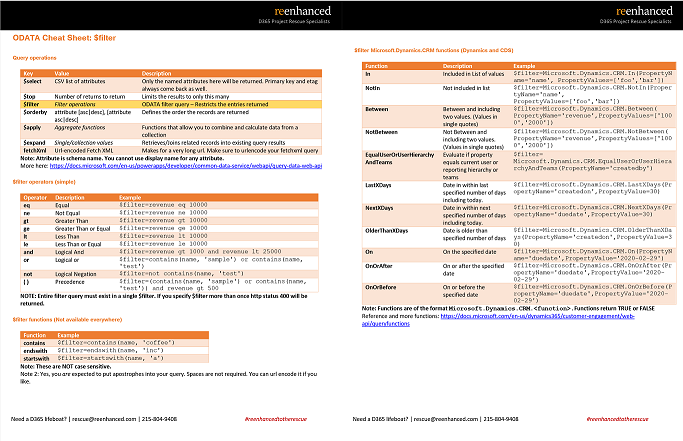
Download your ODATA Cheat Sheet here. Dynamics 365 and Common Data Service Web APIs both use ODATA to query and return data. ODATA is a simple REST-based API that allows the return of JSON objects matching the query parameters, but despite the documentation provided, there exists no concise quick reference for building your ODATA queries.
Why should I care about ODATA?If you work with Microsoft products on the web, sooner or later you will have to interface with ODATA. Whether it’s through the advanced settings on a Power Automate flow or inside your own application, ODATA is used in all of Microsoft’s most important applications.
This means Sharepoint, Outlook.com, Dynamics 365, Common Data Service, Salesforce, MySQL, PostgresSQL, Excel Online and anything that uses an On-Premises Data Gateway. If you are interfacing with data in a Microsoft product, you’re going to need to know ODATA.
We’ve built a cheat sheet / quick reference guide for ODATA $filter so that you can quickly and easily know exactly what is available to build out your query quite quickly. Enter your email address at the end of this post to subscribe to our newsletter and get the ODATA cheat sheet delivered to your inbox.
Here’s what’s included:
You’ll learn:
- What ODATA parameters are available.
- What the simple filters are with examples of how to use them
- The simple functions that are supported across multiple APIs
- CDS and Dynamics 365 specific functions available only with the Dynamics 365 and Common Data Service APIs
Download the ODATA Cheat Sheet
Limited to 1000 entries, after which the cheat sheet will not be available!
-

Applying the Editable Grid Control in Dynamics 365
Applying an editable grid custom control gives users the ability to add data directly in a view! Depending on your use cases and users, implementing this simple control can be a big time saver for data entry and large quantity updates without having to individually open each record. This control, like others in the UI, allow users to interact with an editable grid when using the web app, tablet or phone.
What does editable grid look like in action? Take a look at this GIF that shows you how simple it can be for an employee to make changes in an Editable Grid! In this example, the user groups all Active Contacts by Company Name, then makes updates to multiple records without ever leaving the view! So exciting and such a big win for user adoption! (Click the GIF below to enlarge and see more details.)
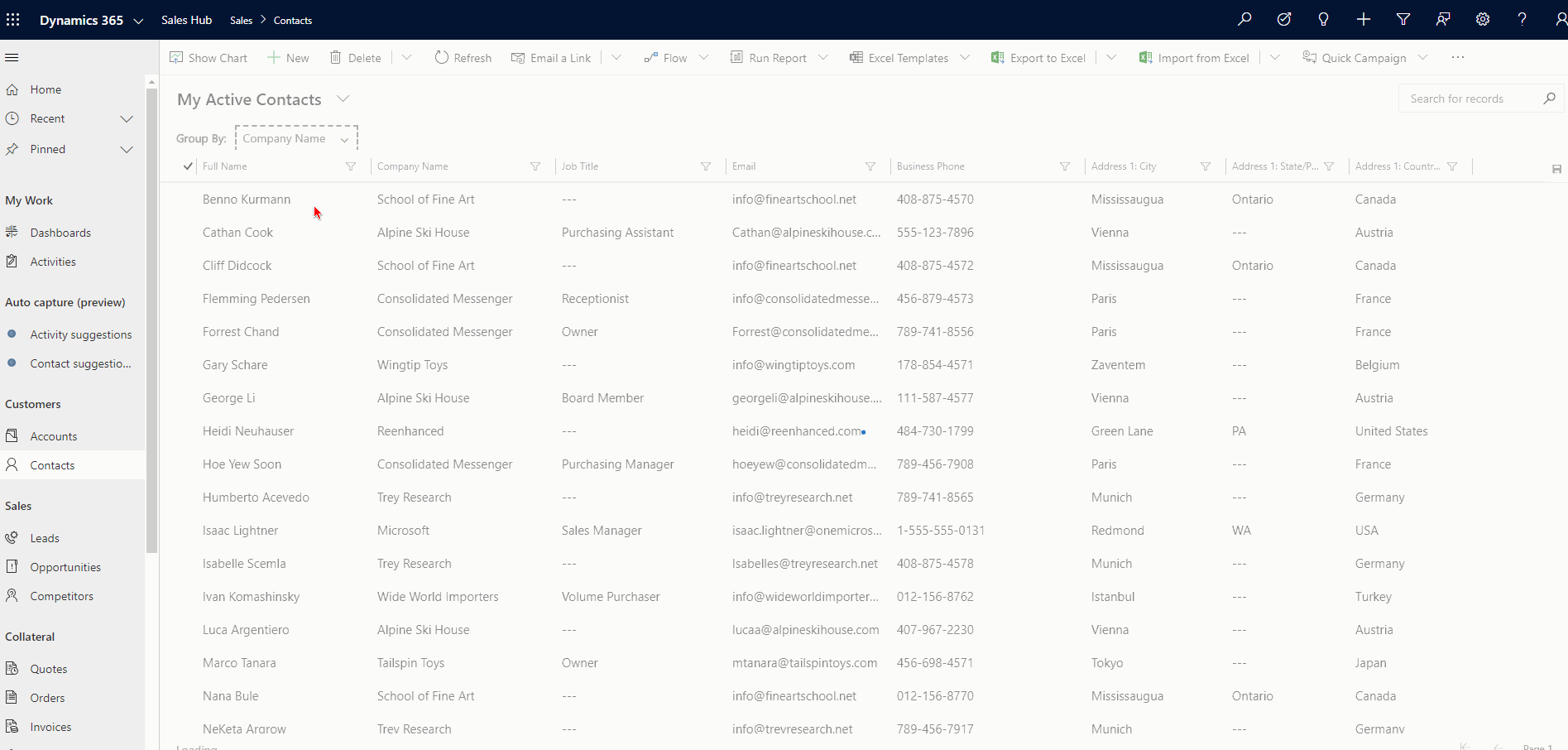 How to Add Editable Grid Control
How to Add Editable Grid ControlAt this time (as of February 18, 2020), you’ll have to implement this custom control (and any others) in the classic solution designer.
After you have added the Entity to your solution file, you will expand the entity (in this example, the Contact), then click the Controls tab.
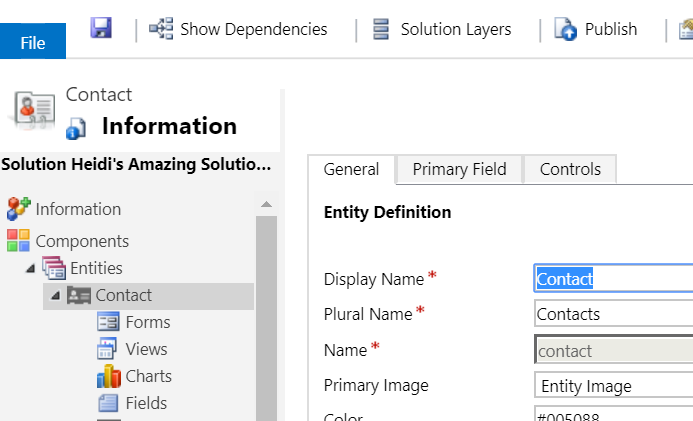
Navigate to the entity, then click the Controls tab. On the Controls tab, click Add Control…
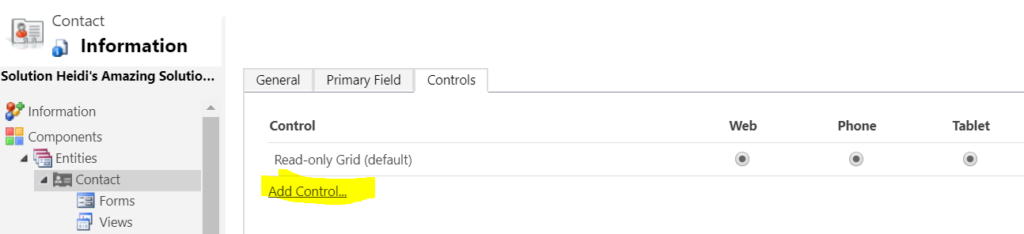
Time to add a new control to this entity! In the Add Control window, scroll down and select Editable Grid (and notice all of the other fun controls available the entity level!)
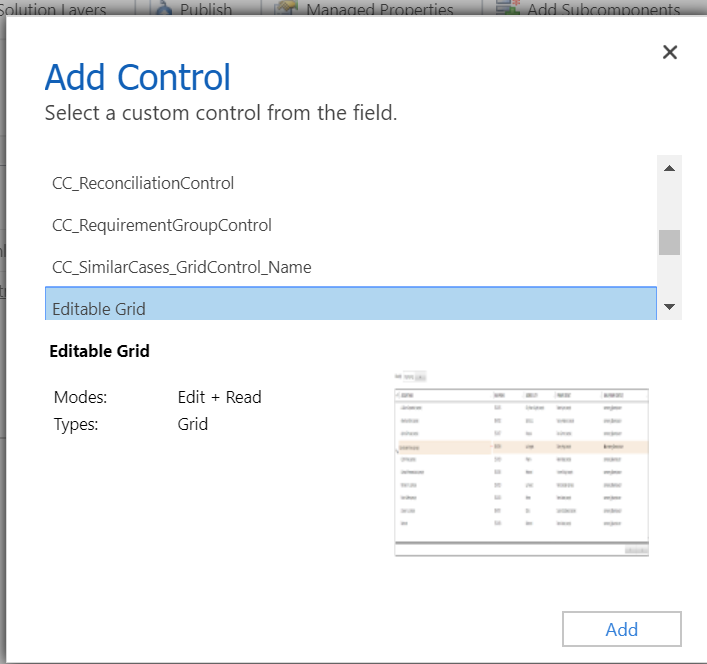
Select Editable Grid, then click Add. Now, the control has been added to the Entity, but by default is not enabled. Select Editable Grid on Web, Phone and/or Tablet, based on your business and end user requirements.
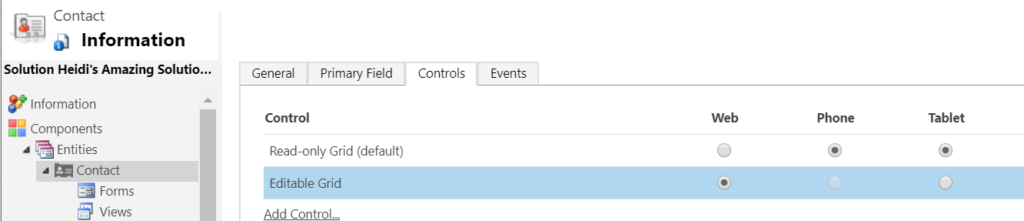
The above configuration sets up Editable Grid on the web client only for Contacts. If I wanted to enable Editable grid on Phone and Tablet as well, I would simply fill in those bubbles Finally, click the Save icon at the top and it will update your entity. Publishing it will make it live in your Sandbox where you can set your users loose and let them start testing!
Limitations of Editable GridsWith all features available in Dynamics 365, I like to point out any limitations I’ve found or read about. Here are a few – let me know if you’d found others!
Some data types are NOT editable in an editable grid: Composite fields (like Full Name and Address fields), State/Status fields, Lookup entity-related fields, Customer lookup fields, OwnerRead only fields ARE editable in an editable grid: To fix, you’ll want to get some JavaScript on there! (Reenhanced can help!!)This is an all-or-nothing control. Since you implement it at the entity level, it will be applied on all views (there’s no way to have some be editable grid and others be the standard read-only grid)They won’t work on some out-of-the-box Sales entities: Opportunity Product, Quote Product or Invoice ProductClick to Call phone numbers are not supported (it’s not a link, just text!)Click to send email (on email address field) is not supported (it’s not a link, just text!) -

How to add Calendar Control to a View in Dynamics 365 CE
The Calendar Control has to be my most favorite control available in the unified interface, hands down. At Reenhanced, we have implemented this control for nearly every customer. Why? Because it’s just that darn useful! Talk about increasing user adoption – this control is a huge win! If you don’t have this in your Dynamics 365 system yet, you should.
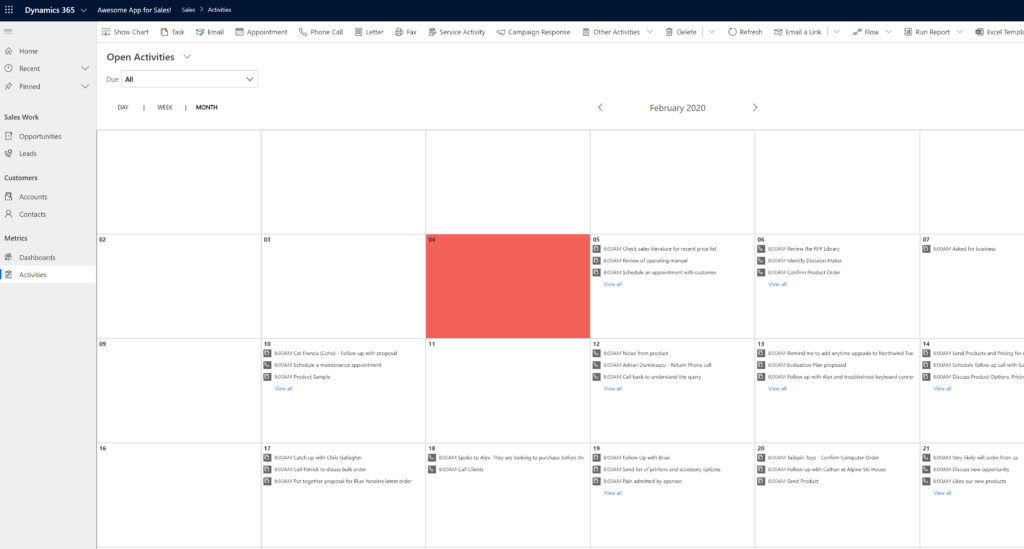
Adding a calendar control to a system view can be a huge win for user adoption! The calendar control, and all other controls that are available in the unified interface, can all be defined at the Web, Phone and Tablet levels, allowing you to tailor user experience based on the device used. Definitions of the clients are fairly straight-forward, but let’s briefly review what each of these options means to you as the system administrator/customizer:
- Web: selecting the Web client for a control means users will see this control when they access Dynamics 365 from any web browser.
- Phone: Make the control available on any mobile device running Dynamics 365 for Phones.
- Tablet: Make the control available on any tablet device running Dynamics 365 for Tablets.
An ideal place to start implementing this view is in Activities, but it can be used on any date field. Let’s walk through an example to show you how to add a calendar control to the Open Activities system view.
Here is what the view currently looks like in my Dynamics 365 environment. We will use the Calendar control to make this list display as a calendar view.
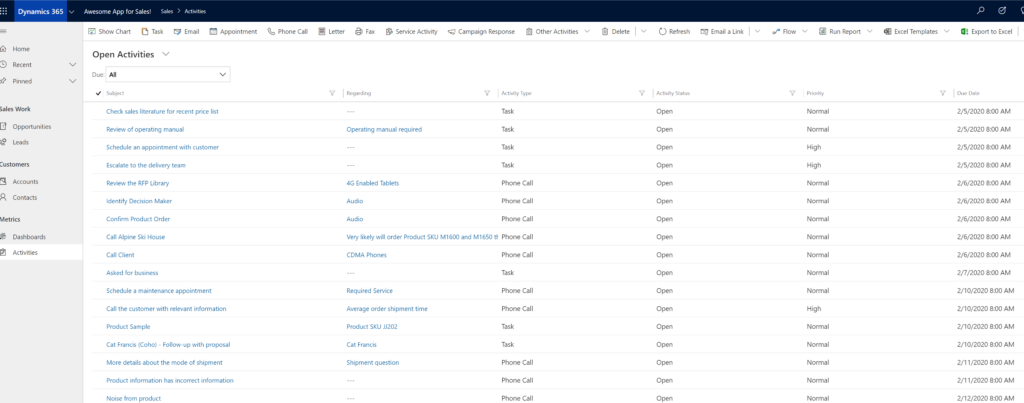
Standard system view for Open Activities in Dynamics 365 To add a Calendar Control to my view, I’m going to open the Solution Explorer, expand Entities, expand Activities and select the View:
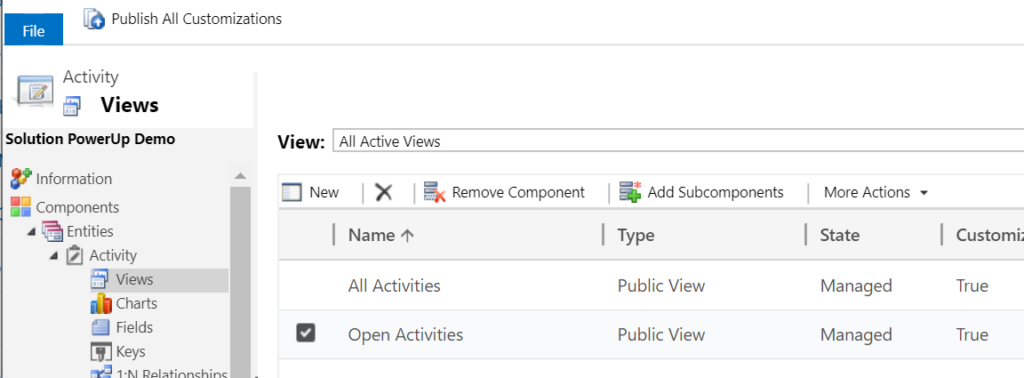
Add view controls from the classic solution designer. In my classic view designer, click the Custom Controls button (highlighted below):
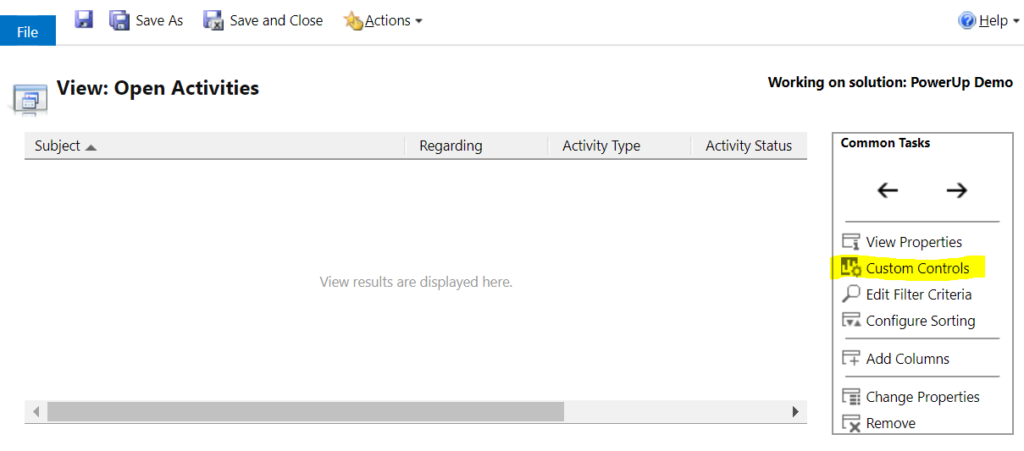
Use the Custom Controls option in the Common Tasks box of the view designer. Click Add Control…
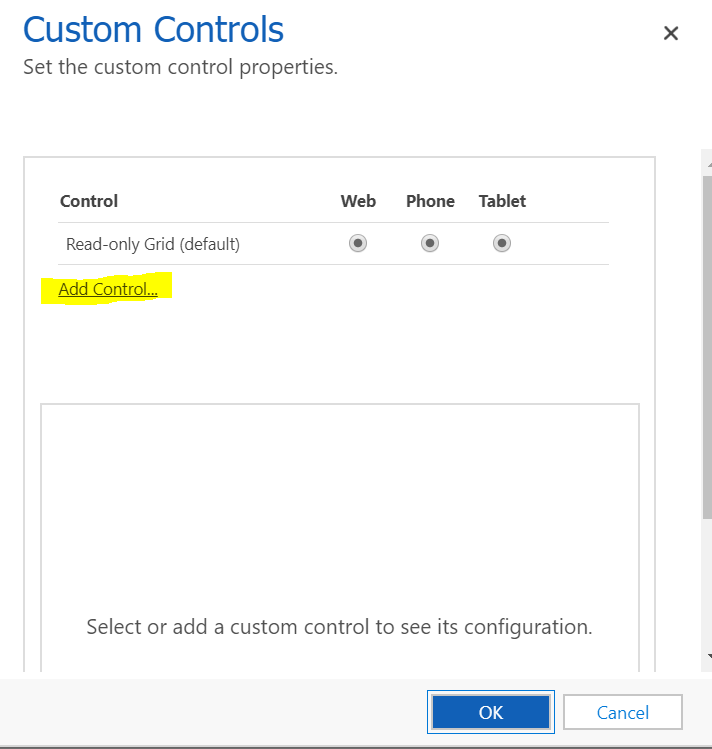
Add Control to this view Select Calendar Control then click the Add button:
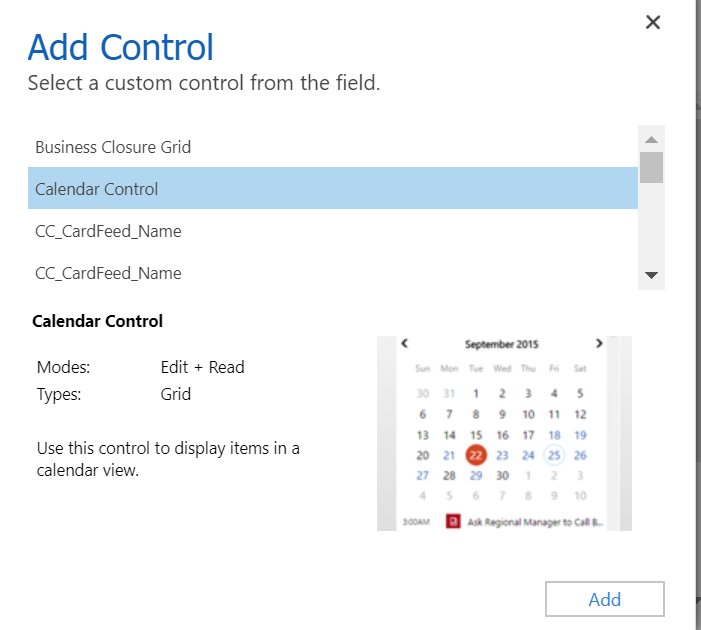
Adding Calendar Control to our view. Back at the Custom Controls box for this view, we have to define where this control should run. In this example, I want to use it regardless of access type. Below, I have to set Start Date & Description on my control. This is how the system knows when to display which Activity on which date and the text that appears on my calendar. Here, I have set Start Date to be my Scheduled Start and Description is my Subject field. When you have finished, click OK.
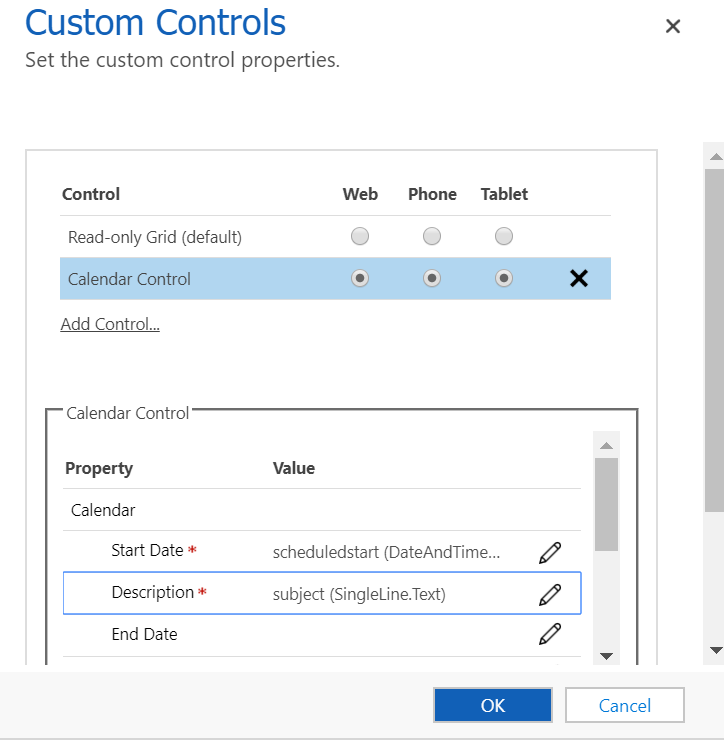
Select where this control should run and map Start Date & Description. Once you have saved and published your changes, your Calendar control will change your view display.
Welcome to the new version of the Open Activities view in Dynamics 365:
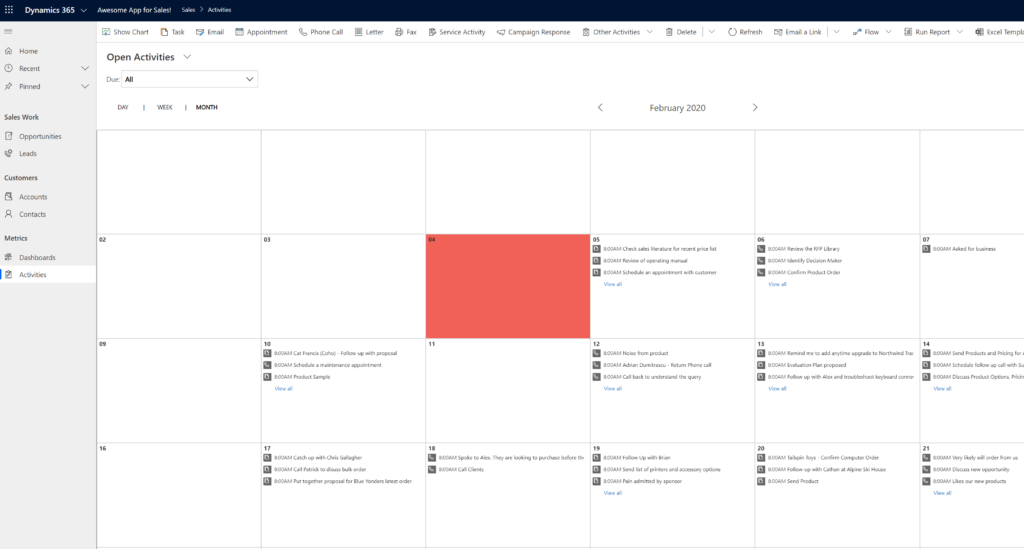 More Information & Help
More Information & HelpDo you have questions about how to apply calendar controls or other controls your Dynamics 365 system? Feel free to reach out to reenhanced! Fill out our Contact Form with details about what you’re working on, or email me directly at heidi@reenhanced.com. You can also consult the official Microsoft documentation about this control.
-

VARK Learning Styles Applied to Dynamics 365 Design and Build
In a prior blog, we talked about how you can apply VARK learning styles to your Dynamics 365 training for end users. Let’s take it one step further today and talk about how you can apply VARK to the design and build phase of your CRM project or enhancement.
Applying learning styles to CRM designHow can understanding VARK learning styles help you with your design and build phase? Be aware of different components that can help different learning styles.
Visual LearnersDynamics 365 is full of design components to aid in enhancing the user experience of visual learners. The graphic below spells them out in detail. Additionally, the Unified User Interface layout has a great balance of white space and boxes of information and visual controls you can use. Configuring a PowerApp (model-driven or canvas) is another great option for this learning style.Auditory LearnersTo be honest, I’m struggling with this learning style and how you can enhance user experience from a design and build perspective. Voice to Text is all I can come up with at this point, but if you have ideas, please leave a comment! I’d love to hear them!Reading and Writing LearnersUsers who best identify with the reading and writing learning style will benefit from lists and option sets over free text fields. Another great area for these users is the task and activity management areas of Dynamics 365.Kinesthetic LearnersApply drill down reporting and dashboard elements as you design your system to help your kinestheric users. Additionally, consider embedding or linking to videos where appropriate (for example, you can customize your help link to point to a video library).
How to Enhance Your CRM System with VARK in Mind, by Heidi Neuhauser. More Information & HelpDo you have questions about how to apply VARK to your CRM system? Feel free to reach out to reenhanced! Fill out our Contact Form with details about what you’re working on, or email me directly at heidi@reenhanced.com.
-

VARK Learning Styles Applied to Dynamics 365 Training
There are many schools of thought when it comes to learning styles. One I have found to resonate well with adult learners and the Microsoft Dynamics 365 platform are the VARK learning styles when planning your CRM training. VARK stands for the four main learning styles: Visual, Auditory, Reading & Writing and Kinesthetic.
What is VARK and how can it apply to CRM training?The VARK theory says that you have a primary learning style. While you may be influenced by other learning styles, there is one primary area where learning comes easier.
Understanding these four key ways adults learn can help us to plan and deliver useful, lasting CRM training to our end users.
Visual learners learn best by observing, seeing and watching. They will give you undivided attention when you’re presenting PowerPoints and live demos.Auditory learners get a lot out of lectures, webinars and hearing.Reading and writing learners are likely taking notes as they read this.Kinesthetic learners (like me!) are hands-on. They’re the people who tell you that this CRM thing sounds great, but they need to get their hands on it to play around.As a Dynamics 365 trainer, or as someone tasked with training your end users, your challenge is to balance the training to apply all learning styles. You will likely default to training in your most primary (and also most comfortable) learning style. Make sure to offer training across all learning styles!
Applying learning styles to CRM trainingHow can you use your understanding of the VARK learning styles to CRM training? Easy! Understand what sort of training approach reaches each style and pick and choose to combine into a beautiful training experience for your end users! We will look at each learning style and point out some training techniques and methods that work well for each.
First of all, let’s discuss live training. As you will notice in the chart below, live training can reach all learning styles. This is by far the most effective method of training your end users. If at all possible, provide your end users with some sort of live, in-person training. In a perfect world, everyone will receive live training, supplemented with many of the materials listed below. For some organizations, especially those with an employee base that covers a large geographic area and multiple time zones, this can be difficult. But if should be the first option if possible!
Check out the below graphic for many training tools and techniques. They are split into the VARK columns to make it simple to pick and choose those that will work best for your user base.
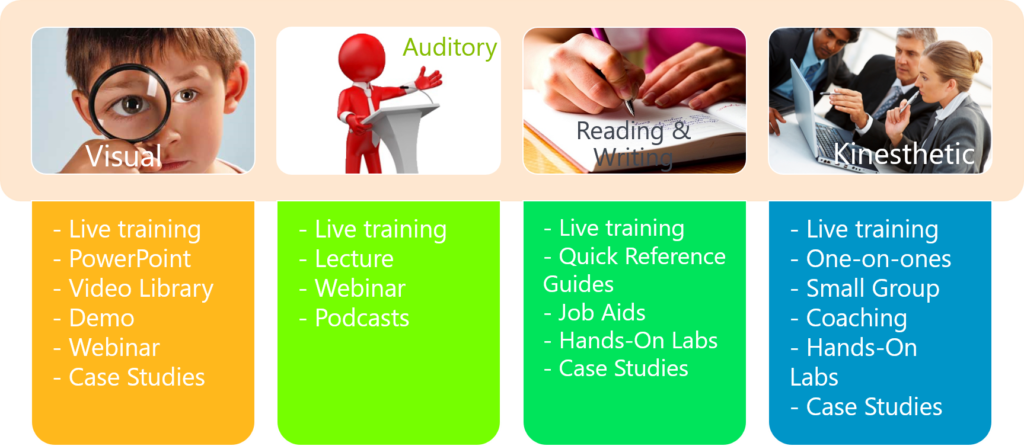
How to Train Your Users with VARK in Mind, by Heidi Neuhauser. Need help?Have questions about training? Need our help deciding what’s best for your user group? Feel free to reach out to reenhanced! Fill out our Contact Form with details about what you’re working on, or email me directly at heidi@reenhanced.com. Happy training!
-

Model-driven Apps: Benefits to Your Users
Welcome to the exciting conclusion of the model-driven app series! Today we will look at managing properties in a model-driven app. This series includes six articles that will help you to get to know and use model-driven apps and PowerApps:
Managing PropertiesBenefits to Your UsersBenefits to Your UsersA paramount part of designing your app is ensuring that your end users are part of the entire process. Follow user adoption best practices and involve your end user group in every aspect of the planning and design process. Have a few key members try out the app and record their feedback.
Beyond simply involving your end users, how does a model-driven app help them? Here are a few ways model-driven apps are tied to an increase in user adoption:
- Providing a customized model-driven app to experience CRM gives your end users with a streamlined way to access their data.
- Only show users the information they need to see. Understand your user group and update your Site Map accordingly. Display areas that they use, in groupings that make sense to them and how they do their job.
- Hide the noise they don’t need to see in order for them to complete their job successfully. Simplify the user experience.
Following the steps within the blog series and engaging your user group will lead to a nice, streamlined way to access data, with the ultimate goal of increasing user adoption.