Your cart is currently empty!
Tag: d365
-

5 UI Custom Controls in Dynamics 365 You Should Start Using Today
The Unified Interface in Dynamics 365 provides a plethora of custom controls to help your users to visualize data and streamline data entry. This blog will briefly review five of my favorite UI field-level custom controls to help increase user adoption. For detailed assistance on applying any of these features in your system, please feel free to reach out to me – I’m happy to help! Fill out our Contact Form with details about what you’re working on, or email me directly at heidi@reenhanced.com.
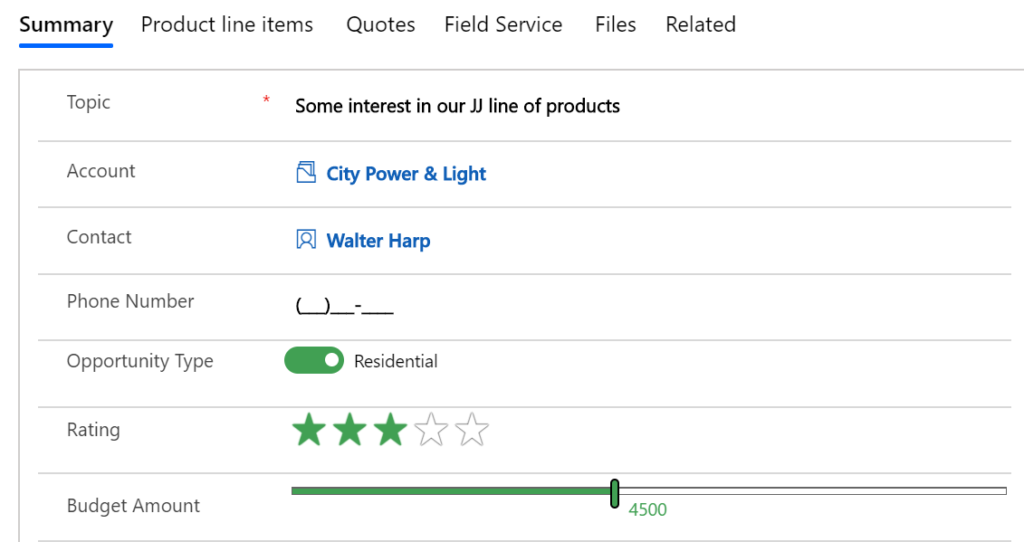
This form has custom controls applied on multiple fields to aid in user adoption. Here are the five UI custom controls we love implementing for our customers:
Linear SliderFlip SwitchStar RatingAuto-CompleteInput MaskLet’s take a few minutes to review how and where to implement custom controls, and how to set scope levels for each.
Setting Custom Control ScopeEach custom control can all be defined at the Web, Phone and Tablet levels, allowing you to tailor user experience based on the device used. Definitions of the clients are fairly straight-forward, but let’s briefly review what each of these options means to you as the system administrator/customizer:
- Web: selecting the Web client for a control means users will see this control when they access Dynamics 365 from any web browser.
- Phone: Make the control available on any mobile device running Dynamics 365 for Phones.
- Tablet: Make the control available on any tablet device running Dynamics 365 for Tablets.
How do I Enable Custom Controls for a Field?Where do you find these incredibly fantastic controls that will help your users? Easy peasy! If you want to enable custom controls on a field, it is applied at the form level. Follow these three simple steps to get started.
1. First, open a solution file using the classic solution designer. From the Solution Explorer, expand Entities, expand Accounts (in this example) and select the Form you want to use.
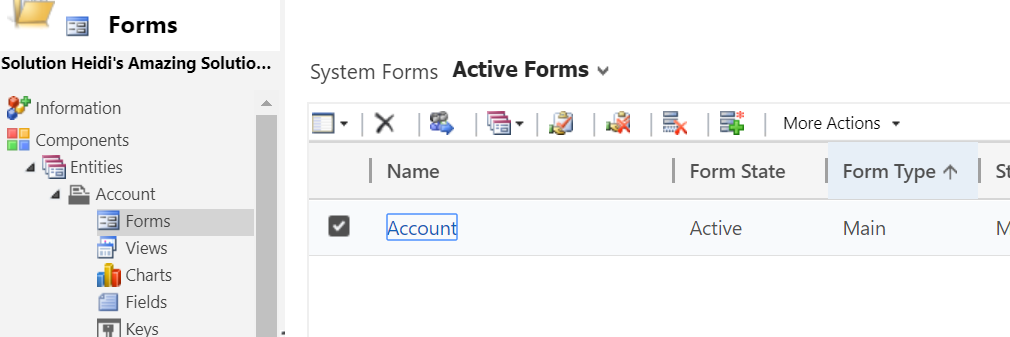
In the classic solution designer, navigate to the Form you want to apply custom controls on. 2. Next, from the form designer, open the field you want to add a custom control on.
3. Finally, on the Field Properties page and select the Controls tab. Then, select Add Control.
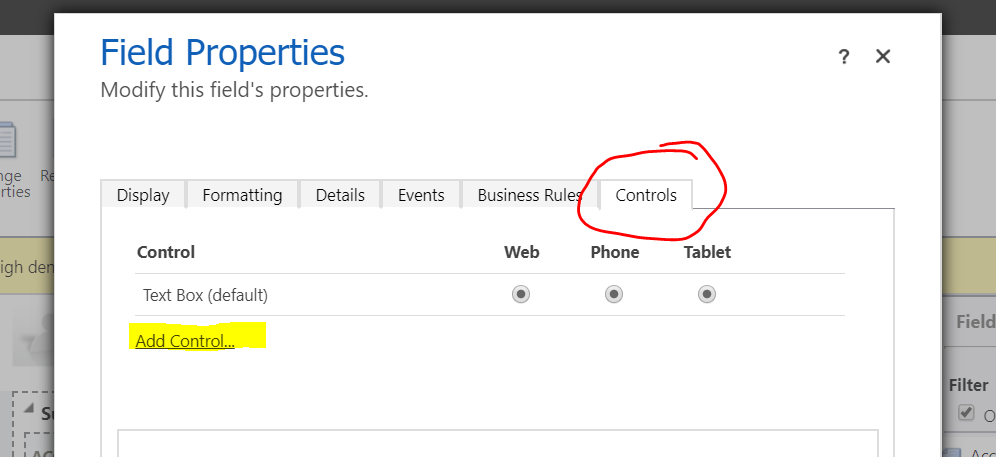
On the Field Properties window, navigate to the Controls tab. Linear SliderIf you apply a Linear Slider custom control to a field on a form, it will look like this:

Linear slider custom control applied to a field on the Opportunity form. Field Types that work with a linear slider include:
– Whole Number
– Decimal
– Currency
To apply this custom control, you will need to set a min, max and step (increment) properties.
Real-world example: Add a linear slider on the Opportunity form to visually set budget amount.Flip SwitchIf you apply a flip switch custom control to a field on a form, it will look like this:

Flip switch custom control on a field. Field types that work with a flip switch:
– Two OptionsReal-world example: Sales reps identify an Opportunity as Commercial or Residential.
Star RatingIf you apply a star rating custom control to a field on a form, it will look like this:

Star rating lets users apply a rating from 1-5 Field types that work with a star rating:
– Whole NumberThis will set the value of the field to be 1 – 5. It is a frequently used field control for organizations, especially for mobile users.
Real-world example: An Opportunity can be rated 1-5 to help determine priority.
Auto-CompleteIf you apply an auto-complete custom control to a field on a form, it will look like this:
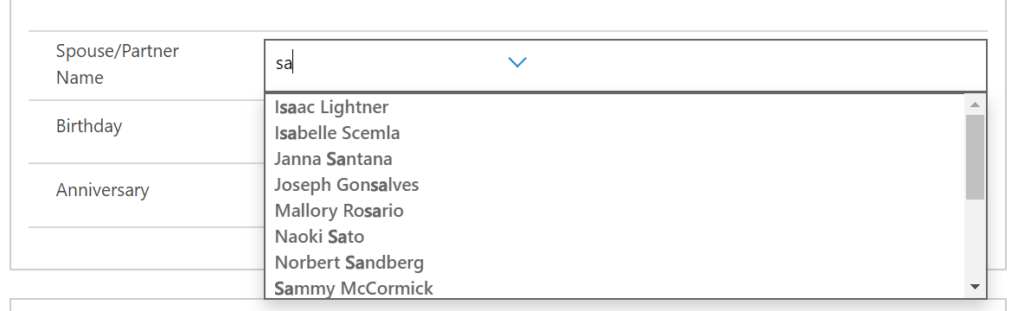
Auto-complete control is implemented on the Spouse/Partner Name field. Field types that work with auto-complete:
– TextNote: You will have to configure properties on this control, establishing source to pull in data for the auto-complete.
Real-world example: The out-of-the-box State/Province field is a text field. Applying this control allows a user to be presented with options from a State entity.
Input MaskIf you apply an input mask custom control to a field on a form, it will look like this:
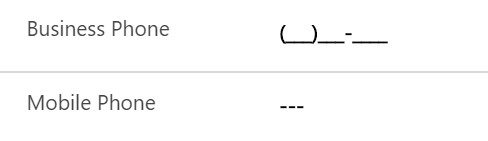
Business Phone has an Input Mask control applied. Mobile phone does not. Field types that work with input mask:
– TextUse this for any single line of text field where you need to input a specific format (like a phone number) to ensure streamlined data input and formatting. This is an amazing feat to be done simply through configuration – this sort of solution used to require JavaScript!
Note: You will have to configure values for each property before implementing this control.
Real-world example: Phone numbers must be properly formatted without using JavaScript.
-

Model-driven apps in PowerApps: Site Map
Welcome to the third article in the model-driven app series! Today we will look at the Site Map and understand how it works from the back end / system administrator view and how that translates to the front end / end user view. This series includes six articles that will help you to get to know and use model-driven apps and PowerApps:
Security ConsiderationsUsing the App DesignerSite MapComponentsManaging PropertiesBenefits to Your UsersSite MapThis is the single most important component of your model-driven app. It controls which areas of Dynamics 365 are accessible in your App. When building your app, you will have two options when it comes to a site map:
- Use existing (from a solution)
- Create new
Your map consists of three components:
- Area
- Group
- Subarea
Let’s first look at these three components from the back end view for System Administrators and app builders:
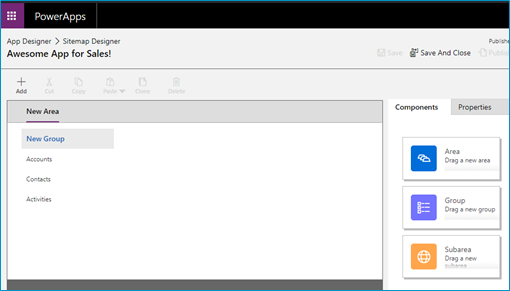
The site map from the build perspective Utilizing a simple drag and drop interface (similar to what you see when building Business Rules and Business Process Flows), you can add new Areas, Groups and Subareas to your Sitemap Designer. But what do these mean to the end user? What is the difference between the three components and how do they display?
To best understand the difference between an area, group and subarea on the Sitemap Designer, let’s take a look at the end user / front end view of the sitemap:
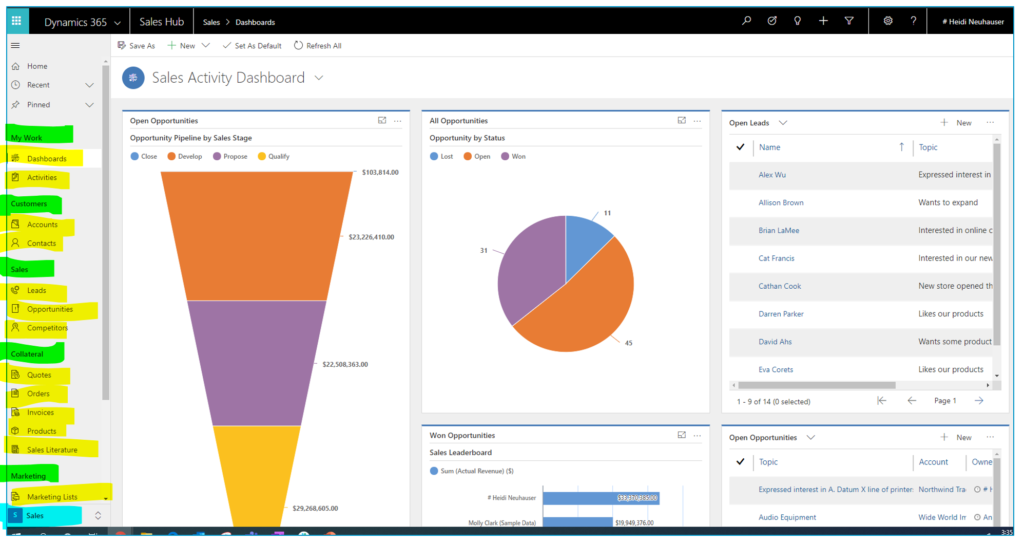
The site map from the end user perspective Take a look at the image above to understand how the site map displays to users. The table below will explain how the highlighted colors relate to the Sitemap Designer.
Highlight color Sitemap Designer Detail Blue Area Green Group Yellow Subarea Now that you understand what each component is, build out your app’s sitemap. Once you have completed the build, make sure to Save it by clicking the Save icon in the top right-hand corner of the Sitemap Designer. Next, click Publish.
After your site map has been saved and published, it’s time to move on to the fun stuff – adding components and setting properties. Stay tuned for the next article in our series, where we dive into components (entities, dashboards, business process flows and more)!
Need Help?
Do you need help planning your Site Map? Feel free to reach out to reenhanced! Fill out our Contact Form with details about what you’re working on, or email me directly at heidi@reenhanced.com. Happy building!