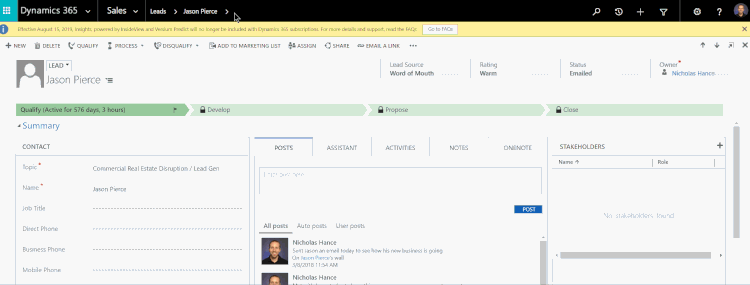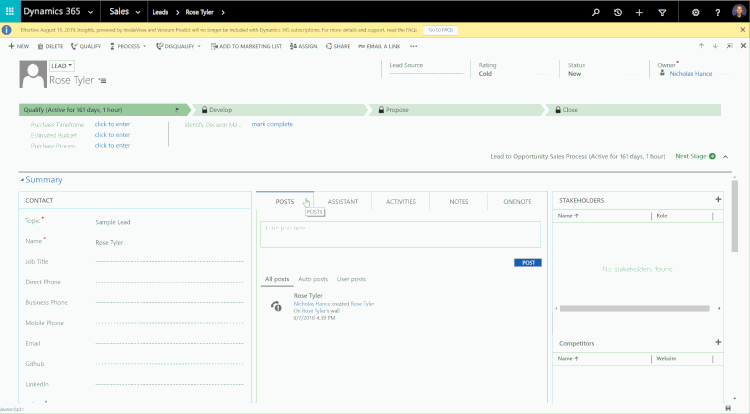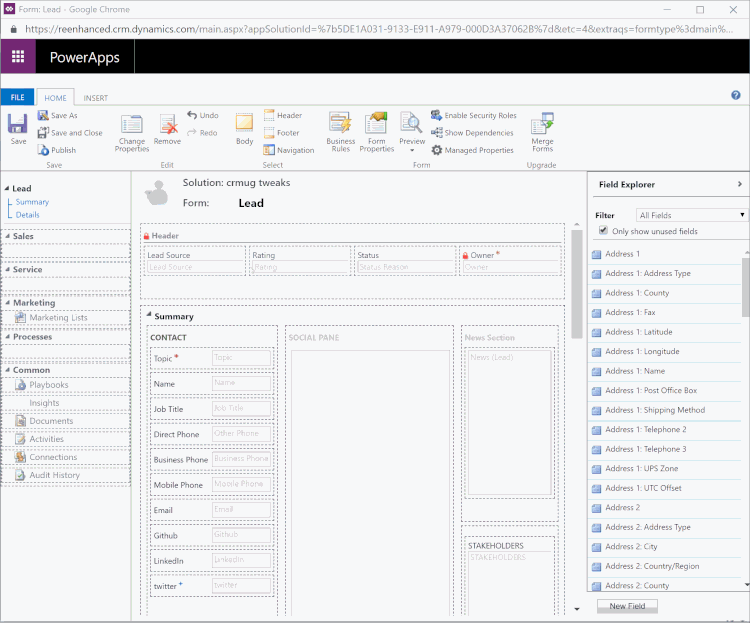Your cart is currently empty!
Tag: crm
-

How to Adopt Change Management Best Practices into your Dynamics 365 Project: Understand Change as a Process
- Understand Change as a Process
- Create a Change Management Team
- Assess change readiness
- Include a Communication Plan as part of your CRM project
- Incorporate Change Management into your Training Plan
This blog kicks off a series on Change Management in Dynamics 365 projects and enhancements. When you are planning for a Dynamics 365 project or enhancement, change is coming to your organization. That change won’t be a one-time thing and then your users simply move on. To properly address change, you will need to be able to adapt and accept change as a process and not a one-time event.
Let’s look at a standard, simple CRM project life-cycle and overlay it with a standard Change Curve:
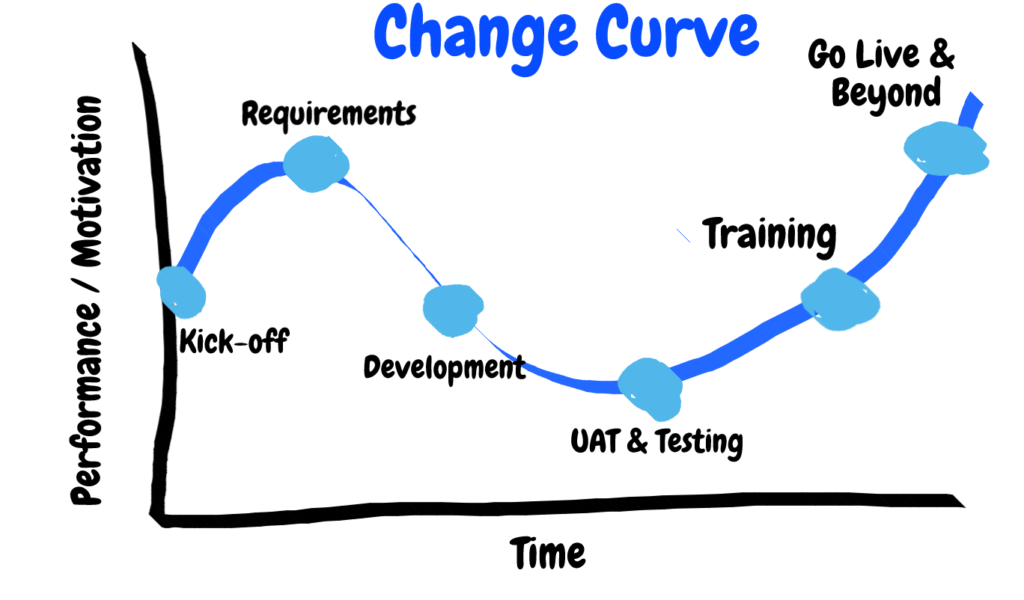
Dynamics 365 Project life cycle applied to a standard Change Curve - Project Kick-off: You’ve invited stakeholders, end users and management to help kick off the project! Expectations are all over the place: excitement, fear, confidence, uncertainty. Performance and motivation are at the start of the standard Change Curve.
- Requirements: You’re being heard by your Partner and Project team! All of your wish list items are being captured. Excitement is high!
- Development: Your partner and project team are busy building the system per requirements in the prior stage and working off of a mutually-approved project plan. As development begins and continues, you wonder if the requirements gathered were correct? Confidence begins to wane.
- UAT & Testing: You’re in the system doing User-Acceptance Testing. You’re running through test scripts, documenting where items pass and fail. Why are there failures? The Change Curve reaches its lowest point in performance and motivation for users.
- Training: As users go through training, they will increase the confidence with the CRM system, learning new areas and seeing new features. If you have followed some basic User Adoption tips, you have successfully used the technology of Dynamics 365 to create a system that will aid users in their daily job, building confidence. We’re heading back towards our starting point in the Change Curve of performance & motivation.
- Go Live & Beyond: You’ve returned to your starting point on the change curve and surpassed it!
Remember – change is a PROCESS. It is continuous. While the graphic above represents one cycle, be prepared for the curve to ebb and flow as your team continues to use and enhance your Dynamics 365 system
Stay tuned for more blogs in the Dynamics 365 – Change Management series! The next articles will focus on the following topics:
- Create a Change Management Team
- Assess change readiness
- Include a Communication Plan as part of your CRM project
- Incorporate Change Management into your Training Plan
Ready to learn more? Contact Reenhanced today to learn how we can assist with your project!
-

How to fix Dynamics 365 File download apostrophe bug
The Problem
Starting in Chrome 72 the way the file download process works has changed. For Dynamics users, this means that files are currently being downloaded with a ‘ character surrounding the files.
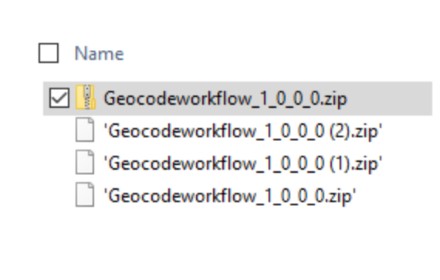
What this means is if a user downloads a file called Report.xls what actually happens is the file is downloaded as ‘Report.xls’ which causes the file to be unknown. There is no problem with the file itself, but this is very confusing for users.
The Solution
To fix this, users may rename the file to remove the apostrophe or if you like, I wrote a Chrome Plugin available for FREE that will automatically remove the apostrophe before download.
Download the extension from the Chrome Web Store here or click the button below.
What our users say…
I am new to CRM (under a year) and have been super frustrated with the single tics on downloads that were happening in Chrome. Today we got a Help desk ticket that i researched and found your chrome plug in…. [link to store]… It worked… Helped the customer right away… Thank you so much for this. I have a very tenured developer on my team that actually worked for Microsoft on the CRM team and he didn’t know how to fix this. Made me look like a rockstar for the day!!! Great plug in! Thank you,
Steven T. ParsleyOur firm is a heavy user of Dynamics CRM. We have been dealing with the CRM/Chrome export to Excel issue for a year. Our “solution” was not ideal. We either instructed users to use Internet Explorer or to associate .xlsx’ files to Excel. Nobody wants to use IE and the file association workaround was too difficult for users resulting in lots of Helpdesk tickets.
Aaron Appelbaum, Laird Norton Wealth Management
This extension worked exactly as described. We were able to immediately roll it across our firm via our Chrome Group Policy.
Thank you so much for providing a fix to a problem that should have been resolved by Google and/or Microsoft by now. Your firm is our hero!To whom Concern,
Bahram T.
I have added extension which is provided by your company to chrome to fix download problem of Chrome on CRM 365. It is great and useful. thanks for your solutionHave a great experience? Share a message with the hashtag #reenhancedtotherescue
-

Reenhanced Enhances CRM Services & Offerings
Hello world! I am thrilled to be joining the Reenhanced team as the Director of CRM Projects.
Reenhanced has been rescuing struggling software and Dynamics 365 projects for 14 years. I’ve always loved CRM rescue projects – stepping in when a project is nearing failure and helping an organization to turn it around. This is a wonderful opportunity to help more companies embrace their CRM systems and use the technology within Microsoft CRM to streamline their business processes and help achieve greater user adoption.
I have more than ten year’s experience in Microsoft CRM technologies that I am bringing to the Reenhanced team. I have personally worked with Microsoft CRM from version 4.0 all the way up to my current role using Dynamics 365 online.
If your company has a failed CRM implementation or just needs a little help optimizing the technology to meet your organizations’s business needs, contact us today at (215) 804-9408! We can help you get your system back on track.