Your cart is currently empty!
Tag: crm
-

New Connectors LIFX and Virus Total Make Power Automate More Valuable
Want to feel like a superhero using these new Power Automate connectors?

With a total of 355 available Power Automate connectors, these two new ones, when used together, will let you work in the ambient light you choose while fending off pesky viruses.
Seriously, there’s a lot going for these two.
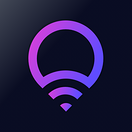 LIFX
LIFXUse the LIFX connector to color your world with light. Scientific studies about how people act and react to various colors may make you see this connector in a new light. (Pardon the pun.) You can use this Power Automate connection to control your LIFX smart lighting system.
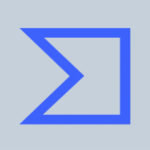 Virus Total
Virus TotalThink of Virus Total connector as a resource to help you analyze suspicious files and URLs. Its actions also allow you to retrieve info about an IP address, or to upload a file for analysis. Virus Total detects malicious code and malware with the use of antivirus engines and web scanners, and automatically shares it with the Virus Total security community.
 Outlook Customer Manager Connector Deprecated
Outlook Customer Manager Connector DeprecatedAs a final note, it bears mentioning today that Microsoft’s Outlook Customer Manager connector is now fully deprecated in anticipation of the June 30 shut down of its app by the same name. As an alternative, Microsoft has pointed its users of the expiring app toward Nimble CRM for tracking customers and deals.
At Reenhanced, we’re laser focused on assisting people who want more out of their Power Automate connectors so they can focus on what they do best. For information CONTACT US.
*Update: A previous version of this post named another new connector in error.
-

You Need A CRM: Here’s What’s Possible in 2020.
So it’s 2020 and you’re still unsure of the benefits of a CRM?
Here are 5 things you can do today with a modern CRM system.Automatic Marketing
Add someone to your CRM and your CRM can automatically begin the process of turning that lead into a sale. How?
Let’s say you add someone from a trade show. You can have a set of processes that automatically run to email your new lead then have your salespeople followup and more. And all of this can happen without a single lead falling through the cracks.Micro-Applications for different user types
Your CRM is not just for salespeople to remember phone numbers and appointments, it’s a tool for everyone who supports sales. But how can you ask non-salespeople to use it without being overwhelmed?
This is 2020. Today, you can create micro applications that work with the same underlying database, but show non-technical users only the data they need to complete their role. By building smaller apps, you bring better data in and it can make the whole organization stronger. (Microsoft Dynamics calls these Model-Driven apps. See our Blog Series on Model-Driven Apps.Eliminate Data Silos
You know the pain of having your organization’s data spread across multiple systems if you don’t have a CRM in 2020.
A well implemented CRM gives your organization a single location where all of your organizations most valuable data can live. Until you have all of your data in a place you can work with it, you can’t gain insight from it.Powerful reporting, including trends and projections
You’re losing ground to competitors if you still don’t have a way to visualize your company’s performance in real-time.
Today’s modern CRMs give you tools and insights you need to stay competitive.Your CRM can work harder than your sales staff
The real magic of CRM happens when you realize your systems can work harder than your sales staff can.
You can setup automatons to hook into your website leads, chatbots to handle incoming leads on social networks, and integrations to work with any of your other custom apps.
Instead of training your sales staff, your investment lets you build once and then continuously improve, ever widening your moat on the market.Contact Us for HelpHave questions about how a CRM system can benefit your organization? Feel free to reach out to reenhanced! Fill out our Contact Form with details about what you’re working on, or email me directly at nhance@reenhanced.com. Happy training!
-

Model-driven Apps: Benefits to Your Users
Welcome to the exciting conclusion of the model-driven app series! Today we will look at managing properties in a model-driven app. This series includes six articles that will help you to get to know and use model-driven apps and PowerApps:
Managing PropertiesBenefits to Your UsersBenefits to Your UsersA paramount part of designing your app is ensuring that your end users are part of the entire process. Follow user adoption best practices and involve your end user group in every aspect of the planning and design process. Have a few key members try out the app and record their feedback.
Beyond simply involving your end users, how does a model-driven app help them? Here are a few ways model-driven apps are tied to an increase in user adoption:
- Providing a customized model-driven app to experience CRM gives your end users with a streamlined way to access their data.
- Only show users the information they need to see. Understand your user group and update your Site Map accordingly. Display areas that they use, in groupings that make sense to them and how they do their job.
- Hide the noise they don’t need to see in order for them to complete their job successfully. Simplify the user experience.
Following the steps within the blog series and engaging your user group will lead to a nice, streamlined way to access data, with the ultimate goal of increasing user adoption.
-

Getting Started with Field Level Mapping in Dynamics 365
As a CRM System Administrator, you have many incredible, out-of-the-box configuration super powers in your toolkit. Today, I want to focus on one of these super powers: field level mapping.
What does field level mapping do in CRM?Great question! Field level mapping (or mapping entity fields) allows you to map attributes between entities that have an entity relationship. It’s a tool that allows you to eliminate end users to enter data in multiple places.
Let’s provide an example to illustrate how this could work. Today, your organization is capturing Lead Type on the lead form and also asking for users to select Opportunity Type on the opportunity form. Even though it’s using the same values (Commercial/Industrial or Residential), it is two separate fields that users have to enter.
To simplify the user experience, you can edit the relationship between Lead and Opportunity, apply field level mapping and have the Lead Type value automatically move over to Opportunity Type when the lead is qualified.
Some fields move over automatically using field level mapping on the relationship. One good example is when you add a Contact to an Account. The Contact automatically inherits the address and phone number from the Account. Is it magic? No, it’s field level mapping!
How can I add my own custom field mapping?Simple! In a solution file in your Sandbox environment, add the appropriate relationship (1:N or N:1). If a relationship does not yet exist between the two entities, you will have to build one. In the below screen shot, we are editing the Lead to Opportunity relationship. On the left-hand side, click the Mappings icon:
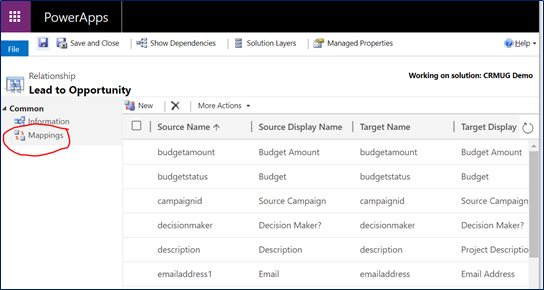
Within the entity relationship (1:N or N:1), click the circled icon for Mappings. This opens up a new window where you can create field mapping from Lead to Opportunity (or which ever entities you have selected). The left-hand column shows all fields eligible to be mapped from the Source Entity (in our example, the Lead). The right-hand column shows all fields for the Target Entity (in our example, the Opportunity). Select the appropriate field(s) and click OK.
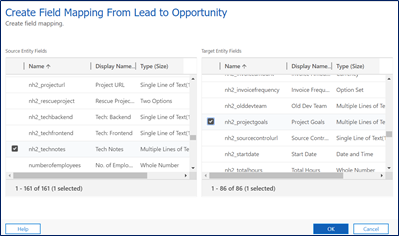
Make the magic happen! Select field mapping here, then click OK. Once you’ve published changes to the relationship, have your user group log in and test to ensure this is all working as you expected it to. With their approval, go ahead and move these changes into Production and celebrate the magic you created!
The Field Level Mapping Playbook & RulesWith all features like this, I think it is extremely important to share the rules and lessons learned. Here are a few things you should know about field level mapping before you get started:
Fields must be the same type and formatLength of the Target field must be equal or greater than the length of the Source fieldYou can only apply field level mapping to a field one timeThis will not work with hidden fields: the source field must be visible on the formFor Option Sets to be mapped, they will need to have matching integer values (not just matching text!)
(Global option sets make this simple!)Where can I learn more?If you need any help with field level mapping, feel free to reach out to us or email me directly at heidi@reenhanced.com. We’re happy to help if you have questions or get stuck. You can also check out this user guide from Microsoft documentation. Happy mapping!!
-

Model-driven Apps in PowerApps: Managing Properties
Welcome to the fifth and penultimate article in the model-driven app series! Today we will look at managing properties in a model-driven app. This series includes six articles that will help you to get to know and use model-driven apps and PowerApps:
Managing PropertiesNow that we have reviewed security considerations, understood how to use the App Designer, learned about the controls and power of the Site Map and added components to the app, we can move on to reviewing some of the properties available.
In the App Designer, we have been working in the Components tab. If you click on the Properties tab, shown in the screen shot below, you have access to a number of areas to update and customize.
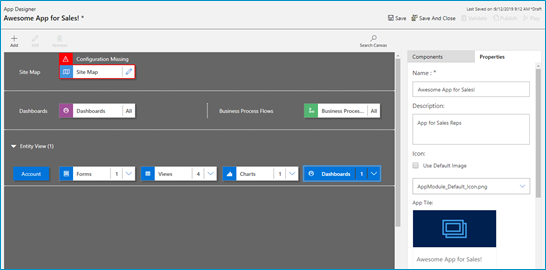
Click the properties tab in the App Designer. You can edit the following areas:
- Name: The name of the App that displays to users.
- Description: Description of the App that will appear to users.
- Icon: By default, it will use the Default image. Follow the steps below to update icon image.
- Advanced: Modify unique name, unified interface URL, add a welcome page and enable Mobile Offline in this area.
Adding a logo (or other Image) to your App!If you want to use an image apart from the default Microsoft image (below), you can follow these three simple steps:
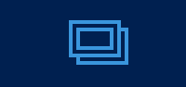
Default image - Add New Web Resource to your solution
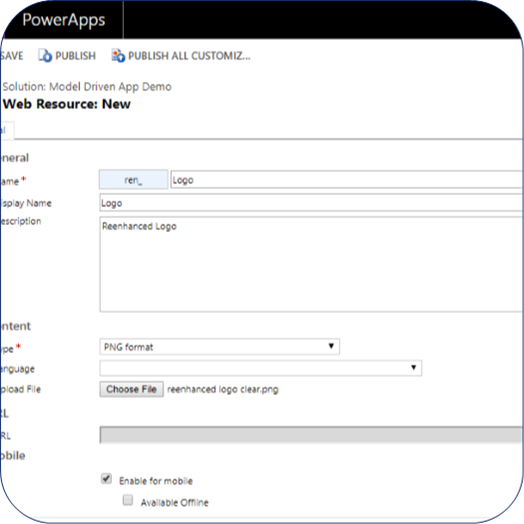
Add a new web resource & select image/logo. - In App Properties, uncheck the box “Use Default Image”
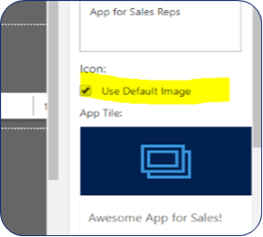
Uncheck this box! - Select the logo/image you added in step 1 and view a preview of the updated App image. When complete, click Save at the bottom of the Properties tab.
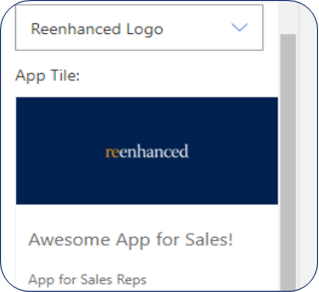
Preview your updated App image Building a Model-Driven App in Dynamics 365 Using PowerApps & Out-of-the-box Functionality Series Almost Complete!There is only one article left in our series: focused on the Users. Stay tuned for the exciting conclusion!
-

Model-driven apps in PowerApps: Components
Welcome to the fourth article in the model-driven app series! Today we will look at the Components in a model-driven app. This series includes six articles that will help you to get to know and use model-driven apps and PowerApps:
ComponentsIf you haven’t already familiarized yourself with the Site Map and how it works, take a moment to read the blog here. After you have created your Site Map, the next step is to add and define the various components on the App Designer.
Components are displayed on the right-hand side of the App Designer:
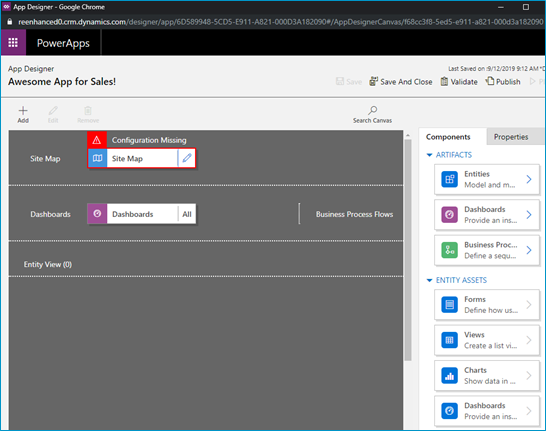
Components are listed in the panel on the right-hand side of the App Designer. The Site Map is your foundation and the components are the building blocks you layer on top to build your App. Components are comprised of:
- Artifacts: Entities, Dashboards and Business Processes Flows
- Entity Assets: Forms, Views, Charts and Dashboards
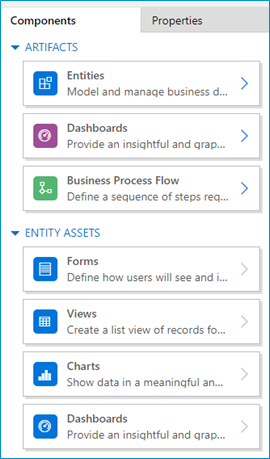
Components in the App Designer. Artifacts- Entities: In most scenarios, the Artifacts will populated based on what you have selected in the Site Map.
- Dashboards: Select the system dashboards that should be included in the app.
- Business Process Flows: Select any business process flows to add to your app. Any active, published business process flows
Entity AssetsOnce you start adding entity assets to your App, you can really work on streamlining and enhancing your end user experience! Always keep in mind who your audience is for this App. What are the only pieces needed for this group of users to do their job? The minimum amount here is key. Give them only what they need in order to successfully do their job and eliminate all of the other noise. This is my favorite part about model-driven apps and Dynamics 365. This sort of thing used to require custom code – and now I can use simple configuration to accomplish the same thing.
- Forms: Define which forms should display for each entity. At least one form must be selected for each entity.
- Views: Select only the necessary views to be included in this App. At least one view must be selected for each entity.
- Charts: Select any system charts for the entity.
- Dashboards: Select dashboards for the entity.
Now that you have created a Site Map for your app and added all components to is (both artifacts and entity assets), your model-driven app is really starting to look good! The final two parts of this series will cover properties you can set and why this is important to your end users.
-

Model-driven apps in PowerApps: Using the App Designer
Welcome to our second blog in the model-driven app series! Today we will focus on getting to know the App Designer. This series includes six articles that will help you to get to know and use model-driven apps and PowerApps:
Security ConsiderationsUsing the App DesignerSite MapComponentsManaging PropertiesBenefits to Your Users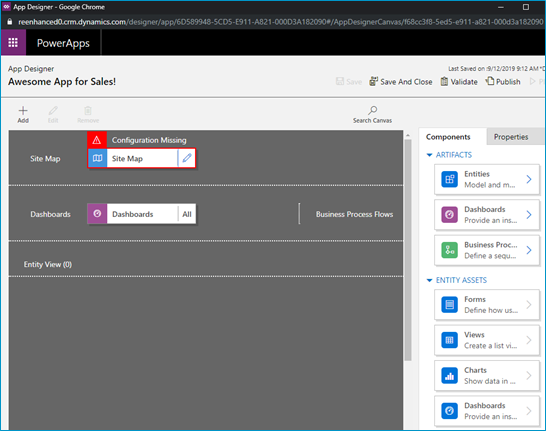
A blank canvas to build your model-driven app! When you open your model-driven App in the App Designer, it will resemble the image above. You will notice a few main areas here:
- Site Map
- Dashboards
- Components (Artifacts & Entity Assets)
- Properties
Using the App Designer is fairly simple and should be familiar to System Administrators as it uses a similar drag and drop configuration style used in building business rules and business process flows. Microsoft has done an excellent job making configurations like these accessible to the less technical System Administrator (like yours truly!).
Let’s briefly look at each of these – as all of these areas will be covered thoroughly in subsequent articles.
App Designer AreasSite Map Controls which areas of Dynamics 365 can be accessed in this App Dashboards List of any system dashboard included in the App Components A list of entities and entity assets (forms, views, charts) that are in this App Properties Name and description of the App, custom icon (optional), unified interface URL Stay tuned for the rest of this series on building a model-driven app in Dynamics 365 using PowerApps, where we will dive deeper into the Site Map, Components and Properties.
-

Security Considerations when building a model-driven app in PowerApps
If you’re a Dynamics 365 System Administrator, chances are you’ve played around with building model-driven apps in PowerApps. By now, it’s become glaringly clear that this is the direction Microsoft CRM has headed and will continue to head when it comes to configuration and customization.
For those of you have not yet ventured into the world of model-driven apps, this blog series will introduce you to the components, security considerations and functionality to help you get started.
This series will include six articles that will help you to get to know model-driven apps and PowerApps:
Security ConsiderationsUsing the App DesignerSite MapComponentsManaging PropertiesBenefits to Your UsersSecurity ConsiderationsCreating Model-Driven Apps. When building a model-driven app in Dynamics 365 using PowerApps, it’s important to understand security pre-requisites. You will need the System Administrator or System Customizer security role in Dynamics 365, or another role with Create, Read & Write access for Model-driven app.
Accessing Model-Driven Apps. If you are using custom security roles in your organization, it is important to ensure your users have Read access to Model-driven apps on the Customization tab:
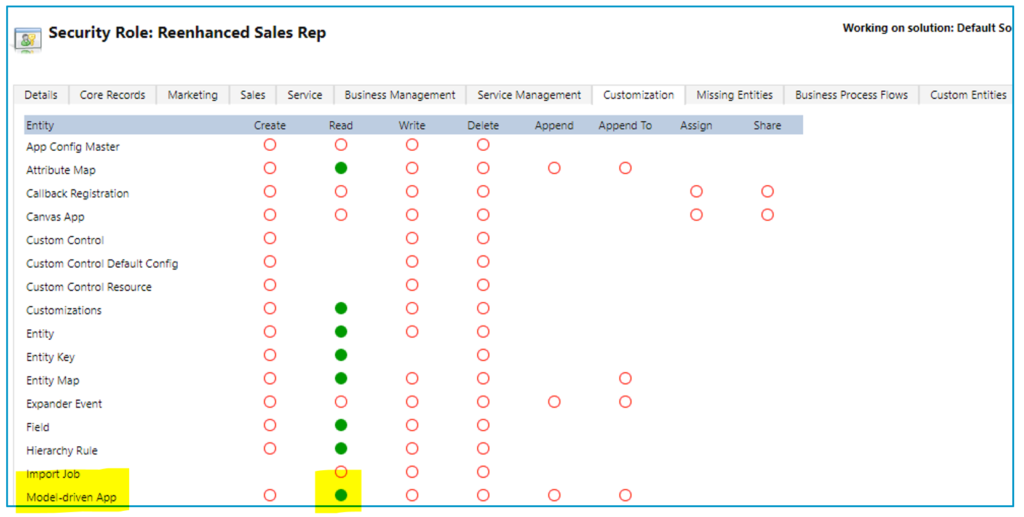
Applying security role(s) to App. Take security a step further with model-driven apps and streamline which apps appear for your users. Make sure that they only see the apps they need to see. Here are 4 simple steps to limit access to a model-driven app by security role:
1. Go to My Apps, then select Home
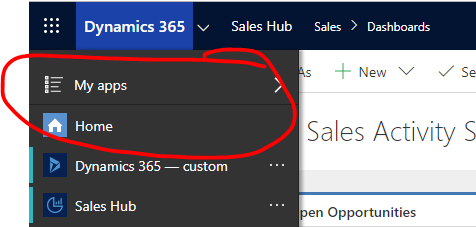
2. In the App box, click the ellipses icon next to the App name
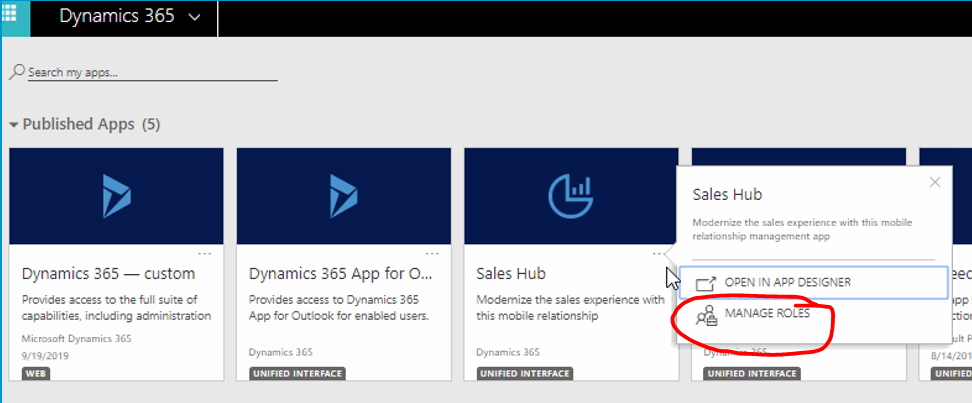
3. A panel will open on the right-hand side. Select the security roles who should access the App.
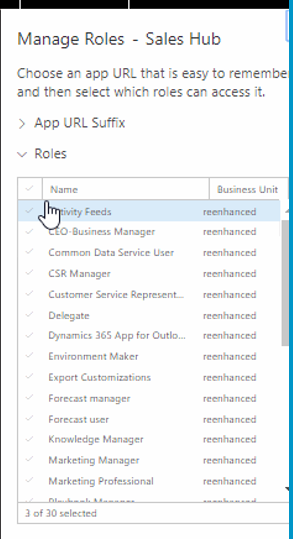
4. Click Save at the bottom.
Stay tuned for the rest of this series on building a model-driven app in Dynamics 365 using PowerApps.
-

Adding a Logo or Custom Image to a Model-Driven App Tile
PowerApps are a great way for you to streamline the user experience in Dynamics 365. Available for Dynamics 365 Online Customers, creating an App is easier than ever with the PowerApps interface and drag-and-drop App Designer.
Today, let’s show you in a few simple steps how you can replace the Default Image for your App to be a custom image. In this example, I will use the Reenhanced logo. You can use your company’s logo or any image that works for the App you are building.
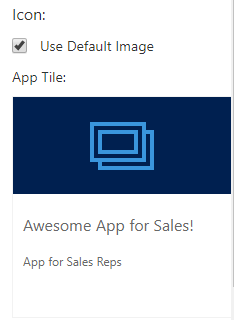
The default PowerApp Image Tile. This is what your users see when they select an App in Dynamics 365. 1. If your image/logo does not yet exist as a Web Resource, the first thing we need to do is add it. In a Dynamics 365 Solution File, add a new Web Resource.
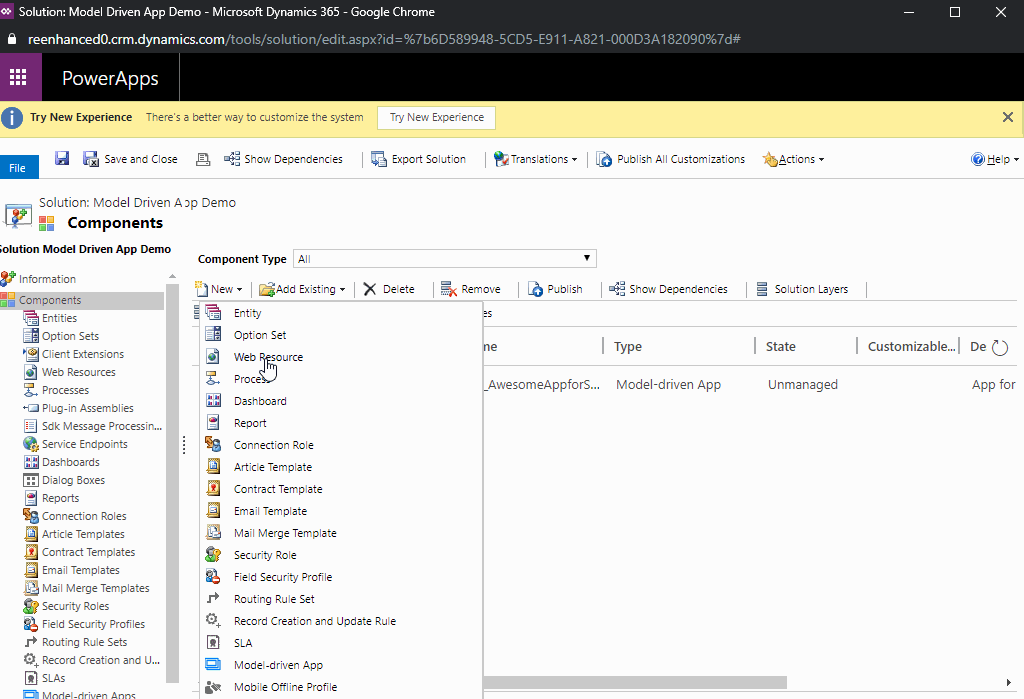
Adding a new Web Resource to a Dynamics 365 Solution File. 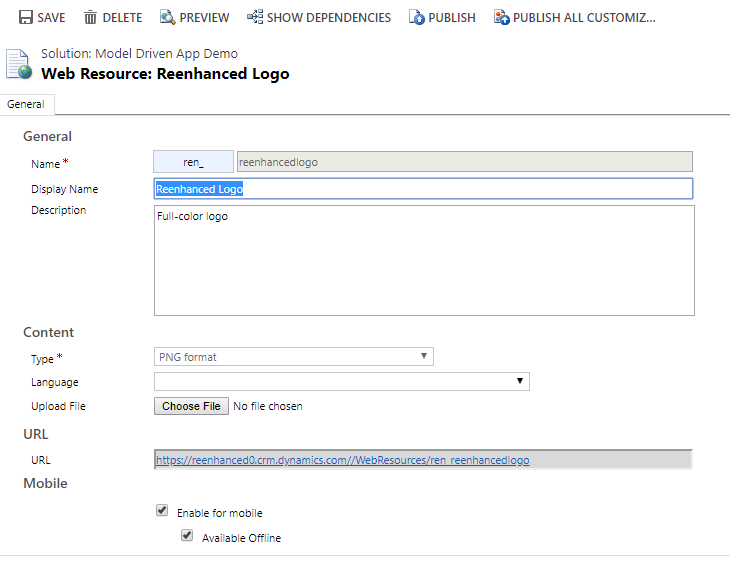
Name your Web Resource and upload file. Save, then Preview to ensure it looks right. Finally, Publish your Web Resource. 2. Open your Model-Driven App. Navigate to Properties in the control panel on the right-hand side of your App Designer.
3. Under Icon, uncheck the box next to Use Default Image.
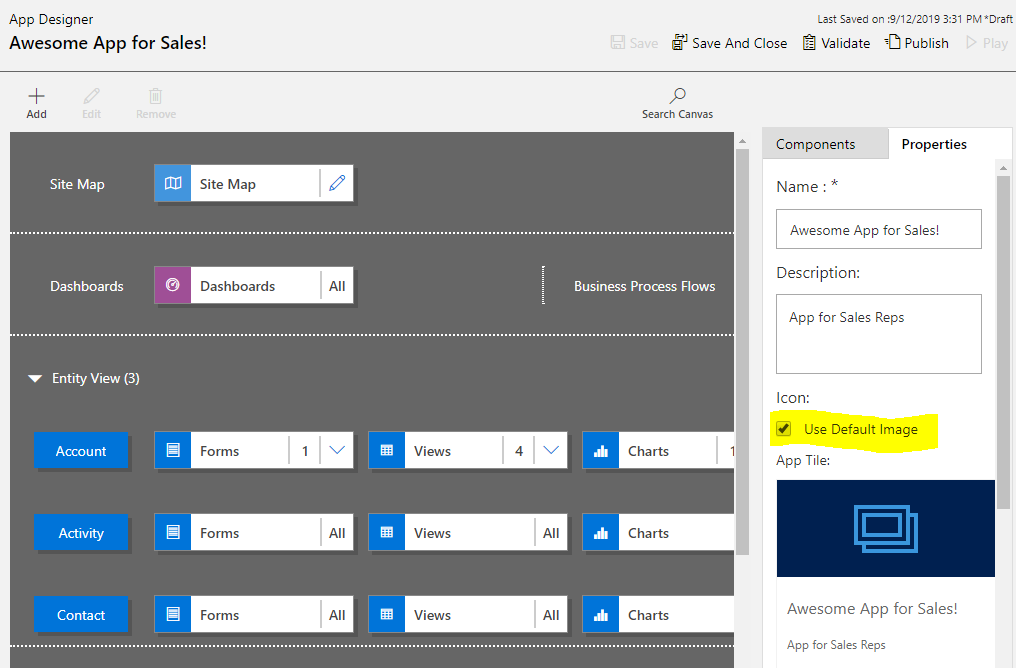
Uncheck Use Default Image under the Properties tab, highlighted here. 4. In the search box above App Tile, find the Web Resource you added in step #1 and select it.
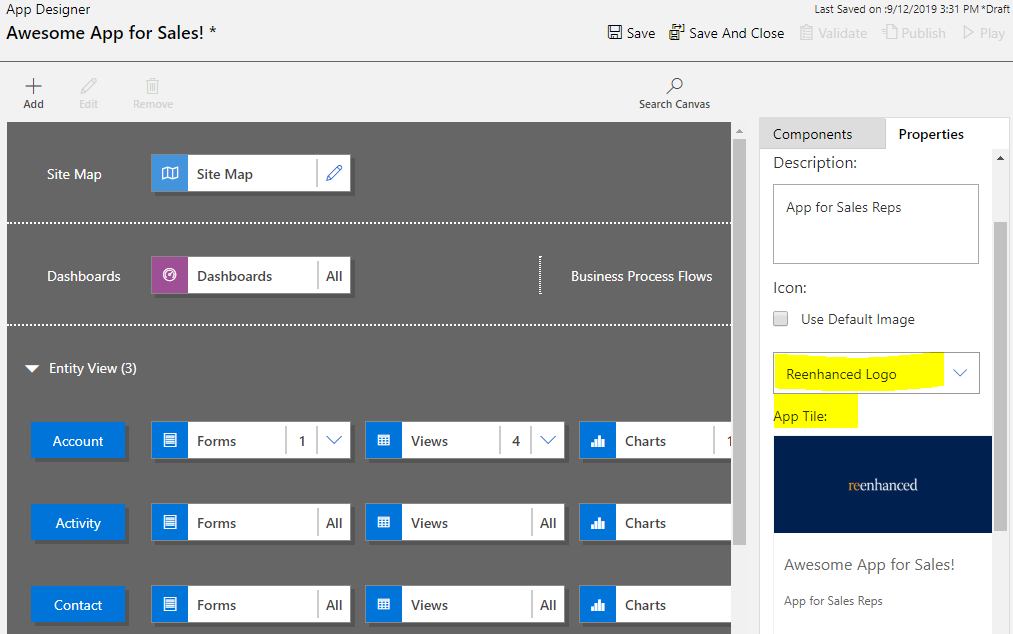
Select your new Web Resource and preview App Tile. Once you Save and Publish the changes in your App, your App Tile will be updated with the new image!
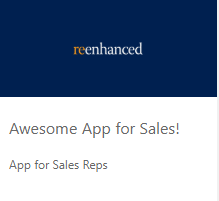
-

How to get started with Form Scripts in Dynamics 365
A very simple script that we’ll load into the OnLoad event of Lead form.
In this article, you’ll learn how to load a simple javascript extension into Dynamics 365 forms. Our example script is a single function that will execute during the OnLoad event for our Lead form. In future articles you’ll learn how to package full Angular and React applications and deploy them to your entities.
TIP: While today’s method is useful for an example, you won’t want to modify your forms directly like this. In future articles you will learn how to package your javascript into a solution that will allow you to more easily manage your releases.
The first step will be to create your javascript file as shown above. Our file is saved under the filename onload-example.js
Some important things to note at this time:
- Your file must include a function that will be available in the global context.
- If you are minifying a large application, you will need to know the name of the function to execute.
- Dynamics will handle the import of this single script and will control when the method is executed.
Now that you have your javascript file, the next step is to load it into your Dynamics instance.
Loading Web Resources into Dynamics
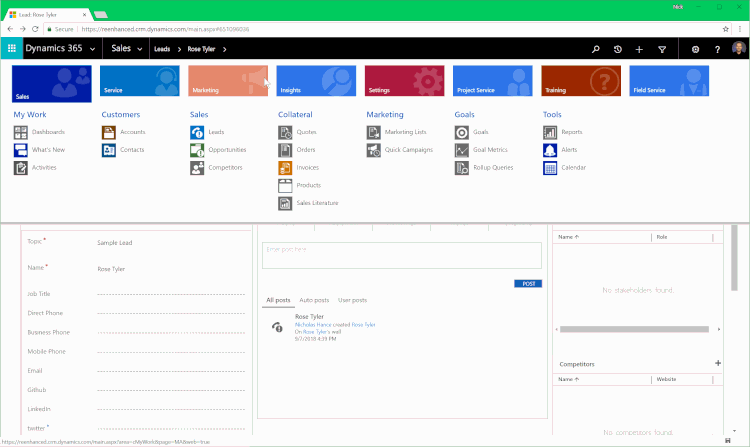
A full overview of loading web resources
To load web resources into CRM, visit the Settings > Customizations page and click “Customize the System”.

Once that page loads click on “Web Resources” from the left column and then click “New” to add a new web resource.
Note the web resource will automatically be prefixed with new_ so when you are searching for it later, you’ll have to look for the filename you uploaded starting with that string.
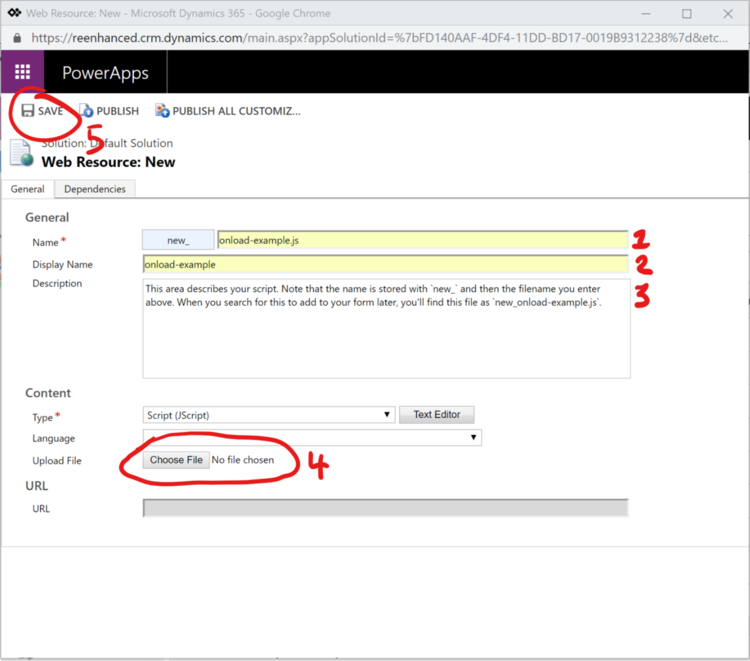
Once you have named your file, select it from your file system and click “Save”.
You don’t need to publish new uploads but you will need to click publish when you change an existing web resource.
Once these steps are complete, your new javascript file is stored within the Dynamics filesystem.
Next we need to load this script into the Lead entity.
Attaching your Web Resource to Form Events
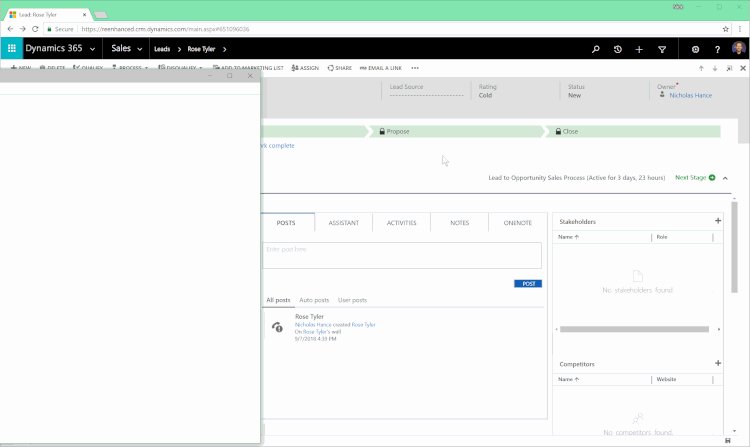
A full overview. We break this down into steps below
Now we will be modifying the form to add the new web resource to it. The first step is to open the form editor from the dropdown menu in the ribbon.
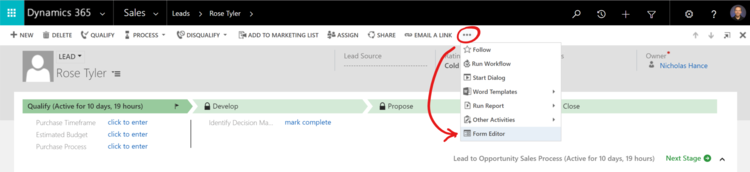
How to open the form editor
The form editor will open a new window and from there you’ll click on “Form Properties”.

Why do I use Form Properties instead of inserting a Web Resource?
Even though you upload your script as a web resource, we must use Microsoft’s Form Properties to insert the script and set it up for execution during the OnLoad event of the form. If you attempt to insert it as a web resource you won’t have the ability to connect it to the form events.
Next, you will click on “Add” to bring your Web Resource into the Form Properties. You’ll need to first add the web resource and then assign the resource to an Event Handler.
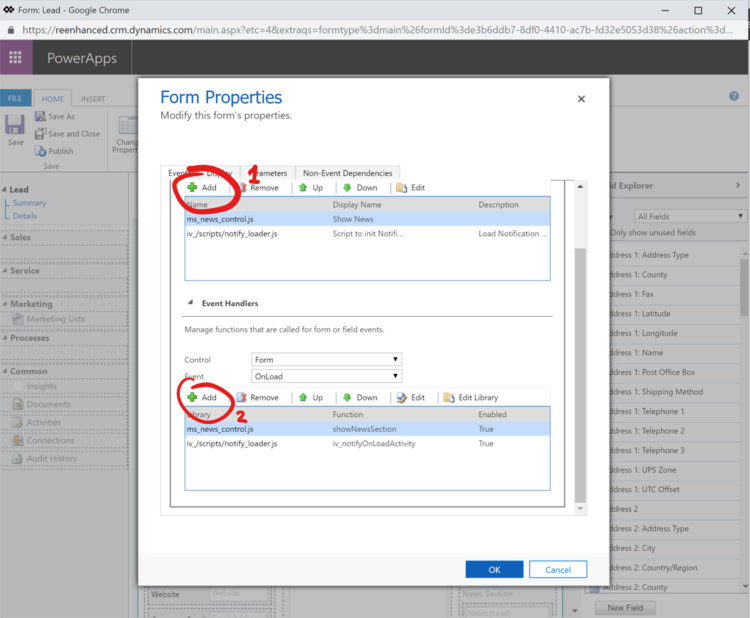
Below, you can see an animated example of how you can find your web resource (Remember, it was uploaded with a filename starting with new_) and attach it to the form event.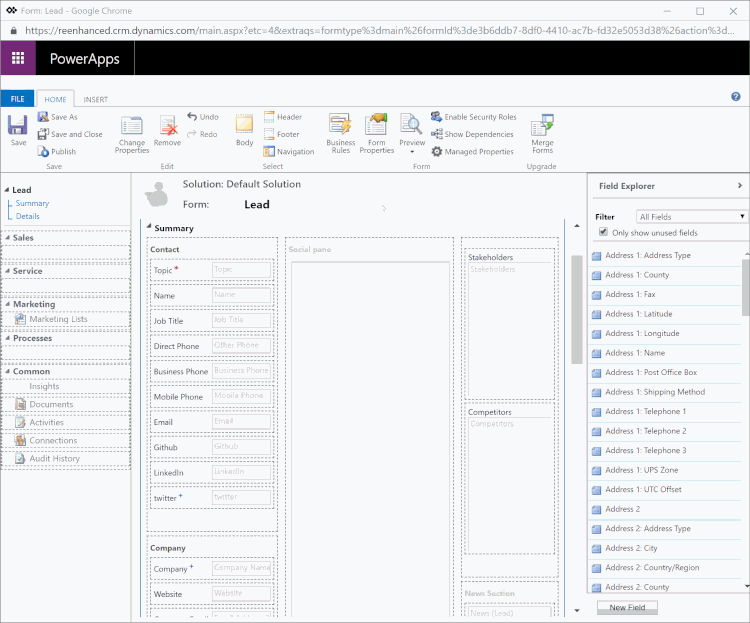
Inserting your script. Remember how it was prefixed with `new_` during upload? That makes finding it easy.
In this final steps shown above you pull together the file you’ve uploaded with the form and assign it to the Event Handler. Once completed, press “OK” and then Save followed by Publish on the Form Editor window.
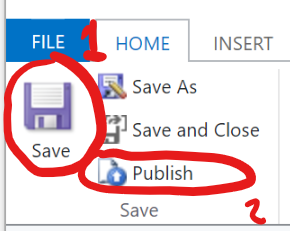
You are done!
If you’ve enjoyed this article and would like to see more, please email us at javascriptforcrm@buildbettersoftware.com with ideas for what you would find helpful for future articles. We are always happy to answer questions and help you get more comfortable modifying CRM to meet your needs.
