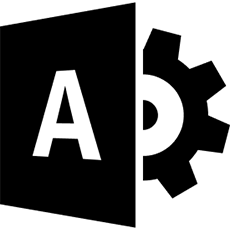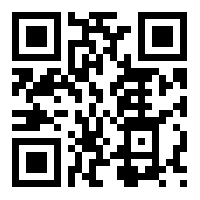Your cart is currently empty!
Tag: connector
-

Meet the Newest Power Automate Connector: dotdigital Engagement Cloud
Power Automate launched a new connector over the weekend: dotdigital Engagement Cloud. Upon initial review, it’s easy to write this new addition off as “yet another marketing automation tool.” But read on to learn why we think this connector might make a big splash.
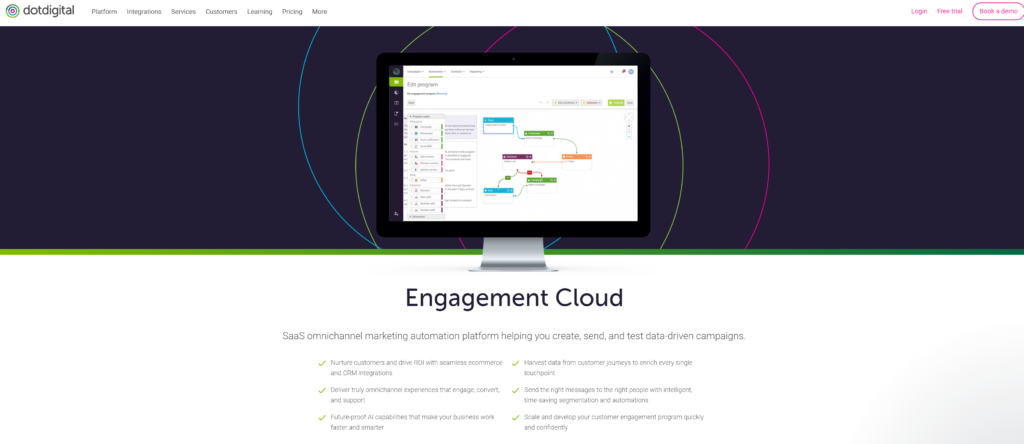 Who is dotdigital Engagement Cloud?
Who is dotdigital Engagement Cloud?Dotdigital Engagement Cloud targets a few industries: retail, travel, sports & leisure, higher education and arts & entertainment. They offer a wide variety of case studies in each industry. The company has 13 locations worldwide, including the UK (where their head office is), United States, Australia, Singapore, Germany, Amsterdam, South Africa, Belarus and Poland.
Dotdigital identifies it’s top competitors pretty quickly on their website, offering comparisons between ClickDimensions, Emarsys, Klaviyo and Mailchimp. The differentiator, according to their comparison charts, is the inclusion of SMS, social retargeting and push notifications that are done using 3rd parties with some of the other players. All include email, landing pages, forms and chat.
The Engagement Cloud connector in Power Automate has 6 actions:
- Send transaction email using triggered campaign
- Send SMS message
- Send email campaign
- Create program enrollment
- Create contact
- Create address book
Why is Marketing Automation ignoring Power Automate?While the market is absolutely saturated with Marketing Automation vendors, Power Automate remains surprisingly quiet. Out of the 358 connectors currently available in Power Automate, only four are focused on a Marketing Automation solution: Engagement Cloud, emfluence Marketing Platform, Infusionsoft and Marketo.
We aren’t sure why Marketing Automation hasn’t taken the leap into Power Automate yet, but this leaves a BIG opportunity for dotdigital and the other 3 players. There’s a huge market for Power Automate users, and only four options means a big piece of the pie is up for grabs! It will be interesting to see what happens next. Will companies choose to build their own custom connectors with a different Marketing Automation platform? Will other Marketing Automation vendors get on board and release their own connectors? One thing is for certain: Reenhanced will be staying tuned to find out!
Help is AvailableIf you need help with this or any other connector, feel free to reach out to Reenhanced! We know more about Power Automate connectors than anybody else. Reenhanced can also build you a custom connector. We’re here to help if you need us! Fill out our Contact Form with details about what you’re working on, or email me directly at heidi@reenhanced.com.
-

Encodian’s Document Conversion Connector Delivers
Document conversion connector Encodian just released a few additions to its already robust work.
It is painful to convert document formats inside Power Automate. Encodian’s full-featured connector helps make this easier. With so many possible document and image types, any connector that can simplify the process of getting your data in the format you need is a lifesaver. In case you haven’t run across this connector yet, it is certainly worth a look.
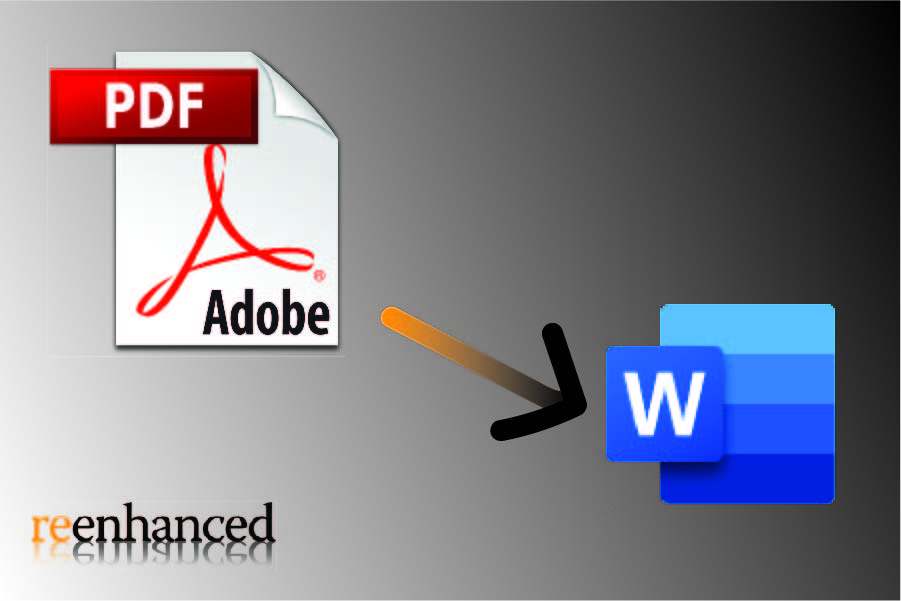
What could this connector do before this update?
Let’s consider what the Encodian connector could handle before this update. Encodian’s connector already provided document format conversion from PDF to Word; HTML or Web URL to Word, parses CSV and returns extractions in JSON. It could already extract data using optical character recognition (OCR) from more than 70 different file types, including PDF documents.
But wait, there’s more! Prior to this latest update the connector could also replace or reformat, provide text redaction, image replacement and cleanup, add watermarking, page numbers, or add headers and footers to PDF and Word files.
Usable for document conversion with Power Automate, Power Apps, and Logic Apps, Encodian isn’t done yet!
What document conversion changes make this a better connector?
Developers of the Encodian connector clearly have the user in mind and they’ve added more valuable resources in it.
The updates include:
- Reading a QR Code or a Barcode in an image or document
- Creating a Barcode
- Searching regular text expressions (regex),
- Extracting text from an image using optical character recognition (OCR)
- Extracting images from a PDF and
- Converting an image format
We like this update and we can help you find the right connectors for your project. CONTACT US for more information.
-

Deep Dive Into the Yeelight Power Automate Connector
At Reenhanced, we strive to be the first to know when new Power Automate connectors are added and when big changes are made. When I saw the Yeelight connector, I was immediately intrigued and decided to contact their team to learn more. A quick internet search on Yeelight showed me that they specialize in smart lighting, and I was curious how this could fit in with the business-focused Power Automate connectors we generally highlight.
Yeelight is the world-leading smart lighting brand, with in-depth exploration in smart interaction, industrial design and lighting experience.

Yeelight provides smart lighting solutions for homes and businesses. I virtually sat down with Victoria Wang, Business Development Manager for Yeelight, and to be honest, I had never even considered some of these use cases. I think some are brilliant!
Why did Yeelight decide to create a Power Automate connector?
“Yeelight is dedicated to bringing users the ultimate convenience. Over the years, Yeelight has integrated into major third-party platforms to offer users more control options. The Yeelight Power Automate connector offers simple but powerful functionality to increase office efficiency.”
How can Yeelight help existing Microsoft 365 customers?
“Light can be a useful signal in an office. Our connector uses customize light effects to indicate project status or certain events. For example, you can set the light red automatically when the conference room is in use. I personally like to set my Yeelight desk lamp to blink when receiving email from business partners.”
Do you have any examples of Flows that you or your customers have created since you have launched the connector?
“There are two major kinds of flow we use:
- To suggest status.
- To indicate events.
As mentioned above, green and red could be used to indicate conference room availability. Different brightness levels could indicate project process. Users can also use light to indicate events. For example, you can set a lamp to blink when a Twitter message is received. Or you can set a light to change when a new schedule item is about to start.”
What can Microsoft 365 customers look forward to in terms of future improvements to this connector?
“We want our connector to be simple and easy to use. We have no plans right now to change this connector.”
Will Yeelight be adding any additional Power Automate connectors in the future?
“Yeelight Pro, Yeelight’s commercial product line will be launched this year. Yeelight Pro offers lighting solutions for buildings and offices, and we hope to add a Yeelight Pro connector to help manage office lighting systems.”
Need Help?
Thank you so much to Victoria for letting us learn more about their connector and sharing so much with Reenhanced! We cannot wait to see the new Yeelight Pro connector in the future.
Reenhanced is a Power Platform Partner who can help you get up and running with this and other connectors today! If you need help, please reach out to us by emailing heidi@reenhanced.com or fill out our Contact Us form.
-

New in Power Automate: TRIGGERcmd, OpenText CS, and DocumentsCorePack
On Friday April 3, three new connectors were released to the Power Platform, bringing the total number of connectors to 343.
What is TRIGGERcmd?
TRIGGERcmd is a RPA connector TRIGGERcmd is a Robotic Process Automation (RPA) agent that allows you to run commands on computers remotely. It is very similar to the UI Flow feature offered by Microsoft, but comes at a cost of $15 per year (compared to Microsoft’s UI Flow pricing at $150 per month!)
TRIGGERcmd offers a free option that provides 1 action per minute on one computer. With a $15 per year subscription, this limit is lifted.
TRIGGERcmd goes beyond simple RPA and offers a paywall feature, which means you can tie payment to the actions, however we would recommend something like the Stripe connector instead so you can be more flexible.
We see this connector, in combination with other tools like AutoIt as a way to drastically decrease costs for RPA. You can realistically choose this instead of a UI Flow for your RPA projects. (Development will be initially more involved, but UI Flows are in preview anyway.)
What is OpenTextCS by OneFox?“… It’s time to start bringing order to the chaos.” OpenText CS by OneFox is a Power Platform connector that brings the services of OpenText. The highly informative video above will give you a crystal clear idea of what OpenText does and leave you without a single additional question of any type.
Use this connector to bring together Open Text Content server and Power Platform. The OpenText Content server acts as a file storage hub in combination with OpenText document and information services. This connector is a good way to expand upon an existing OpenText implementation.
Inside this connector, you’ll find actions that allow you to:
- Update file and folder data and metadata
- Search folders for content by type
- Retrieve file content or folder information
- Delete files and folders
- Create files and folders
We don’t know much about OpenText, but One Fox seems to have done a great job with this connector.
What is DocumentsCorePack?
Bringing the power of DocumentsCorePack to the Power Platform DocumentsCorePack is a connector by MSCRM-ADDONS.com that allows you to get templates and create, print, and store or email documents thru a flow. You can also link .PDFs files to .DOCX files. (Full disclosure: Reenhanced is a MSCRM-ADDONS.com partner.)
This connector, while it is available, is still in beta and isn’t quite ready for use. We’ve spoken to MSCRM-ADDONS.com and they’ve recommended you wait until their April release announcement before you start to use this connector.
But if you’re a bit of a rebel and like to explore new things there’s nothing stopping you from diving in right now. Here’s what the connector offers:
- Print files and documents (DCP printers must be setup separately)
- Create documents from a DCP template
- Concatenate files (even those of different types: .PDF and .DOCX)
- Queue a document creation job
- Retrieve results of queued document creation jobs
As a partner of MSCRM-ADDONS, we have reached out to get more information about this connector. We’ll be posting our interview in a follow-up blog post. Keep your eyes peeled!
What else is new in Power Platform?April 3rd was a big day for Power Platform bringing a range of changes in addition to the ones listed above. We’ve noticed the following updates:
- A new format for the documentation portal. You can now filter connectors by connector type: Standard, Premium, Preview, Production and by platform availability.
- Icon updates for various services
Are you building a service with these connectors?We would love to hear from you! We love learning about creative ways people have used the Power Platform and would be happy to share your experience here, especially if it’s using one of the new connectors available in Power Platform.
Alternatively, if you’d like a hand building a Power Automate flow, a Logic App, or a Power App using these or other connectors smack the button below and one of our friendly specialists will be happy to help.
-

Power Automate: Spotlight on Google Connectors
As of today, there are 343 Power Automate Connectors, including five for Google. This blog takes a high-level look at the Google connectors currently available, diving into their triggers and actions. Our review finds two great Power Automate connectors, two that are so-so, and one that is a complete miss in the Google suite.

Google has 5 Power Automate connectors. Let’s learn more about each of them! The five Google connectors available in Power Automate are:
Google CalendarGoogle ContactsGoogle DriveGoogle SheetsGoogle TasksGoogle CalendarThe Google Calendar connector has actions and triggers and is an excellent way to combine entries on Google calendar with other applications using Power Automate. First, let’s review the actions available within the connector:
- Create an event
- Delete an event
- Get an event
- List calendars
- List the events on a calendar
- Update an event
And here are the triggers:
- When an event is added, updated or deleted from a calendar
- When an event is added to a calendar
- When an event is deleted from a calendar
- When an event is updated in a calendar
- When an event starts
The possibilities are endless when you combine these triggers and actions with other applications! I’ve worked with companies in the past that have struggled to integrate Dynamics 365 with Google Calendar. This Power Automate connector makes it easy.
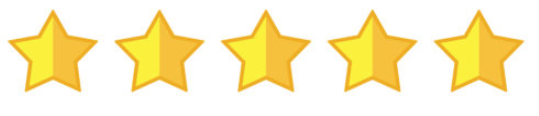
This connector gets five stars from Reenhanced! Google ContactsGoogle Contacts is your online address book that is integrated across the Google platform. If you need to access your Google Contacts in other applications, check out this Power Automate Connector.
There are 7 actions, but it seems to only have two active. This confusing list of available actions will hopefully be cleaned up in the future.
- Create a contact [DEPRECATED]
- Create a contact V2 (with no additional documentation as to what is different between the original)
- Create a contact V3 (with no additional documentation as to what is different between the original or V2)
- Get my contacts
- Get my contacts V2 (with no additional documentation as to what is different between the original)
- Get my contacts V3 [DEPRECATED]
- Get my contacts V4 (with no additional documentation as to what is different between the original or V2)
There are 3 triggers that show up in the connector, but it seems as though only V3 is to be used. Hopefully these are cleaned up a bit and more clear in future releases.
- When a contact changes
- When a contact changes V2 [DEPRECATED]
- When a contact changes V3 (with no additional documentation as to what is different between the original)
Known Issue: Microsoft’s documentation identifies the following known issue and limitation of this connector: “Action “Get my contacts” currently does not support pagination. It returns 1024 contacts maximum. If you have more contacts, only first 1024 will be returned back by the action.”
While the Google Calendar connector has immediate and exciting possibility, the Google Contacts connector is less exciting. It’s also messy; we don’t like that they’ve kept out-of-date actions and triggers and simply labeled them as “Deprecated.” We’ll stay tuned for additional updates to this connector though.

One star out of five from Reenhanced. Google DriveThe Google Drive connector lets you access and use files, documents, spreadsheets and presentations stored in the cloud. This connector has no triggers, only actions.
The actions are:
- Copy file
- Create file
- Delete file
- Extract archive to folder
- Get file content using id
- Get file content using path
- Get file metadata using id
- Get file metadata using path
- List files in folder
- List files in root folder
- Update file
This connector may help some organizations who are heavily reliant on Google Drive and are resistant to switch to OneDrive. Otherwise, it’s worth it to skip this one and focus more on Google Calendar and Google Sheets connectors that have a strong use case.

Three stars for this connector. Google SheetsThe Google Sheets connector is another great addition to Power Automate than cull together important spreadsheets with other applications. There are 6 actions in this connector but no triggers.
- Delete row
- Get row
- Get rows
- Get sheets
- Insert row
- Update row
We like the simplicity of this connector to get, update, add and delete data from and into existing Google spreadsheets. It’s easy to see where this can be a big win for an organization using Google sheets.
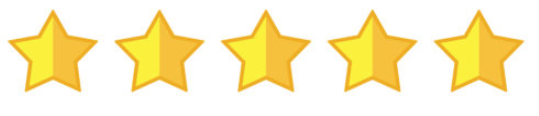
This connector gets five stars from Reenhanced! Google TasksThe Google Tasks connector lets Power Automate use tasks inside Gmail, Android and Google Calendar with other applications. It has both actions and triggers.
The actions are:
- Create a task in a task list
- Create a task list
- Get a task from a task list
- List task lists
- List the tasks for a task list
The triggers are:
- When a new task list is created
- When a task is added to a task list
- When a task is completed in a task list
- When a task is due in a task list
This connector feels a lot like the Google Drive connector: it works well if an organization relies on Google Tasks. Otherwise, there’s not much to do here.

Three stars for this connector. -

New in Power Automate: WorkPoint, OptiAPI & JotForm Entrprise
Three new Power Automate connectors were added today, bringing the grand total to 336 Power Automate connectors! We have seen quite a few new connectors being added in the PDF space (like last week’s Cloudmersive PDF connector).
There seems to be a great need for working with PDF files in Power Automate, and there’s a free solution in one of today’s new connectors (though it is a premium connector). Two out of three of today’s new connectors have some sort of PDF conversation action. It’s clearly a trend growing in Power Automate connectors! Let’s take a look at what you can do with these three new connectors.
WorkPoint extends SharePoint and Office 365 features.OptiAPI is a free connector providing PDF & text manipulation.JotForm Enterprise creates forms and surveys and embeds a web form that can kick off a Power Automate task on submission.What is WorkPoint?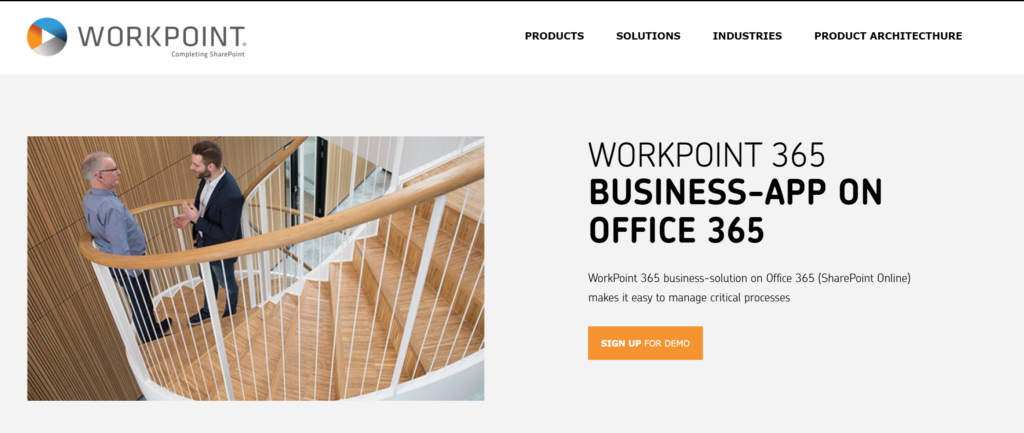
Workpoint offers a new Power Automate Connector, available today! Workpoint is a buzzword heavy product that provides some of the features from Dynamics 365 directly into Sharepoint. It’s useful for companies who aren’t ready or aren’t able to make the leap from Sharepoint to Dynamics. In Power Automate, there is one trigger and 17 actions.
A full list of these actions can be found here. Some interesting actions we liked were:
- Adds a document to a digital signature transaction
- Converts a document to PDF and saves it to a list (the PDF connector function continues to grow!)
What is OptiAPI?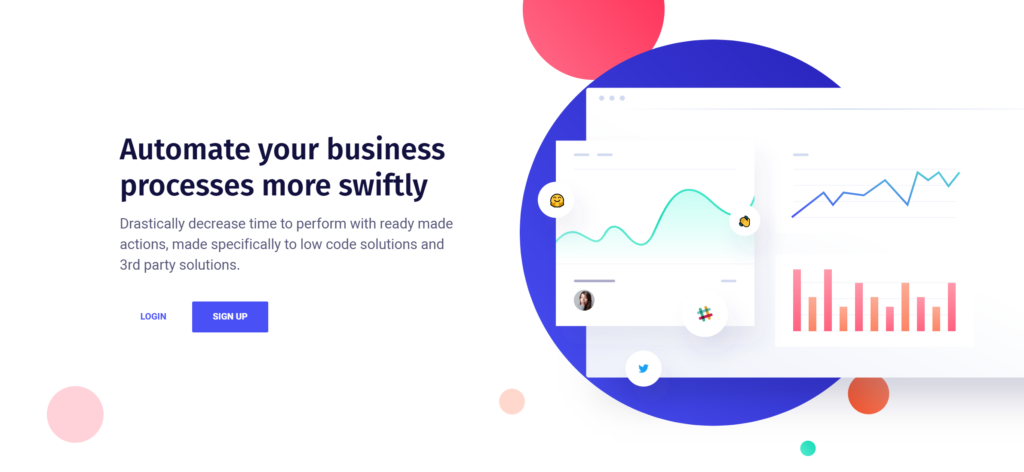
OptiAPI offers a new Power Automate Connector, available today! OptiAPI is an early-stage API that provides PDF and text manipulation at this time. It’s not terribly useful yet, but is completely free (though it is a premium connector on Power Automate). OptiAPI has 6 actions in Power Automate:
- PDF – Combine PDF files: Combines multiple PDF files
- PDF – Set a Password: Password protects a PDF file
- Text – Find References Using Regular Expression
- Text – Regular Expression Replace: Regex replace
- Text – Remove Duplicate Values: removes duplicate values for one or more arrays
- Text – Text Replace
What is JotForm Enterprise?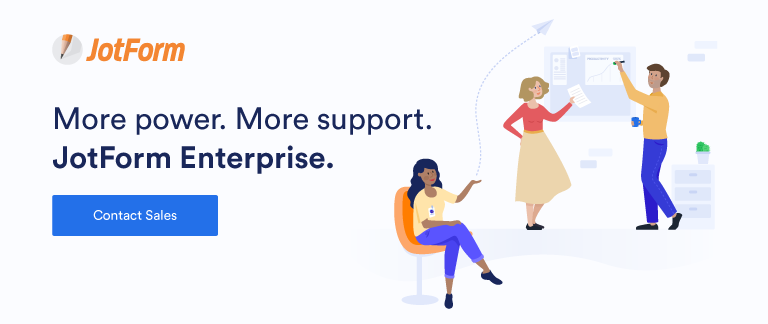
JotForm Enterprise offers a new Power Automate Connector, available today! JotForm Enterprise has one trigger in Power Automate: when a response is submitted. Each time your form gets a new submissions, this operation will trigger a flow. To create your connection, you will need your JotForm API key and the JotForm enterprise domain.
The standard JotForm connector is already available on Power Automate. Now, JotForm Enterprise customers can use Power Automate.
Need Help?Do you need help implementing an integration with WorkPoint, OptiAPI or JotForm Enterprise and Power Automate? We can help. Click the button below to contact one of our friendly automation specialists.
Contact a Power Automate Specialist for help!