Your cart is currently empty!
Tag: components
-

Model-driven apps in PowerApps: Components
Welcome to the fourth article in the model-driven app series! Today we will look at the Components in a model-driven app. This series includes six articles that will help you to get to know and use model-driven apps and PowerApps:
ComponentsIf you haven’t already familiarized yourself with the Site Map and how it works, take a moment to read the blog here. After you have created your Site Map, the next step is to add and define the various components on the App Designer.
Components are displayed on the right-hand side of the App Designer:
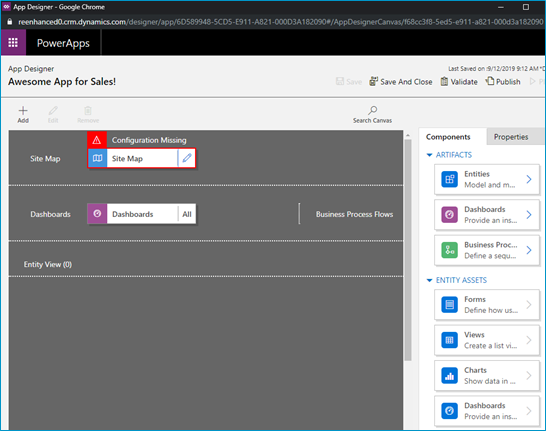
Components are listed in the panel on the right-hand side of the App Designer. The Site Map is your foundation and the components are the building blocks you layer on top to build your App. Components are comprised of:
- Artifacts: Entities, Dashboards and Business Processes Flows
- Entity Assets: Forms, Views, Charts and Dashboards
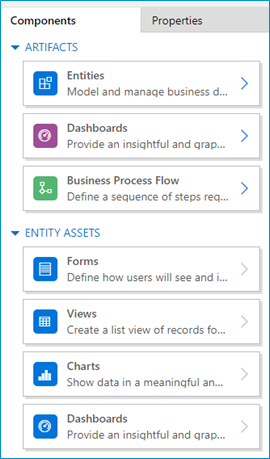
Components in the App Designer. Artifacts- Entities: In most scenarios, the Artifacts will populated based on what you have selected in the Site Map.
- Dashboards: Select the system dashboards that should be included in the app.
- Business Process Flows: Select any business process flows to add to your app. Any active, published business process flows
Entity AssetsOnce you start adding entity assets to your App, you can really work on streamlining and enhancing your end user experience! Always keep in mind who your audience is for this App. What are the only pieces needed for this group of users to do their job? The minimum amount here is key. Give them only what they need in order to successfully do their job and eliminate all of the other noise. This is my favorite part about model-driven apps and Dynamics 365. This sort of thing used to require custom code – and now I can use simple configuration to accomplish the same thing.
- Forms: Define which forms should display for each entity. At least one form must be selected for each entity.
- Views: Select only the necessary views to be included in this App. At least one view must be selected for each entity.
- Charts: Select any system charts for the entity.
- Dashboards: Select dashboards for the entity.
Now that you have created a Site Map for your app and added all components to is (both artifacts and entity assets), your model-driven app is really starting to look good! The final two parts of this series will cover properties you can set and why this is important to your end users.
-

Model-driven apps in PowerApps: Using the App Designer
Welcome to our second blog in the model-driven app series! Today we will focus on getting to know the App Designer. This series includes six articles that will help you to get to know and use model-driven apps and PowerApps:
Security ConsiderationsUsing the App DesignerSite MapComponentsManaging PropertiesBenefits to Your Users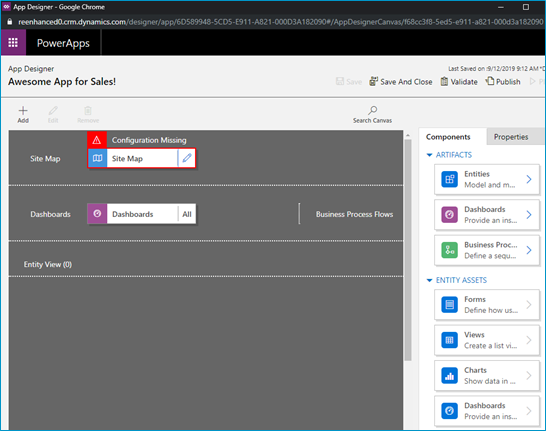
A blank canvas to build your model-driven app! When you open your model-driven App in the App Designer, it will resemble the image above. You will notice a few main areas here:
- Site Map
- Dashboards
- Components (Artifacts & Entity Assets)
- Properties
Using the App Designer is fairly simple and should be familiar to System Administrators as it uses a similar drag and drop configuration style used in building business rules and business process flows. Microsoft has done an excellent job making configurations like these accessible to the less technical System Administrator (like yours truly!).
Let’s briefly look at each of these – as all of these areas will be covered thoroughly in subsequent articles.
App Designer AreasSite Map Controls which areas of Dynamics 365 can be accessed in this App Dashboards List of any system dashboard included in the App Components A list of entities and entity assets (forms, views, charts) that are in this App Properties Name and description of the App, custom icon (optional), unified interface URL Stay tuned for the rest of this series on building a model-driven app in Dynamics 365 using PowerApps, where we will dive deeper into the Site Map, Components and Properties.