Your cart is currently empty!
Tag: business rules
-

Business Rules in Dynamics 365
Business rules provide a simple drag-and-drop interface to implement commonly used business scenarios that used to require custom code. A business rule will run in real-time, so you will see the action as soon as a condition has been met (unlike a workflow that will run on form save). You can apply a business rule on a Main Form or Quick Create Form. A business rule will work online, on premise (versions 2013, 2015, 2016 or Dynamics 365), on Microsoft Dynamics 365 for Tablets and in Dynamics 365 for Outlook (supported in both online and offline modes).
Business Rule ActionsThere are seven actions you can take by configuring a simple drag-and-drop Business Rule on a form:
Recommendation: Add a recommendation to a fieldShow Error Message: Display a custom error messageSet Field Value: Set a field value based on a conditionalSet Default Value: Set a default value based on conditions metSet Visibility: Make a field visible or not visible based on conditions metSet Business Required: Set a field required only if it meets defined conditionsLock/Unlock: Lock or unlock a field only if it meets defined conditions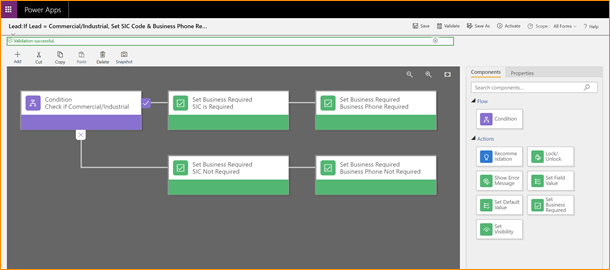
A Business Rule that uses the Set Business Required action. The RulesScope is important! When you configure a Business Rule, you have several options for setting scope:
- Entity: The Business Rule runs on the server side (meaning it gets queued up with workflows, plug-ins, etc). It runs on all forms.
- Specific Form: The Business Rule runs client side (meaning it runs when the user opens the form) only on the one identified entity form.
- All Forms: The Business Rule runs client side (meaning it runs when the user opens the form) on all forms for the entity.
Also, there are a few exceptions:
- Business Rules will not work on composite fields (like Full Name or the Address composite block).
- Business Rules will not work on multi-select option sets.
More Configuration ToolsBusiness Rules are a very simple way to increase user adoption by automating manual processes. Check out some of these other great resources to help encourage user adoption using configuration tools:
Need Help?If you need help implementing Business Rules in your organization, feel free to reach out to reenhanced. Fill out our Contact Form with details about what you’re working on, or email me directly at heidi@reenhanced.com.