Your cart is currently empty!
Tag: auto complete
-

Dynamics 365 UI Controls: Where to Configure Them
In the ever changing world of the Power Platform, I thought a short, simple blog post might help you answer the question: “Where should I configure the Dynamics 365 UI Controls?”
As a Dynamics 365 System Administrator, it’s sometimes difficult to know where you should configure certain things, especially UI Controls. Is the one you’re looking for in PowerApps yet? Do you have to go to the Classic Solution Explorer? Is it available if you’re using Dynamics 365 On Premise? Here’s the answers to all of those questions for ten of the most popular UI field control.
Full disclosure, this grid is accurate as of May 22, 2020. It may change today, it may change tomorrow – but I hope this is helpful to you now! We will take a look at ten of the most popular UI Controls and where you can configure them: in Power Apps or in the Classic Solution Designer. This includes whether or not each control is currently available for Dynamics 365 On Premise customers.
Control Available in PowerApps Classic Solution Designer Available for On Premise Linear Slider x x x Flip Switch x x x Star Rating x Auto-Complete x x Input Mask x x Website Preview x x Arc Knob x x x Radial Knob x x x Linear Gauge x x x Number Input x x x Need Help?If you need help understanding where you should configure your Dynamics 365 UI controls, feel free to reach out to Reenhanced. Fill out our Contact Form with details about what you’re working on, or email me directly at heidi@reenhanced.com.
-

5 UI Custom Controls in Dynamics 365 You Should Start Using Today
The Unified Interface in Dynamics 365 provides a plethora of custom controls to help your users to visualize data and streamline data entry. This blog will briefly review five of my favorite UI field-level custom controls to help increase user adoption. For detailed assistance on applying any of these features in your system, please feel free to reach out to me – I’m happy to help! Fill out our Contact Form with details about what you’re working on, or email me directly at heidi@reenhanced.com.
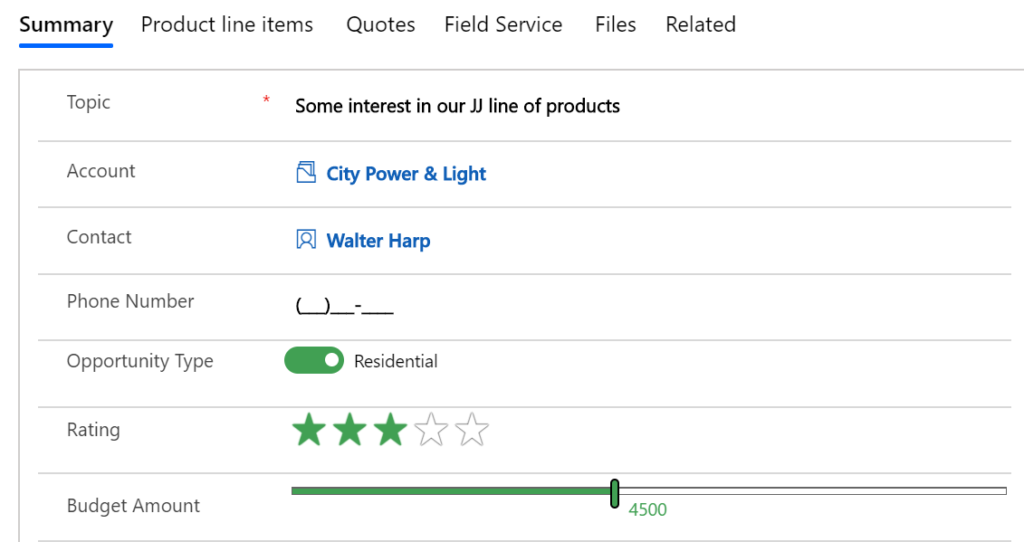
This form has custom controls applied on multiple fields to aid in user adoption. Here are the five UI custom controls we love implementing for our customers:
Linear SliderFlip SwitchStar RatingAuto-CompleteInput MaskLet’s take a few minutes to review how and where to implement custom controls, and how to set scope levels for each.
Setting Custom Control ScopeEach custom control can all be defined at the Web, Phone and Tablet levels, allowing you to tailor user experience based on the device used. Definitions of the clients are fairly straight-forward, but let’s briefly review what each of these options means to you as the system administrator/customizer:
- Web: selecting the Web client for a control means users will see this control when they access Dynamics 365 from any web browser.
- Phone: Make the control available on any mobile device running Dynamics 365 for Phones.
- Tablet: Make the control available on any tablet device running Dynamics 365 for Tablets.
How do I Enable Custom Controls for a Field?Where do you find these incredibly fantastic controls that will help your users? Easy peasy! If you want to enable custom controls on a field, it is applied at the form level. Follow these three simple steps to get started.
1. First, open a solution file using the classic solution designer. From the Solution Explorer, expand Entities, expand Accounts (in this example) and select the Form you want to use.
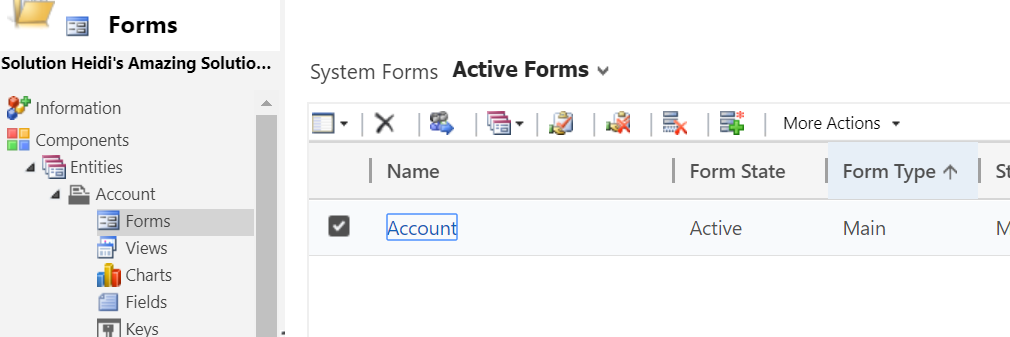
In the classic solution designer, navigate to the Form you want to apply custom controls on. 2. Next, from the form designer, open the field you want to add a custom control on.
3. Finally, on the Field Properties page and select the Controls tab. Then, select Add Control.
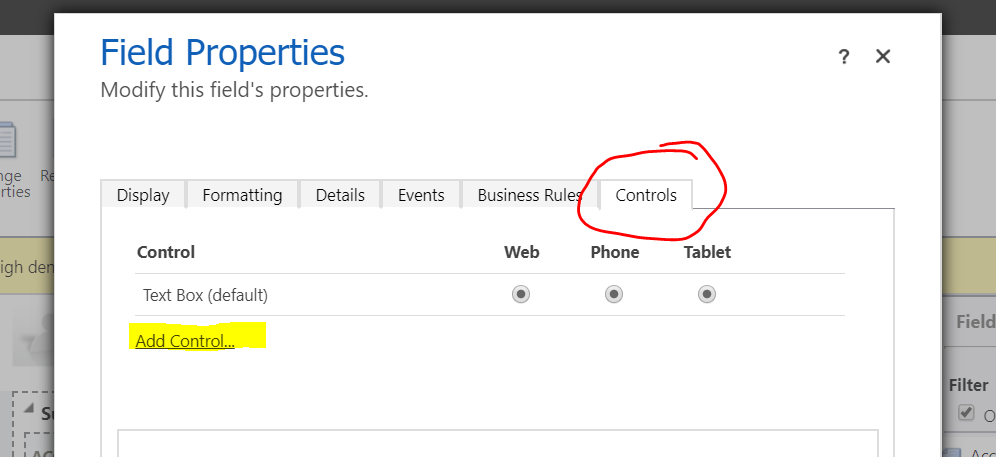
On the Field Properties window, navigate to the Controls tab. Linear SliderIf you apply a Linear Slider custom control to a field on a form, it will look like this:

Linear slider custom control applied to a field on the Opportunity form. Field Types that work with a linear slider include:
– Whole Number
– Decimal
– Currency
To apply this custom control, you will need to set a min, max and step (increment) properties.
Real-world example: Add a linear slider on the Opportunity form to visually set budget amount.Flip SwitchIf you apply a flip switch custom control to a field on a form, it will look like this:

Flip switch custom control on a field. Field types that work with a flip switch:
– Two OptionsReal-world example: Sales reps identify an Opportunity as Commercial or Residential.
Star RatingIf you apply a star rating custom control to a field on a form, it will look like this:

Star rating lets users apply a rating from 1-5 Field types that work with a star rating:
– Whole NumberThis will set the value of the field to be 1 – 5. It is a frequently used field control for organizations, especially for mobile users.
Real-world example: An Opportunity can be rated 1-5 to help determine priority.
Auto-CompleteIf you apply an auto-complete custom control to a field on a form, it will look like this:
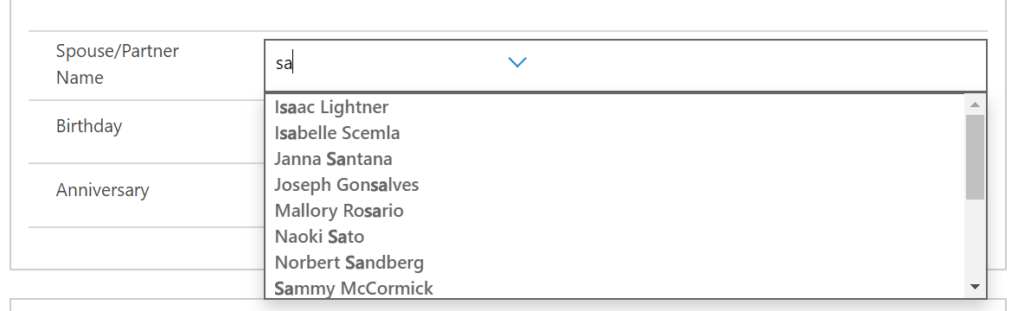
Auto-complete control is implemented on the Spouse/Partner Name field. Field types that work with auto-complete:
– TextNote: You will have to configure properties on this control, establishing source to pull in data for the auto-complete.
Real-world example: The out-of-the-box State/Province field is a text field. Applying this control allows a user to be presented with options from a State entity.
Input MaskIf you apply an input mask custom control to a field on a form, it will look like this:
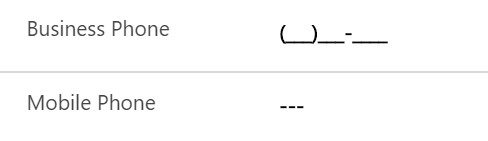
Business Phone has an Input Mask control applied. Mobile phone does not. Field types that work with input mask:
– TextUse this for any single line of text field where you need to input a specific format (like a phone number) to ensure streamlined data input and formatting. This is an amazing feat to be done simply through configuration – this sort of solution used to require JavaScript!
Note: You will have to configure values for each property before implementing this control.
Real-world example: Phone numbers must be properly formatted without using JavaScript.