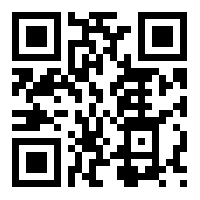Your cart is currently empty!
Category: PowerApps
-

Encodian’s Document Conversion Connector Delivers
Document conversion connector Encodian just released a few additions to its already robust work.
It is painful to convert document formats inside Power Automate. Encodian’s full-featured connector helps make this easier. With so many possible document and image types, any connector that can simplify the process of getting your data in the format you need is a lifesaver. In case you haven’t run across this connector yet, it is certainly worth a look.
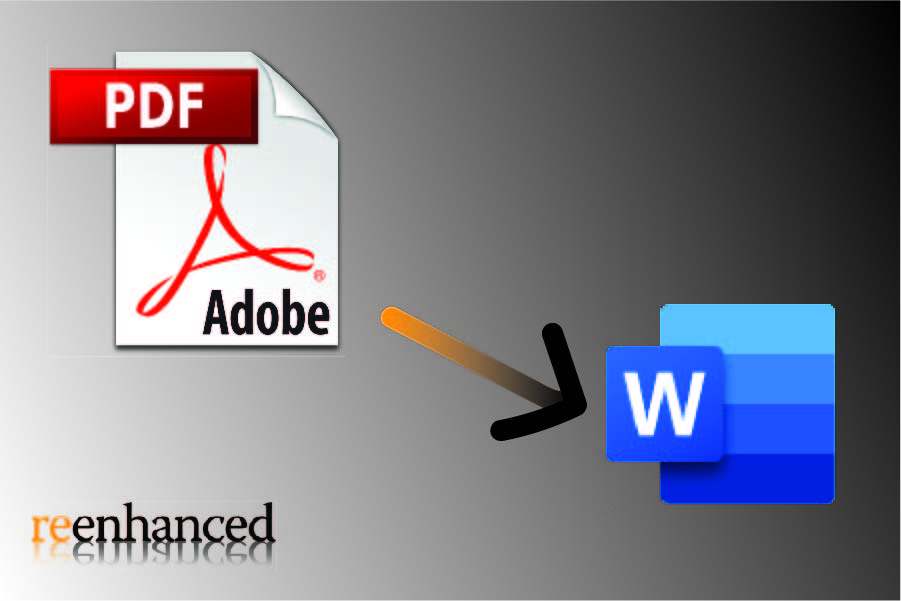
What could this connector do before this update?
Let’s consider what the Encodian connector could handle before this update. Encodian’s connector already provided document format conversion from PDF to Word; HTML or Web URL to Word, parses CSV and returns extractions in JSON. It could already extract data using optical character recognition (OCR) from more than 70 different file types, including PDF documents.
But wait, there’s more! Prior to this latest update the connector could also replace or reformat, provide text redaction, image replacement and cleanup, add watermarking, page numbers, or add headers and footers to PDF and Word files.
Usable for document conversion with Power Automate, Power Apps, and Logic Apps, Encodian isn’t done yet!
What document conversion changes make this a better connector?
Developers of the Encodian connector clearly have the user in mind and they’ve added more valuable resources in it.
The updates include:
- Reading a QR Code or a Barcode in an image or document
- Creating a Barcode
- Searching regular text expressions (regex),
- Extracting text from an image using optical character recognition (OCR)
- Extracting images from a PDF and
- Converting an image format
We like this update and we can help you find the right connectors for your project. CONTACT US for more information.
-

Updated in Power Automate: A big day for Teams and Azure
We’ve seen this before, but now we know enough to say for certain. Friday is a big day for Power Automate updates. Today we see the release of 2 new connectors and more importantly a fresh batch of new and updated actions for Microsoft Teams and Azure Container Instance. With this StaffHub and Power Automate are effectively done.
 Microsoft StaffHub connector is now fully deprecated
Microsoft StaffHub connector is now fully deprecatedAlthough previously announced, the work required to move the StaffHub capabilities into Microsoft Teams looks to be complete. If you are using this connector in your flows, you should expect the StaffHub connection to go away at some point potentially without any further warning.
☠ What are your options now that StaffHub is effectively dead?
The marking of the last of StaffHub’s actions as deprecated has been accompanied by the following new actions within Microsoft Teams:
- Microsoft Teams: Get a team – Somehow there was no way to get Team details into your Flow/Logic App before today. This gap is now closed and you can get team details if you have its ID.
- Microsoft Teams: Shifts: Approve/Deny * – Various actions have been added allowing you to approve or deny Swap Shifts, Time Off, Shift Offers, Open Shifts.
- Microsoft Teams: Shifts: Get open shift – Previously you could get a shift by ID, but the new action added today allows you to refine your query so that if your shift is not open, your query will return no results.
- Microsoft Teams: Shifts: Get scheduling group – Now you can get a scheduling group, which you couldn’t do before today
- Microsoft Teams: Shifts: List Time Off requests/Swap Shift Requests/Shifts/Scheduling Groups/Open Shifts/Open Shift requests/Offer Shift requests – All of these new actions allow you to get more information about your shifts that previously wasn’t even available in StaffHub. These new actions will allow for far more granularity in your Flows.
? What can you do with the new actions?
A number of the actions above offer net-new functionality which means your flows can be far more powerful. Prior to today, building a scheduling app in Power Apps (or through Power Automate) was a far more difficult task. Here are a few Power App ideas we can think of that use today’s new functionality:
- Allow managers to approve or deny shift requests from a mobile device. You can do this in about 20 minutes if you’re managing shifts in Teams.
- Allow employees to view and manage their own shifts from a mobile device. It’s now simple to build a Power App that puts shift management (to the desired degree) in the hands of the employees. Power Apps makes this possible WITH NO CODE!
We hope you’re as excited about the new potential as we are. We’re a few weeks late, but for some of you this is certainly a Good Friday!
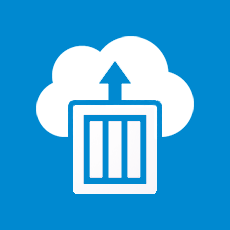 Azure Container Instance connector gets more useful
Azure Container Instance connector gets more usefulWe recently did an internal review of the Azure Container Instance connector and found it wasn’t very useful. Today, all of that changes. The following new actions bring exciting possibilities for managing your Azure containers.
- Create or Update a container group – We love the “Create or update” style of connector because you no longer have to worry about the creation state of the object. Use this in your Flow to update attributes of a container group without worrying about duplication. (How it matches an existing container group sadly is not documented.)
- Get Cached Images – Use this list to specify a valid container image you want to use when updating or creating a new container. Useful to ensure you always have a valid value for image.
- Get Capabilities – This will give you a list of CPU/Memory/GPU capabilities in a region. Also useful for constructing a valid container.
- Get current usage – Finally! Now you can get details about your subscription usage in a flow. With this you can automate some cost control measures and connect it to resource usage outside of Azure. This may be today’s most important update.
- Start/Stop containers in a container group – Starting or stopping the containers will impact compute resource usage which ties directly into cost control. We like the possibilities granted with this and the potential to save resource spend.
- Update a container group location or tags – This provides some functionality that was somehow missing before. Yay. Now you can update tags and location.
? What can you do with the new actions?
Call us geeks, but we love the business capabilities exposed here. While you already have some built-in cost control measures in Azure, today’s update expands this to Power Automate which means you can start to tie your cost control work to resources outside of the Azure ecosystem.
Here are a few ideas of how you can utilize the exciting features above in Power Automate or Power Apps:
- Stop container usage when an external event happens. Use any trigger as a basis for shutting down a set of containers. The potential here is frankly exciting.
- Conditionally build new containers based on current usage combined with external information. Make your external data (for example, the number of orders placed required upcoming fulfillment) help you scale out additional resources ahead of time but only if current usage is below some pre-set limit.
While much more nuanced than the container above, if you have a large spend with Azure, this one has the potential to be far more exciting. Power Automate is a great place for this to live because by its very nature it allows a wider set of staff to manage which can be important when it comes to cost control measures.
Are you as excited about today’s updates as we are?We are falling more in love with the Power Platform and are happy to be the first to provide you with new and updated information on everything that’s changing.
Do you feel like you could make better use of the Power Platform? Want a hand, or just want to talk over some ideas about how to use the platform? Hit the button below to get in touch with me or another one of our friendly Power Platform specialists.
We know you can do even more when you use the tools available to their fullest possible potential.
-

New in Power Automate: Industrial App Store

This new connector provides prepackaged apps on top of your data Today, we have a single new Power Automate connector which brings the total to 344 Connectors. Today’s connector is Industrial App Store which offers an interesting approach to enhancing your data.
What is Industrial App Store?I reached out to Jason Cook, Business Development Manager of Intelligent Plant who helped me understand how this new connector works. Industrial App Store offers a collection of apps that enhance data stored in existing data silos.
To use it, you’ll install App Store Connect and setup you data stores from there. The App Store offers various industrial system apps, such as a Flow measurement app for pumps or other industrial controls. Once you have the App Store Connect installed, you’ll be able to purchase, setup and install various prepackaged apps available to you. These are not limited to apps by Intelligent Plant.
Think of the apps as small software components used by a variety industrial plants to measure and analyze data from various hardware systems. Instead of developing control systems, plant managers can use and choose from a variety of apps by other vendors through the app store while avoiding expensive custom software solutions.
The Power Automate connector then allows these systems to be read by processes triggered through some other way. This connector offers read-only access to the data from the Industrial App Store and has no triggers to kick off a Power Automate process.
Here’s an example of how to use this connector:
We recommend watching this at at least 1.5x speed Need Help?For all questions related to this new connector, we recommend you reach out to Intelligent Plant: info@intelligentplant.com.
For all your Power Automate questions, smack the button below and one of our Power Automate Specialists will be happy to give you a hand.
-

Deep-Dive into the Documents CorePack Power Automate Connector
At Reenhanced, we are big fans of the mscrm-addons products, especially Documents CorePack. The product has provided an excellent fit for many of or clients who rely on their professional document generation in Dynamics 365. When we heard that they were launching their first Power Automate connector, we were thrilled and started planning out the ways it can help our clients. Plus, this gives Power Automate users the ability to leverage Documents CorePack functionality without even having a Dynamics 365 environment. There are so many applications to this connector, for instance:
- Create documents automatically.
- Attach documents to emails & send either internally or externally.
- Attach documents automatically to notes in a Dynamics 365 record.
- Concatenate two files (one of the actions included in this connector!).
We virtually sat down with Patrick O’Donnell, VP Business Development for mscrm-addons.com to talk about their new connector.
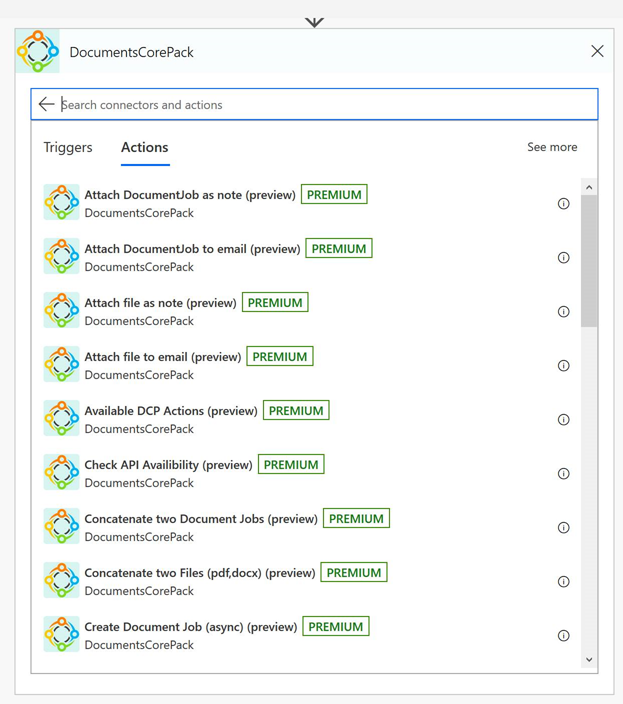
Why did mscrm-addons decide to create a Documents CorePack connector in Power Automate?
There are many reasons why we decided to create a DocumentsCorePack connector for Power Automate. First and foremost is our commitment to being a leader in the Dynamics 365 community. This continues to update our add-on solutions to utilize and stay current with the most recent advances in Microsoft technologies.
For DocumentsCorePack, we saw Power Automate as a great opportunity to quickly expand our current DocumentsCorePack capabilities. Along with making automated document generation and processing even easier, it allows us to:
- Generate documents from any application using CDS and CDM! DocumentsCorePack It is no longer just for Dynamics 365 CE. This really opens up who can now use it.
- Generate documents using PowerApps Customers are quickly beginning to use PowerApps with PowerAutomate as a way to create a simplified, tailored interface for many of their users. And our integration with PowerAutomate simplifies document generation from these custom apps.
- Trigger Document Generation and Processing from External Sources PowerAutomate allows a wide variety of triggers from different external sources that can now be used to generate and process documents when needed (i.e. Outlook, Twitter, etc.)
How will this connector help existing Documents CorePack customers already using Power Automate?
Our existing customers are steadily moving from legacy Dynamics 365 workflows to Power Automate, and were eager to re-create their existing automated processes using this newer technology. We continue to see our existing customers come up with new ways to further streamline their standard work processes using Power Automate and PowerApps. They use it not only generate and process documents, but to also take additional steps and actions once the document generation is completed.
What additional resources do you have that may help current or future customers to better understand your connector?
We have two recent blog articles that describe how to setup and work with the new DocumentsCorePack custom connectors we built for Power Automate.
- How to work with the new DocumentsCorePack custom connector for Power Automate (Microsoft Flow). This step-by-step tutorial outlines how to create a document and attach it to an email using the connector.
- How To: Set up the DocumentsCorePack custom connector for PowerApps & Microsoft Flow. This article shows how to create a DocumentsCorePack custom connector for Power Automate, enabling users to utilize the document generation and processing capabilities within their Flows and Canvas Apps.
Need Help?
Thank you so much to Patrick for letting us learn more about their connector and sharing so much with Reenhanced! We cannot wait to see what other mscrmadd-ons products get connectors in the near future.
Reenhanced is a mscrm-addons partner who can help you get up and running with automated document generation today! If you need help, please reach out to us by emailing heidi@reenhanced.com or fill out our Contact Us form.
-

New in Power Automate: TRIGGERcmd, OpenText CS, and DocumentsCorePack
On Friday April 3, three new connectors were released to the Power Platform, bringing the total number of connectors to 343.
What is TRIGGERcmd?
TRIGGERcmd is a RPA connector TRIGGERcmd is a Robotic Process Automation (RPA) agent that allows you to run commands on computers remotely. It is very similar to the UI Flow feature offered by Microsoft, but comes at a cost of $15 per year (compared to Microsoft’s UI Flow pricing at $150 per month!)
TRIGGERcmd offers a free option that provides 1 action per minute on one computer. With a $15 per year subscription, this limit is lifted.
TRIGGERcmd goes beyond simple RPA and offers a paywall feature, which means you can tie payment to the actions, however we would recommend something like the Stripe connector instead so you can be more flexible.
We see this connector, in combination with other tools like AutoIt as a way to drastically decrease costs for RPA. You can realistically choose this instead of a UI Flow for your RPA projects. (Development will be initially more involved, but UI Flows are in preview anyway.)
What is OpenTextCS by OneFox?“… It’s time to start bringing order to the chaos.” OpenText CS by OneFox is a Power Platform connector that brings the services of OpenText. The highly informative video above will give you a crystal clear idea of what OpenText does and leave you without a single additional question of any type.
Use this connector to bring together Open Text Content server and Power Platform. The OpenText Content server acts as a file storage hub in combination with OpenText document and information services. This connector is a good way to expand upon an existing OpenText implementation.
Inside this connector, you’ll find actions that allow you to:
- Update file and folder data and metadata
- Search folders for content by type
- Retrieve file content or folder information
- Delete files and folders
- Create files and folders
We don’t know much about OpenText, but One Fox seems to have done a great job with this connector.
What is DocumentsCorePack?
Bringing the power of DocumentsCorePack to the Power Platform DocumentsCorePack is a connector by MSCRM-ADDONS.com that allows you to get templates and create, print, and store or email documents thru a flow. You can also link .PDFs files to .DOCX files. (Full disclosure: Reenhanced is a MSCRM-ADDONS.com partner.)
This connector, while it is available, is still in beta and isn’t quite ready for use. We’ve spoken to MSCRM-ADDONS.com and they’ve recommended you wait until their April release announcement before you start to use this connector.
But if you’re a bit of a rebel and like to explore new things there’s nothing stopping you from diving in right now. Here’s what the connector offers:
- Print files and documents (DCP printers must be setup separately)
- Create documents from a DCP template
- Concatenate files (even those of different types: .PDF and .DOCX)
- Queue a document creation job
- Retrieve results of queued document creation jobs
As a partner of MSCRM-ADDONS, we have reached out to get more information about this connector. We’ll be posting our interview in a follow-up blog post. Keep your eyes peeled!
What else is new in Power Platform?April 3rd was a big day for Power Platform bringing a range of changes in addition to the ones listed above. We’ve noticed the following updates:
- A new format for the documentation portal. You can now filter connectors by connector type: Standard, Premium, Preview, Production and by platform availability.
- Icon updates for various services
Are you building a service with these connectors?We would love to hear from you! We love learning about creative ways people have used the Power Platform and would be happy to share your experience here, especially if it’s using one of the new connectors available in Power Platform.
Alternatively, if you’d like a hand building a Power Automate flow, a Logic App, or a Power App using these or other connectors smack the button below and one of our friendly specialists will be happy to help.
-

Power Automate: Spotlight on Google Connectors
As of today, there are 343 Power Automate Connectors, including five for Google. This blog takes a high-level look at the Google connectors currently available, diving into their triggers and actions. Our review finds two great Power Automate connectors, two that are so-so, and one that is a complete miss in the Google suite.

Google has 5 Power Automate connectors. Let’s learn more about each of them! The five Google connectors available in Power Automate are:
Google CalendarGoogle ContactsGoogle DriveGoogle SheetsGoogle TasksGoogle CalendarThe Google Calendar connector has actions and triggers and is an excellent way to combine entries on Google calendar with other applications using Power Automate. First, let’s review the actions available within the connector:
- Create an event
- Delete an event
- Get an event
- List calendars
- List the events on a calendar
- Update an event
And here are the triggers:
- When an event is added, updated or deleted from a calendar
- When an event is added to a calendar
- When an event is deleted from a calendar
- When an event is updated in a calendar
- When an event starts
The possibilities are endless when you combine these triggers and actions with other applications! I’ve worked with companies in the past that have struggled to integrate Dynamics 365 with Google Calendar. This Power Automate connector makes it easy.
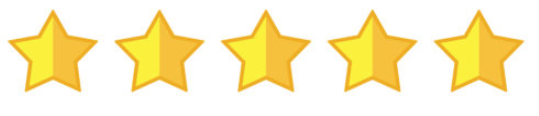
This connector gets five stars from Reenhanced! Google ContactsGoogle Contacts is your online address book that is integrated across the Google platform. If you need to access your Google Contacts in other applications, check out this Power Automate Connector.
There are 7 actions, but it seems to only have two active. This confusing list of available actions will hopefully be cleaned up in the future.
- Create a contact [DEPRECATED]
- Create a contact V2 (with no additional documentation as to what is different between the original)
- Create a contact V3 (with no additional documentation as to what is different between the original or V2)
- Get my contacts
- Get my contacts V2 (with no additional documentation as to what is different between the original)
- Get my contacts V3 [DEPRECATED]
- Get my contacts V4 (with no additional documentation as to what is different between the original or V2)
There are 3 triggers that show up in the connector, but it seems as though only V3 is to be used. Hopefully these are cleaned up a bit and more clear in future releases.
- When a contact changes
- When a contact changes V2 [DEPRECATED]
- When a contact changes V3 (with no additional documentation as to what is different between the original)
Known Issue: Microsoft’s documentation identifies the following known issue and limitation of this connector: “Action “Get my contacts” currently does not support pagination. It returns 1024 contacts maximum. If you have more contacts, only first 1024 will be returned back by the action.”
While the Google Calendar connector has immediate and exciting possibility, the Google Contacts connector is less exciting. It’s also messy; we don’t like that they’ve kept out-of-date actions and triggers and simply labeled them as “Deprecated.” We’ll stay tuned for additional updates to this connector though.

One star out of five from Reenhanced. Google DriveThe Google Drive connector lets you access and use files, documents, spreadsheets and presentations stored in the cloud. This connector has no triggers, only actions.
The actions are:
- Copy file
- Create file
- Delete file
- Extract archive to folder
- Get file content using id
- Get file content using path
- Get file metadata using id
- Get file metadata using path
- List files in folder
- List files in root folder
- Update file
This connector may help some organizations who are heavily reliant on Google Drive and are resistant to switch to OneDrive. Otherwise, it’s worth it to skip this one and focus more on Google Calendar and Google Sheets connectors that have a strong use case.

Three stars for this connector. Google SheetsThe Google Sheets connector is another great addition to Power Automate than cull together important spreadsheets with other applications. There are 6 actions in this connector but no triggers.
- Delete row
- Get row
- Get rows
- Get sheets
- Insert row
- Update row
We like the simplicity of this connector to get, update, add and delete data from and into existing Google spreadsheets. It’s easy to see where this can be a big win for an organization using Google sheets.
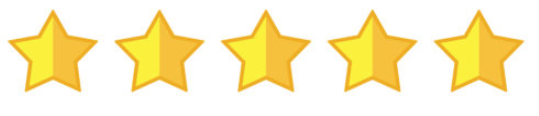
This connector gets five stars from Reenhanced! Google TasksThe Google Tasks connector lets Power Automate use tasks inside Gmail, Android and Google Calendar with other applications. It has both actions and triggers.
The actions are:
- Create a task in a task list
- Create a task list
- Get a task from a task list
- List task lists
- List the tasks for a task list
The triggers are:
- When a new task list is created
- When a task is added to a task list
- When a task is completed in a task list
- When a task is due in a task list
This connector feels a lot like the Google Drive connector: it works well if an organization relies on Google Tasks. Otherwise, there’s not much to do here.

Three stars for this connector. -

New in Power Automate: Connect2All & Sendmode
Today two new connectors have been added to Power Automate. Connect2All and Sendmode both of which offer unique functionality to your Power Automate workflows and brings the total number of connectors to 340.
What is Connect2All?
Connect2All is a Business Central connector from GAC Business Solutions GAC Business Solutions is a Microsoft Partner in the Netherlands who works with Microsoft Dynamics 365 Business Central. As a part of their work, they’ve developed Connect2All, which is a connector available in Logic Apps, Power Automate and Power Apps.
We don’t know much about this connector or how useful it may be to you because it appears heavily reliant upon customizations written for GAC’s customers. (For example, you must specify
Tableas an integer instead of a string.) Unless you’re a GAC customer, you probably won’t be able to make much use of this connector in your Power Platform workflows.However if you’ve been looking for ways to interface with Business Central in new ways, this connector may just well be what you’ve been waiting for.
Here are just a few of the new actions available to you from Business Central when using this connector:
Delete Media – A way to remove data from a specific field in a tableGet CSV / XML – A collection of actions to get CSV or XML data from Business Central (optionally with headers or metadata)Get Record – This is also available in the official Business Central connector, but the Connect2All version allows you to filter data (perhaps this uses ODATA?) and other options to refine what you receive.Get Report – You’ll need to guess at the parameters for this format, but this action looks to allow you to get Business Central reporting in your Power Platform apps.Perform an Action – Use this action to execute the specifiedcodeunitin Business CentralProcess CSV/XML – These connectors allow you to bring XML or CSV data into Business Central, but you’ll have to figure out how to provide the correctConfigurationstring.What is Sendmode?
Sendmode is a Bulk Text Messaging system Sendmode is a 100% Irish owned company that provides bulk text messaging services. This new connector adds to the list of connectors that provide text messaging services from within Power Automate.
We found this connector to have a slightly strange implementation in that you need to provide a
Header Content Typefor each of the actions. (Hint: You want to use the valueapplication/jsonin every action you use.)You probably won’t want to use this connector unless you already have a Sendmode account because unlike other connectors, this one requires a
customeridfor each text message you send, which means you’ll have to manage the customer list inside of Sendmode.What else is changing in Power Automate?It appears that Microsoft has been quiet on the Power Automate front for the last week. Aside from a number of updates on Friday, we’re seeing only small changes. They’re continuing to change references to Power Platform services to contain spaces (So PowerApps became Power Apps for example. It appears the spaced version is now the official version.) Additionally, we’ve noticed a few small changes to a few service logos.
We will continue to keep you up-to-date on the latest changes inside the Power Platform, so keep your eyes on our blog for updates. We are working hard to stay on top of the entire Power Platform ecosystem.
Need Help?Do you need help implementing a Logic App, Power Automate, or Power App using Connect2All or Sendmode? We are the most up-to-date partner in the Power Platform community and can help you with your implementation. Click the button below to contact one of our friendly automation specialists.
-

What is the difference between a model-driven app and a canvas app?
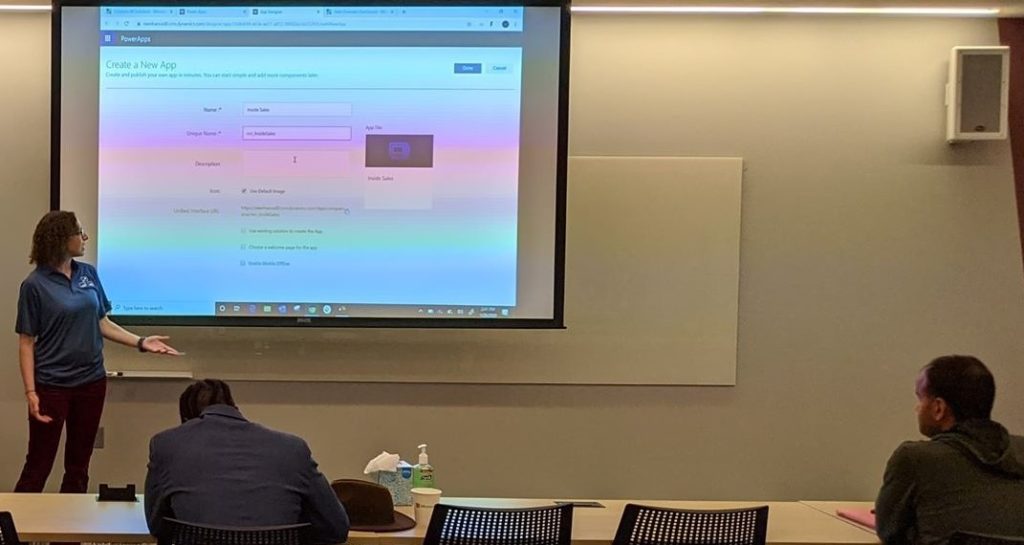
Building a model driven-app: session at 365 Power Up Philly conference. This past weekend, I was giving a presentation to Dynamics 365 system administrators and developers about how to make a model-driven app in PowerApps. I gave a very similar presentation at User Group Summit in 2019. In both sessions, the questions were mostly around the differences between model-driven apps and canvas apps. I consider myself an expert on model-driven apps. I build them often, for internal use at Reenhanced and more often for our many customers. I am not an expert on canvas apps. I default to my business partner, Nick Hance, to field those questions, since he is an expert on building them. He has experience building highly valuable canvas apps for customers and for himself to improve his own life (like here where he builds a canvas app to count daily pushups done for a challenge we are both doing!).
Nick and I thought it would be give a definitive answer to that one question that we so often hear: what is the difference between a model-driven app and a canvas app.
What is a model-driven app?A model-driven app is build on top of a data model (Dynamics 365, CDS, etc). From this data model, you can use a simple drag-and-drop interface to specify what is displayed to users in your App. Here’s a simple way to think of this: Dynamics 365 is your engine for a model-driven app. You will use Dynamics 365 components to build it. It looks and feels just like Dynamics 365. You’ll add on Dynamics 365 views, forms, charts, dashboards and reports. Use model-driven apps to streamline the user experience of Dynamics 365 and increase user adoption in your organization.
With your data stored in Common Data Service (CDS) as a database, a model-driven app provides Create, Review, Update, and Delete (CRUD) abilities on that CDS data. The model-driven app is a layer on top of your data to control how users see, update, and delete that data.
I’ve written a 6-part series on this blog about model-driven apps and how to build them. If you want to learn more, check out the first article here.
What is a canvas app?Canvas apps are not necessarily related to Model-Driven apps. They provide a PowerPoint-type interface where administrators can build an interactive experience connected to a variety of data sources. Canvas apps offer a much wider scope in capability than model-driven apps and allow for rapid prototyping and deployment of custom applications across device types.
If you can build a PowerPoint to demonstrate your application, you can likely build this experience using a Canvas app.
In general terms, when you think of a simple idea for an app, you build this using a drag and drop interface in Canvas apps. Canvas apps can completely replace the need for custom development when the application workflow is relatively simple.
What’s the difference?Model-Driven AppBegin with your data model (Common Data Service).Quickly provide Create, Review, Update, and/or Delete (CRUD) capabilities on my data.A model-driven app can only do Create, Review, Update, and Delete of data using forms from Dynamics 365.Controlled by the security roles in Dynamics 365. It offers fine-grained and field level security.Controls use the form builder from Dynamics 365. You can use all custom components and form controls from there.Built using simple drag-and-drop of controls and components. Capabilities of what an administrator can do are exposed and easy to see.Canvas AppBlank canvas: Design as you’d like. MANY database connections.Provide an interactive experience of my own design and am willing to invest more time to create.A canvas app can do everything that a model-driven app can do, but is more involved to setup and create.Not well suited to provide fine-grained security. It is a best practice to design a canvas app such that all users receive the same experience.Canvas apps have their own set of controls and have access to custom components. It’s likely there will be overlap in the future such that components can be used here and in Dynamics 365 forms.Use a drag and drop of simple controls but performing useful functions requires updating control attributes. It is not immediately evident what is possible and administrators must rely contextual recommendations to discover what each connector can do.Final ThoughtsModel-driven apps are well suited for a Dynamics 365 System administrator. The layout and components feel familiar to what you’re already using to manage your Dynamics 365 environment.
Canvas-apps require a more technical approach but offer a much wider set of capabilities. Once administration of Canvas apps are learned, an administrator’s capabilities are near limitless.
Do you need help building an App for your organization? Do you have a great idea and need some help figuring out the best way to approach it? Feel free to reach out to reenhanced! Fill out our Contact Form with details about what you’re working on, or email us directly at heidi@reenhanced.com and nhance@reenhanced.com.
-

Model-driven Apps: Benefits to Your Users
Welcome to the exciting conclusion of the model-driven app series! Today we will look at managing properties in a model-driven app. This series includes six articles that will help you to get to know and use model-driven apps and PowerApps:
Managing PropertiesBenefits to Your UsersBenefits to Your UsersA paramount part of designing your app is ensuring that your end users are part of the entire process. Follow user adoption best practices and involve your end user group in every aspect of the planning and design process. Have a few key members try out the app and record their feedback.
Beyond simply involving your end users, how does a model-driven app help them? Here are a few ways model-driven apps are tied to an increase in user adoption:
- Providing a customized model-driven app to experience CRM gives your end users with a streamlined way to access their data.
- Only show users the information they need to see. Understand your user group and update your Site Map accordingly. Display areas that they use, in groupings that make sense to them and how they do their job.
- Hide the noise they don’t need to see in order for them to complete their job successfully. Simplify the user experience.
Following the steps within the blog series and engaging your user group will lead to a nice, streamlined way to access data, with the ultimate goal of increasing user adoption.
-

Model-driven Apps in PowerApps: Managing Properties
Welcome to the fifth and penultimate article in the model-driven app series! Today we will look at managing properties in a model-driven app. This series includes six articles that will help you to get to know and use model-driven apps and PowerApps:
Managing PropertiesNow that we have reviewed security considerations, understood how to use the App Designer, learned about the controls and power of the Site Map and added components to the app, we can move on to reviewing some of the properties available.
In the App Designer, we have been working in the Components tab. If you click on the Properties tab, shown in the screen shot below, you have access to a number of areas to update and customize.
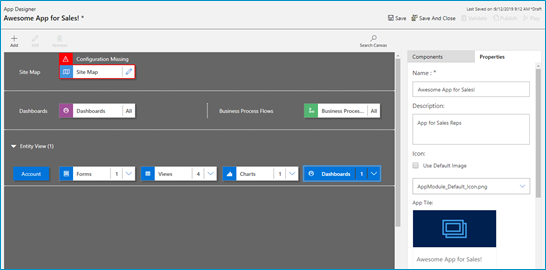
Click the properties tab in the App Designer. You can edit the following areas:
- Name: The name of the App that displays to users.
- Description: Description of the App that will appear to users.
- Icon: By default, it will use the Default image. Follow the steps below to update icon image.
- Advanced: Modify unique name, unified interface URL, add a welcome page and enable Mobile Offline in this area.
Adding a logo (or other Image) to your App!If you want to use an image apart from the default Microsoft image (below), you can follow these three simple steps:
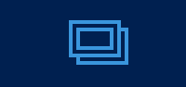
Default image - Add New Web Resource to your solution
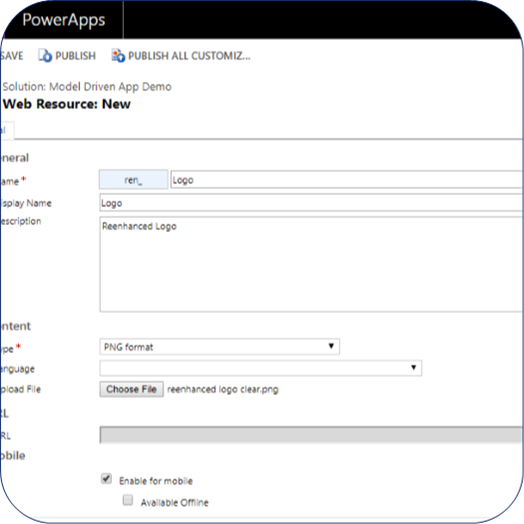
Add a new web resource & select image/logo. - In App Properties, uncheck the box “Use Default Image”
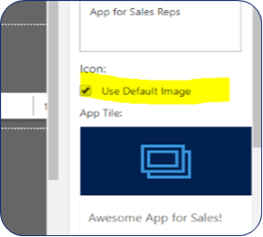
Uncheck this box! - Select the logo/image you added in step 1 and view a preview of the updated App image. When complete, click Save at the bottom of the Properties tab.
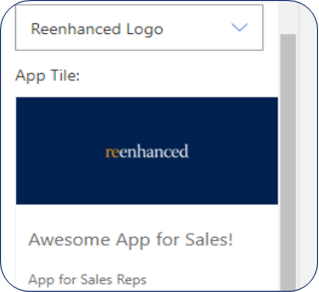
Preview your updated App image Building a Model-Driven App in Dynamics 365 Using PowerApps & Out-of-the-box Functionality Series Almost Complete!There is only one article left in our series: focused on the Users. Stay tuned for the exciting conclusion!