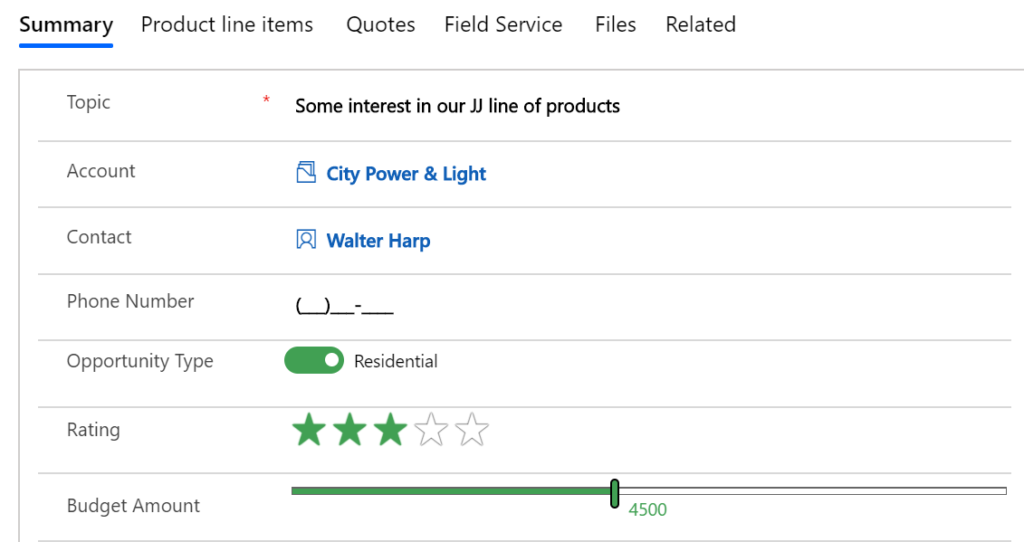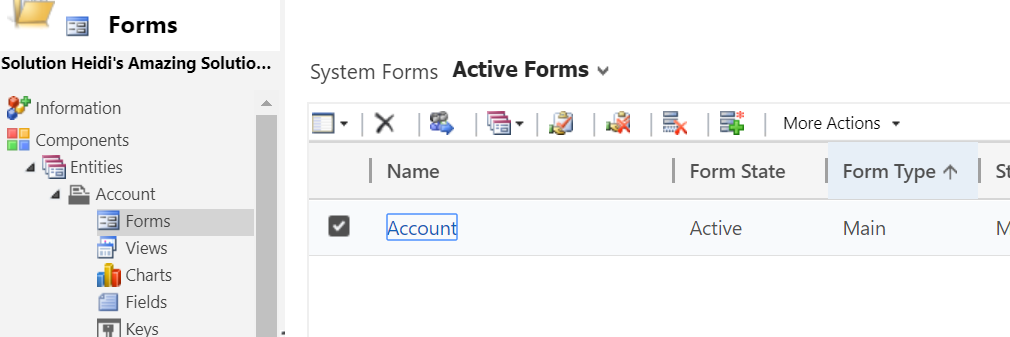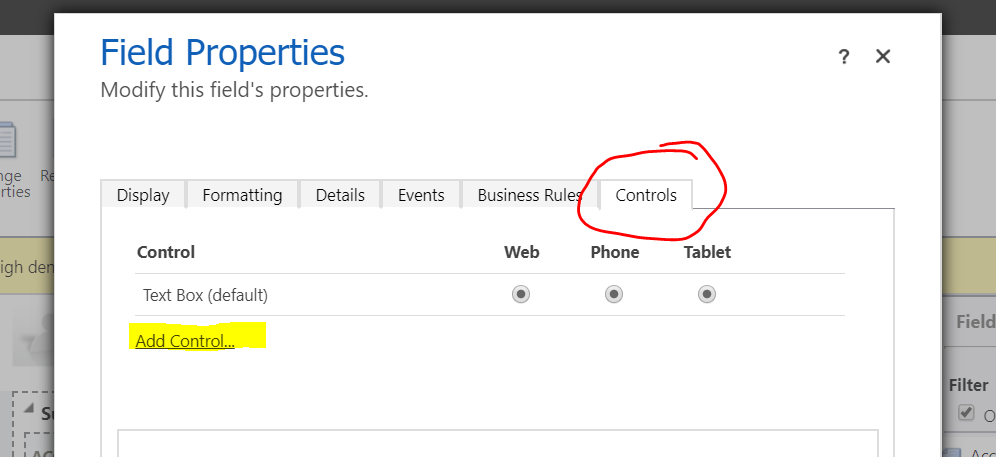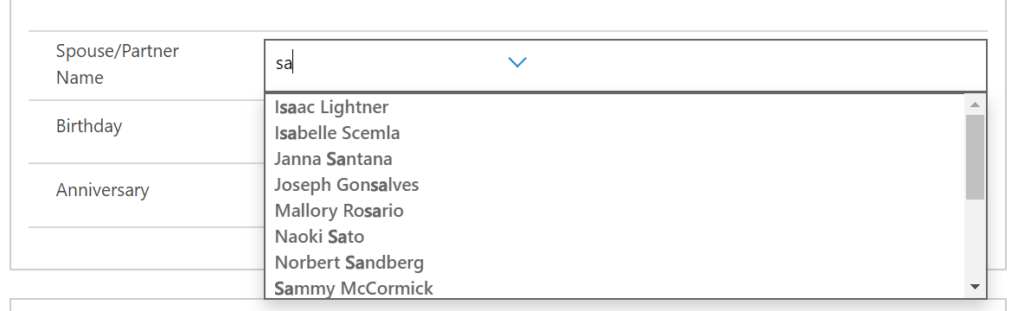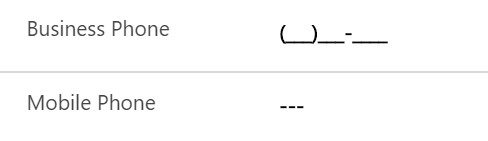Your cart is currently empty!
Category: Dynamics 365
-

Business Rules in Dynamics 365
Business rules provide a simple drag-and-drop interface to implement commonly used business scenarios that used to require custom code. A business rule will run in real-time, so you will see the action as soon as a condition has been met (unlike a workflow that will run on form save). You can apply a business rule on a Main Form or Quick Create Form. A business rule will work online, on premise (versions 2013, 2015, 2016 or Dynamics 365), on Microsoft Dynamics 365 for Tablets and in Dynamics 365 for Outlook (supported in both online and offline modes).
Business Rule ActionsThere are seven actions you can take by configuring a simple drag-and-drop Business Rule on a form:
Recommendation: Add a recommendation to a fieldShow Error Message: Display a custom error messageSet Field Value: Set a field value based on a conditionalSet Default Value: Set a default value based on conditions metSet Visibility: Make a field visible or not visible based on conditions metSet Business Required: Set a field required only if it meets defined conditionsLock/Unlock: Lock or unlock a field only if it meets defined conditions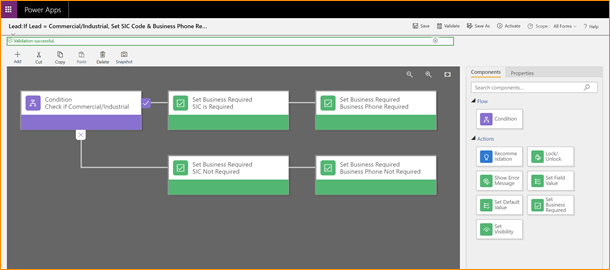
A Business Rule that uses the Set Business Required action. The RulesScope is important! When you configure a Business Rule, you have several options for setting scope:
- Entity: The Business Rule runs on the server side (meaning it gets queued up with workflows, plug-ins, etc). It runs on all forms.
- Specific Form: The Business Rule runs client side (meaning it runs when the user opens the form) only on the one identified entity form.
- All Forms: The Business Rule runs client side (meaning it runs when the user opens the form) on all forms for the entity.
Also, there are a few exceptions:
- Business Rules will not work on composite fields (like Full Name or the Address composite block).
- Business Rules will not work on multi-select option sets.
More Configuration ToolsBusiness Rules are a very simple way to increase user adoption by automating manual processes. Check out some of these other great resources to help encourage user adoption using configuration tools:
Need Help?If you need help implementing Business Rules in your organization, feel free to reach out to reenhanced. Fill out our Contact Form with details about what you’re working on, or email me directly at heidi@reenhanced.com.
-

Tooltips in Dynamics 365: A Quick User Adoption Win
When creating new fields for your users in Dynamics 365, add tooltips to help with user adoption. What is a tool tip? Simple! When your user hovers over a field, it will define or describe this field for them.
Let’s illustrate this from both the front ends of CRM and the back end. First, let’s see what a tooltips looks like to your users.
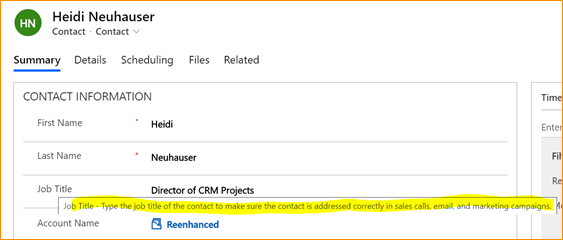
A Contact in CRM – the tooltip is highlighted. Your user can simply hover over a field, like Job Title in the above screen shot, to get a definition or description of what this field means. This is useful for company or industry specific fields.
Here’s how to set up a tooltip on the back end:
- Go to make.powerapps.com.
- Within the desired solution file, open the field where you need to add or edit a tooltip.
- Expand the Advanced options section.
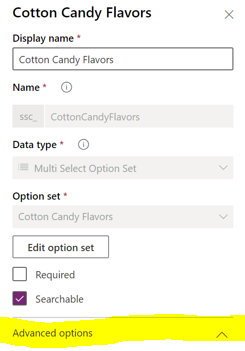
Expand Advanced options - In the Description field, enter the text that should appear when a user hovers over a field in Dynamics 365.
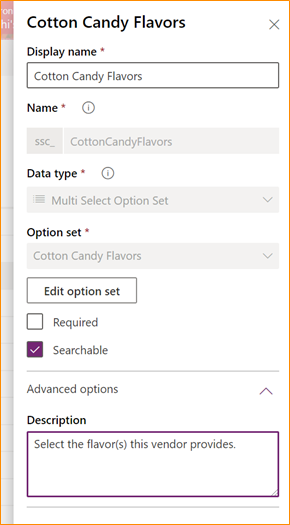
Add your tooltip in the Description box There you have it! Super simple, yet very powerful for your users. We all want to encourage user adoption of our Dynamics 365 system. Tooltips are a very simple way to help a little bit. Check out some of these other great resources to help encourage user adoption using configuration tools:
-

Deep-Dive into the Documents CorePack Power Automate Connector
At Reenhanced, we are big fans of the mscrm-addons products, especially Documents CorePack. The product has provided an excellent fit for many of or clients who rely on their professional document generation in Dynamics 365. When we heard that they were launching their first Power Automate connector, we were thrilled and started planning out the ways it can help our clients. Plus, this gives Power Automate users the ability to leverage Documents CorePack functionality without even having a Dynamics 365 environment. There are so many applications to this connector, for instance:
- Create documents automatically.
- Attach documents to emails & send either internally or externally.
- Attach documents automatically to notes in a Dynamics 365 record.
- Concatenate two files (one of the actions included in this connector!).
We virtually sat down with Patrick O’Donnell, VP Business Development for mscrm-addons.com to talk about their new connector.
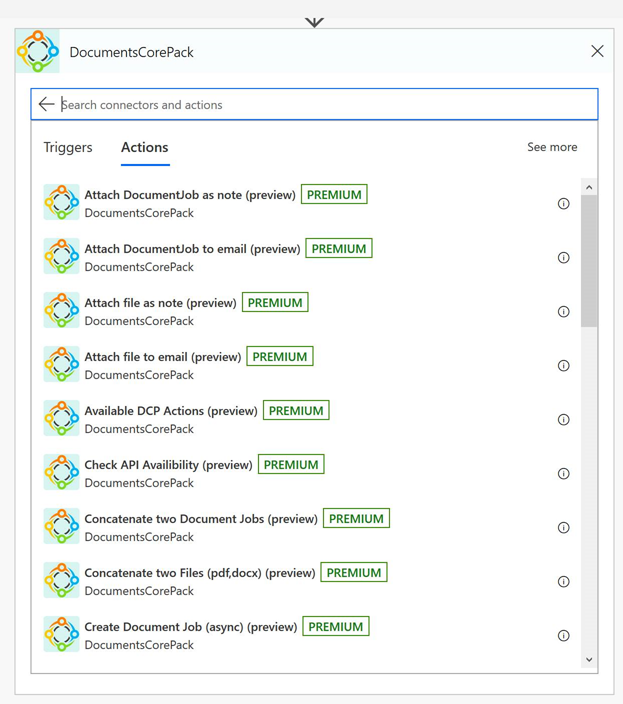
Why did mscrm-addons decide to create a Documents CorePack connector in Power Automate?
There are many reasons why we decided to create a DocumentsCorePack connector for Power Automate. First and foremost is our commitment to being a leader in the Dynamics 365 community. This continues to update our add-on solutions to utilize and stay current with the most recent advances in Microsoft technologies.
For DocumentsCorePack, we saw Power Automate as a great opportunity to quickly expand our current DocumentsCorePack capabilities. Along with making automated document generation and processing even easier, it allows us to:
- Generate documents from any application using CDS and CDM! DocumentsCorePack It is no longer just for Dynamics 365 CE. This really opens up who can now use it.
- Generate documents using PowerApps Customers are quickly beginning to use PowerApps with PowerAutomate as a way to create a simplified, tailored interface for many of their users. And our integration with PowerAutomate simplifies document generation from these custom apps.
- Trigger Document Generation and Processing from External Sources PowerAutomate allows a wide variety of triggers from different external sources that can now be used to generate and process documents when needed (i.e. Outlook, Twitter, etc.)
How will this connector help existing Documents CorePack customers already using Power Automate?
Our existing customers are steadily moving from legacy Dynamics 365 workflows to Power Automate, and were eager to re-create their existing automated processes using this newer technology. We continue to see our existing customers come up with new ways to further streamline their standard work processes using Power Automate and PowerApps. They use it not only generate and process documents, but to also take additional steps and actions once the document generation is completed.
What additional resources do you have that may help current or future customers to better understand your connector?
We have two recent blog articles that describe how to setup and work with the new DocumentsCorePack custom connectors we built for Power Automate.
- How to work with the new DocumentsCorePack custom connector for Power Automate (Microsoft Flow). This step-by-step tutorial outlines how to create a document and attach it to an email using the connector.
- How To: Set up the DocumentsCorePack custom connector for PowerApps & Microsoft Flow. This article shows how to create a DocumentsCorePack custom connector for Power Automate, enabling users to utilize the document generation and processing capabilities within their Flows and Canvas Apps.
Need Help?
Thank you so much to Patrick for letting us learn more about their connector and sharing so much with Reenhanced! We cannot wait to see what other mscrmadd-ons products get connectors in the near future.
Reenhanced is a mscrm-addons partner who can help you get up and running with automated document generation today! If you need help, please reach out to us by emailing heidi@reenhanced.com or fill out our Contact Us form.
-

Video Learning: Add Calendar Control to a System View in Dynamics 365
The calendar control in Dynamics 365 is an excellent tool to aid in enhanced user adoption. Instead of seeing a list of items, your user will instead see a calendar.
Check out this one-and-a-half minute long video to help you get started! The calendar control allows your end users to visualize data. A great place to use this control is in the Activities area of Dynamics 365.
How to add a calendar control to a system view in Dynamics 365. If you want to learn more about this control, click here to get step-by-step instructions. You can also refer to Microsoft documentation here to learn more about this and other controls.
-

Applying the Editable Grid Control in Dynamics 365
Applying an editable grid custom control gives users the ability to add data directly in a view! Depending on your use cases and users, implementing this simple control can be a big time saver for data entry and large quantity updates without having to individually open each record. This control, like others in the UI, allow users to interact with an editable grid when using the web app, tablet or phone.
What does editable grid look like in action? Take a look at this GIF that shows you how simple it can be for an employee to make changes in an Editable Grid! In this example, the user groups all Active Contacts by Company Name, then makes updates to multiple records without ever leaving the view! So exciting and such a big win for user adoption! (Click the GIF below to enlarge and see more details.)
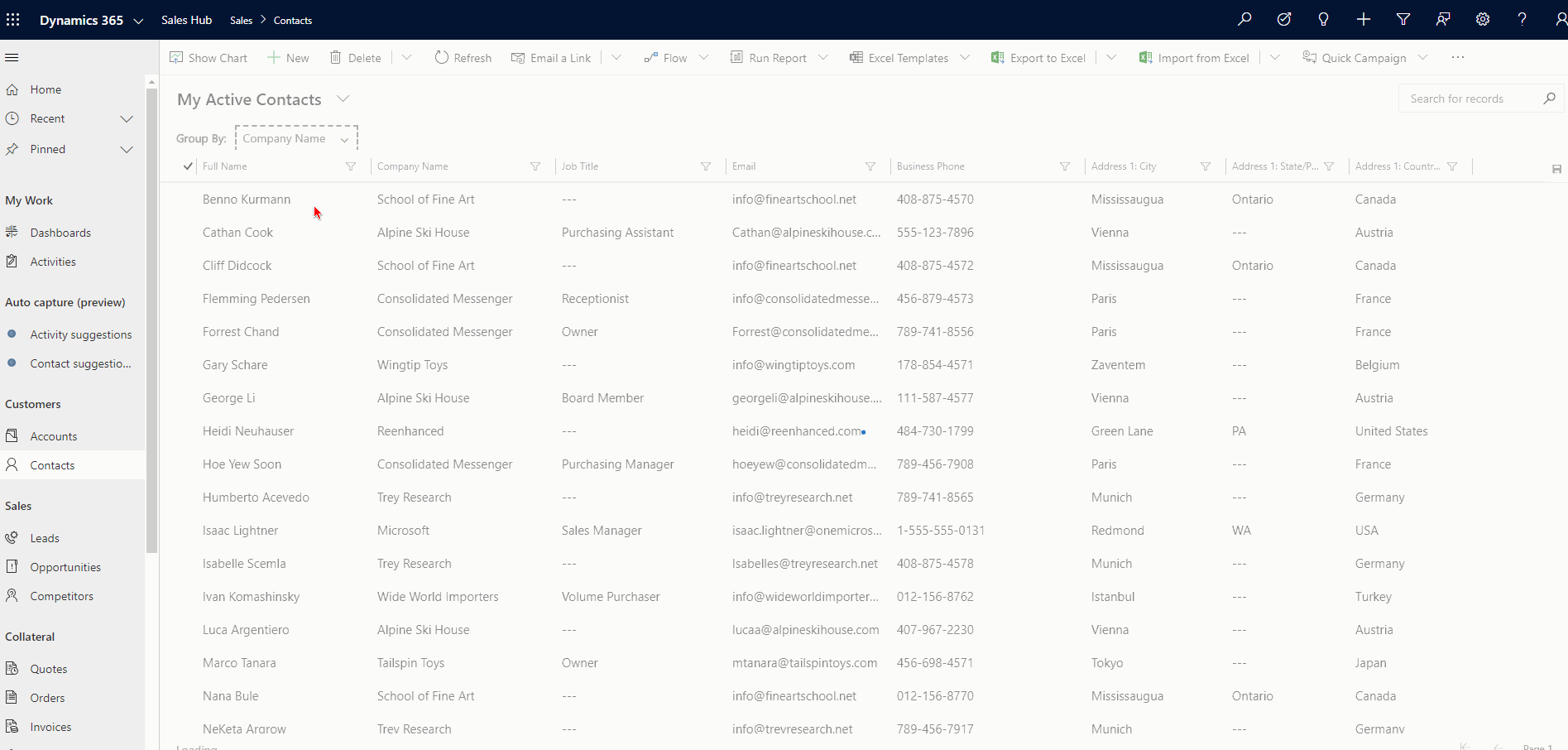 How to Add Editable Grid Control
How to Add Editable Grid ControlAt this time (as of February 18, 2020), you’ll have to implement this custom control (and any others) in the classic solution designer.
After you have added the Entity to your solution file, you will expand the entity (in this example, the Contact), then click the Controls tab.
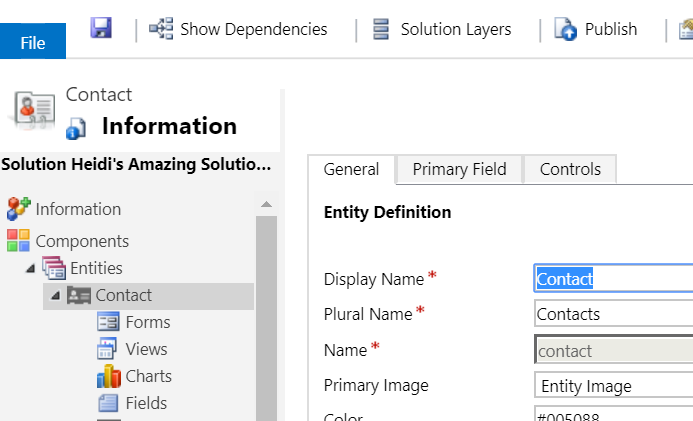
Navigate to the entity, then click the Controls tab. On the Controls tab, click Add Control…
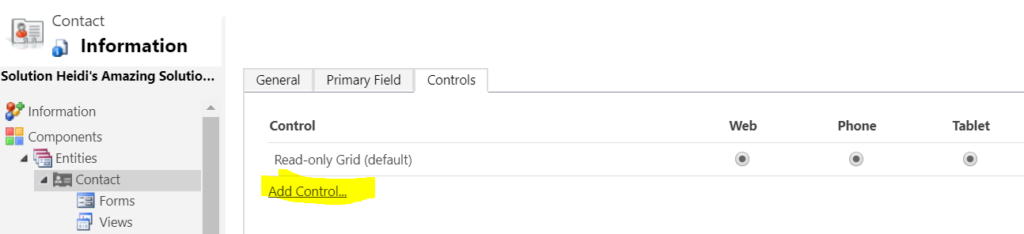
Time to add a new control to this entity! In the Add Control window, scroll down and select Editable Grid (and notice all of the other fun controls available the entity level!)
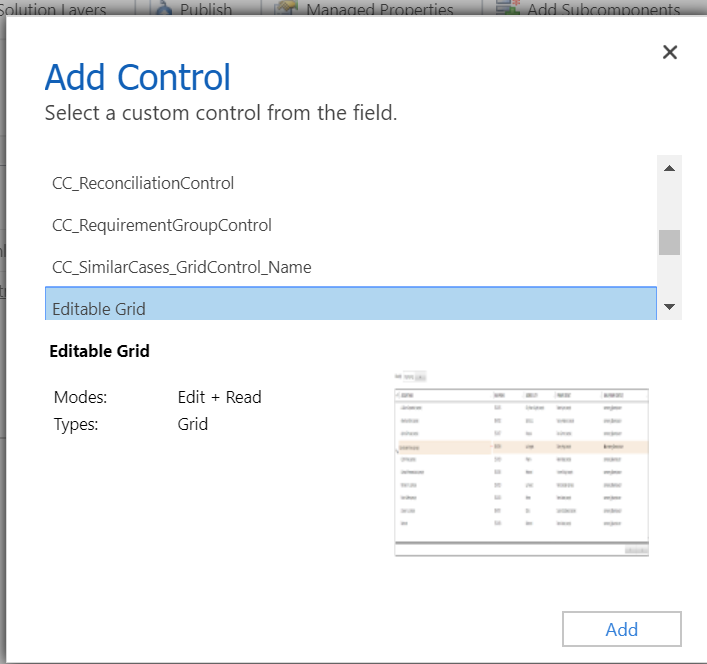
Select Editable Grid, then click Add. Now, the control has been added to the Entity, but by default is not enabled. Select Editable Grid on Web, Phone and/or Tablet, based on your business and end user requirements.
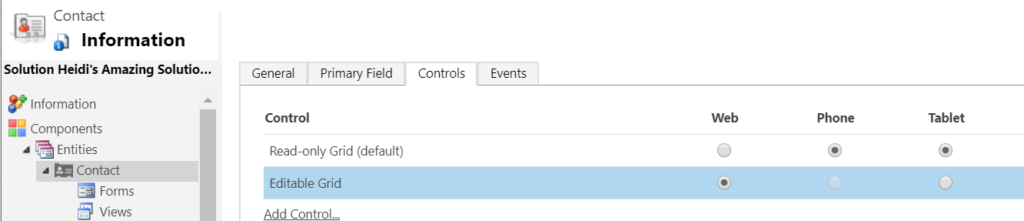
The above configuration sets up Editable Grid on the web client only for Contacts. If I wanted to enable Editable grid on Phone and Tablet as well, I would simply fill in those bubbles Finally, click the Save icon at the top and it will update your entity. Publishing it will make it live in your Sandbox where you can set your users loose and let them start testing!
Limitations of Editable GridsWith all features available in Dynamics 365, I like to point out any limitations I’ve found or read about. Here are a few – let me know if you’d found others!
Some data types are NOT editable in an editable grid: Composite fields (like Full Name and Address fields), State/Status fields, Lookup entity-related fields, Customer lookup fields, OwnerRead only fields ARE editable in an editable grid: To fix, you’ll want to get some JavaScript on there! (Reenhanced can help!!)This is an all-or-nothing control. Since you implement it at the entity level, it will be applied on all views (there’s no way to have some be editable grid and others be the standard read-only grid)They won’t work on some out-of-the-box Sales entities: Opportunity Product, Quote Product or Invoice ProductClick to Call phone numbers are not supported (it’s not a link, just text!)Click to send email (on email address field) is not supported (it’s not a link, just text!) -

How to connect with XrmToolBox using Multifactor Authentication
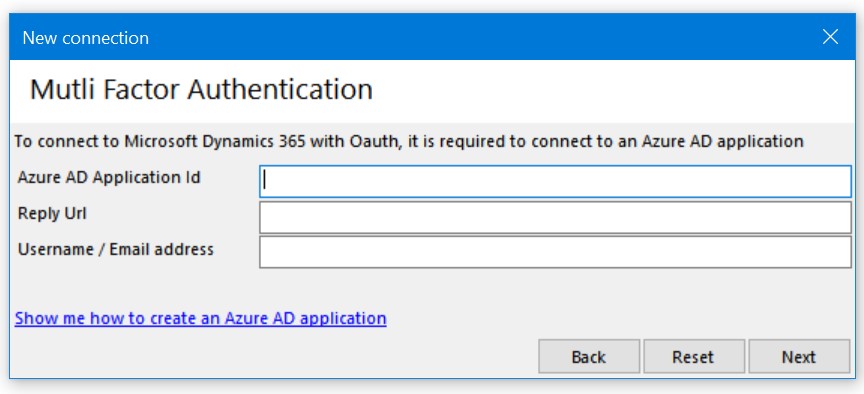
With enhanced security no longer an option for many organizations, you might find yourself needing to connect to XrmToolBox using MFA (Also known as Two-factor authentication or Multi-Factor Authentication.) Doing this for the first time can be intimidating!
Let’s go through a step-by-step animated guide of how to get you up and running in less than 3 minutes.
Step 1: Prepare XrmToolBoxFor the first step, we’ll just walk through the new connection dialog until we get to the point where we have no idea what to do next. Don’t worry, it’s actually pretty easy.
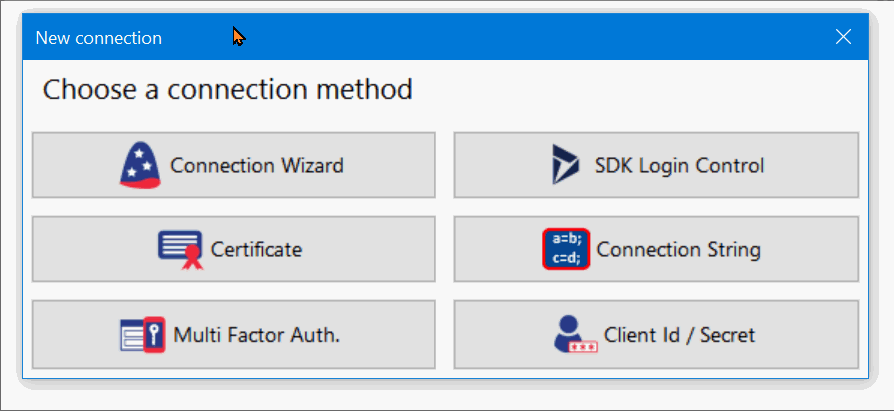 Step 2: Create an App Registration on portal.azure.com
Step 2: Create an App Registration on portal.azure.comThe next step to connect is to visit the Azure portal and create an app registration. If you are managing multiple organizations, you will need to do this using an account with Azure permissions for the organization you will be connecting to. (Send them a link to this page if necessary.)
Visit portal.azure.com (opens in new tab) and follow along:
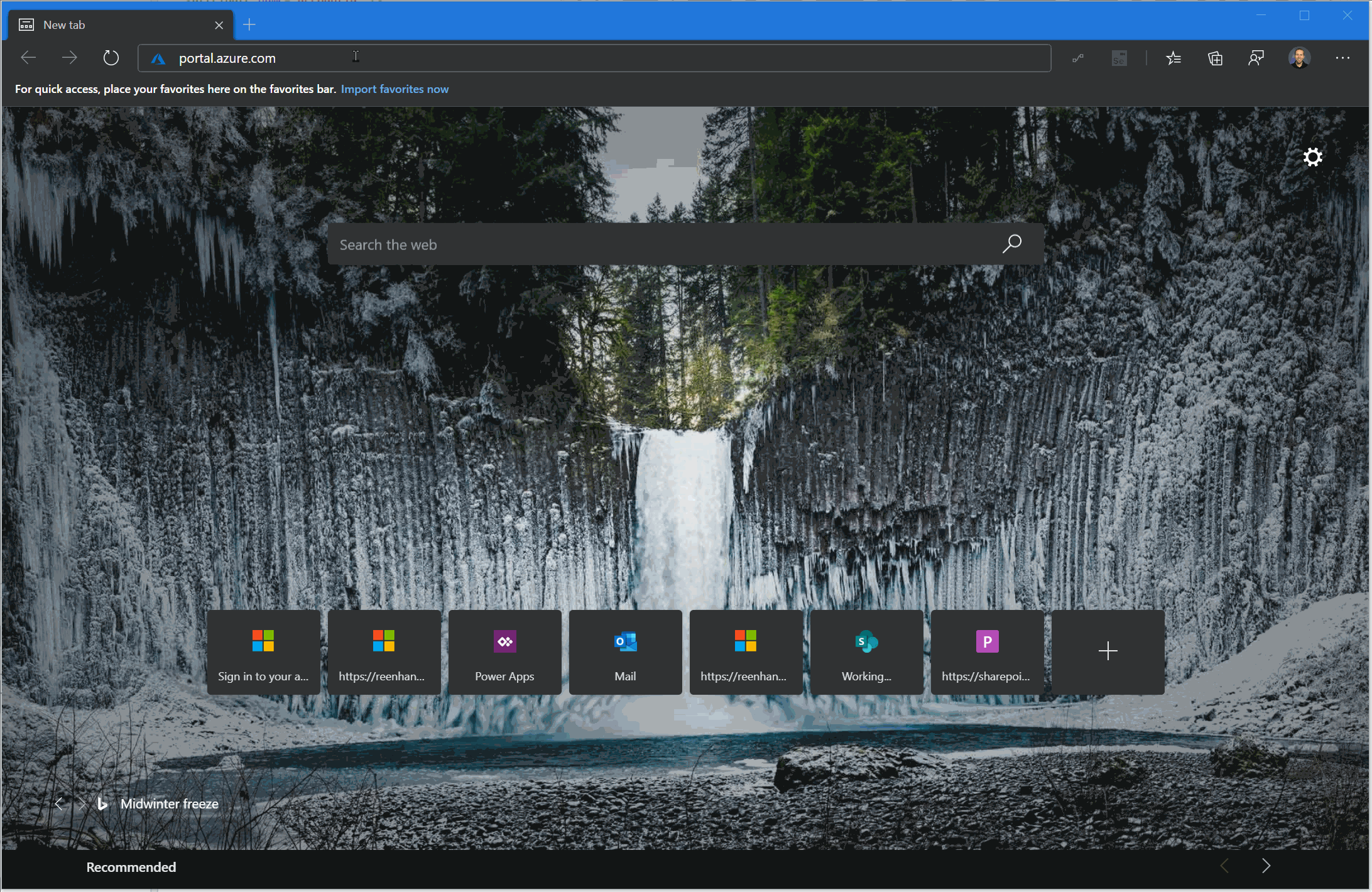
In a later step, we’re going to need the Application (client) ID that was created when you finished this step. Once you have this, you can copy and paste it into your Xrm ToolBox connection window.
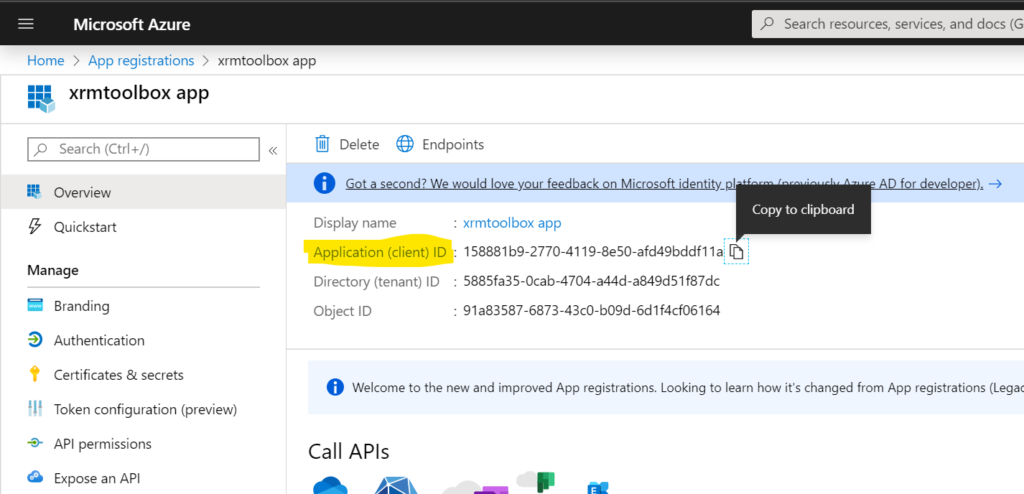 Step 3: Generate a Reply URL for your connection
Step 3: Generate a Reply URL for your connectionThis step helps make sure that both the client and server have the same information. When connections of this type are used in a web application, this Reply URL provides an additional layer of security for the underlying authentication mechanism. (But you don’t need to worry about that here.)
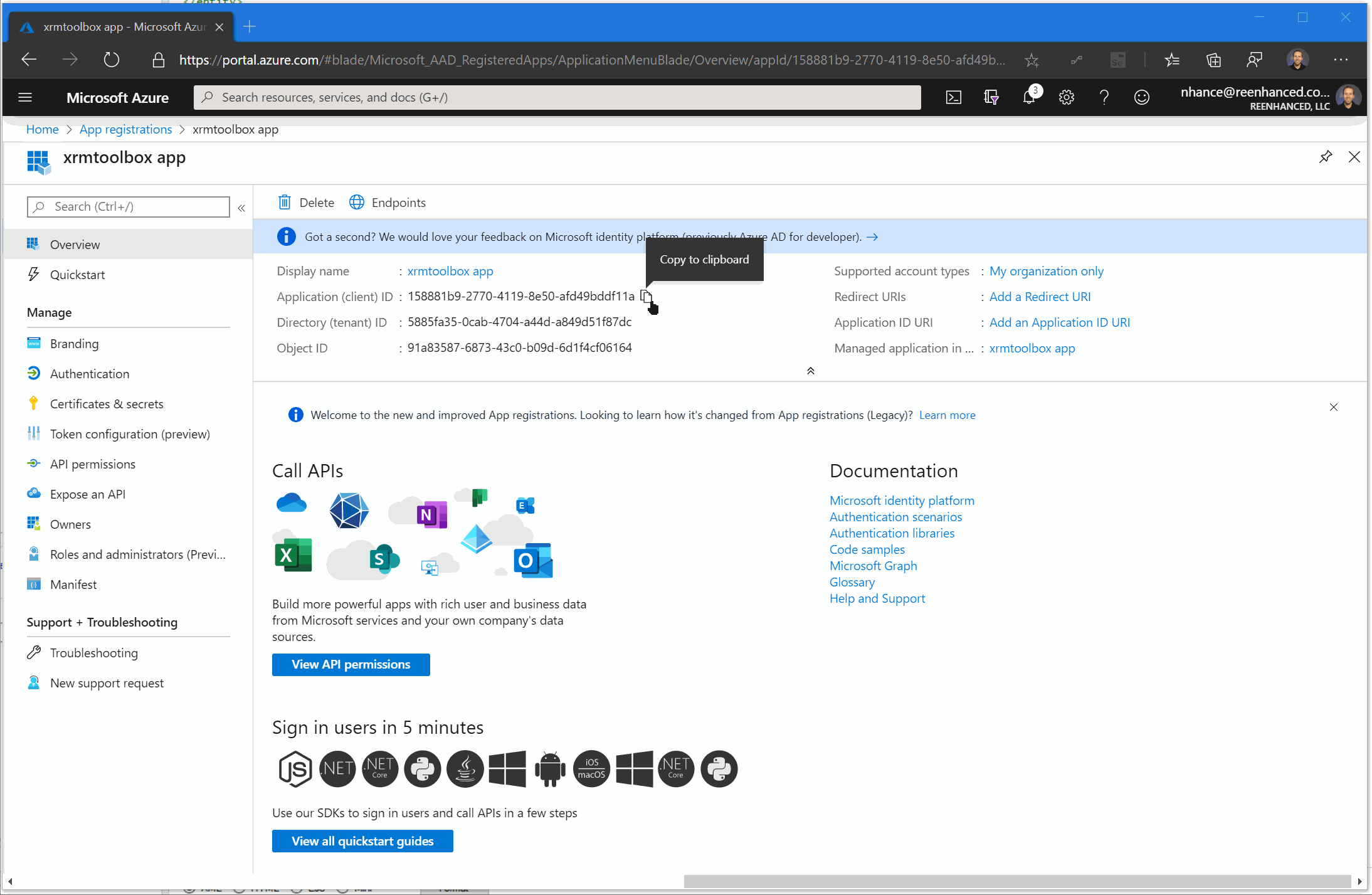
Once you’ve generated the Reply Url you can copy and paste it into your XrmToolBox connection window.
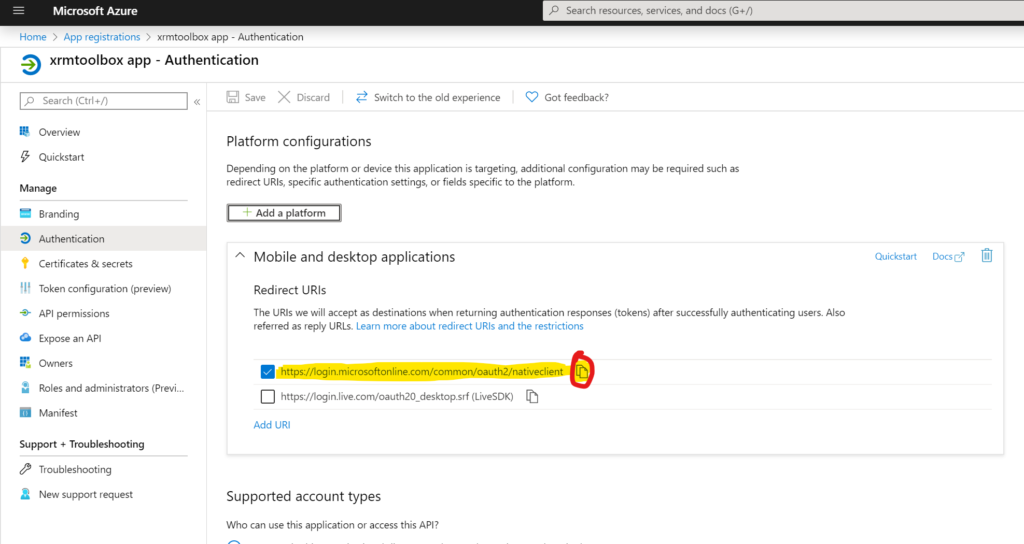 Step 4: Allow your connection to access Dynamics 365 API
Step 4: Allow your connection to access Dynamics 365 APIIn order for XrmToolBox to be able to access the Dynamics 365 APIs, you need to allow this API permission through your app registration. In doing this, system administrators can remotely revoke access in the future, which provides additional security.
If you are managing multiple administrators who need access to XrmToolbox it’s a good idea to create an app registration for each individual so you can easily reset their connection if a laptop is lost or stolen without impacting other administrators.
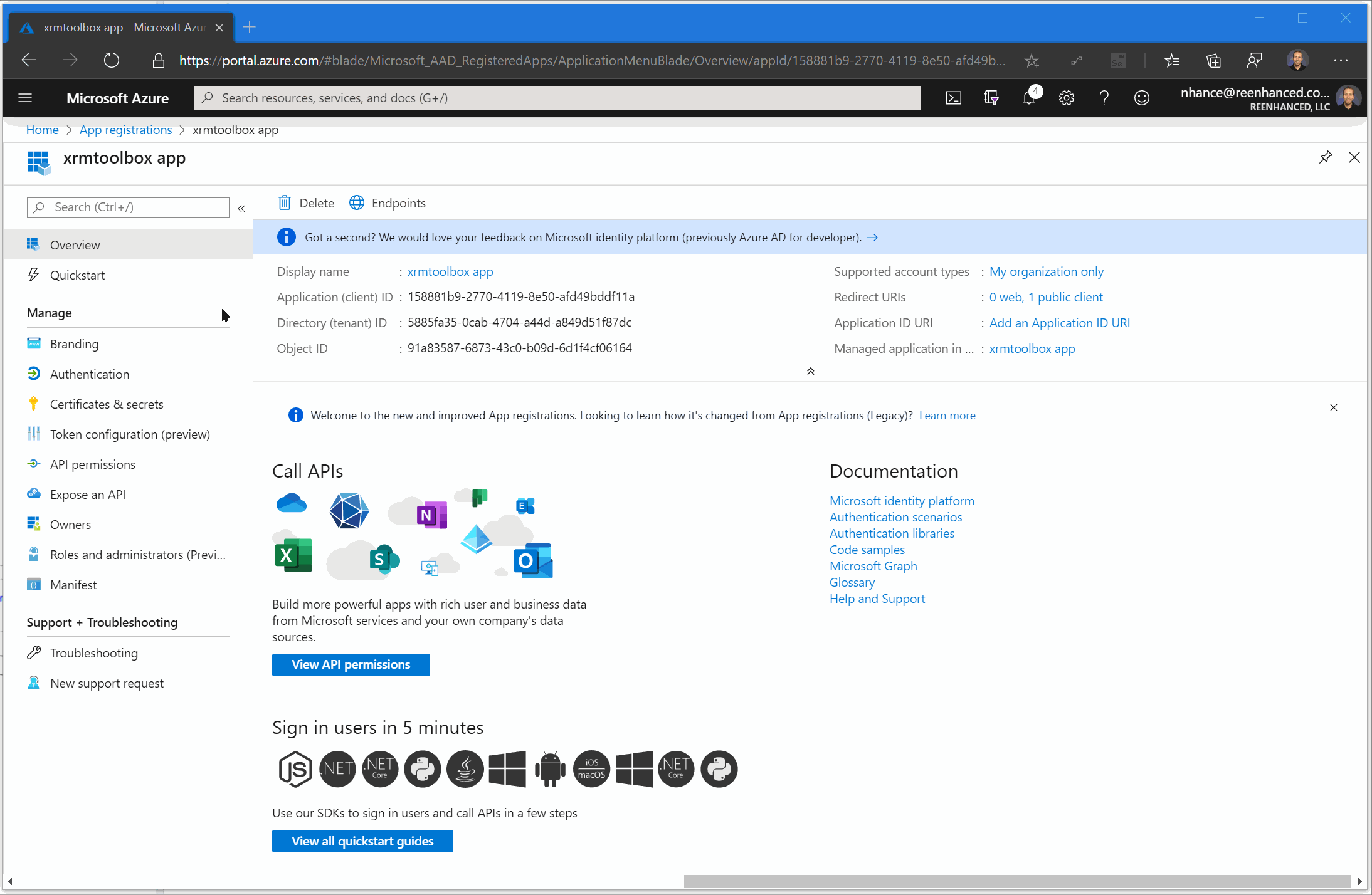
There is nothing to copy and paste from this section. You now have everything you need to connect.
Step 5: Copy/Paste values into XrmToolBox and your connection will be successful.If for any reason these steps don’t work for you, I promise I am friendly and will respond to your email. Reach out with questions, I am always happy to help: ? nhance@reenhanced.com
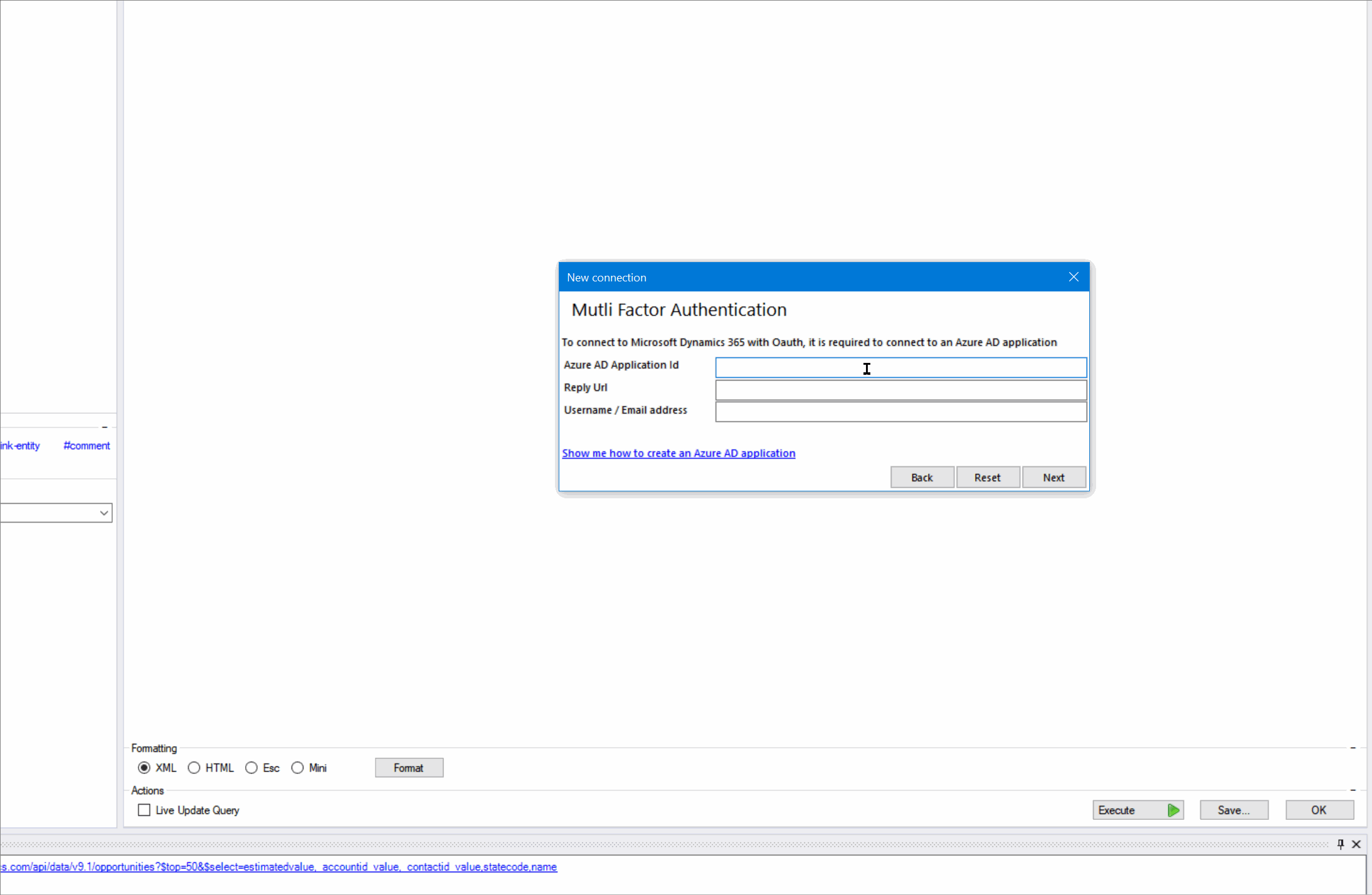
-

How to add Calendar Control to a View in Dynamics 365 CE
The Calendar Control has to be my most favorite control available in the unified interface, hands down. At Reenhanced, we have implemented this control for nearly every customer. Why? Because it’s just that darn useful! Talk about increasing user adoption – this control is a huge win! If you don’t have this in your Dynamics 365 system yet, you should.
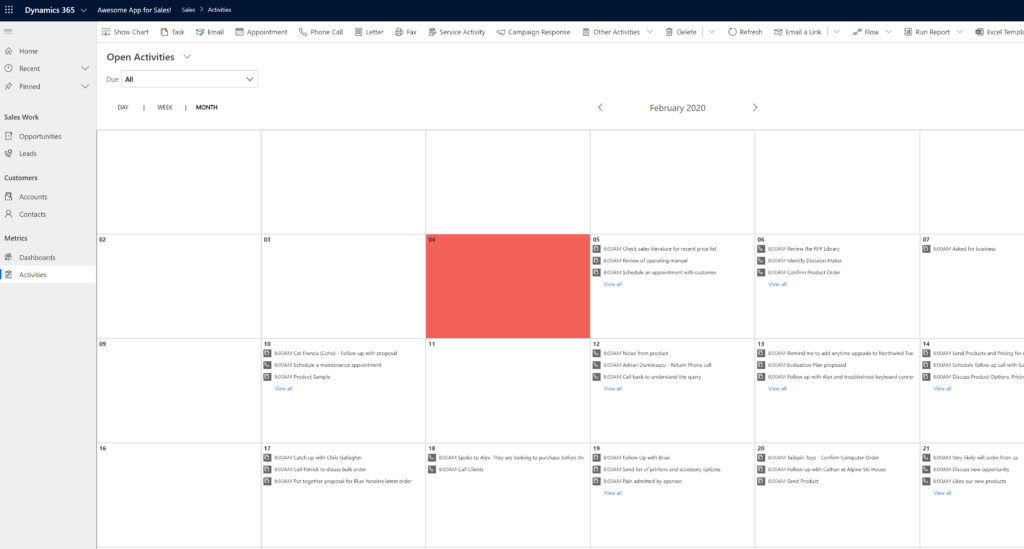
Adding a calendar control to a system view can be a huge win for user adoption! The calendar control, and all other controls that are available in the unified interface, can all be defined at the Web, Phone and Tablet levels, allowing you to tailor user experience based on the device used. Definitions of the clients are fairly straight-forward, but let’s briefly review what each of these options means to you as the system administrator/customizer:
- Web: selecting the Web client for a control means users will see this control when they access Dynamics 365 from any web browser.
- Phone: Make the control available on any mobile device running Dynamics 365 for Phones.
- Tablet: Make the control available on any tablet device running Dynamics 365 for Tablets.
An ideal place to start implementing this view is in Activities, but it can be used on any date field. Let’s walk through an example to show you how to add a calendar control to the Open Activities system view.
Here is what the view currently looks like in my Dynamics 365 environment. We will use the Calendar control to make this list display as a calendar view.
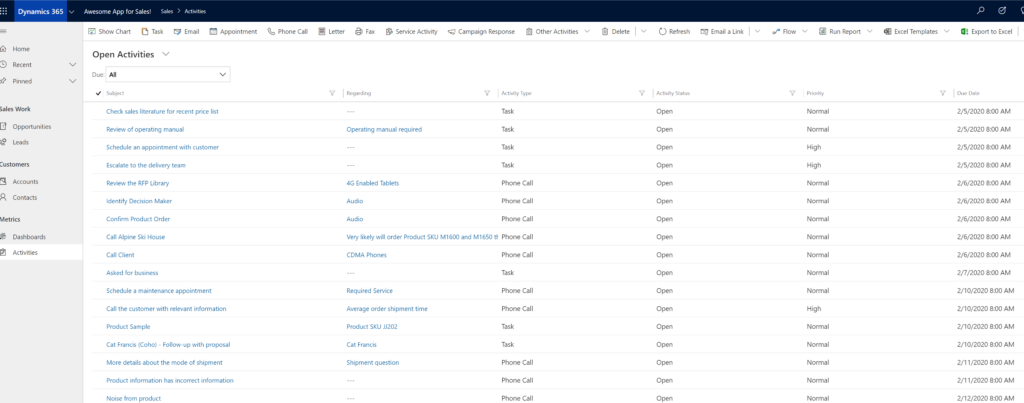
Standard system view for Open Activities in Dynamics 365 To add a Calendar Control to my view, I’m going to open the Solution Explorer, expand Entities, expand Activities and select the View:
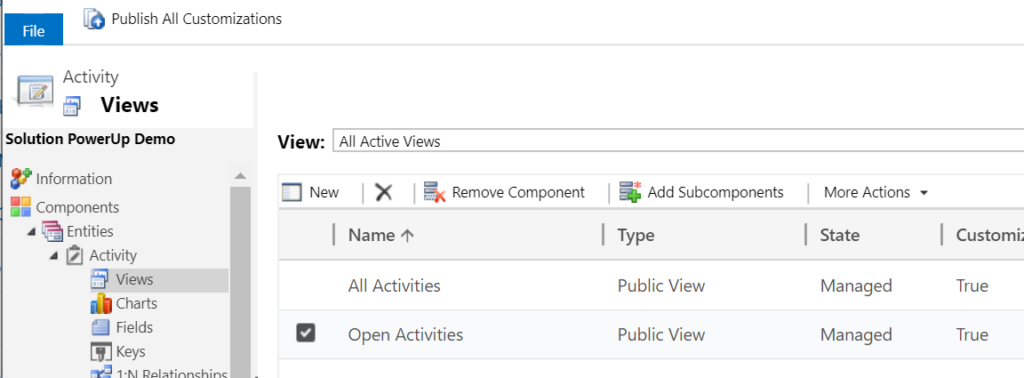
Add view controls from the classic solution designer. In my classic view designer, click the Custom Controls button (highlighted below):
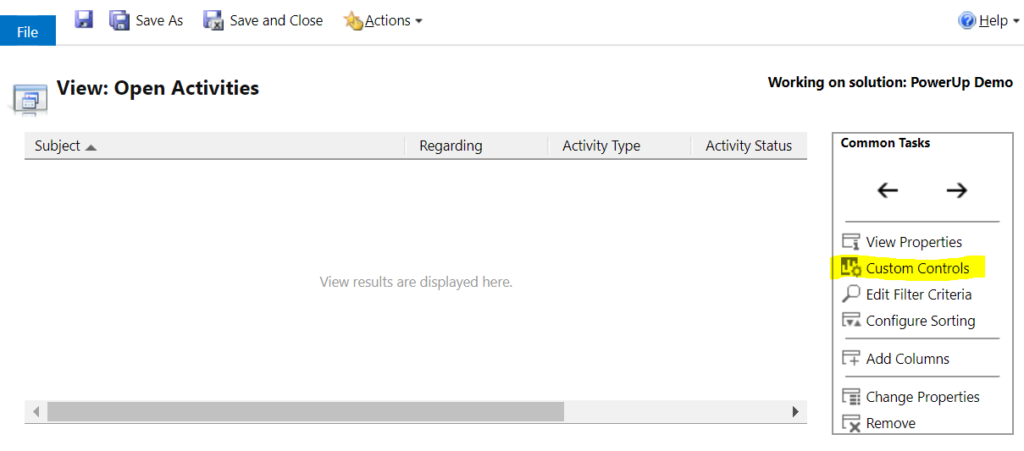
Use the Custom Controls option in the Common Tasks box of the view designer. Click Add Control…
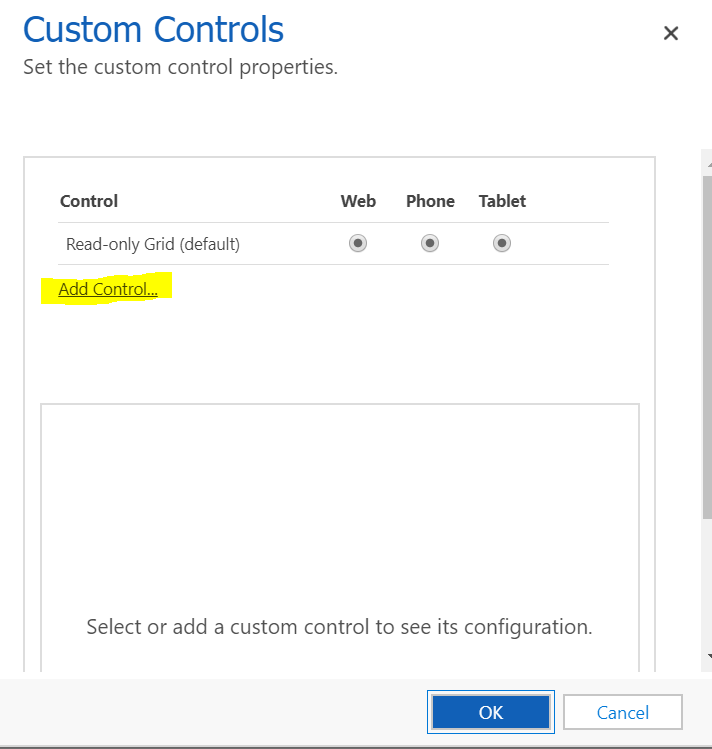
Add Control to this view Select Calendar Control then click the Add button:
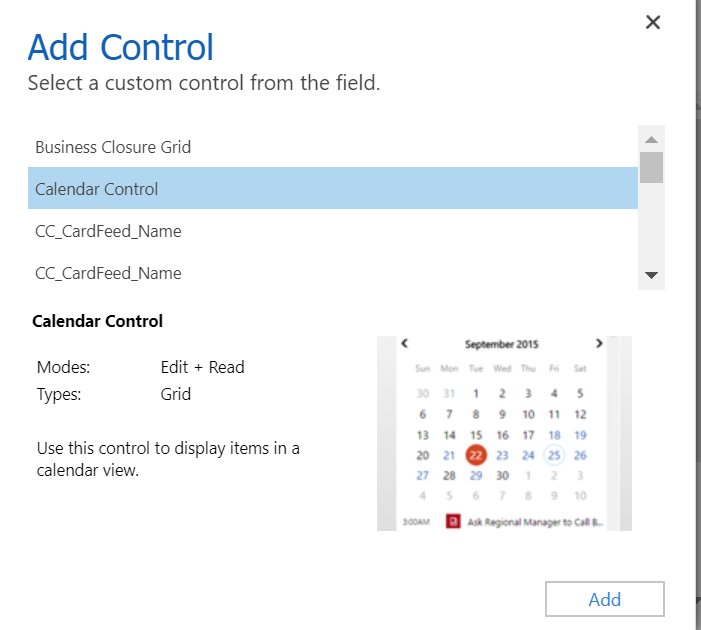
Adding Calendar Control to our view. Back at the Custom Controls box for this view, we have to define where this control should run. In this example, I want to use it regardless of access type. Below, I have to set Start Date & Description on my control. This is how the system knows when to display which Activity on which date and the text that appears on my calendar. Here, I have set Start Date to be my Scheduled Start and Description is my Subject field. When you have finished, click OK.
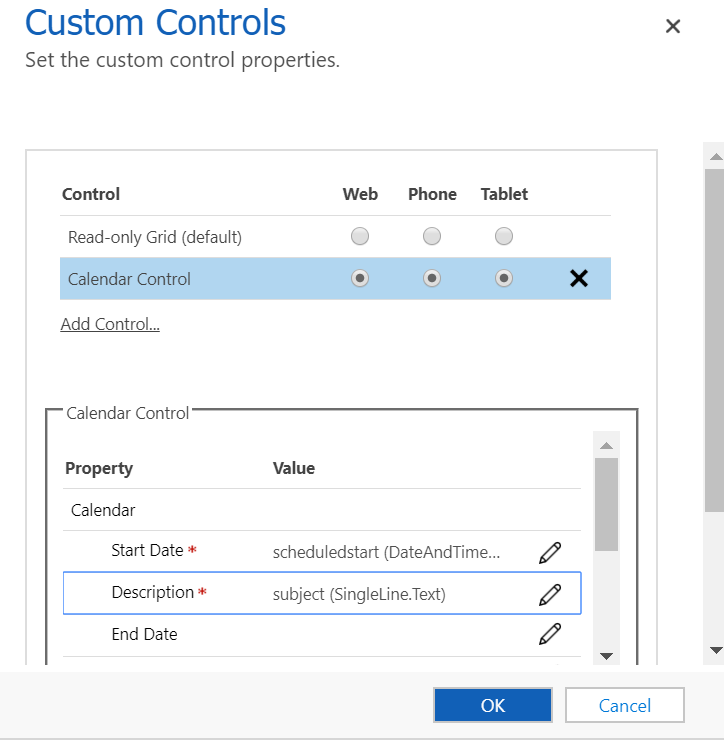
Select where this control should run and map Start Date & Description. Once you have saved and published your changes, your Calendar control will change your view display.
Welcome to the new version of the Open Activities view in Dynamics 365:
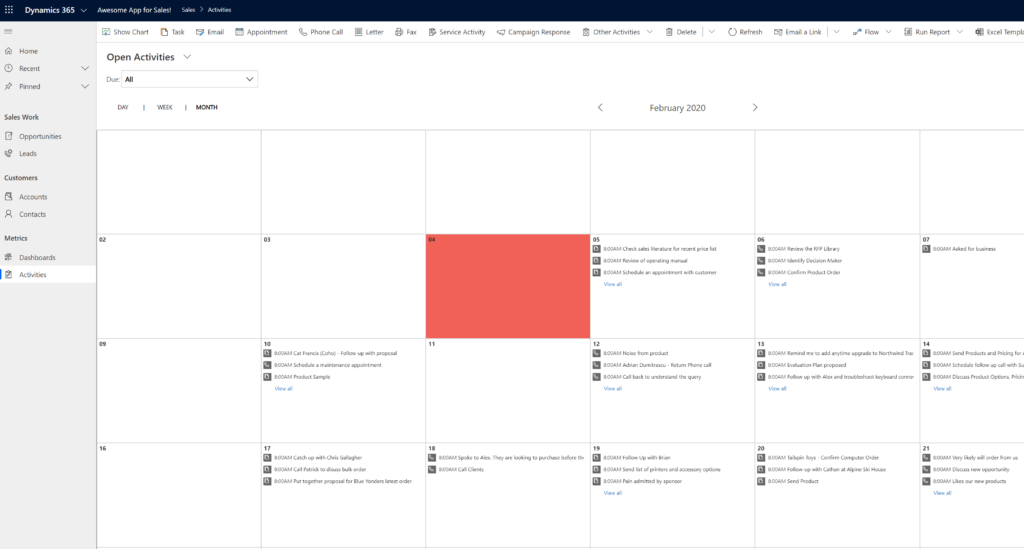 More Information & Help
More Information & HelpDo you have questions about how to apply calendar controls or other controls your Dynamics 365 system? Feel free to reach out to reenhanced! Fill out our Contact Form with details about what you’re working on, or email me directly at heidi@reenhanced.com. You can also consult the official Microsoft documentation about this control.
-

VARK Learning Styles Applied to Dynamics 365 Design and Build
In a prior blog, we talked about how you can apply VARK learning styles to your Dynamics 365 training for end users. Let’s take it one step further today and talk about how you can apply VARK to the design and build phase of your CRM project or enhancement.
Applying learning styles to CRM designHow can understanding VARK learning styles help you with your design and build phase? Be aware of different components that can help different learning styles.
Visual LearnersDynamics 365 is full of design components to aid in enhancing the user experience of visual learners. The graphic below spells them out in detail. Additionally, the Unified User Interface layout has a great balance of white space and boxes of information and visual controls you can use. Configuring a PowerApp (model-driven or canvas) is another great option for this learning style.Auditory LearnersTo be honest, I’m struggling with this learning style and how you can enhance user experience from a design and build perspective. Voice to Text is all I can come up with at this point, but if you have ideas, please leave a comment! I’d love to hear them!Reading and Writing LearnersUsers who best identify with the reading and writing learning style will benefit from lists and option sets over free text fields. Another great area for these users is the task and activity management areas of Dynamics 365.Kinesthetic LearnersApply drill down reporting and dashboard elements as you design your system to help your kinestheric users. Additionally, consider embedding or linking to videos where appropriate (for example, you can customize your help link to point to a video library).
How to Enhance Your CRM System with VARK in Mind, by Heidi Neuhauser. More Information & HelpDo you have questions about how to apply VARK to your CRM system? Feel free to reach out to reenhanced! Fill out our Contact Form with details about what you’re working on, or email me directly at heidi@reenhanced.com.