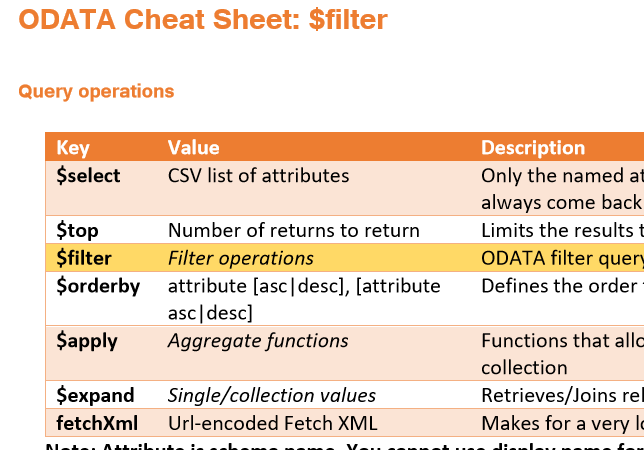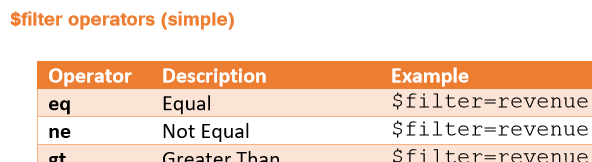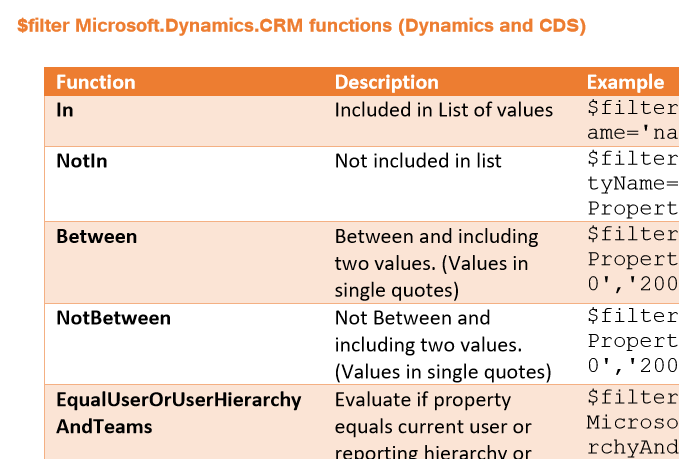Your cart is currently empty!
Category: CRM
-

ODATA Cheat Sheet for Dynamics 365 and Common Data Service (CDS)
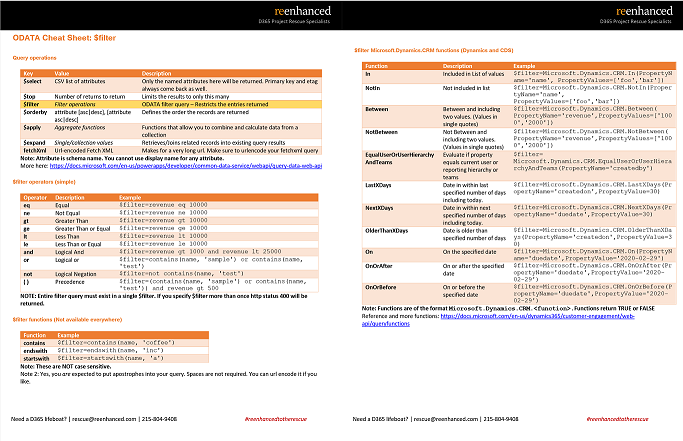
Download your ODATA Cheat Sheet here. Dynamics 365 and Common Data Service Web APIs both use ODATA to query and return data. ODATA is a simple REST-based API that allows the return of JSON objects matching the query parameters, but despite the documentation provided, there exists no concise quick reference for building your ODATA queries.
Why should I care about ODATA?If you work with Microsoft products on the web, sooner or later you will have to interface with ODATA. Whether it’s through the advanced settings on a Power Automate flow or inside your own application, ODATA is used in all of Microsoft’s most important applications.
This means Sharepoint, Outlook.com, Dynamics 365, Common Data Service, Salesforce, MySQL, PostgresSQL, Excel Online and anything that uses an On-Premises Data Gateway. If you are interfacing with data in a Microsoft product, you’re going to need to know ODATA.
We’ve built a cheat sheet / quick reference guide for ODATA $filter so that you can quickly and easily know exactly what is available to build out your query quite quickly. Enter your email address at the end of this post to subscribe to our newsletter and get the ODATA cheat sheet delivered to your inbox.
Here’s what’s included:
You’ll learn:
- What ODATA parameters are available.
- What the simple filters are with examples of how to use them
- The simple functions that are supported across multiple APIs
- CDS and Dynamics 365 specific functions available only with the Dynamics 365 and Common Data Service APIs
Download the ODATA Cheat Sheet
Limited to 1000 entries, after which the cheat sheet will not be available!
-

VARK Learning Styles Applied to Dynamics 365 Design and Build
In a prior blog, we talked about how you can apply VARK learning styles to your Dynamics 365 training for end users. Let’s take it one step further today and talk about how you can apply VARK to the design and build phase of your CRM project or enhancement.
Applying learning styles to CRM designHow can understanding VARK learning styles help you with your design and build phase? Be aware of different components that can help different learning styles.
Visual LearnersDynamics 365 is full of design components to aid in enhancing the user experience of visual learners. The graphic below spells them out in detail. Additionally, the Unified User Interface layout has a great balance of white space and boxes of information and visual controls you can use. Configuring a PowerApp (model-driven or canvas) is another great option for this learning style.Auditory LearnersTo be honest, I’m struggling with this learning style and how you can enhance user experience from a design and build perspective. Voice to Text is all I can come up with at this point, but if you have ideas, please leave a comment! I’d love to hear them!Reading and Writing LearnersUsers who best identify with the reading and writing learning style will benefit from lists and option sets over free text fields. Another great area for these users is the task and activity management areas of Dynamics 365.Kinesthetic LearnersApply drill down reporting and dashboard elements as you design your system to help your kinestheric users. Additionally, consider embedding or linking to videos where appropriate (for example, you can customize your help link to point to a video library).
How to Enhance Your CRM System with VARK in Mind, by Heidi Neuhauser. More Information & HelpDo you have questions about how to apply VARK to your CRM system? Feel free to reach out to reenhanced! Fill out our Contact Form with details about what you’re working on, or email me directly at heidi@reenhanced.com.
-

You Need A CRM: Here’s What’s Possible in 2020.
So it’s 2020 and you’re still unsure of the benefits of a CRM?
Here are 5 things you can do today with a modern CRM system.Automatic Marketing
Add someone to your CRM and your CRM can automatically begin the process of turning that lead into a sale. How?
Let’s say you add someone from a trade show. You can have a set of processes that automatically run to email your new lead then have your salespeople followup and more. And all of this can happen without a single lead falling through the cracks.Micro-Applications for different user types
Your CRM is not just for salespeople to remember phone numbers and appointments, it’s a tool for everyone who supports sales. But how can you ask non-salespeople to use it without being overwhelmed?
This is 2020. Today, you can create micro applications that work with the same underlying database, but show non-technical users only the data they need to complete their role. By building smaller apps, you bring better data in and it can make the whole organization stronger. (Microsoft Dynamics calls these Model-Driven apps. See our Blog Series on Model-Driven Apps.Eliminate Data Silos
You know the pain of having your organization’s data spread across multiple systems if you don’t have a CRM in 2020.
A well implemented CRM gives your organization a single location where all of your organizations most valuable data can live. Until you have all of your data in a place you can work with it, you can’t gain insight from it.Powerful reporting, including trends and projections
You’re losing ground to competitors if you still don’t have a way to visualize your company’s performance in real-time.
Today’s modern CRMs give you tools and insights you need to stay competitive.Your CRM can work harder than your sales staff
The real magic of CRM happens when you realize your systems can work harder than your sales staff can.
You can setup automatons to hook into your website leads, chatbots to handle incoming leads on social networks, and integrations to work with any of your other custom apps.
Instead of training your sales staff, your investment lets you build once and then continuously improve, ever widening your moat on the market.Contact Us for HelpHave questions about how a CRM system can benefit your organization? Feel free to reach out to reenhanced! Fill out our Contact Form with details about what you’re working on, or email me directly at nhance@reenhanced.com. Happy training!
-

VARK Learning Styles Applied to Dynamics 365 Training
There are many schools of thought when it comes to learning styles. One I have found to resonate well with adult learners and the Microsoft Dynamics 365 platform are the VARK learning styles when planning your CRM training. VARK stands for the four main learning styles: Visual, Auditory, Reading & Writing and Kinesthetic.
What is VARK and how can it apply to CRM training?The VARK theory says that you have a primary learning style. While you may be influenced by other learning styles, there is one primary area where learning comes easier.
Understanding these four key ways adults learn can help us to plan and deliver useful, lasting CRM training to our end users.
Visual learners learn best by observing, seeing and watching. They will give you undivided attention when you’re presenting PowerPoints and live demos.Auditory learners get a lot out of lectures, webinars and hearing.Reading and writing learners are likely taking notes as they read this.Kinesthetic learners (like me!) are hands-on. They’re the people who tell you that this CRM thing sounds great, but they need to get their hands on it to play around.As a Dynamics 365 trainer, or as someone tasked with training your end users, your challenge is to balance the training to apply all learning styles. You will likely default to training in your most primary (and also most comfortable) learning style. Make sure to offer training across all learning styles!
Applying learning styles to CRM trainingHow can you use your understanding of the VARK learning styles to CRM training? Easy! Understand what sort of training approach reaches each style and pick and choose to combine into a beautiful training experience for your end users! We will look at each learning style and point out some training techniques and methods that work well for each.
First of all, let’s discuss live training. As you will notice in the chart below, live training can reach all learning styles. This is by far the most effective method of training your end users. If at all possible, provide your end users with some sort of live, in-person training. In a perfect world, everyone will receive live training, supplemented with many of the materials listed below. For some organizations, especially those with an employee base that covers a large geographic area and multiple time zones, this can be difficult. But if should be the first option if possible!
Check out the below graphic for many training tools and techniques. They are split into the VARK columns to make it simple to pick and choose those that will work best for your user base.
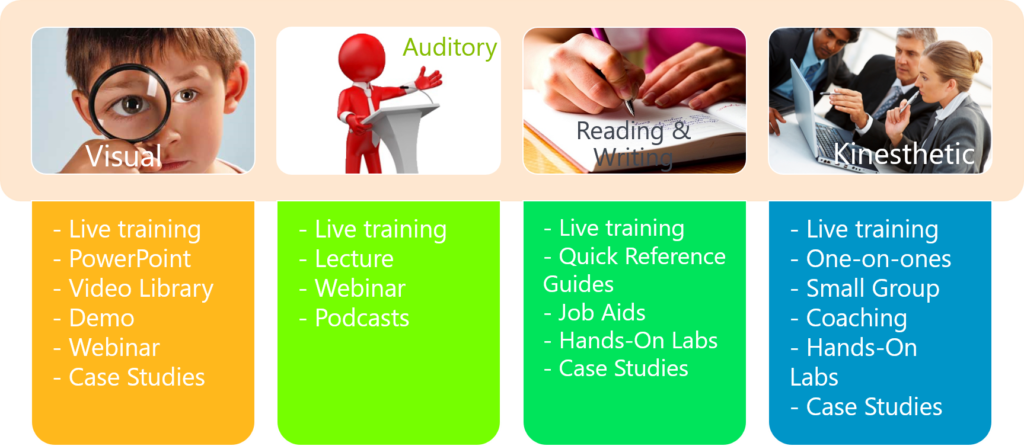
How to Train Your Users with VARK in Mind, by Heidi Neuhauser. Need help?Have questions about training? Need our help deciding what’s best for your user group? Feel free to reach out to reenhanced! Fill out our Contact Form with details about what you’re working on, or email me directly at heidi@reenhanced.com. Happy training!
-

Model-driven Apps: Benefits to Your Users
Welcome to the exciting conclusion of the model-driven app series! Today we will look at managing properties in a model-driven app. This series includes six articles that will help you to get to know and use model-driven apps and PowerApps:
Managing PropertiesBenefits to Your UsersBenefits to Your UsersA paramount part of designing your app is ensuring that your end users are part of the entire process. Follow user adoption best practices and involve your end user group in every aspect of the planning and design process. Have a few key members try out the app and record their feedback.
Beyond simply involving your end users, how does a model-driven app help them? Here are a few ways model-driven apps are tied to an increase in user adoption:
- Providing a customized model-driven app to experience CRM gives your end users with a streamlined way to access their data.
- Only show users the information they need to see. Understand your user group and update your Site Map accordingly. Display areas that they use, in groupings that make sense to them and how they do their job.
- Hide the noise they don’t need to see in order for them to complete their job successfully. Simplify the user experience.
Following the steps within the blog series and engaging your user group will lead to a nice, streamlined way to access data, with the ultimate goal of increasing user adoption.
-

Getting Started with Field Level Mapping in Dynamics 365
As a CRM System Administrator, you have many incredible, out-of-the-box configuration super powers in your toolkit. Today, I want to focus on one of these super powers: field level mapping.
What does field level mapping do in CRM?Great question! Field level mapping (or mapping entity fields) allows you to map attributes between entities that have an entity relationship. It’s a tool that allows you to eliminate end users to enter data in multiple places.
Let’s provide an example to illustrate how this could work. Today, your organization is capturing Lead Type on the lead form and also asking for users to select Opportunity Type on the opportunity form. Even though it’s using the same values (Commercial/Industrial or Residential), it is two separate fields that users have to enter.
To simplify the user experience, you can edit the relationship between Lead and Opportunity, apply field level mapping and have the Lead Type value automatically move over to Opportunity Type when the lead is qualified.
Some fields move over automatically using field level mapping on the relationship. One good example is when you add a Contact to an Account. The Contact automatically inherits the address and phone number from the Account. Is it magic? No, it’s field level mapping!
How can I add my own custom field mapping?Simple! In a solution file in your Sandbox environment, add the appropriate relationship (1:N or N:1). If a relationship does not yet exist between the two entities, you will have to build one. In the below screen shot, we are editing the Lead to Opportunity relationship. On the left-hand side, click the Mappings icon:
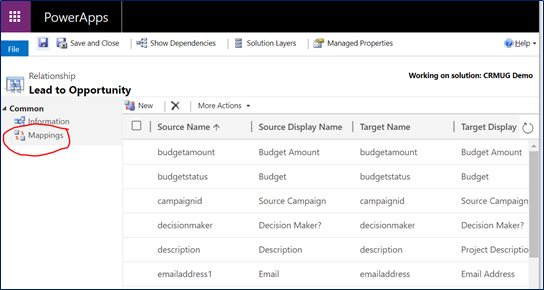
Within the entity relationship (1:N or N:1), click the circled icon for Mappings. This opens up a new window where you can create field mapping from Lead to Opportunity (or which ever entities you have selected). The left-hand column shows all fields eligible to be mapped from the Source Entity (in our example, the Lead). The right-hand column shows all fields for the Target Entity (in our example, the Opportunity). Select the appropriate field(s) and click OK.
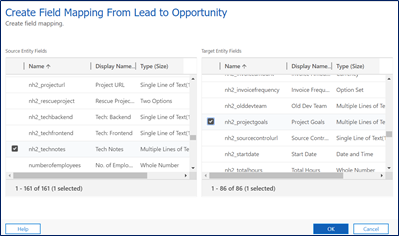
Make the magic happen! Select field mapping here, then click OK. Once you’ve published changes to the relationship, have your user group log in and test to ensure this is all working as you expected it to. With their approval, go ahead and move these changes into Production and celebrate the magic you created!
The Field Level Mapping Playbook & RulesWith all features like this, I think it is extremely important to share the rules and lessons learned. Here are a few things you should know about field level mapping before you get started:
Fields must be the same type and formatLength of the Target field must be equal or greater than the length of the Source fieldYou can only apply field level mapping to a field one timeThis will not work with hidden fields: the source field must be visible on the formFor Option Sets to be mapped, they will need to have matching integer values (not just matching text!)
(Global option sets make this simple!)Where can I learn more?If you need any help with field level mapping, feel free to reach out to us or email me directly at heidi@reenhanced.com. We’re happy to help if you have questions or get stuck. You can also check out this user guide from Microsoft documentation. Happy mapping!!
-

Model-driven Apps in PowerApps: Managing Properties
Welcome to the fifth and penultimate article in the model-driven app series! Today we will look at managing properties in a model-driven app. This series includes six articles that will help you to get to know and use model-driven apps and PowerApps:
Managing PropertiesNow that we have reviewed security considerations, understood how to use the App Designer, learned about the controls and power of the Site Map and added components to the app, we can move on to reviewing some of the properties available.
In the App Designer, we have been working in the Components tab. If you click on the Properties tab, shown in the screen shot below, you have access to a number of areas to update and customize.
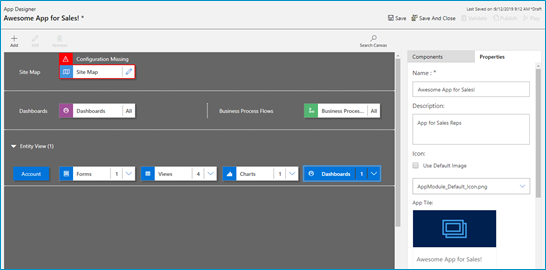
Click the properties tab in the App Designer. You can edit the following areas:
- Name: The name of the App that displays to users.
- Description: Description of the App that will appear to users.
- Icon: By default, it will use the Default image. Follow the steps below to update icon image.
- Advanced: Modify unique name, unified interface URL, add a welcome page and enable Mobile Offline in this area.
Adding a logo (or other Image) to your App!If you want to use an image apart from the default Microsoft image (below), you can follow these three simple steps:
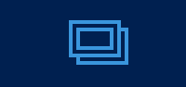
Default image - Add New Web Resource to your solution
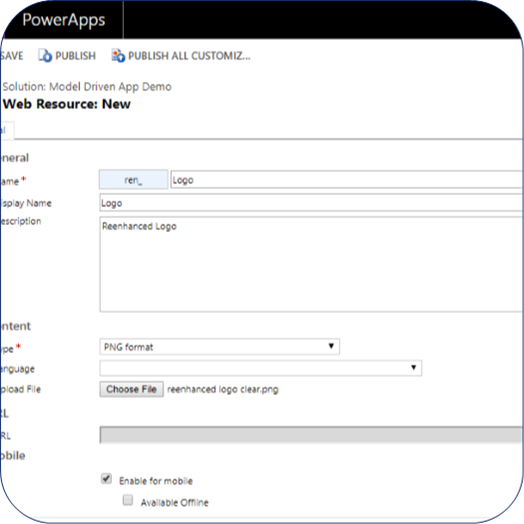
Add a new web resource & select image/logo. - In App Properties, uncheck the box “Use Default Image”
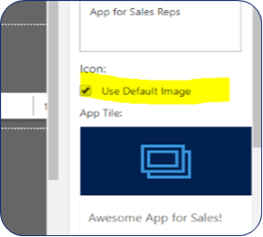
Uncheck this box! - Select the logo/image you added in step 1 and view a preview of the updated App image. When complete, click Save at the bottom of the Properties tab.
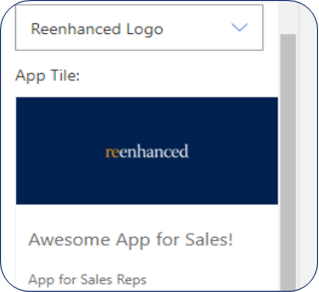
Preview your updated App image Building a Model-Driven App in Dynamics 365 Using PowerApps & Out-of-the-box Functionality Series Almost Complete!There is only one article left in our series: focused on the Users. Stay tuned for the exciting conclusion!
-

Model-driven apps in PowerApps: Components
Welcome to the fourth article in the model-driven app series! Today we will look at the Components in a model-driven app. This series includes six articles that will help you to get to know and use model-driven apps and PowerApps:
ComponentsIf you haven’t already familiarized yourself with the Site Map and how it works, take a moment to read the blog here. After you have created your Site Map, the next step is to add and define the various components on the App Designer.
Components are displayed on the right-hand side of the App Designer:
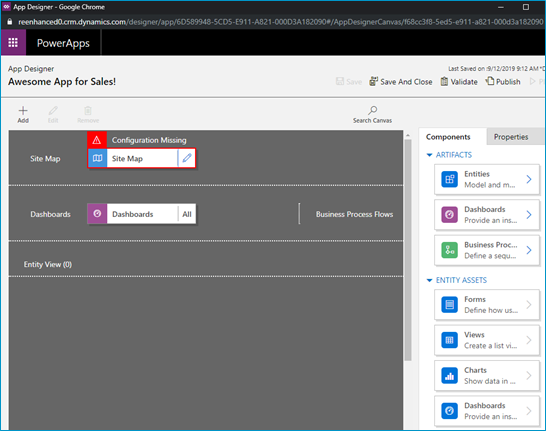
Components are listed in the panel on the right-hand side of the App Designer. The Site Map is your foundation and the components are the building blocks you layer on top to build your App. Components are comprised of:
- Artifacts: Entities, Dashboards and Business Processes Flows
- Entity Assets: Forms, Views, Charts and Dashboards
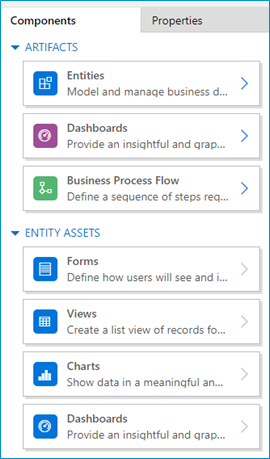
Components in the App Designer. Artifacts- Entities: In most scenarios, the Artifacts will populated based on what you have selected in the Site Map.
- Dashboards: Select the system dashboards that should be included in the app.
- Business Process Flows: Select any business process flows to add to your app. Any active, published business process flows
Entity AssetsOnce you start adding entity assets to your App, you can really work on streamlining and enhancing your end user experience! Always keep in mind who your audience is for this App. What are the only pieces needed for this group of users to do their job? The minimum amount here is key. Give them only what they need in order to successfully do their job and eliminate all of the other noise. This is my favorite part about model-driven apps and Dynamics 365. This sort of thing used to require custom code – and now I can use simple configuration to accomplish the same thing.
- Forms: Define which forms should display for each entity. At least one form must be selected for each entity.
- Views: Select only the necessary views to be included in this App. At least one view must be selected for each entity.
- Charts: Select any system charts for the entity.
- Dashboards: Select dashboards for the entity.
Now that you have created a Site Map for your app and added all components to is (both artifacts and entity assets), your model-driven app is really starting to look good! The final two parts of this series will cover properties you can set and why this is important to your end users.
-

Model-driven apps in PowerApps: Using the App Designer
Welcome to our second blog in the model-driven app series! Today we will focus on getting to know the App Designer. This series includes six articles that will help you to get to know and use model-driven apps and PowerApps:
Security ConsiderationsUsing the App DesignerSite MapComponentsManaging PropertiesBenefits to Your Users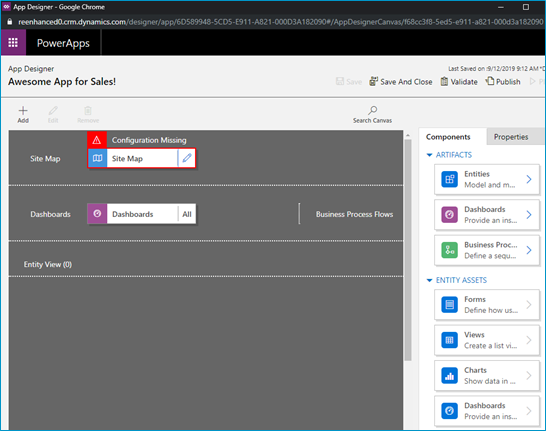
A blank canvas to build your model-driven app! When you open your model-driven App in the App Designer, it will resemble the image above. You will notice a few main areas here:
- Site Map
- Dashboards
- Components (Artifacts & Entity Assets)
- Properties
Using the App Designer is fairly simple and should be familiar to System Administrators as it uses a similar drag and drop configuration style used in building business rules and business process flows. Microsoft has done an excellent job making configurations like these accessible to the less technical System Administrator (like yours truly!).
Let’s briefly look at each of these – as all of these areas will be covered thoroughly in subsequent articles.
App Designer AreasSite Map Controls which areas of Dynamics 365 can be accessed in this App Dashboards List of any system dashboard included in the App Components A list of entities and entity assets (forms, views, charts) that are in this App Properties Name and description of the App, custom icon (optional), unified interface URL Stay tuned for the rest of this series on building a model-driven app in Dynamics 365 using PowerApps, where we will dive deeper into the Site Map, Components and Properties.
-

Reenhanced at User Group Summit
Reenhanced is thrilled to be speaking at thee events at the upcoming User Group Summit. If you will be at User Group Summit, be sure to stop by one of our sessions!
10 User Adoption & Training Best Practices You Can Implement TodayOrganizations of all shapes and sizes struggle with user adoption. All too often, new CRM technology is rolled out only to find that employees aren’t using it. They feel like it’s just another management tool. Join this session to learn best practices, tips and real-life examples of how organizations like yours have overcome the same struggles you are facing. This session will cover configuration, end user and training best practices and tips. “They need to learn how to use this to do their job. They will figure it out.” – Management Don’t let that be you! Come to this session and learn how to increase adoption at your organization. We will have time at the end for an interactive Q&A. Please feel free to share what has worked at your organization or ask questions to learn what your organization may be able to do better.
Join us for a workshop-type session where you can build a model-driven app in Dynamics 365 using out-of-the-box configuration. We will review components of a model-driven app, how to work with the App Designer, use the artifacts and entity assets to build your App and limit access using your organization’s security model. Then, we will be hands-on: bring your tablets or laptops and follow along. If you have appropriate permissions in your organization, I welcome you to build an App today as part of our session (in your Sandbox environment, of course!). Model-driven apps, when designed properly have the ability to streamline the user experience and simplify their journey in Dynamics 365. I will also point out limitations when accessing CRM data via an App versus the full web experience. When you leave this session, you will be equipped with the tools to build Apps for your organization (and/or possibly your first App built in the session!), including an understanding of best practices around App design.
You did it! After months of hard work, your Dynamics implementation is officially live. Users have licenses and have been trained. You are starting to see data flowing through the system. It’s a fairy tale ending! Or is it? Within weeks you start to hear users asking things such as “Hey, this is great, can we have a field over here for this?”, or “wait, I don’t remember how to do XYZ, can you remind me?” (or, worse yet, “do it for me?”), or “hey, I was listening to this podcast and they talked about this great product that does email marketing, let’s add that in tomorrow!”. The list goes on. Join this session to explore how to shift gears from project implementation to project maintenance and ensure your organization continues to push the envelope of organizational efficiency.