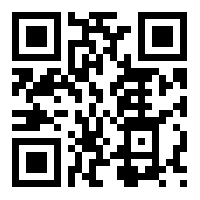Your cart is currently empty!
Blog
-

Education Connector for Marketing Automation Lands When it’s Needed
For marketing automation, and in light of school closures during the pandemic, the Dutch creators at Eduframe probably asked a question.
Looks like Eduframe delivered a new connector that answers the question and fulfills the need. So what’s the question?
“Wouldn’t it be great if there was a connector that could reach students through enrollment and allow educational institutions to offer their courses online?”
A full-featured management system, Eduframe connector integrates users, accounts, invoices, courses, and categories into flows with seamless integration to Canvas LMS.
Eduframe’s new connector brings the total number of available Power Automate connectors to 352!
What does it mean for education?
If you’re not in the field of education or someone who has school age kids, you may not know that Canvas LMS is a popularly used online educational software program for both K-12 and college level learning. Plus, with over 30 million users worldwide, lots of institutions rely on Canvas software for their classrooms. Eduframe’s connector syncing with Canvas LMS helps bring classroom learning from brick and mortar schools to the online world.

As a marketing automation connector, Eduframe helps educational institutions automatically publish to a storefront on their website with course listings, registration forms, pricing and online payment. This avails the opportunity for follow-up in Eduframe or from among a handful of the prominent mailing list hubs they may already be using. And it can integrate to the CRM or accounting software that many schools use now.
How does this automation impact the user?
We liked the idea that the Eduframe integration with Canvas allows students a single sign-on to both apps. And meetings planned in Eduframe for face-to-face or hybrid courses can sync to the Canvas calendar so students have a complete overview of what’s happening.
At Reenhanced, we work hard to stay on top of the most recent Power Automate connectors to keep you up-to-date. If you have questions about our service, CONTACT US. We’re happy to talk with you about your project.
-

Business Rules in Dynamics 365
Business rules provide a simple drag-and-drop interface to implement commonly used business scenarios that used to require custom code. A business rule will run in real-time, so you will see the action as soon as a condition has been met (unlike a workflow that will run on form save). You can apply a business rule on a Main Form or Quick Create Form. A business rule will work online, on premise (versions 2013, 2015, 2016 or Dynamics 365), on Microsoft Dynamics 365 for Tablets and in Dynamics 365 for Outlook (supported in both online and offline modes).
Business Rule ActionsThere are seven actions you can take by configuring a simple drag-and-drop Business Rule on a form:
Recommendation: Add a recommendation to a fieldShow Error Message: Display a custom error messageSet Field Value: Set a field value based on a conditionalSet Default Value: Set a default value based on conditions metSet Visibility: Make a field visible or not visible based on conditions metSet Business Required: Set a field required only if it meets defined conditionsLock/Unlock: Lock or unlock a field only if it meets defined conditions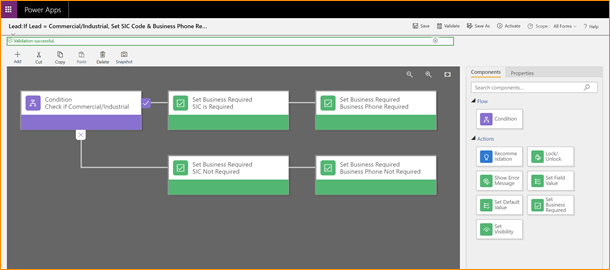
A Business Rule that uses the Set Business Required action. The RulesScope is important! When you configure a Business Rule, you have several options for setting scope:
- Entity: The Business Rule runs on the server side (meaning it gets queued up with workflows, plug-ins, etc). It runs on all forms.
- Specific Form: The Business Rule runs client side (meaning it runs when the user opens the form) only on the one identified entity form.
- All Forms: The Business Rule runs client side (meaning it runs when the user opens the form) on all forms for the entity.
Also, there are a few exceptions:
- Business Rules will not work on composite fields (like Full Name or the Address composite block).
- Business Rules will not work on multi-select option sets.
More Configuration ToolsBusiness Rules are a very simple way to increase user adoption by automating manual processes. Check out some of these other great resources to help encourage user adoption using configuration tools:
Need Help?If you need help implementing Business Rules in your organization, feel free to reach out to reenhanced. Fill out our Contact Form with details about what you’re working on, or email me directly at heidi@reenhanced.com.
-

Encodian’s Document Conversion Connector Delivers
Document conversion connector Encodian just released a few additions to its already robust work.
It is painful to convert document formats inside Power Automate. Encodian’s full-featured connector helps make this easier. With so many possible document and image types, any connector that can simplify the process of getting your data in the format you need is a lifesaver. In case you haven’t run across this connector yet, it is certainly worth a look.
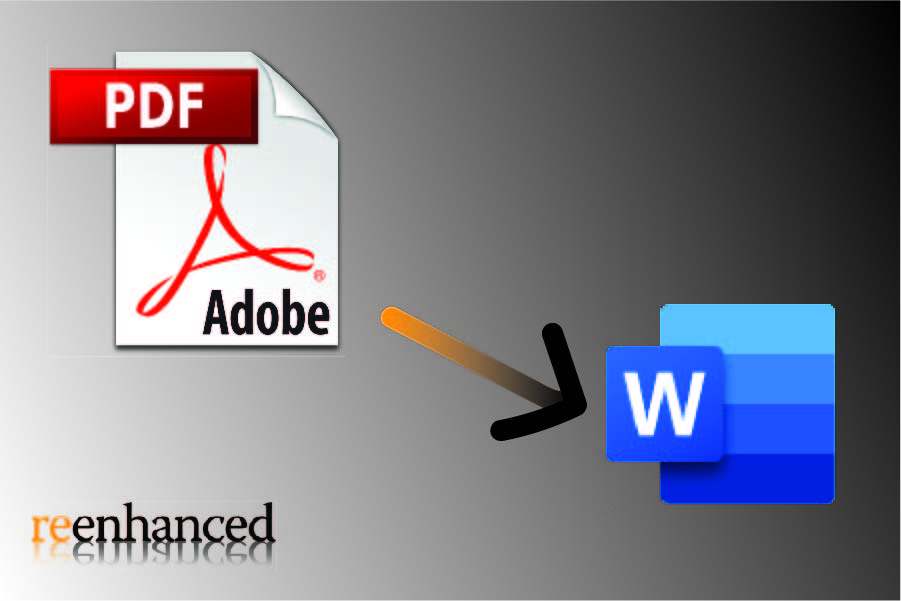
What could this connector do before this update?
Let’s consider what the Encodian connector could handle before this update. Encodian’s connector already provided document format conversion from PDF to Word; HTML or Web URL to Word, parses CSV and returns extractions in JSON. It could already extract data using optical character recognition (OCR) from more than 70 different file types, including PDF documents.
But wait, there’s more! Prior to this latest update the connector could also replace or reformat, provide text redaction, image replacement and cleanup, add watermarking, page numbers, or add headers and footers to PDF and Word files.
Usable for document conversion with Power Automate, Power Apps, and Logic Apps, Encodian isn’t done yet!
What document conversion changes make this a better connector?
Developers of the Encodian connector clearly have the user in mind and they’ve added more valuable resources in it.
The updates include:
- Reading a QR Code or a Barcode in an image or document
- Creating a Barcode
- Searching regular text expressions (regex),
- Extracting text from an image using optical character recognition (OCR)
- Extracting images from a PDF and
- Converting an image format
We like this update and we can help you find the right connectors for your project. CONTACT US for more information.
-

New Connectors In Power Automate: Azure VM, Azure App Service, CivicPlus, and RiskIQ
Automatically Start your Web Apps and Virtual Machines, Connect your Forms and Expand your Security Data
Connectors galore, WOW! Power Apps connector creators were on a tear this past weekend with the release of four new connectors. There are now more than 350 Power Automate connectors.
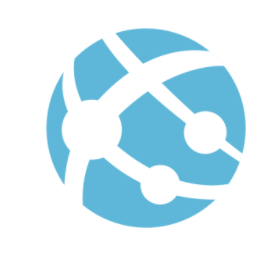
Azure App Service Subscribers to the Azure App Service may want to check out the new Azure App Service and Azure VM connectors.
The Azure App Service connector lets you manage the app services and server farms hosted there with its ability to start, stop, and restart web apps.
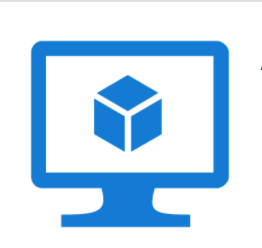
Azure VM We at Reenhanced thought of a couple possible uses, and we’re betting there are lots more you’ll think of for your business. We envision that you could use an external event to trigger the start of a web app, or save costs by running apps only when people are working using a time-based trigger that schedules web app availability.
The Azure VM connector allows you to manage virtual machines (VMs) to start, stop, restart, redeploy, or deallocate a VM image. With it, you could start or restart a VM automatically based on a schedule or specific external event, and again save costs by building a flow that will automatically deallocate a VM when resources are done. This ought to please your boss, board, and shareholders too.
What about forms connectors?
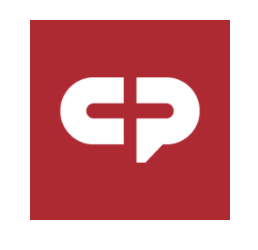
CivicPlus Transform Another connector among the new releases will serve as a handy tool for people who work in local government or similarly structured organizations. CivicPlus Transform automates the connection of forms data to the Power Platform. The connector simply retrieves the specific form submission and also has a trigger for when a form submission happens, making it easy to power intelligent business processes using CivicPlus forms.
Did someone call for security?
Rounding out the four new Power Automate connector selections is RiskIQ.
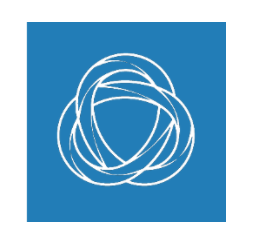
RiskIQ This connector, used to identify and verify site security, ties your security infrastructure to the Power Automate platform. You can use this as a part of a flow to analyze URLs, SSL Certificates, DNS and WHOIS records. We think this offers you interesting possibilities for expanding your data, like the ability to find a domain associated with a phone number, or to analyze URL information for use in other actions. You can, for example, turn a long URL like
http://reenhanced.com/rescues/brokentech.htmlinto the base hostname,reenhanced.comwhich can be useful in flows where you want to populate or match website data.Any way you use these connectors have the potential to make your work more efficient. Contact your team at Reenhanced for more information.
-

Deep Dive Into the Yeelight Power Automate Connector
At Reenhanced, we strive to be the first to know when new Power Automate connectors are added and when big changes are made. When I saw the Yeelight connector, I was immediately intrigued and decided to contact their team to learn more. A quick internet search on Yeelight showed me that they specialize in smart lighting, and I was curious how this could fit in with the business-focused Power Automate connectors we generally highlight.
Yeelight is the world-leading smart lighting brand, with in-depth exploration in smart interaction, industrial design and lighting experience.

Yeelight provides smart lighting solutions for homes and businesses. I virtually sat down with Victoria Wang, Business Development Manager for Yeelight, and to be honest, I had never even considered some of these use cases. I think some are brilliant!
Why did Yeelight decide to create a Power Automate connector?
“Yeelight is dedicated to bringing users the ultimate convenience. Over the years, Yeelight has integrated into major third-party platforms to offer users more control options. The Yeelight Power Automate connector offers simple but powerful functionality to increase office efficiency.”
How can Yeelight help existing Microsoft 365 customers?
“Light can be a useful signal in an office. Our connector uses customize light effects to indicate project status or certain events. For example, you can set the light red automatically when the conference room is in use. I personally like to set my Yeelight desk lamp to blink when receiving email from business partners.”
Do you have any examples of Flows that you or your customers have created since you have launched the connector?
“There are two major kinds of flow we use:
- To suggest status.
- To indicate events.
As mentioned above, green and red could be used to indicate conference room availability. Different brightness levels could indicate project process. Users can also use light to indicate events. For example, you can set a lamp to blink when a Twitter message is received. Or you can set a light to change when a new schedule item is about to start.”
What can Microsoft 365 customers look forward to in terms of future improvements to this connector?
“We want our connector to be simple and easy to use. We have no plans right now to change this connector.”
Will Yeelight be adding any additional Power Automate connectors in the future?
“Yeelight Pro, Yeelight’s commercial product line will be launched this year. Yeelight Pro offers lighting solutions for buildings and offices, and we hope to add a Yeelight Pro connector to help manage office lighting systems.”
Need Help?
Thank you so much to Victoria for letting us learn more about their connector and sharing so much with Reenhanced! We cannot wait to see the new Yeelight Pro connector in the future.
Reenhanced is a Power Platform Partner who can help you get up and running with this and other connectors today! If you need help, please reach out to us by emailing heidi@reenhanced.com or fill out our Contact Us form.
-

Tooltips in Dynamics 365: A Quick User Adoption Win
When creating new fields for your users in Dynamics 365, add tooltips to help with user adoption. What is a tool tip? Simple! When your user hovers over a field, it will define or describe this field for them.
Let’s illustrate this from both the front ends of CRM and the back end. First, let’s see what a tooltips looks like to your users.
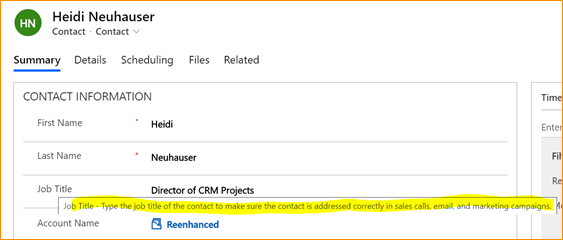
A Contact in CRM – the tooltip is highlighted. Your user can simply hover over a field, like Job Title in the above screen shot, to get a definition or description of what this field means. This is useful for company or industry specific fields.
Here’s how to set up a tooltip on the back end:
- Go to make.powerapps.com.
- Within the desired solution file, open the field where you need to add or edit a tooltip.
- Expand the Advanced options section.
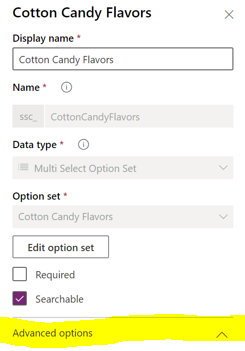
Expand Advanced options - In the Description field, enter the text that should appear when a user hovers over a field in Dynamics 365.
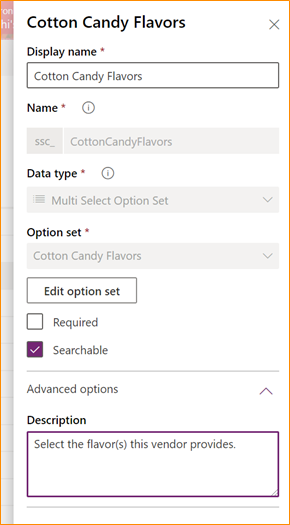
Add your tooltip in the Description box There you have it! Super simple, yet very powerful for your users. We all want to encourage user adoption of our Dynamics 365 system. Tooltips are a very simple way to help a little bit. Check out some of these other great resources to help encourage user adoption using configuration tools:
-

New in Power Automate: Tilkee and Blackbaud Raisers Edge NXT
On Friday, in addition to the other changes mentioned we saw the addition of two new Power Automate connectors: Tilkee and Blackbaud Raisers Edge NXT. This brings the total number of connectors to 347. Both of these new connectors bring more external functionality to Power Automate, Power Apps, and Logic Apps.
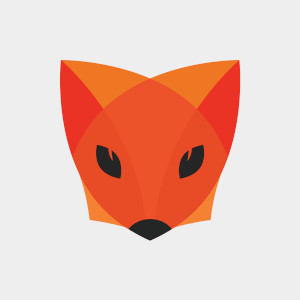 Tilkee – A File Sharing Platform
Tilkee – A File Sharing Platform
Upload files into projects and track views and accesses. Tilkee is a web-based file sharing platform. Use it to share documents and files and track access to each item. It appears the developers of this app use English as a second language. Additionally, there was no response to our contact request for more information. Keep this in mind if you’re looking to use Tilkee as a file sharing platform.
What can you do with this connector?
This connector offers both triggers and actions, which means there are some interesting applications you can do:
- Trigger an automation when a project is signed – Use this trigger to kick off other business processes when your project gets a sign-off.
- Trigger an automation to followup after a user accesses your project – Example, you can use this to automatically send a sales follow-up email after a contact views the files you shared with them. Since it can happen so close to when the files are viewed, you’d be more likely to get a response.
- Automatically add files to a shared folder for a user – You can use the upload information action to keep a shared file repository up-to-date based on other actions that happen outside of Tilkee.
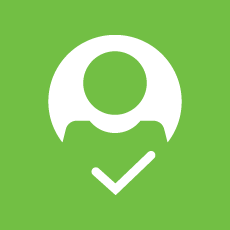 Blackbaud Raisers Edge NXT
Blackbaud Raisers Edge NXT
Blackbaud’s Raisers Edge NXT is a wonderfully mature platform that provides donor management software for non-profits and charitable organizations. We found this connector to be extraordinarily well documented with a robust application platform to support further customization. With a whopping 97 actions available, this connector offers one of the widest scopes of any in the Power Platform.
Sadly, there are no triggers for this at this time. This means that any automations you build with this will either be time-based or pushed from other Power Platform triggers.
What can you do with Blackbaud Raisers Edge NXT?
Since this connector, despite its wide scope, offers only actions you will have to be creative with how to get a full-featured automation. Here are some of our ideas for what you can build.
- Use a web-form or other trigger to add a constituent to your database – When triggered from a web-form or email, you could user Power Automate to automatically expand your constituent list.
- Build a custom Power App – The huge number of actions for this connector makes it ideally suited for a Canvas App (Power App) that allows you to deploy custom mobile apps quickly across your organization without needing to hire a developer.
- Extend your gift giving process – Since the connector allows you to get gift information, you could build an automation to attach other actions to your gift giving. For example, a survey or any other action across the Power Platform.
Are you building with these connectors?We would love to know what you’re building and are standing by to help if you run into any problems. Our talented Power Platform specialists are happy to discuss what you’re building or help you come up with ideas on how you might be able to connect these to other connectors in the Power Platform. No one else knows the Power Platform like our team, so let’s build something amazing, together.
-

Updated in Power Automate: A big day for Teams and Azure
We’ve seen this before, but now we know enough to say for certain. Friday is a big day for Power Automate updates. Today we see the release of 2 new connectors and more importantly a fresh batch of new and updated actions for Microsoft Teams and Azure Container Instance. With this StaffHub and Power Automate are effectively done.
 Microsoft StaffHub connector is now fully deprecated
Microsoft StaffHub connector is now fully deprecatedAlthough previously announced, the work required to move the StaffHub capabilities into Microsoft Teams looks to be complete. If you are using this connector in your flows, you should expect the StaffHub connection to go away at some point potentially without any further warning.
☠ What are your options now that StaffHub is effectively dead?
The marking of the last of StaffHub’s actions as deprecated has been accompanied by the following new actions within Microsoft Teams:
- Microsoft Teams: Get a team – Somehow there was no way to get Team details into your Flow/Logic App before today. This gap is now closed and you can get team details if you have its ID.
- Microsoft Teams: Shifts: Approve/Deny * – Various actions have been added allowing you to approve or deny Swap Shifts, Time Off, Shift Offers, Open Shifts.
- Microsoft Teams: Shifts: Get open shift – Previously you could get a shift by ID, but the new action added today allows you to refine your query so that if your shift is not open, your query will return no results.
- Microsoft Teams: Shifts: Get scheduling group – Now you can get a scheduling group, which you couldn’t do before today
- Microsoft Teams: Shifts: List Time Off requests/Swap Shift Requests/Shifts/Scheduling Groups/Open Shifts/Open Shift requests/Offer Shift requests – All of these new actions allow you to get more information about your shifts that previously wasn’t even available in StaffHub. These new actions will allow for far more granularity in your Flows.
? What can you do with the new actions?
A number of the actions above offer net-new functionality which means your flows can be far more powerful. Prior to today, building a scheduling app in Power Apps (or through Power Automate) was a far more difficult task. Here are a few Power App ideas we can think of that use today’s new functionality:
- Allow managers to approve or deny shift requests from a mobile device. You can do this in about 20 minutes if you’re managing shifts in Teams.
- Allow employees to view and manage their own shifts from a mobile device. It’s now simple to build a Power App that puts shift management (to the desired degree) in the hands of the employees. Power Apps makes this possible WITH NO CODE!
We hope you’re as excited about the new potential as we are. We’re a few weeks late, but for some of you this is certainly a Good Friday!
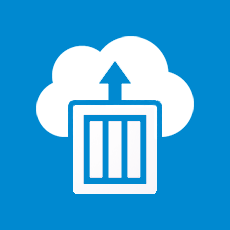 Azure Container Instance connector gets more useful
Azure Container Instance connector gets more usefulWe recently did an internal review of the Azure Container Instance connector and found it wasn’t very useful. Today, all of that changes. The following new actions bring exciting possibilities for managing your Azure containers.
- Create or Update a container group – We love the “Create or update” style of connector because you no longer have to worry about the creation state of the object. Use this in your Flow to update attributes of a container group without worrying about duplication. (How it matches an existing container group sadly is not documented.)
- Get Cached Images – Use this list to specify a valid container image you want to use when updating or creating a new container. Useful to ensure you always have a valid value for image.
- Get Capabilities – This will give you a list of CPU/Memory/GPU capabilities in a region. Also useful for constructing a valid container.
- Get current usage – Finally! Now you can get details about your subscription usage in a flow. With this you can automate some cost control measures and connect it to resource usage outside of Azure. This may be today’s most important update.
- Start/Stop containers in a container group – Starting or stopping the containers will impact compute resource usage which ties directly into cost control. We like the possibilities granted with this and the potential to save resource spend.
- Update a container group location or tags – This provides some functionality that was somehow missing before. Yay. Now you can update tags and location.
? What can you do with the new actions?
Call us geeks, but we love the business capabilities exposed here. While you already have some built-in cost control measures in Azure, today’s update expands this to Power Automate which means you can start to tie your cost control work to resources outside of the Azure ecosystem.
Here are a few ideas of how you can utilize the exciting features above in Power Automate or Power Apps:
- Stop container usage when an external event happens. Use any trigger as a basis for shutting down a set of containers. The potential here is frankly exciting.
- Conditionally build new containers based on current usage combined with external information. Make your external data (for example, the number of orders placed required upcoming fulfillment) help you scale out additional resources ahead of time but only if current usage is below some pre-set limit.
While much more nuanced than the container above, if you have a large spend with Azure, this one has the potential to be far more exciting. Power Automate is a great place for this to live because by its very nature it allows a wider set of staff to manage which can be important when it comes to cost control measures.
Are you as excited about today’s updates as we are?We are falling more in love with the Power Platform and are happy to be the first to provide you with new and updated information on everything that’s changing.
Do you feel like you could make better use of the Power Platform? Want a hand, or just want to talk over some ideas about how to use the platform? Hit the button below to get in touch with me or another one of our friendly Power Platform specialists.
We know you can do even more when you use the tools available to their fullest possible potential.
-

New in Power Automate: Industrial App Store

This new connector provides prepackaged apps on top of your data Today, we have a single new Power Automate connector which brings the total to 344 Connectors. Today’s connector is Industrial App Store which offers an interesting approach to enhancing your data.
What is Industrial App Store?I reached out to Jason Cook, Business Development Manager of Intelligent Plant who helped me understand how this new connector works. Industrial App Store offers a collection of apps that enhance data stored in existing data silos.
To use it, you’ll install App Store Connect and setup you data stores from there. The App Store offers various industrial system apps, such as a Flow measurement app for pumps or other industrial controls. Once you have the App Store Connect installed, you’ll be able to purchase, setup and install various prepackaged apps available to you. These are not limited to apps by Intelligent Plant.
Think of the apps as small software components used by a variety industrial plants to measure and analyze data from various hardware systems. Instead of developing control systems, plant managers can use and choose from a variety of apps by other vendors through the app store while avoiding expensive custom software solutions.
The Power Automate connector then allows these systems to be read by processes triggered through some other way. This connector offers read-only access to the data from the Industrial App Store and has no triggers to kick off a Power Automate process.
Here’s an example of how to use this connector:
We recommend watching this at at least 1.5x speed Need Help?For all questions related to this new connector, we recommend you reach out to Intelligent Plant: info@intelligentplant.com.
For all your Power Automate questions, smack the button below and one of our Power Automate Specialists will be happy to give you a hand.