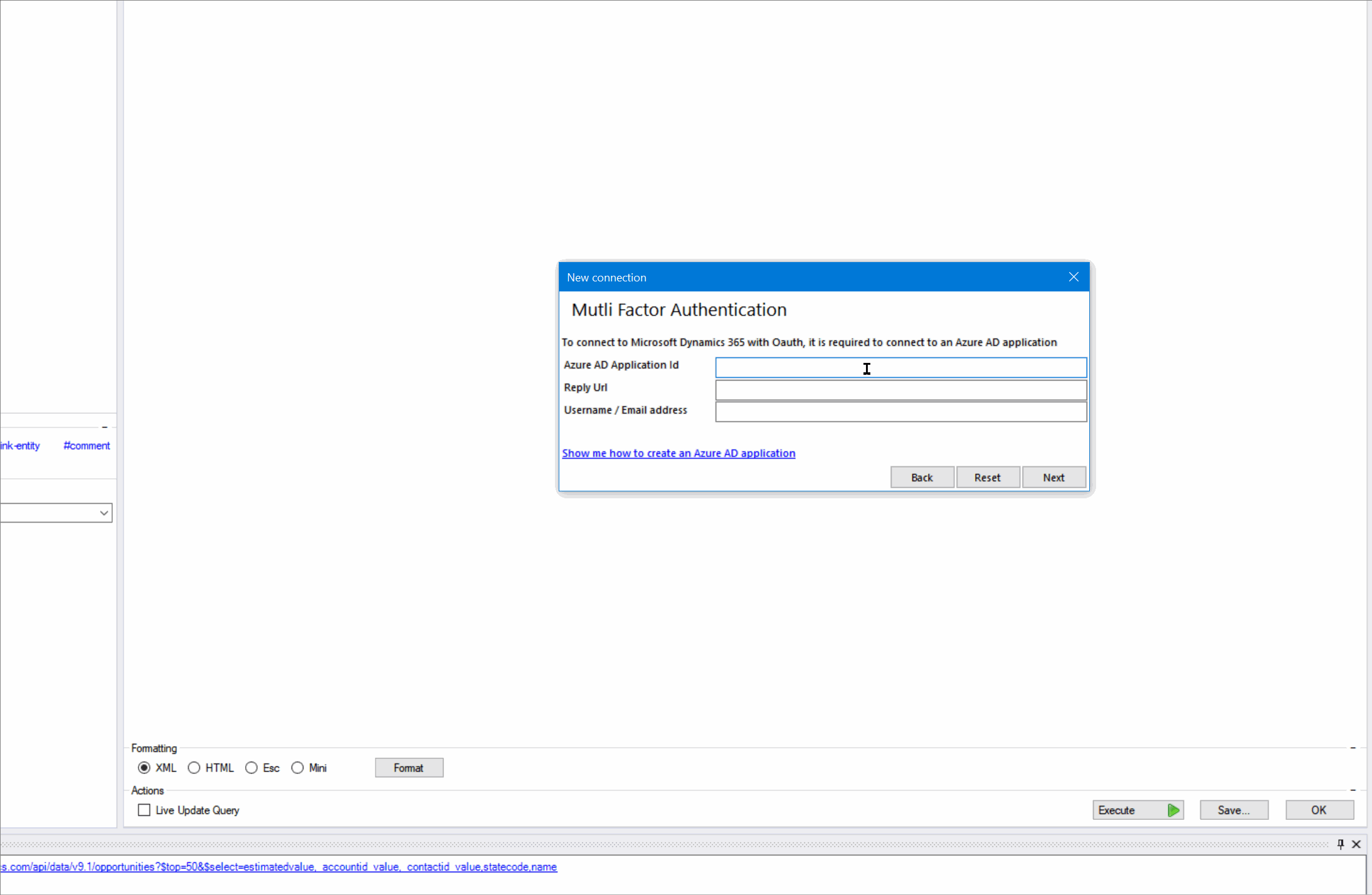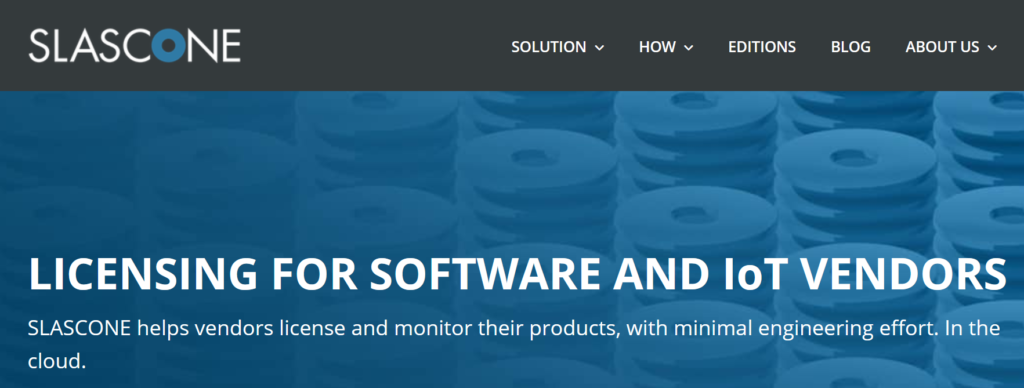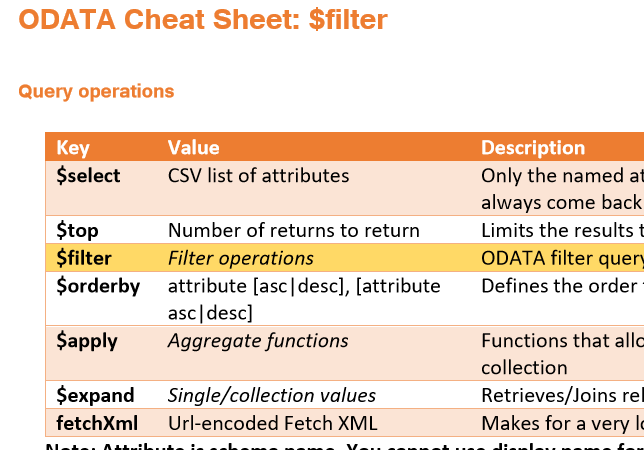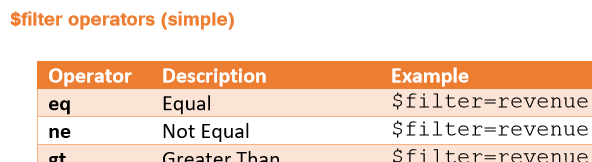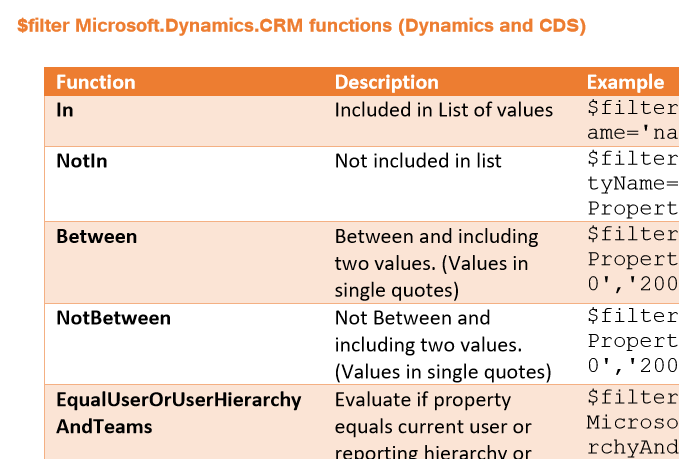Your cart is currently empty!
Author: Nick Hance
-
Untitled_4-updated-0806.3
post_updated should be fired with this
try again
again again again trigger again 11:33am
einmalzweimal
11:45
-

Xpertdoc is now available in Power Automate
Starting today, if you are using Xpertdoc and Common Data Service (CDS) you now have the ability to execute Smart Flows from within Power Automate.

The Xpertdoc flow builder. If you squint you can almost see Power Automate.  What is Xpertdoc?
What is Xpertdoc?Xpertdoc provides a service similar to Power Automate but with a specific focus on Document Automation. It offers some of the same functionality and even uses the word “Flow” to describe it’s automation feature. What makes it different is the concept of templates and the Template Designer which allows you to put flow data directly into document contents.

Xpertdoc Template interface lets you put CDS data inside documents. What capabilities does the new connector have?At first launch, the Xpertdoc connector only provides the ability to get documents from a smart flow, download documents from an execution of a smart flow, and to execute smart flows.
Given the capabilities of Xpertdoc, we don’t expect a lot more here as you can do much of your work within the Xpertdoc flow UI.
Are you working with the Xpertdoc connector? I’d love to hear your feedback!Are you working with the Xpertdoc connector or are you exploring how to use it within Power Automate? I would love to hear about your experience. Send me an email with your questions or feedback. I’d love to hear from you and I promise I am a real, living (and friendly) person.
-

New in Power Automate: Tilkee and Blackbaud Raisers Edge NXT
On Friday, in addition to the other changes mentioned we saw the addition of two new Power Automate connectors: Tilkee and Blackbaud Raisers Edge NXT. This brings the total number of connectors to 347. Both of these new connectors bring more external functionality to Power Automate, Power Apps, and Logic Apps.
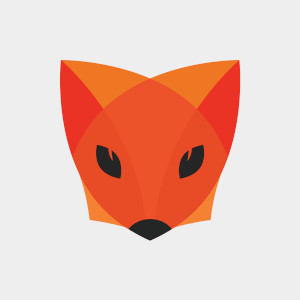 Tilkee – A File Sharing Platform
Tilkee – A File Sharing Platform
Upload files into projects and track views and accesses. Tilkee is a web-based file sharing platform. Use it to share documents and files and track access to each item. It appears the developers of this app use English as a second language. Additionally, there was no response to our contact request for more information. Keep this in mind if you’re looking to use Tilkee as a file sharing platform.
What can you do with this connector?
This connector offers both triggers and actions, which means there are some interesting applications you can do:
- Trigger an automation when a project is signed – Use this trigger to kick off other business processes when your project gets a sign-off.
- Trigger an automation to followup after a user accesses your project – Example, you can use this to automatically send a sales follow-up email after a contact views the files you shared with them. Since it can happen so close to when the files are viewed, you’d be more likely to get a response.
- Automatically add files to a shared folder for a user – You can use the upload information action to keep a shared file repository up-to-date based on other actions that happen outside of Tilkee.
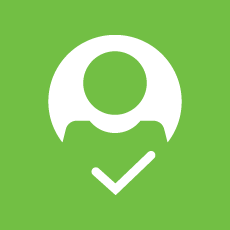 Blackbaud Raisers Edge NXT
Blackbaud Raisers Edge NXT
Blackbaud’s Raisers Edge NXT is a wonderfully mature platform that provides donor management software for non-profits and charitable organizations. We found this connector to be extraordinarily well documented with a robust application platform to support further customization. With a whopping 97 actions available, this connector offers one of the widest scopes of any in the Power Platform.
Sadly, there are no triggers for this at this time. This means that any automations you build with this will either be time-based or pushed from other Power Platform triggers.
What can you do with Blackbaud Raisers Edge NXT?
Since this connector, despite its wide scope, offers only actions you will have to be creative with how to get a full-featured automation. Here are some of our ideas for what you can build.
- Use a web-form or other trigger to add a constituent to your database – When triggered from a web-form or email, you could user Power Automate to automatically expand your constituent list.
- Build a custom Power App – The huge number of actions for this connector makes it ideally suited for a Canvas App (Power App) that allows you to deploy custom mobile apps quickly across your organization without needing to hire a developer.
- Extend your gift giving process – Since the connector allows you to get gift information, you could build an automation to attach other actions to your gift giving. For example, a survey or any other action across the Power Platform.
Are you building with these connectors?We would love to know what you’re building and are standing by to help if you run into any problems. Our talented Power Platform specialists are happy to discuss what you’re building or help you come up with ideas on how you might be able to connect these to other connectors in the Power Platform. No one else knows the Power Platform like our team, so let’s build something amazing, together.
-

Updated in Power Automate: A big day for Teams and Azure
We’ve seen this before, but now we know enough to say for certain. Friday is a big day for Power Automate updates. Today we see the release of 2 new connectors and more importantly a fresh batch of new and updated actions for Microsoft Teams and Azure Container Instance. With this StaffHub and Power Automate are effectively done.
 Microsoft StaffHub connector is now fully deprecated
Microsoft StaffHub connector is now fully deprecatedAlthough previously announced, the work required to move the StaffHub capabilities into Microsoft Teams looks to be complete. If you are using this connector in your flows, you should expect the StaffHub connection to go away at some point potentially without any further warning.
☠ What are your options now that StaffHub is effectively dead?
The marking of the last of StaffHub’s actions as deprecated has been accompanied by the following new actions within Microsoft Teams:
- Microsoft Teams: Get a team – Somehow there was no way to get Team details into your Flow/Logic App before today. This gap is now closed and you can get team details if you have its ID.
- Microsoft Teams: Shifts: Approve/Deny * – Various actions have been added allowing you to approve or deny Swap Shifts, Time Off, Shift Offers, Open Shifts.
- Microsoft Teams: Shifts: Get open shift – Previously you could get a shift by ID, but the new action added today allows you to refine your query so that if your shift is not open, your query will return no results.
- Microsoft Teams: Shifts: Get scheduling group – Now you can get a scheduling group, which you couldn’t do before today
- Microsoft Teams: Shifts: List Time Off requests/Swap Shift Requests/Shifts/Scheduling Groups/Open Shifts/Open Shift requests/Offer Shift requests – All of these new actions allow you to get more information about your shifts that previously wasn’t even available in StaffHub. These new actions will allow for far more granularity in your Flows.
? What can you do with the new actions?
A number of the actions above offer net-new functionality which means your flows can be far more powerful. Prior to today, building a scheduling app in Power Apps (or through Power Automate) was a far more difficult task. Here are a few Power App ideas we can think of that use today’s new functionality:
- Allow managers to approve or deny shift requests from a mobile device. You can do this in about 20 minutes if you’re managing shifts in Teams.
- Allow employees to view and manage their own shifts from a mobile device. It’s now simple to build a Power App that puts shift management (to the desired degree) in the hands of the employees. Power Apps makes this possible WITH NO CODE!
We hope you’re as excited about the new potential as we are. We’re a few weeks late, but for some of you this is certainly a Good Friday!
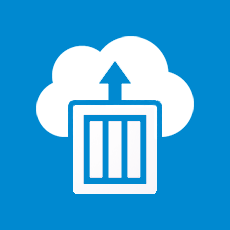 Azure Container Instance connector gets more useful
Azure Container Instance connector gets more usefulWe recently did an internal review of the Azure Container Instance connector and found it wasn’t very useful. Today, all of that changes. The following new actions bring exciting possibilities for managing your Azure containers.
- Create or Update a container group – We love the “Create or update” style of connector because you no longer have to worry about the creation state of the object. Use this in your Flow to update attributes of a container group without worrying about duplication. (How it matches an existing container group sadly is not documented.)
- Get Cached Images – Use this list to specify a valid container image you want to use when updating or creating a new container. Useful to ensure you always have a valid value for image.
- Get Capabilities – This will give you a list of CPU/Memory/GPU capabilities in a region. Also useful for constructing a valid container.
- Get current usage – Finally! Now you can get details about your subscription usage in a flow. With this you can automate some cost control measures and connect it to resource usage outside of Azure. This may be today’s most important update.
- Start/Stop containers in a container group – Starting or stopping the containers will impact compute resource usage which ties directly into cost control. We like the possibilities granted with this and the potential to save resource spend.
- Update a container group location or tags – This provides some functionality that was somehow missing before. Yay. Now you can update tags and location.
? What can you do with the new actions?
Call us geeks, but we love the business capabilities exposed here. While you already have some built-in cost control measures in Azure, today’s update expands this to Power Automate which means you can start to tie your cost control work to resources outside of the Azure ecosystem.
Here are a few ideas of how you can utilize the exciting features above in Power Automate or Power Apps:
- Stop container usage when an external event happens. Use any trigger as a basis for shutting down a set of containers. The potential here is frankly exciting.
- Conditionally build new containers based on current usage combined with external information. Make your external data (for example, the number of orders placed required upcoming fulfillment) help you scale out additional resources ahead of time but only if current usage is below some pre-set limit.
While much more nuanced than the container above, if you have a large spend with Azure, this one has the potential to be far more exciting. Power Automate is a great place for this to live because by its very nature it allows a wider set of staff to manage which can be important when it comes to cost control measures.
Are you as excited about today’s updates as we are?We are falling more in love with the Power Platform and are happy to be the first to provide you with new and updated information on everything that’s changing.
Do you feel like you could make better use of the Power Platform? Want a hand, or just want to talk over some ideas about how to use the platform? Hit the button below to get in touch with me or another one of our friendly Power Platform specialists.
We know you can do even more when you use the tools available to their fullest possible potential.
-

New in Power Automate: Industrial App Store

This new connector provides prepackaged apps on top of your data Today, we have a single new Power Automate connector which brings the total to 344 Connectors. Today’s connector is Industrial App Store which offers an interesting approach to enhancing your data.
What is Industrial App Store?I reached out to Jason Cook, Business Development Manager of Intelligent Plant who helped me understand how this new connector works. Industrial App Store offers a collection of apps that enhance data stored in existing data silos.
To use it, you’ll install App Store Connect and setup you data stores from there. The App Store offers various industrial system apps, such as a Flow measurement app for pumps or other industrial controls. Once you have the App Store Connect installed, you’ll be able to purchase, setup and install various prepackaged apps available to you. These are not limited to apps by Intelligent Plant.
Think of the apps as small software components used by a variety industrial plants to measure and analyze data from various hardware systems. Instead of developing control systems, plant managers can use and choose from a variety of apps by other vendors through the app store while avoiding expensive custom software solutions.
The Power Automate connector then allows these systems to be read by processes triggered through some other way. This connector offers read-only access to the data from the Industrial App Store and has no triggers to kick off a Power Automate process.
Here’s an example of how to use this connector:
We recommend watching this at at least 1.5x speed Need Help?For all questions related to this new connector, we recommend you reach out to Intelligent Plant: info@intelligentplant.com.
For all your Power Automate questions, smack the button below and one of our Power Automate Specialists will be happy to give you a hand.
-

New in Power Automate: TRIGGERcmd, OpenText CS, and DocumentsCorePack
On Friday April 3, three new connectors were released to the Power Platform, bringing the total number of connectors to 343.
What is TRIGGERcmd?
TRIGGERcmd is a RPA connector TRIGGERcmd is a Robotic Process Automation (RPA) agent that allows you to run commands on computers remotely. It is very similar to the UI Flow feature offered by Microsoft, but comes at a cost of $15 per year (compared to Microsoft’s UI Flow pricing at $150 per month!)
TRIGGERcmd offers a free option that provides 1 action per minute on one computer. With a $15 per year subscription, this limit is lifted.
TRIGGERcmd goes beyond simple RPA and offers a paywall feature, which means you can tie payment to the actions, however we would recommend something like the Stripe connector instead so you can be more flexible.
We see this connector, in combination with other tools like AutoIt as a way to drastically decrease costs for RPA. You can realistically choose this instead of a UI Flow for your RPA projects. (Development will be initially more involved, but UI Flows are in preview anyway.)
What is OpenTextCS by OneFox?“… It’s time to start bringing order to the chaos.” OpenText CS by OneFox is a Power Platform connector that brings the services of OpenText. The highly informative video above will give you a crystal clear idea of what OpenText does and leave you without a single additional question of any type.
Use this connector to bring together Open Text Content server and Power Platform. The OpenText Content server acts as a file storage hub in combination with OpenText document and information services. This connector is a good way to expand upon an existing OpenText implementation.
Inside this connector, you’ll find actions that allow you to:
- Update file and folder data and metadata
- Search folders for content by type
- Retrieve file content or folder information
- Delete files and folders
- Create files and folders
We don’t know much about OpenText, but One Fox seems to have done a great job with this connector.
What is DocumentsCorePack?
Bringing the power of DocumentsCorePack to the Power Platform DocumentsCorePack is a connector by MSCRM-ADDONS.com that allows you to get templates and create, print, and store or email documents thru a flow. You can also link .PDFs files to .DOCX files. (Full disclosure: Reenhanced is a MSCRM-ADDONS.com partner.)
This connector, while it is available, is still in beta and isn’t quite ready for use. We’ve spoken to MSCRM-ADDONS.com and they’ve recommended you wait until their April release announcement before you start to use this connector.
But if you’re a bit of a rebel and like to explore new things there’s nothing stopping you from diving in right now. Here’s what the connector offers:
- Print files and documents (DCP printers must be setup separately)
- Create documents from a DCP template
- Concatenate files (even those of different types: .PDF and .DOCX)
- Queue a document creation job
- Retrieve results of queued document creation jobs
As a partner of MSCRM-ADDONS, we have reached out to get more information about this connector. We’ll be posting our interview in a follow-up blog post. Keep your eyes peeled!
What else is new in Power Platform?April 3rd was a big day for Power Platform bringing a range of changes in addition to the ones listed above. We’ve noticed the following updates:
- A new format for the documentation portal. You can now filter connectors by connector type: Standard, Premium, Preview, Production and by platform availability.
- Icon updates for various services
Are you building a service with these connectors?We would love to hear from you! We love learning about creative ways people have used the Power Platform and would be happy to share your experience here, especially if it’s using one of the new connectors available in Power Platform.
Alternatively, if you’d like a hand building a Power Automate flow, a Logic App, or a Power App using these or other connectors smack the button below and one of our friendly specialists will be happy to help.
-

New in Power Automate: Connect2All & Sendmode
Today two new connectors have been added to Power Automate. Connect2All and Sendmode both of which offer unique functionality to your Power Automate workflows and brings the total number of connectors to 340.
What is Connect2All?
Connect2All is a Business Central connector from GAC Business Solutions GAC Business Solutions is a Microsoft Partner in the Netherlands who works with Microsoft Dynamics 365 Business Central. As a part of their work, they’ve developed Connect2All, which is a connector available in Logic Apps, Power Automate and Power Apps.
We don’t know much about this connector or how useful it may be to you because it appears heavily reliant upon customizations written for GAC’s customers. (For example, you must specify
Tableas an integer instead of a string.) Unless you’re a GAC customer, you probably won’t be able to make much use of this connector in your Power Platform workflows.However if you’ve been looking for ways to interface with Business Central in new ways, this connector may just well be what you’ve been waiting for.
Here are just a few of the new actions available to you from Business Central when using this connector:
Delete Media – A way to remove data from a specific field in a tableGet CSV / XML – A collection of actions to get CSV or XML data from Business Central (optionally with headers or metadata)Get Record – This is also available in the official Business Central connector, but the Connect2All version allows you to filter data (perhaps this uses ODATA?) and other options to refine what you receive.Get Report – You’ll need to guess at the parameters for this format, but this action looks to allow you to get Business Central reporting in your Power Platform apps.Perform an Action – Use this action to execute the specifiedcodeunitin Business CentralProcess CSV/XML – These connectors allow you to bring XML or CSV data into Business Central, but you’ll have to figure out how to provide the correctConfigurationstring.What is Sendmode?
Sendmode is a Bulk Text Messaging system Sendmode is a 100% Irish owned company that provides bulk text messaging services. This new connector adds to the list of connectors that provide text messaging services from within Power Automate.
We found this connector to have a slightly strange implementation in that you need to provide a
Header Content Typefor each of the actions. (Hint: You want to use the valueapplication/jsonin every action you use.)You probably won’t want to use this connector unless you already have a Sendmode account because unlike other connectors, this one requires a
customeridfor each text message you send, which means you’ll have to manage the customer list inside of Sendmode.What else is changing in Power Automate?It appears that Microsoft has been quiet on the Power Automate front for the last week. Aside from a number of updates on Friday, we’re seeing only small changes. They’re continuing to change references to Power Platform services to contain spaces (So PowerApps became Power Apps for example. It appears the spaced version is now the official version.) Additionally, we’ve noticed a few small changes to a few service logos.
We will continue to keep you up-to-date on the latest changes inside the Power Platform, so keep your eyes on our blog for updates. We are working hard to stay on top of the entire Power Platform ecosystem.
Need Help?Do you need help implementing a Logic App, Power Automate, or Power App using Connect2All or Sendmode? We are the most up-to-date partner in the Power Platform community and can help you with your implementation. Click the button below to contact one of our friendly automation specialists.
-

ODATA Cheat Sheet for Dynamics 365 and Common Data Service (CDS)
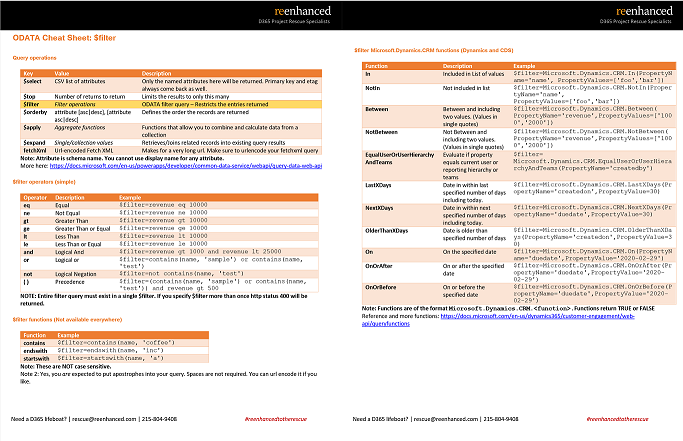
Download your ODATA Cheat Sheet here. Dynamics 365 and Common Data Service Web APIs both use ODATA to query and return data. ODATA is a simple REST-based API that allows the return of JSON objects matching the query parameters, but despite the documentation provided, there exists no concise quick reference for building your ODATA queries.
Why should I care about ODATA?If you work with Microsoft products on the web, sooner or later you will have to interface with ODATA. Whether it’s through the advanced settings on a Power Automate flow or inside your own application, ODATA is used in all of Microsoft’s most important applications.
This means Sharepoint, Outlook.com, Dynamics 365, Common Data Service, Salesforce, MySQL, PostgresSQL, Excel Online and anything that uses an On-Premises Data Gateway. If you are interfacing with data in a Microsoft product, you’re going to need to know ODATA.
We’ve built a cheat sheet / quick reference guide for ODATA $filter so that you can quickly and easily know exactly what is available to build out your query quite quickly. Enter your email address at the end of this post to subscribe to our newsletter and get the ODATA cheat sheet delivered to your inbox.
Here’s what’s included:
You’ll learn:
- What ODATA parameters are available.
- What the simple filters are with examples of how to use them
- The simple functions that are supported across multiple APIs
- CDS and Dynamics 365 specific functions available only with the Dynamics 365 and Common Data Service APIs
Download the ODATA Cheat Sheet
Limited to 1000 entries, after which the cheat sheet will not be available!
-

How to connect with XrmToolBox using Multifactor Authentication
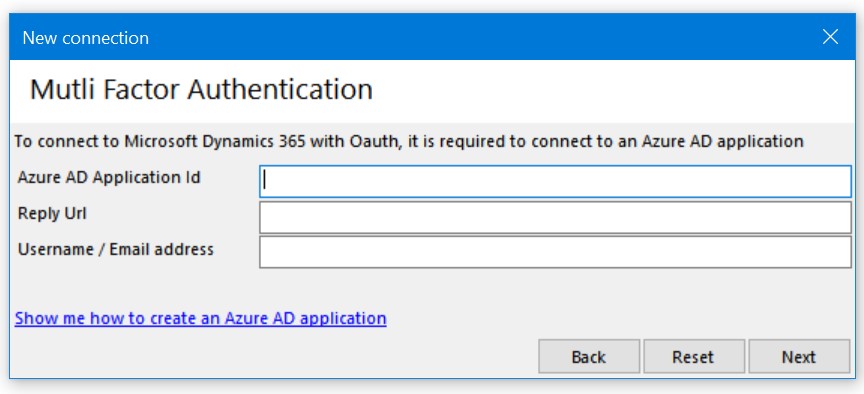
With enhanced security no longer an option for many organizations, you might find yourself needing to connect to XrmToolBox using MFA (Also known as Two-factor authentication or Multi-Factor Authentication.) Doing this for the first time can be intimidating!
Let’s go through a step-by-step animated guide of how to get you up and running in less than 3 minutes.
Step 1: Prepare XrmToolBoxFor the first step, we’ll just walk through the new connection dialog until we get to the point where we have no idea what to do next. Don’t worry, it’s actually pretty easy.
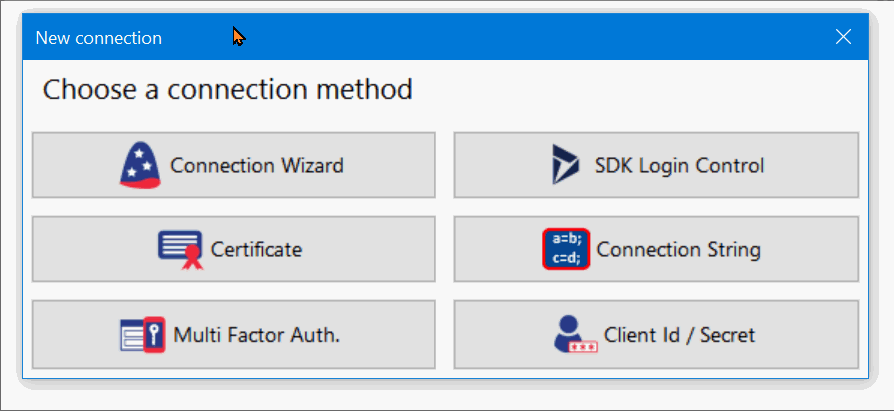 Step 2: Create an App Registration on portal.azure.com
Step 2: Create an App Registration on portal.azure.comThe next step to connect is to visit the Azure portal and create an app registration. If you are managing multiple organizations, you will need to do this using an account with Azure permissions for the organization you will be connecting to. (Send them a link to this page if necessary.)
Visit portal.azure.com (opens in new tab) and follow along:
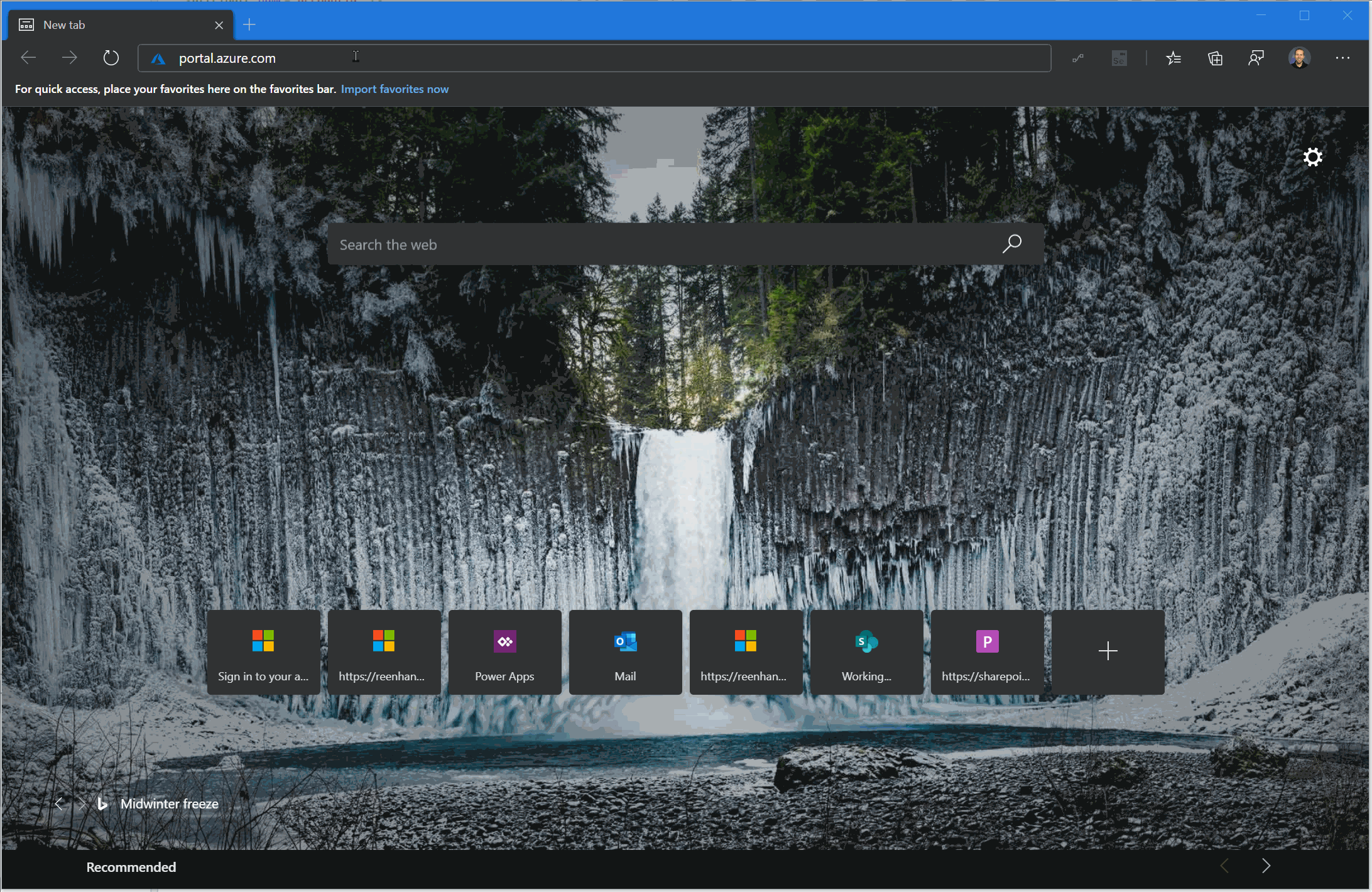
In a later step, we’re going to need the Application (client) ID that was created when you finished this step. Once you have this, you can copy and paste it into your Xrm ToolBox connection window.
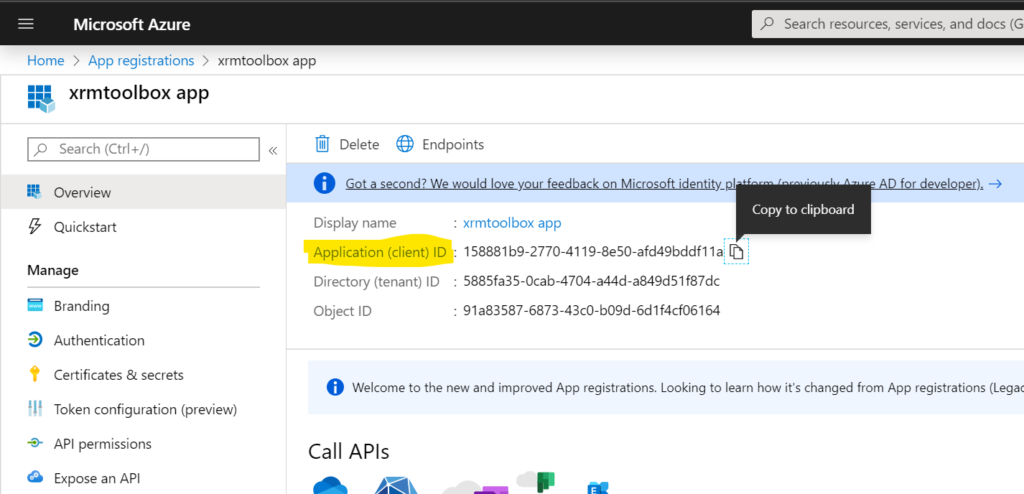 Step 3: Generate a Reply URL for your connection
Step 3: Generate a Reply URL for your connectionThis step helps make sure that both the client and server have the same information. When connections of this type are used in a web application, this Reply URL provides an additional layer of security for the underlying authentication mechanism. (But you don’t need to worry about that here.)
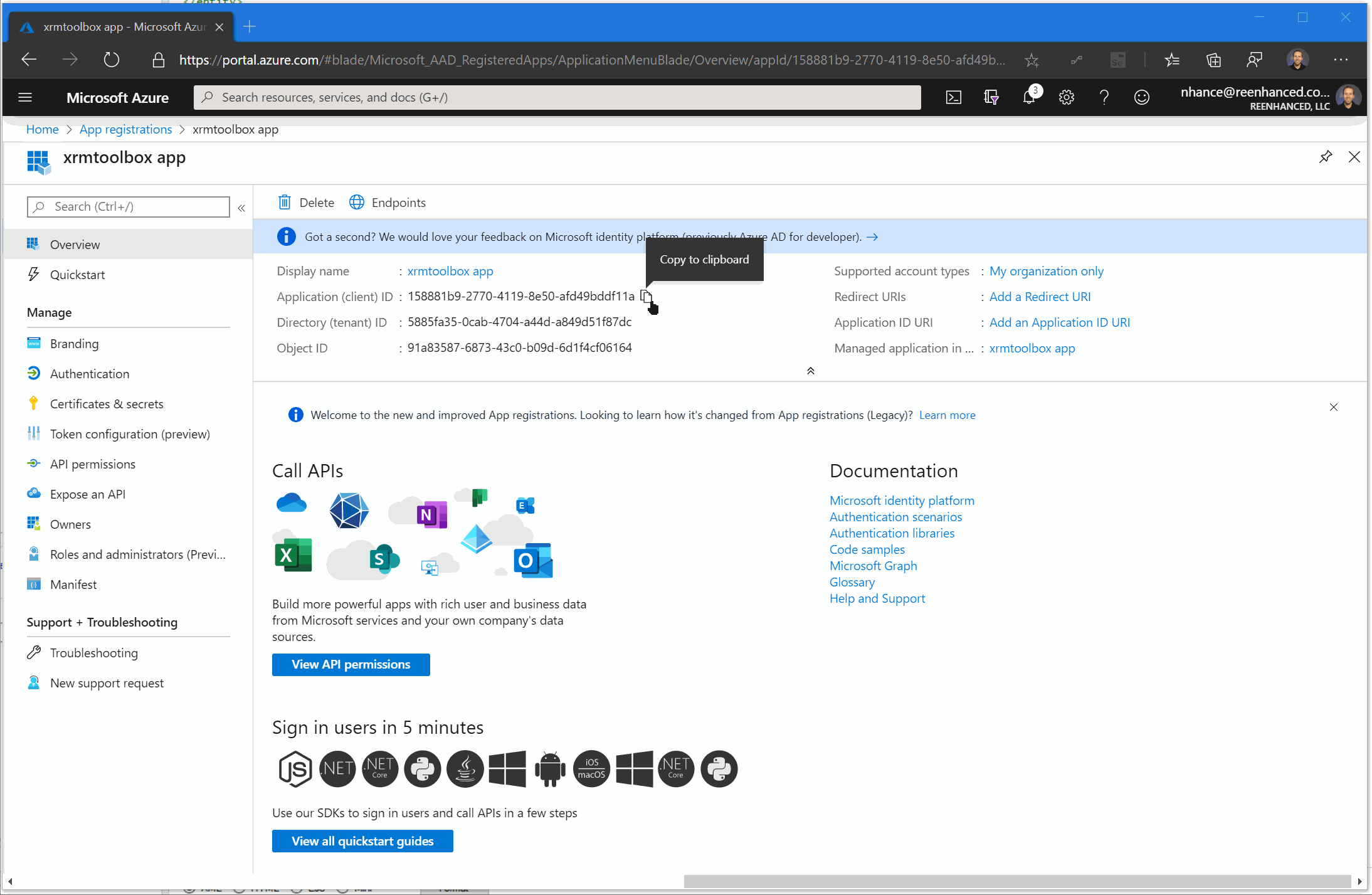
Once you’ve generated the Reply Url you can copy and paste it into your XrmToolBox connection window.
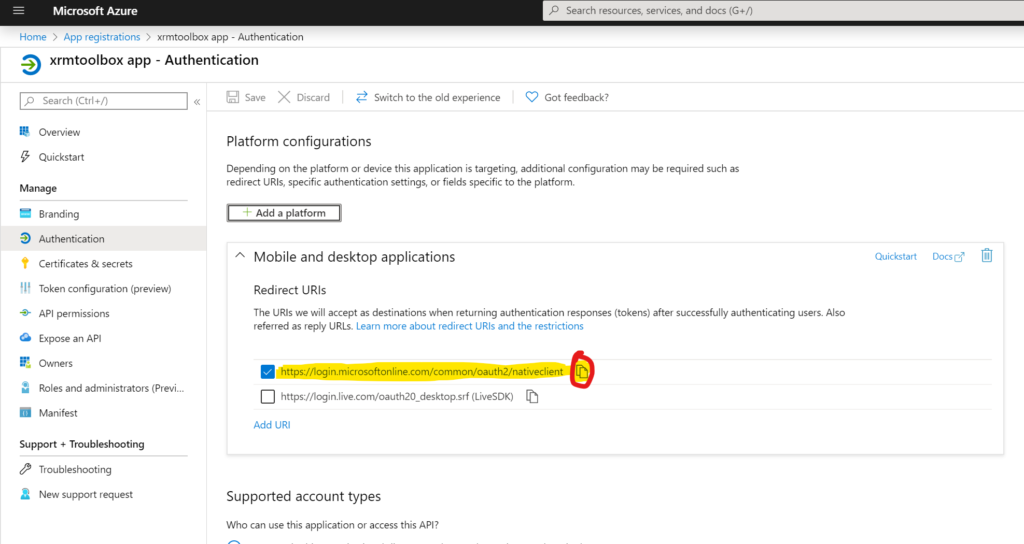 Step 4: Allow your connection to access Dynamics 365 API
Step 4: Allow your connection to access Dynamics 365 APIIn order for XrmToolBox to be able to access the Dynamics 365 APIs, you need to allow this API permission through your app registration. In doing this, system administrators can remotely revoke access in the future, which provides additional security.
If you are managing multiple administrators who need access to XrmToolbox it’s a good idea to create an app registration for each individual so you can easily reset their connection if a laptop is lost or stolen without impacting other administrators.
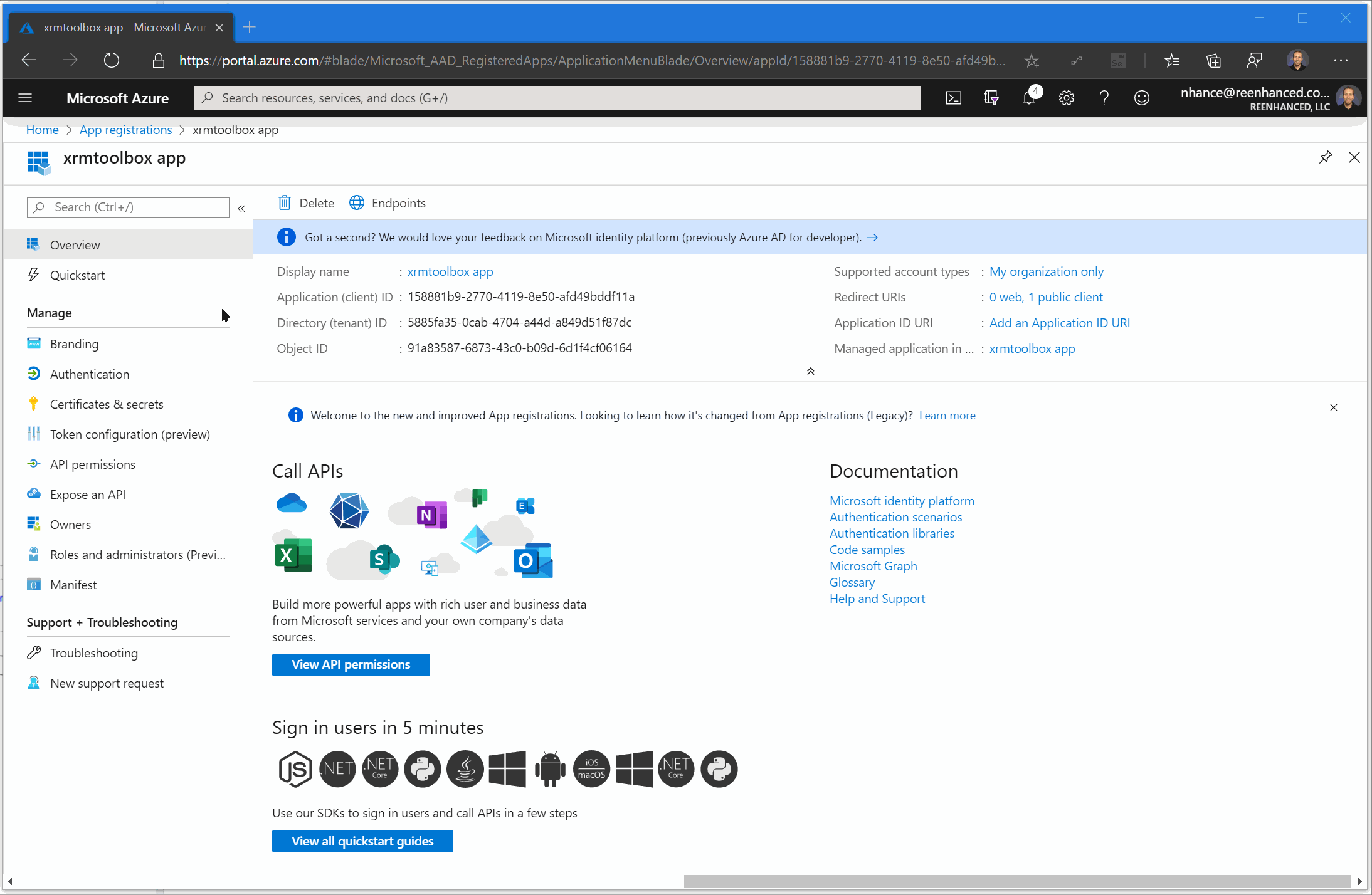
There is nothing to copy and paste from this section. You now have everything you need to connect.
Step 5: Copy/Paste values into XrmToolBox and your connection will be successful.If for any reason these steps don’t work for you, I promise I am friendly and will respond to your email. Reach out with questions, I am always happy to help: ? nhance@reenhanced.com