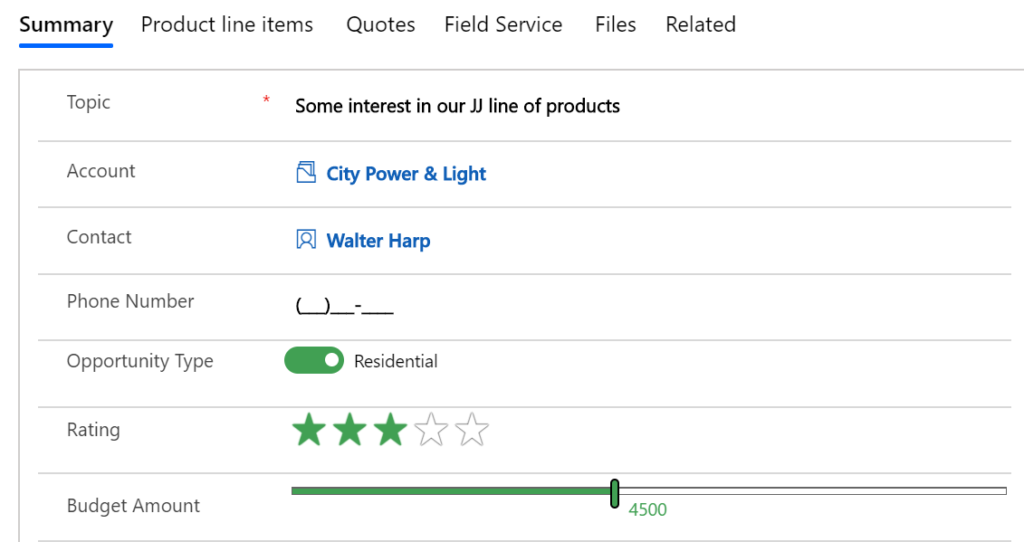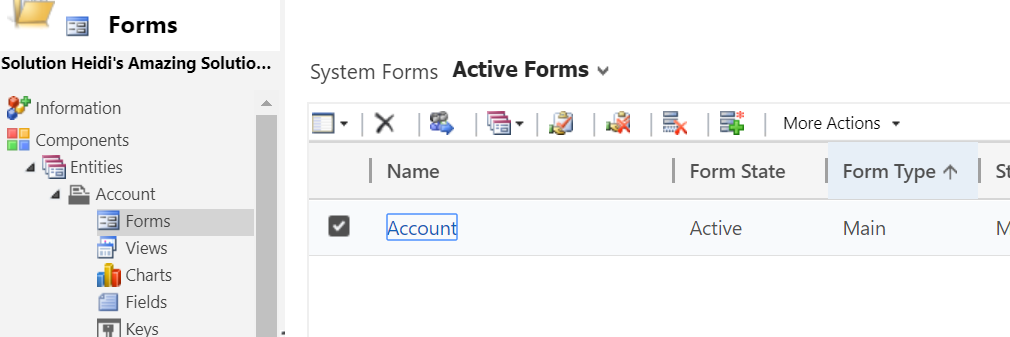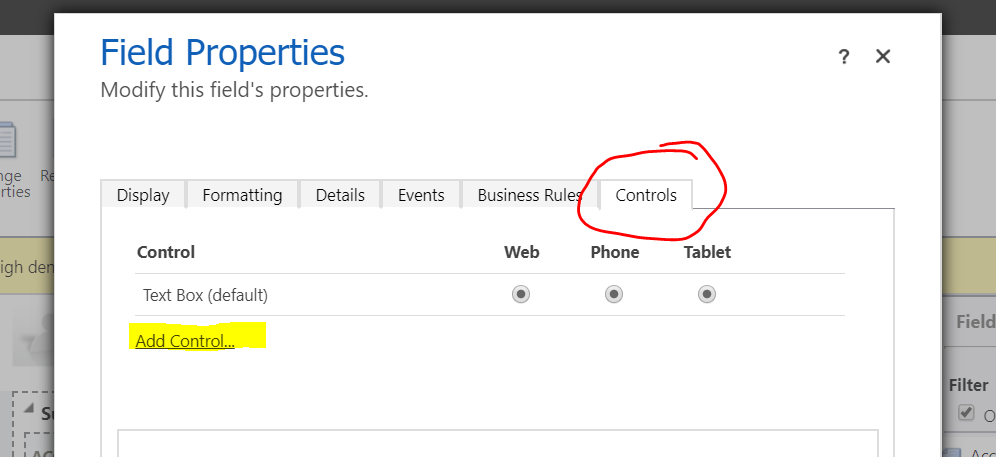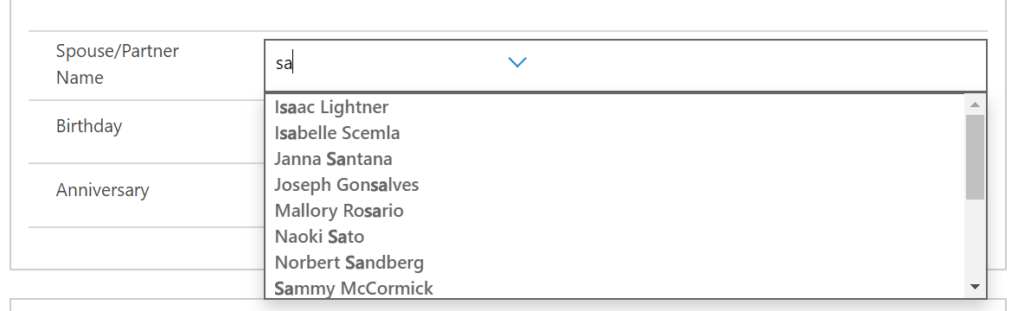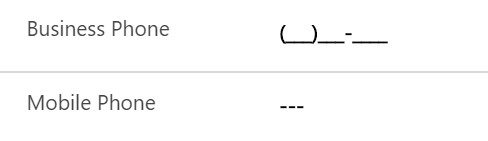Your cart is currently empty!
Author: Heidi Neuhauser
-

Great Resources When Getting Started with Microsoft Teams
Microsoft Teams saw a jump in users by 40% in the past week. With more and more workplaces moving to online interactions, this software provides an excellent way for you to move to virtual meetings.
At Reenhanced, we moved to Teams last year and have fully embraced it. We use it for demos, meetings, to collaborate with our internal team and to meet with our clients. We have worked remote for years now. One quick tip for those of you who are getting started with it: turn on your camera during Teams meetings. Put a personal touch to your meeting! Even if you may be a bit uncomfortable, showing your face during a meeting will help give very important nonverbal cues even when you’re miles apart.
I have a few great resources I share with our clients who are interested in learning more about Microsoft Teams. These are Microsoft created documents designed to get you up and running quickly and help train your end users. I hope they are helpful for you!
Microsoft is graciously providing organizations with licenses for Microsoft Teams for free for six months amidst the coronavirus epidemic.
Get Started with Microsoft TeamsNavigate to Microsoft documentation to learn the 4 main steps to get your organization started with Teams.
- 1: Create your first teams and channels
- 2: Onboard early adopters
- 3: Monitor usage and feedback
- 4: Get resources to plan your organization-wide rollout
Check out the full article to learn more, and please know that you are always welcome to reach out to us at Reenhanced if you need additional assistance.
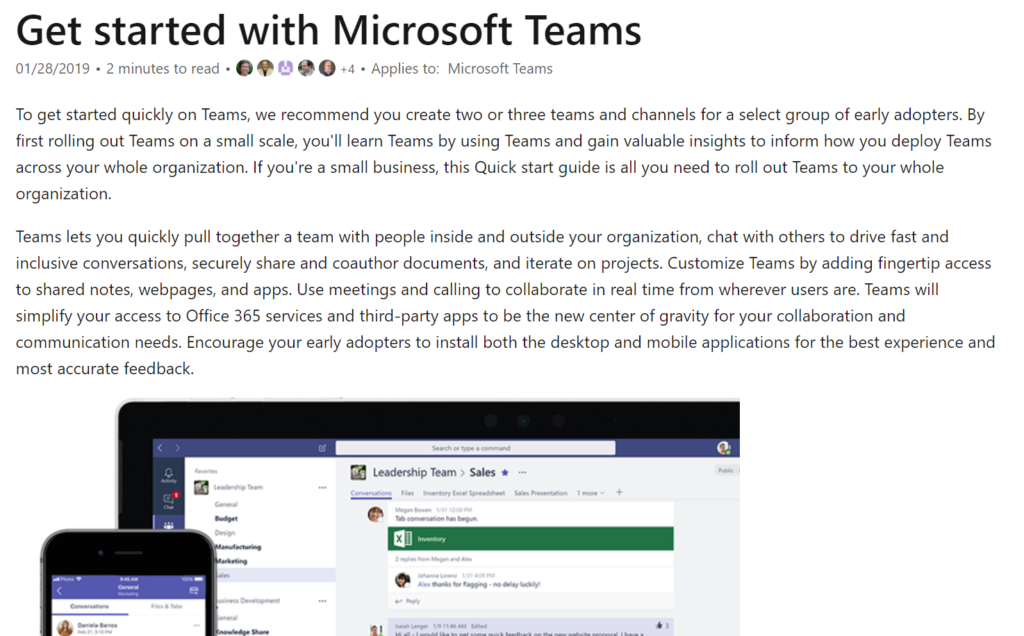
This excellent guide walks you through how to get your organization started with Microsoft Teams. Quick Start GuideHere is an excellent PowerPoint from Microsoft with a visual quick start guide.
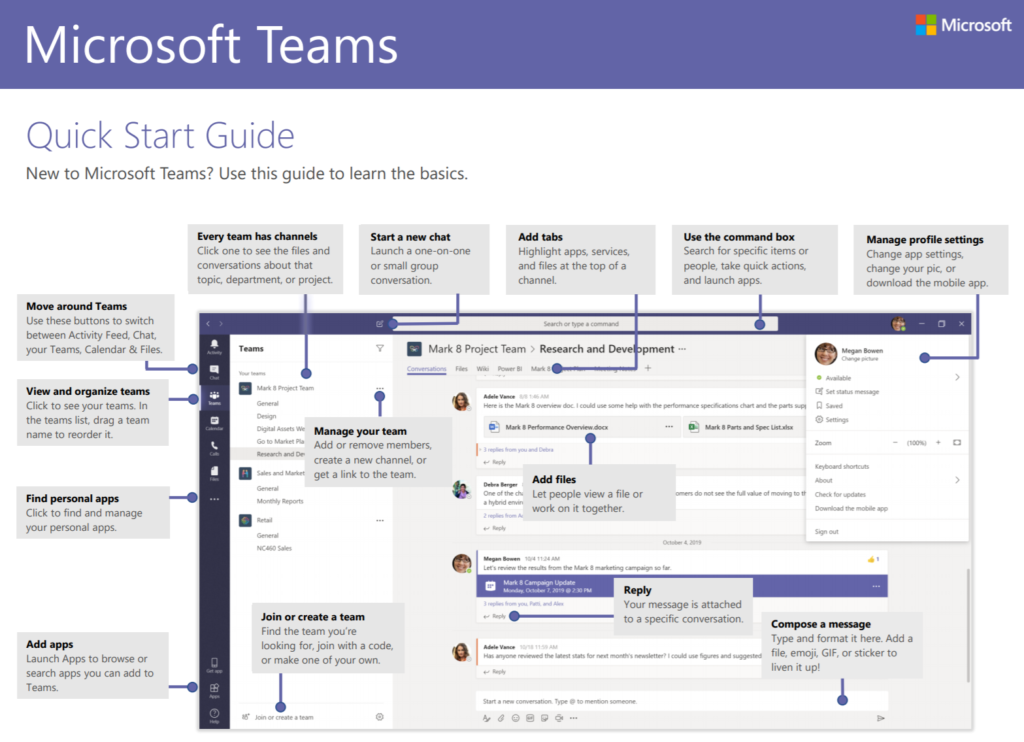
Check out the rest of this great guide from Microsoft here. End User Training ResourcesIf you’re working to get Microsoft Teams up and running quickly, you probably need some simple end user training resources. Microsoft has a good list of starting materials for you to leverage, from quick start guides to video training materials. Check out the end user training resources library here.
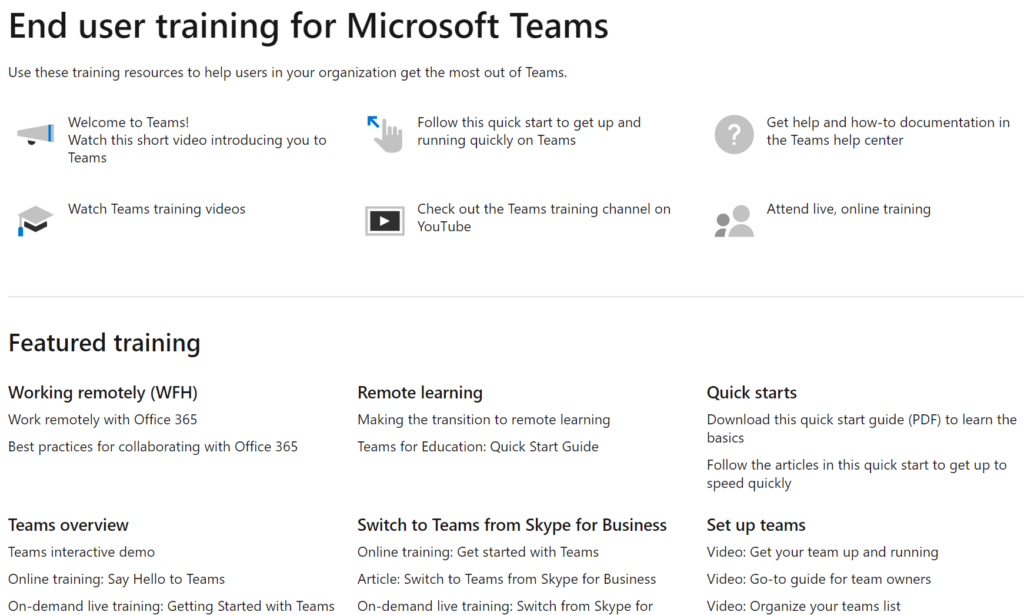
Check out all of the training ideas and resources from Microsoft here. -

New in Power Automate: WorkPoint, OptiAPI & JotForm Entrprise
Three new Power Automate connectors were added today, bringing the grand total to 336 Power Automate connectors! We have seen quite a few new connectors being added in the PDF space (like last week’s Cloudmersive PDF connector).
There seems to be a great need for working with PDF files in Power Automate, and there’s a free solution in one of today’s new connectors (though it is a premium connector). Two out of three of today’s new connectors have some sort of PDF conversation action. It’s clearly a trend growing in Power Automate connectors! Let’s take a look at what you can do with these three new connectors.
WorkPoint extends SharePoint and Office 365 features.OptiAPI is a free connector providing PDF & text manipulation.JotForm Enterprise creates forms and surveys and embeds a web form that can kick off a Power Automate task on submission.What is WorkPoint?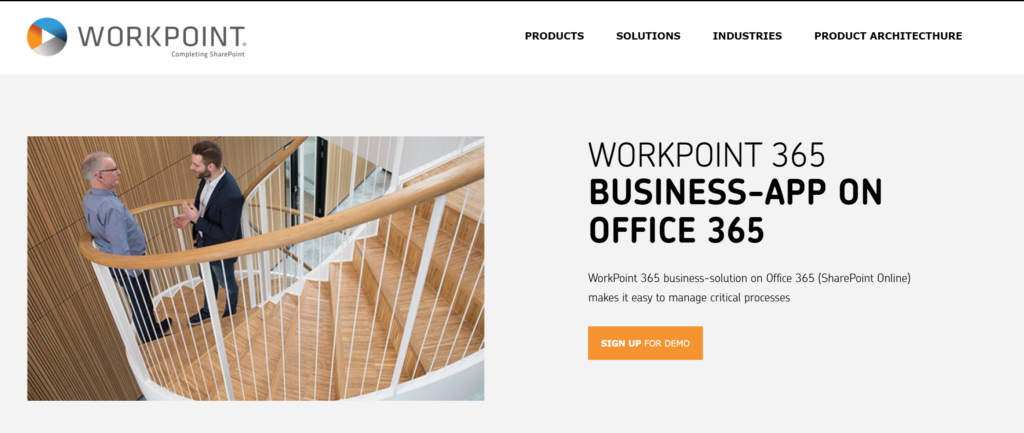
Workpoint offers a new Power Automate Connector, available today! Workpoint is a buzzword heavy product that provides some of the features from Dynamics 365 directly into Sharepoint. It’s useful for companies who aren’t ready or aren’t able to make the leap from Sharepoint to Dynamics. In Power Automate, there is one trigger and 17 actions.
A full list of these actions can be found here. Some interesting actions we liked were:
- Adds a document to a digital signature transaction
- Converts a document to PDF and saves it to a list (the PDF connector function continues to grow!)
What is OptiAPI?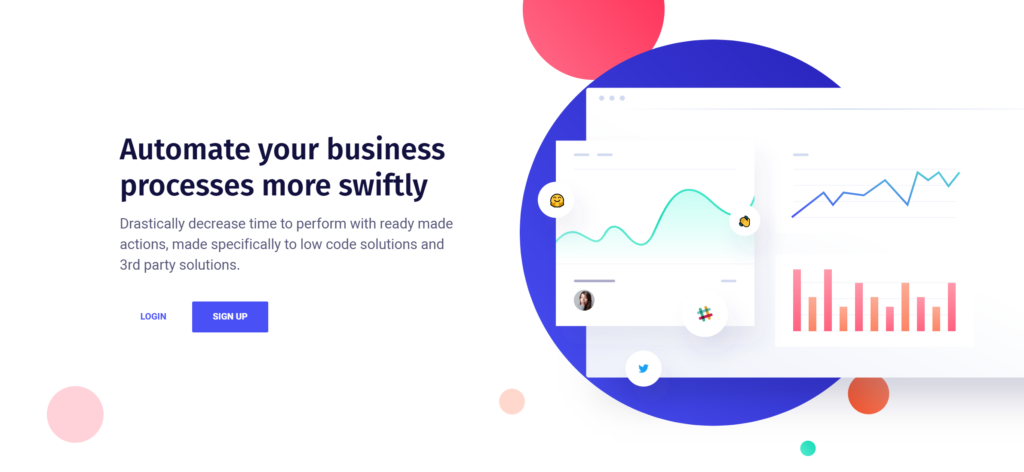
OptiAPI offers a new Power Automate Connector, available today! OptiAPI is an early-stage API that provides PDF and text manipulation at this time. It’s not terribly useful yet, but is completely free (though it is a premium connector on Power Automate). OptiAPI has 6 actions in Power Automate:
- PDF – Combine PDF files: Combines multiple PDF files
- PDF – Set a Password: Password protects a PDF file
- Text – Find References Using Regular Expression
- Text – Regular Expression Replace: Regex replace
- Text – Remove Duplicate Values: removes duplicate values for one or more arrays
- Text – Text Replace
What is JotForm Enterprise?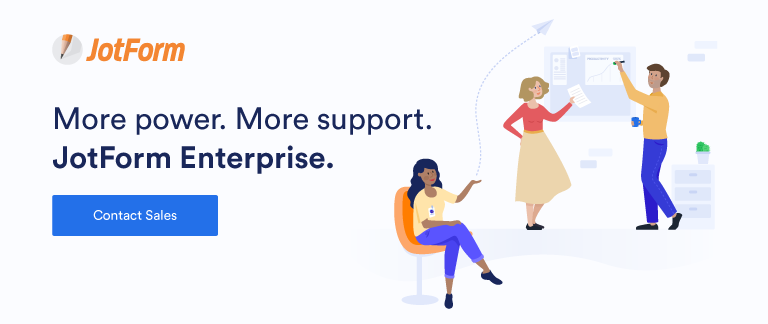
JotForm Enterprise offers a new Power Automate Connector, available today! JotForm Enterprise has one trigger in Power Automate: when a response is submitted. Each time your form gets a new submissions, this operation will trigger a flow. To create your connection, you will need your JotForm API key and the JotForm enterprise domain.
The standard JotForm connector is already available on Power Automate. Now, JotForm Enterprise customers can use Power Automate.
Need Help?Do you need help implementing an integration with WorkPoint, OptiAPI or JotForm Enterprise and Power Automate? We can help. Click the button below to contact one of our friendly automation specialists.
Contact a Power Automate Specialist for help! -

New in Power Automate: Cloudmersive PDF & DBF2XML
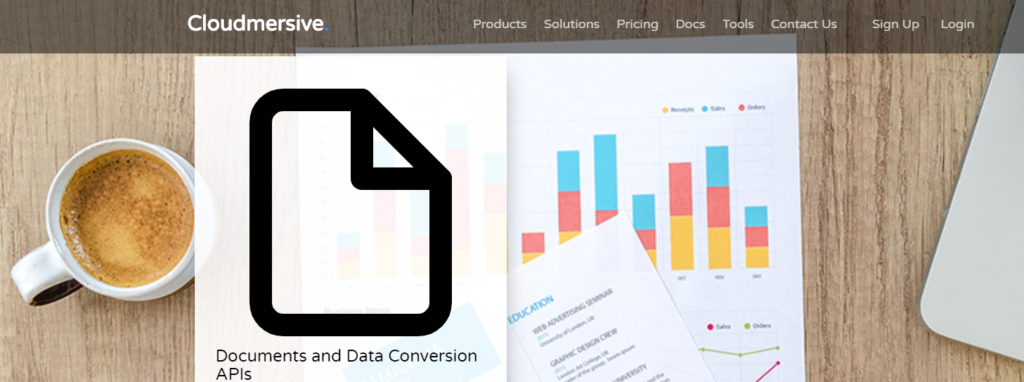
Today for the first time, Cloudmersive PDF and DBF2XML were added as a Power Automate connectors, bringing the total number of Power Automate connectors to 333.
Cloudmersive PDF allows you to effortlessly create, convert, process, edit, work with, encrypt, and sign PDF files. This premium connector has actions you can use within your Power Automate query.
DBF2XML is simple and has one function: to convert DBF files to XML. This is a premium connector available in all regions except US Government (GCC) and US Government (GCC High).
What is Cloudmersive PDF?The Cloudmersive PDF connector has a number of interesting actions available to use in Power Automate:
Add text watermark to a PDFAdd one or more PDF annotations, comments in the PDF documentDecrypt & password-protect a PDFEncrypt, password-protect and set restricted permissions on a PDFGet PDF annotations, including comments in the documentGet text in a PDF document by pageInsert, copy pages from one PDF document into anotherRemove, delete pages from a PDF documentRotate pages in a PDF documentGet and set PDF document metadataCloudmersive already has 4 existing connectors for Power Automate. The PDF connector joins the rest of the Cloudmersive family in Power Automate: Data Validation, Document Conversion, Image Processing and Virus Scan.
At Reenhanced, we’re excited to see what organizations can accomplish using this connector in Power Automate in conjunction with other applications.
What is DBF2XML?DBF2XML is a premium connector with a simple mission and service: to convert a dbf format to another. The connector provides one action: to convert DBF to XML.
Need Help?Do you need help implementing an integration with Cloudmersive PDF or DBF2XML and Power Automate? We can help. Click the button below to contact one of our friendly automation specialists.
Contact a Cloudmersive PDF & DBF2XML Power Automate Specialist -

Applying the Editable Grid Control in Dynamics 365
Applying an editable grid custom control gives users the ability to add data directly in a view! Depending on your use cases and users, implementing this simple control can be a big time saver for data entry and large quantity updates without having to individually open each record. This control, like others in the UI, allow users to interact with an editable grid when using the web app, tablet or phone.
What does editable grid look like in action? Take a look at this GIF that shows you how simple it can be for an employee to make changes in an Editable Grid! In this example, the user groups all Active Contacts by Company Name, then makes updates to multiple records without ever leaving the view! So exciting and such a big win for user adoption! (Click the GIF below to enlarge and see more details.)
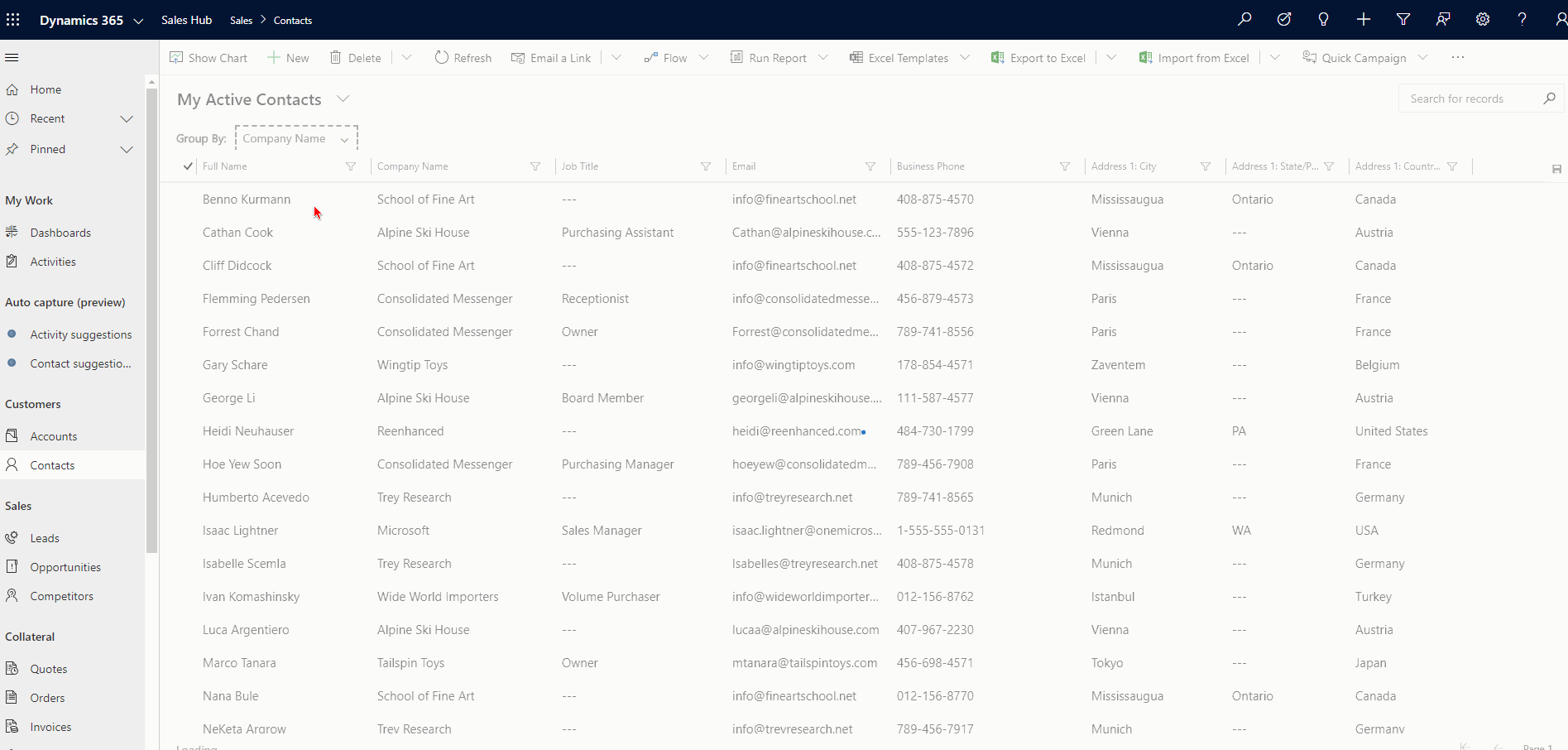 How to Add Editable Grid Control
How to Add Editable Grid ControlAt this time (as of February 18, 2020), you’ll have to implement this custom control (and any others) in the classic solution designer.
After you have added the Entity to your solution file, you will expand the entity (in this example, the Contact), then click the Controls tab.
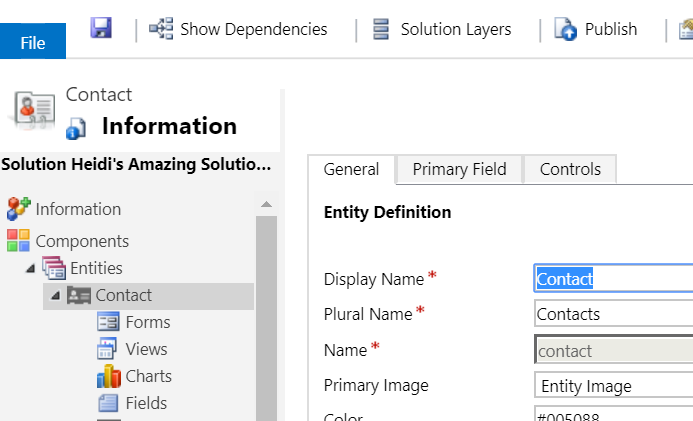
Navigate to the entity, then click the Controls tab. On the Controls tab, click Add Control…
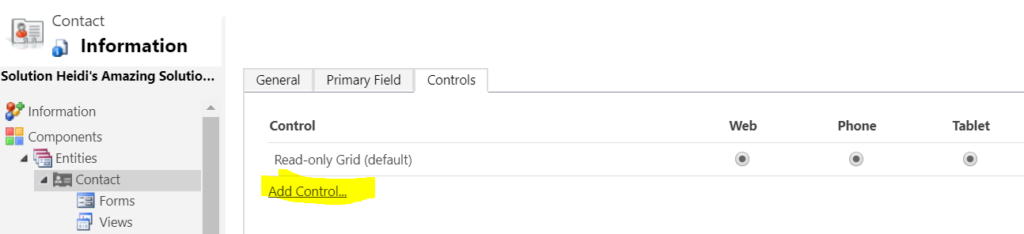
Time to add a new control to this entity! In the Add Control window, scroll down and select Editable Grid (and notice all of the other fun controls available the entity level!)
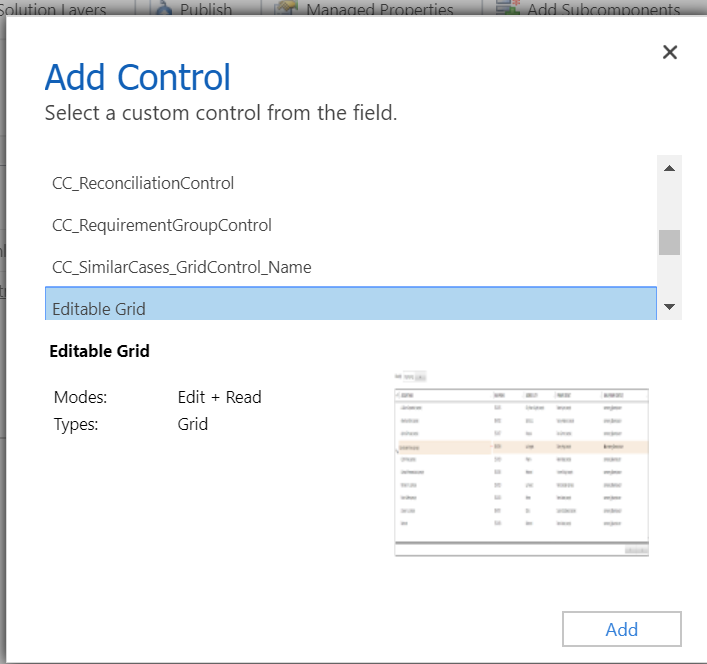
Select Editable Grid, then click Add. Now, the control has been added to the Entity, but by default is not enabled. Select Editable Grid on Web, Phone and/or Tablet, based on your business and end user requirements.
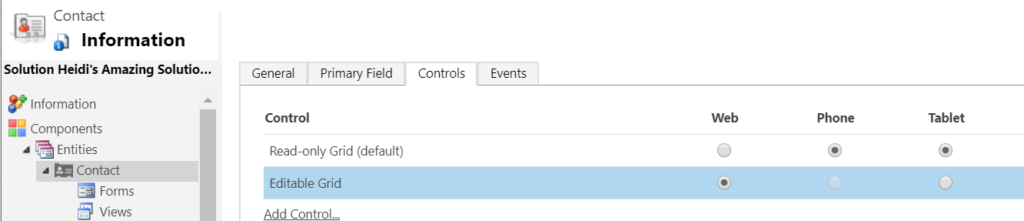
The above configuration sets up Editable Grid on the web client only for Contacts. If I wanted to enable Editable grid on Phone and Tablet as well, I would simply fill in those bubbles Finally, click the Save icon at the top and it will update your entity. Publishing it will make it live in your Sandbox where you can set your users loose and let them start testing!
Limitations of Editable GridsWith all features available in Dynamics 365, I like to point out any limitations I’ve found or read about. Here are a few – let me know if you’d found others!
Some data types are NOT editable in an editable grid: Composite fields (like Full Name and Address fields), State/Status fields, Lookup entity-related fields, Customer lookup fields, OwnerRead only fields ARE editable in an editable grid: To fix, you’ll want to get some JavaScript on there! (Reenhanced can help!!)This is an all-or-nothing control. Since you implement it at the entity level, it will be applied on all views (there’s no way to have some be editable grid and others be the standard read-only grid)They won’t work on some out-of-the-box Sales entities: Opportunity Product, Quote Product or Invoice ProductClick to Call phone numbers are not supported (it’s not a link, just text!)Click to send email (on email address field) is not supported (it’s not a link, just text!) -

How to add Calendar Control to a View in Dynamics 365 CE
The Calendar Control has to be my most favorite control available in the unified interface, hands down. At Reenhanced, we have implemented this control for nearly every customer. Why? Because it’s just that darn useful! Talk about increasing user adoption – this control is a huge win! If you don’t have this in your Dynamics 365 system yet, you should.
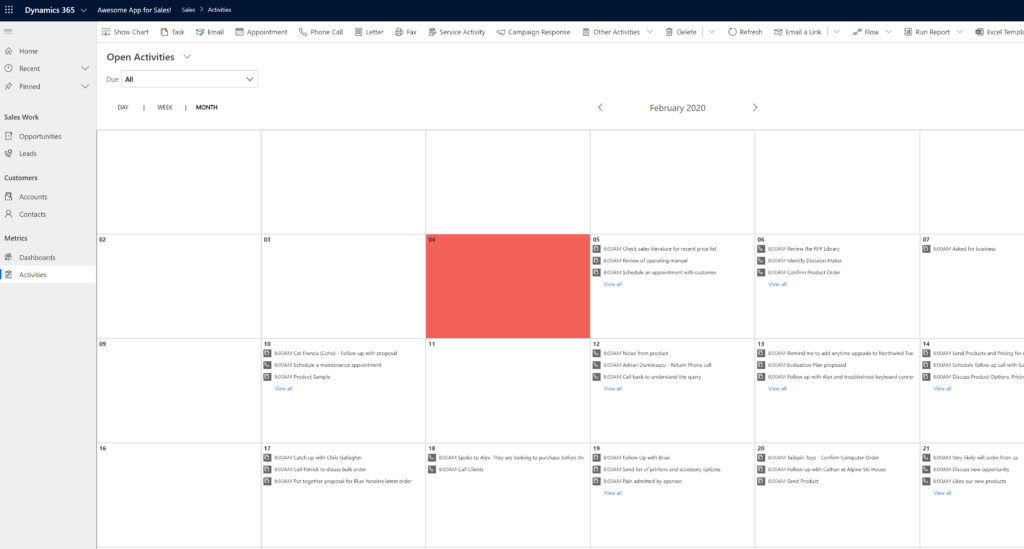
Adding a calendar control to a system view can be a huge win for user adoption! The calendar control, and all other controls that are available in the unified interface, can all be defined at the Web, Phone and Tablet levels, allowing you to tailor user experience based on the device used. Definitions of the clients are fairly straight-forward, but let’s briefly review what each of these options means to you as the system administrator/customizer:
- Web: selecting the Web client for a control means users will see this control when they access Dynamics 365 from any web browser.
- Phone: Make the control available on any mobile device running Dynamics 365 for Phones.
- Tablet: Make the control available on any tablet device running Dynamics 365 for Tablets.
An ideal place to start implementing this view is in Activities, but it can be used on any date field. Let’s walk through an example to show you how to add a calendar control to the Open Activities system view.
Here is what the view currently looks like in my Dynamics 365 environment. We will use the Calendar control to make this list display as a calendar view.
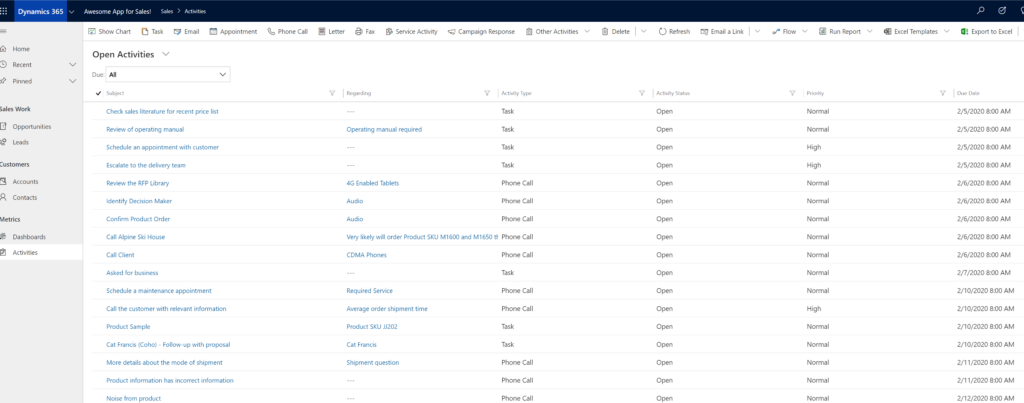
Standard system view for Open Activities in Dynamics 365 To add a Calendar Control to my view, I’m going to open the Solution Explorer, expand Entities, expand Activities and select the View:
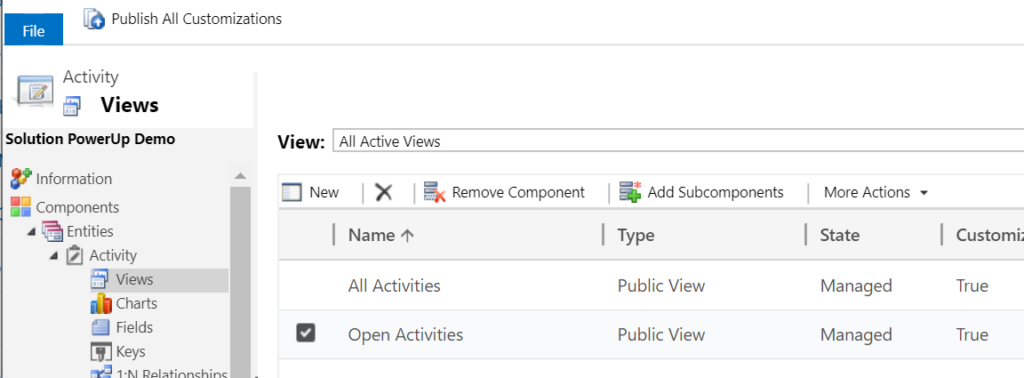
Add view controls from the classic solution designer. In my classic view designer, click the Custom Controls button (highlighted below):
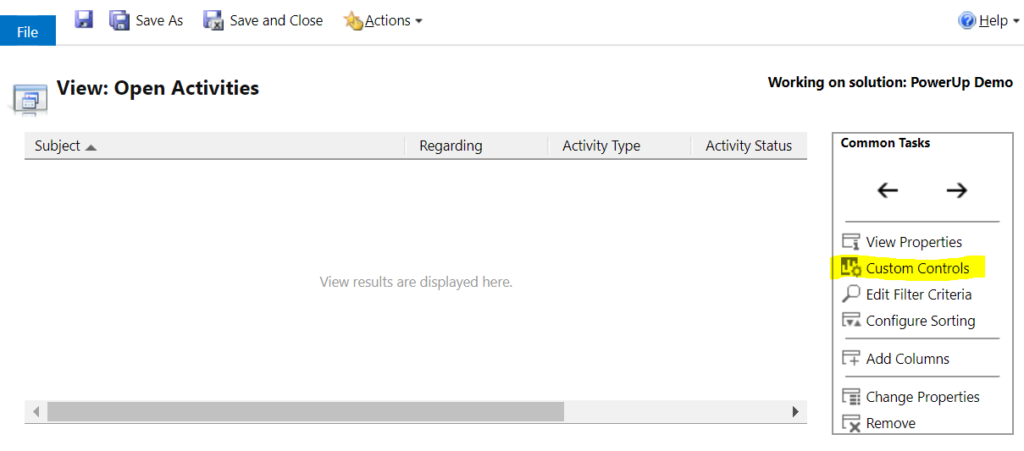
Use the Custom Controls option in the Common Tasks box of the view designer. Click Add Control…
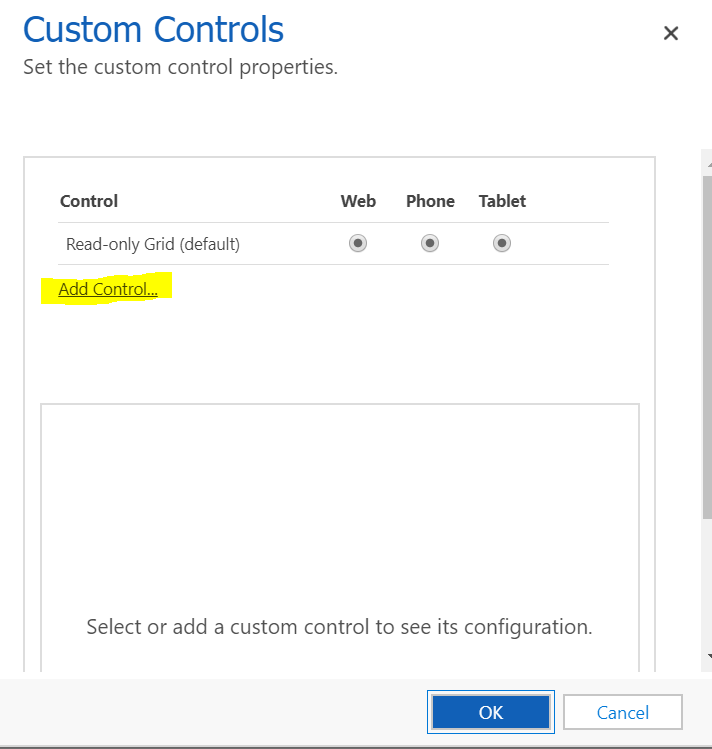
Add Control to this view Select Calendar Control then click the Add button:
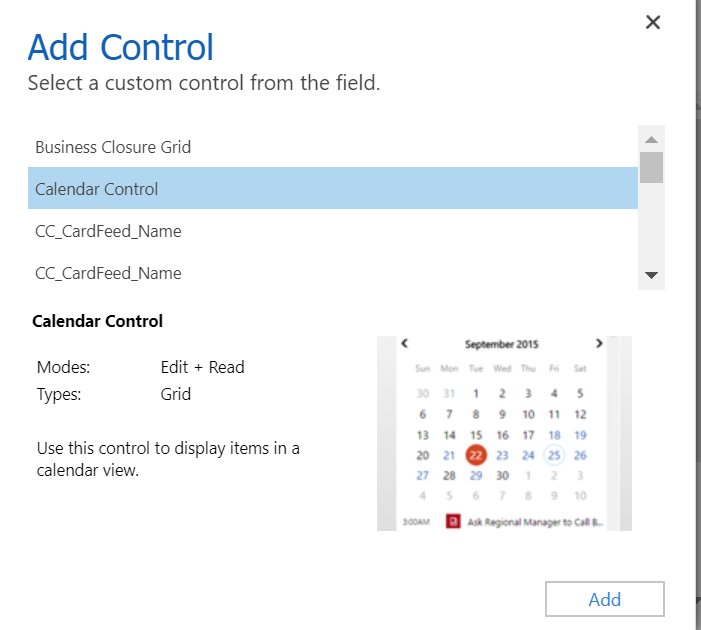
Adding Calendar Control to our view. Back at the Custom Controls box for this view, we have to define where this control should run. In this example, I want to use it regardless of access type. Below, I have to set Start Date & Description on my control. This is how the system knows when to display which Activity on which date and the text that appears on my calendar. Here, I have set Start Date to be my Scheduled Start and Description is my Subject field. When you have finished, click OK.
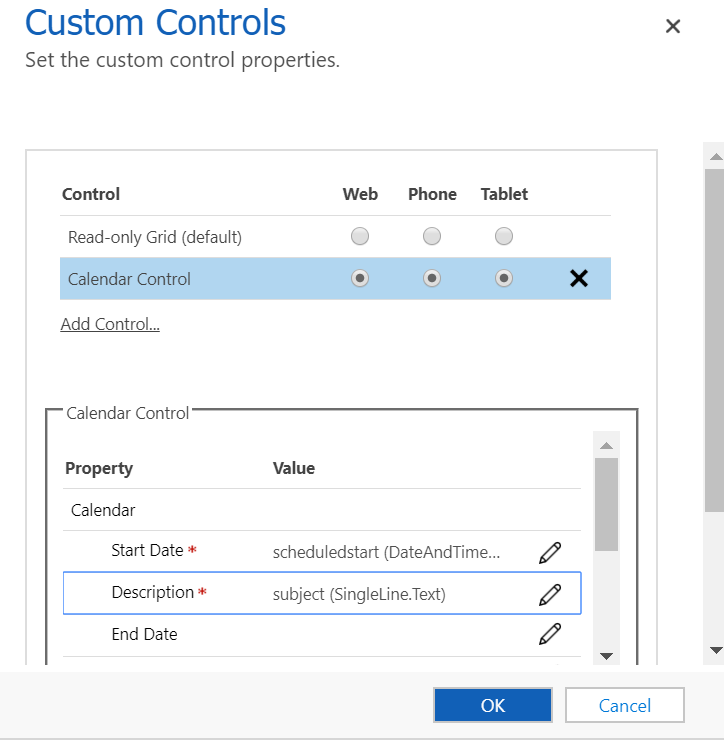
Select where this control should run and map Start Date & Description. Once you have saved and published your changes, your Calendar control will change your view display.
Welcome to the new version of the Open Activities view in Dynamics 365:
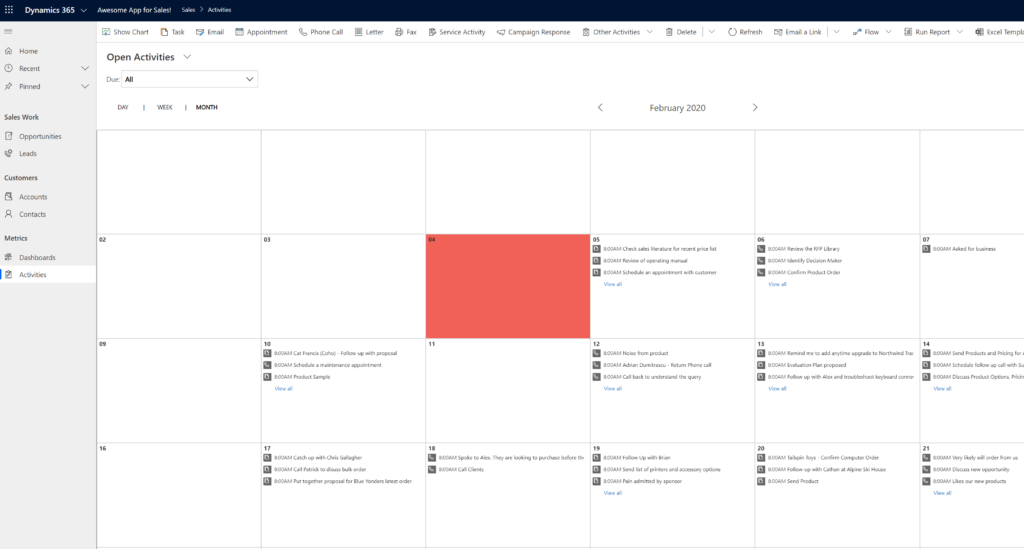 More Information & Help
More Information & HelpDo you have questions about how to apply calendar controls or other controls your Dynamics 365 system? Feel free to reach out to reenhanced! Fill out our Contact Form with details about what you’re working on, or email me directly at heidi@reenhanced.com. You can also consult the official Microsoft documentation about this control.
-

What is the difference between a model-driven app and a canvas app?
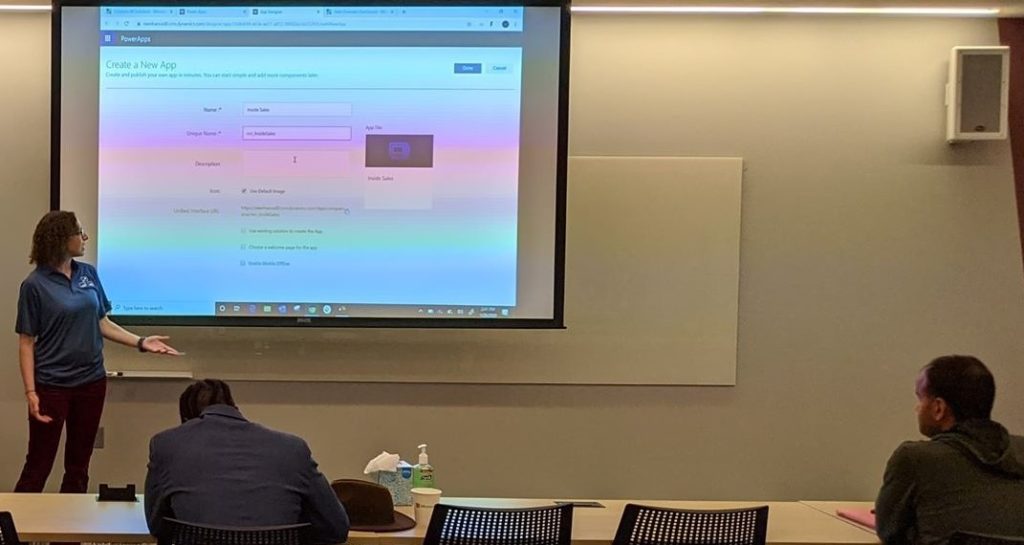
Building a model driven-app: session at 365 Power Up Philly conference. This past weekend, I was giving a presentation to Dynamics 365 system administrators and developers about how to make a model-driven app in PowerApps. I gave a very similar presentation at User Group Summit in 2019. In both sessions, the questions were mostly around the differences between model-driven apps and canvas apps. I consider myself an expert on model-driven apps. I build them often, for internal use at Reenhanced and more often for our many customers. I am not an expert on canvas apps. I default to my business partner, Nick Hance, to field those questions, since he is an expert on building them. He has experience building highly valuable canvas apps for customers and for himself to improve his own life (like here where he builds a canvas app to count daily pushups done for a challenge we are both doing!).
Nick and I thought it would be give a definitive answer to that one question that we so often hear: what is the difference between a model-driven app and a canvas app.
What is a model-driven app?A model-driven app is build on top of a data model (Dynamics 365, CDS, etc). From this data model, you can use a simple drag-and-drop interface to specify what is displayed to users in your App. Here’s a simple way to think of this: Dynamics 365 is your engine for a model-driven app. You will use Dynamics 365 components to build it. It looks and feels just like Dynamics 365. You’ll add on Dynamics 365 views, forms, charts, dashboards and reports. Use model-driven apps to streamline the user experience of Dynamics 365 and increase user adoption in your organization.
With your data stored in Common Data Service (CDS) as a database, a model-driven app provides Create, Review, Update, and Delete (CRUD) abilities on that CDS data. The model-driven app is a layer on top of your data to control how users see, update, and delete that data.
I’ve written a 6-part series on this blog about model-driven apps and how to build them. If you want to learn more, check out the first article here.
What is a canvas app?Canvas apps are not necessarily related to Model-Driven apps. They provide a PowerPoint-type interface where administrators can build an interactive experience connected to a variety of data sources. Canvas apps offer a much wider scope in capability than model-driven apps and allow for rapid prototyping and deployment of custom applications across device types.
If you can build a PowerPoint to demonstrate your application, you can likely build this experience using a Canvas app.
In general terms, when you think of a simple idea for an app, you build this using a drag and drop interface in Canvas apps. Canvas apps can completely replace the need for custom development when the application workflow is relatively simple.
What’s the difference?Model-Driven AppBegin with your data model (Common Data Service).Quickly provide Create, Review, Update, and/or Delete (CRUD) capabilities on my data.A model-driven app can only do Create, Review, Update, and Delete of data using forms from Dynamics 365.Controlled by the security roles in Dynamics 365. It offers fine-grained and field level security.Controls use the form builder from Dynamics 365. You can use all custom components and form controls from there.Built using simple drag-and-drop of controls and components. Capabilities of what an administrator can do are exposed and easy to see.Canvas AppBlank canvas: Design as you’d like. MANY database connections.Provide an interactive experience of my own design and am willing to invest more time to create.A canvas app can do everything that a model-driven app can do, but is more involved to setup and create.Not well suited to provide fine-grained security. It is a best practice to design a canvas app such that all users receive the same experience.Canvas apps have their own set of controls and have access to custom components. It’s likely there will be overlap in the future such that components can be used here and in Dynamics 365 forms.Use a drag and drop of simple controls but performing useful functions requires updating control attributes. It is not immediately evident what is possible and administrators must rely contextual recommendations to discover what each connector can do.Final ThoughtsModel-driven apps are well suited for a Dynamics 365 System administrator. The layout and components feel familiar to what you’re already using to manage your Dynamics 365 environment.
Canvas-apps require a more technical approach but offer a much wider set of capabilities. Once administration of Canvas apps are learned, an administrator’s capabilities are near limitless.
Do you need help building an App for your organization? Do you have a great idea and need some help figuring out the best way to approach it? Feel free to reach out to reenhanced! Fill out our Contact Form with details about what you’re working on, or email us directly at heidi@reenhanced.com and nhance@reenhanced.com.
-

VARK Learning Styles Applied to Dynamics 365 Design and Build
In a prior blog, we talked about how you can apply VARK learning styles to your Dynamics 365 training for end users. Let’s take it one step further today and talk about how you can apply VARK to the design and build phase of your CRM project or enhancement.
Applying learning styles to CRM designHow can understanding VARK learning styles help you with your design and build phase? Be aware of different components that can help different learning styles.
Visual LearnersDynamics 365 is full of design components to aid in enhancing the user experience of visual learners. The graphic below spells them out in detail. Additionally, the Unified User Interface layout has a great balance of white space and boxes of information and visual controls you can use. Configuring a PowerApp (model-driven or canvas) is another great option for this learning style.Auditory LearnersTo be honest, I’m struggling with this learning style and how you can enhance user experience from a design and build perspective. Voice to Text is all I can come up with at this point, but if you have ideas, please leave a comment! I’d love to hear them!Reading and Writing LearnersUsers who best identify with the reading and writing learning style will benefit from lists and option sets over free text fields. Another great area for these users is the task and activity management areas of Dynamics 365.Kinesthetic LearnersApply drill down reporting and dashboard elements as you design your system to help your kinestheric users. Additionally, consider embedding or linking to videos where appropriate (for example, you can customize your help link to point to a video library).
How to Enhance Your CRM System with VARK in Mind, by Heidi Neuhauser. More Information & HelpDo you have questions about how to apply VARK to your CRM system? Feel free to reach out to reenhanced! Fill out our Contact Form with details about what you’re working on, or email me directly at heidi@reenhanced.com.
-

VARK Learning Styles Applied to Dynamics 365 Training
There are many schools of thought when it comes to learning styles. One I have found to resonate well with adult learners and the Microsoft Dynamics 365 platform are the VARK learning styles when planning your CRM training. VARK stands for the four main learning styles: Visual, Auditory, Reading & Writing and Kinesthetic.
What is VARK and how can it apply to CRM training?The VARK theory says that you have a primary learning style. While you may be influenced by other learning styles, there is one primary area where learning comes easier.
Understanding these four key ways adults learn can help us to plan and deliver useful, lasting CRM training to our end users.
Visual learners learn best by observing, seeing and watching. They will give you undivided attention when you’re presenting PowerPoints and live demos.Auditory learners get a lot out of lectures, webinars and hearing.Reading and writing learners are likely taking notes as they read this.Kinesthetic learners (like me!) are hands-on. They’re the people who tell you that this CRM thing sounds great, but they need to get their hands on it to play around.As a Dynamics 365 trainer, or as someone tasked with training your end users, your challenge is to balance the training to apply all learning styles. You will likely default to training in your most primary (and also most comfortable) learning style. Make sure to offer training across all learning styles!
Applying learning styles to CRM trainingHow can you use your understanding of the VARK learning styles to CRM training? Easy! Understand what sort of training approach reaches each style and pick and choose to combine into a beautiful training experience for your end users! We will look at each learning style and point out some training techniques and methods that work well for each.
First of all, let’s discuss live training. As you will notice in the chart below, live training can reach all learning styles. This is by far the most effective method of training your end users. If at all possible, provide your end users with some sort of live, in-person training. In a perfect world, everyone will receive live training, supplemented with many of the materials listed below. For some organizations, especially those with an employee base that covers a large geographic area and multiple time zones, this can be difficult. But if should be the first option if possible!
Check out the below graphic for many training tools and techniques. They are split into the VARK columns to make it simple to pick and choose those that will work best for your user base.
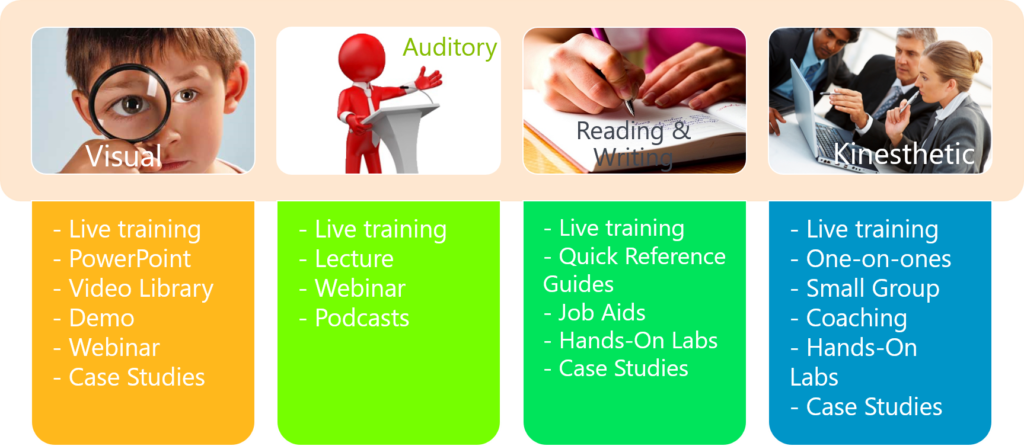
How to Train Your Users with VARK in Mind, by Heidi Neuhauser. Need help?Have questions about training? Need our help deciding what’s best for your user group? Feel free to reach out to reenhanced! Fill out our Contact Form with details about what you’re working on, or email me directly at heidi@reenhanced.com. Happy training!
-

Model-driven Apps: Benefits to Your Users
Welcome to the exciting conclusion of the model-driven app series! Today we will look at managing properties in a model-driven app. This series includes six articles that will help you to get to know and use model-driven apps and PowerApps:
Managing PropertiesBenefits to Your UsersBenefits to Your UsersA paramount part of designing your app is ensuring that your end users are part of the entire process. Follow user adoption best practices and involve your end user group in every aspect of the planning and design process. Have a few key members try out the app and record their feedback.
Beyond simply involving your end users, how does a model-driven app help them? Here are a few ways model-driven apps are tied to an increase in user adoption:
- Providing a customized model-driven app to experience CRM gives your end users with a streamlined way to access their data.
- Only show users the information they need to see. Understand your user group and update your Site Map accordingly. Display areas that they use, in groupings that make sense to them and how they do their job.
- Hide the noise they don’t need to see in order for them to complete their job successfully. Simplify the user experience.
Following the steps within the blog series and engaging your user group will lead to a nice, streamlined way to access data, with the ultimate goal of increasing user adoption.