Your cart is currently empty!
Author: Heidi Neuhauser
-

Meet the Newest Power Automate Connector: dotdigital Engagement Cloud
Power Automate launched a new connector over the weekend: dotdigital Engagement Cloud. Upon initial review, it’s easy to write this new addition off as “yet another marketing automation tool.” But read on to learn why we think this connector might make a big splash.
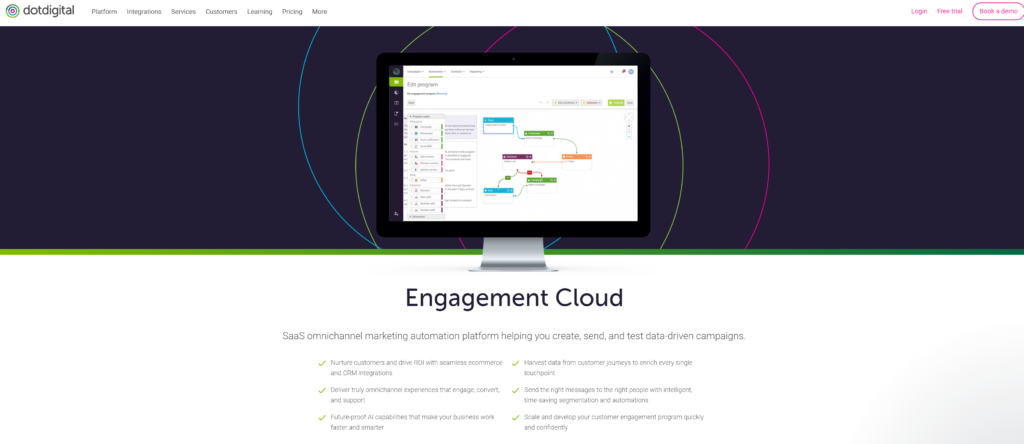 Who is dotdigital Engagement Cloud?
Who is dotdigital Engagement Cloud?Dotdigital Engagement Cloud targets a few industries: retail, travel, sports & leisure, higher education and arts & entertainment. They offer a wide variety of case studies in each industry. The company has 13 locations worldwide, including the UK (where their head office is), United States, Australia, Singapore, Germany, Amsterdam, South Africa, Belarus and Poland.
Dotdigital identifies it’s top competitors pretty quickly on their website, offering comparisons between ClickDimensions, Emarsys, Klaviyo and Mailchimp. The differentiator, according to their comparison charts, is the inclusion of SMS, social retargeting and push notifications that are done using 3rd parties with some of the other players. All include email, landing pages, forms and chat.
The Engagement Cloud connector in Power Automate has 6 actions:
- Send transaction email using triggered campaign
- Send SMS message
- Send email campaign
- Create program enrollment
- Create contact
- Create address book
Why is Marketing Automation ignoring Power Automate?While the market is absolutely saturated with Marketing Automation vendors, Power Automate remains surprisingly quiet. Out of the 358 connectors currently available in Power Automate, only four are focused on a Marketing Automation solution: Engagement Cloud, emfluence Marketing Platform, Infusionsoft and Marketo.
We aren’t sure why Marketing Automation hasn’t taken the leap into Power Automate yet, but this leaves a BIG opportunity for dotdigital and the other 3 players. There’s a huge market for Power Automate users, and only four options means a big piece of the pie is up for grabs! It will be interesting to see what happens next. Will companies choose to build their own custom connectors with a different Marketing Automation platform? Will other Marketing Automation vendors get on board and release their own connectors? One thing is for certain: Reenhanced will be staying tuned to find out!
Help is AvailableIf you need help with this or any other connector, feel free to reach out to Reenhanced! We know more about Power Automate connectors than anybody else. Reenhanced can also build you a custom connector. We’re here to help if you need us! Fill out our Contact Form with details about what you’re working on, or email me directly at heidi@reenhanced.com.
-

Business Rules in Dynamics 365
Business rules provide a simple drag-and-drop interface to implement commonly used business scenarios that used to require custom code. A business rule will run in real-time, so you will see the action as soon as a condition has been met (unlike a workflow that will run on form save). You can apply a business rule on a Main Form or Quick Create Form. A business rule will work online, on premise (versions 2013, 2015, 2016 or Dynamics 365), on Microsoft Dynamics 365 for Tablets and in Dynamics 365 for Outlook (supported in both online and offline modes).
Business Rule ActionsThere are seven actions you can take by configuring a simple drag-and-drop Business Rule on a form:
Recommendation: Add a recommendation to a fieldShow Error Message: Display a custom error messageSet Field Value: Set a field value based on a conditionalSet Default Value: Set a default value based on conditions metSet Visibility: Make a field visible or not visible based on conditions metSet Business Required: Set a field required only if it meets defined conditionsLock/Unlock: Lock or unlock a field only if it meets defined conditions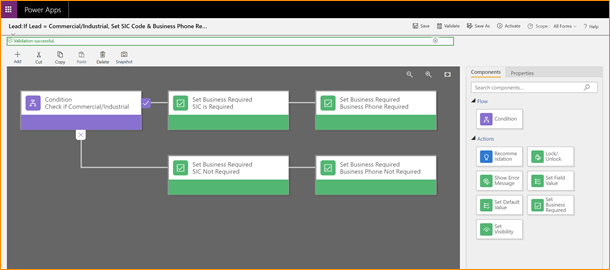
A Business Rule that uses the Set Business Required action. The RulesScope is important! When you configure a Business Rule, you have several options for setting scope:
- Entity: The Business Rule runs on the server side (meaning it gets queued up with workflows, plug-ins, etc). It runs on all forms.
- Specific Form: The Business Rule runs client side (meaning it runs when the user opens the form) only on the one identified entity form.
- All Forms: The Business Rule runs client side (meaning it runs when the user opens the form) on all forms for the entity.
Also, there are a few exceptions:
- Business Rules will not work on composite fields (like Full Name or the Address composite block).
- Business Rules will not work on multi-select option sets.
More Configuration ToolsBusiness Rules are a very simple way to increase user adoption by automating manual processes. Check out some of these other great resources to help encourage user adoption using configuration tools:
Need Help?If you need help implementing Business Rules in your organization, feel free to reach out to reenhanced. Fill out our Contact Form with details about what you’re working on, or email me directly at heidi@reenhanced.com.
-

Deep Dive Into the Yeelight Power Automate Connector
At Reenhanced, we strive to be the first to know when new Power Automate connectors are added and when big changes are made. When I saw the Yeelight connector, I was immediately intrigued and decided to contact their team to learn more. A quick internet search on Yeelight showed me that they specialize in smart lighting, and I was curious how this could fit in with the business-focused Power Automate connectors we generally highlight.
Yeelight is the world-leading smart lighting brand, with in-depth exploration in smart interaction, industrial design and lighting experience.

Yeelight provides smart lighting solutions for homes and businesses. I virtually sat down with Victoria Wang, Business Development Manager for Yeelight, and to be honest, I had never even considered some of these use cases. I think some are brilliant!
Why did Yeelight decide to create a Power Automate connector?
“Yeelight is dedicated to bringing users the ultimate convenience. Over the years, Yeelight has integrated into major third-party platforms to offer users more control options. The Yeelight Power Automate connector offers simple but powerful functionality to increase office efficiency.”
How can Yeelight help existing Microsoft 365 customers?
“Light can be a useful signal in an office. Our connector uses customize light effects to indicate project status or certain events. For example, you can set the light red automatically when the conference room is in use. I personally like to set my Yeelight desk lamp to blink when receiving email from business partners.”
Do you have any examples of Flows that you or your customers have created since you have launched the connector?
“There are two major kinds of flow we use:
- To suggest status.
- To indicate events.
As mentioned above, green and red could be used to indicate conference room availability. Different brightness levels could indicate project process. Users can also use light to indicate events. For example, you can set a lamp to blink when a Twitter message is received. Or you can set a light to change when a new schedule item is about to start.”
What can Microsoft 365 customers look forward to in terms of future improvements to this connector?
“We want our connector to be simple and easy to use. We have no plans right now to change this connector.”
Will Yeelight be adding any additional Power Automate connectors in the future?
“Yeelight Pro, Yeelight’s commercial product line will be launched this year. Yeelight Pro offers lighting solutions for buildings and offices, and we hope to add a Yeelight Pro connector to help manage office lighting systems.”
Need Help?
Thank you so much to Victoria for letting us learn more about their connector and sharing so much with Reenhanced! We cannot wait to see the new Yeelight Pro connector in the future.
Reenhanced is a Power Platform Partner who can help you get up and running with this and other connectors today! If you need help, please reach out to us by emailing heidi@reenhanced.com or fill out our Contact Us form.
-

Tooltips in Dynamics 365: A Quick User Adoption Win
When creating new fields for your users in Dynamics 365, add tooltips to help with user adoption. What is a tool tip? Simple! When your user hovers over a field, it will define or describe this field for them.
Let’s illustrate this from both the front ends of CRM and the back end. First, let’s see what a tooltips looks like to your users.
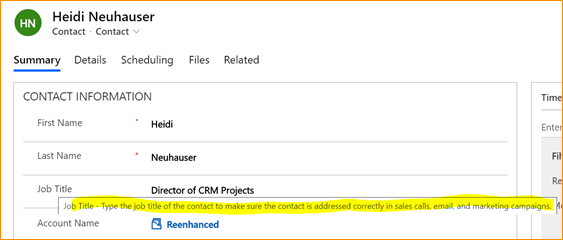
A Contact in CRM – the tooltip is highlighted. Your user can simply hover over a field, like Job Title in the above screen shot, to get a definition or description of what this field means. This is useful for company or industry specific fields.
Here’s how to set up a tooltip on the back end:
- Go to make.powerapps.com.
- Within the desired solution file, open the field where you need to add or edit a tooltip.
- Expand the Advanced options section.
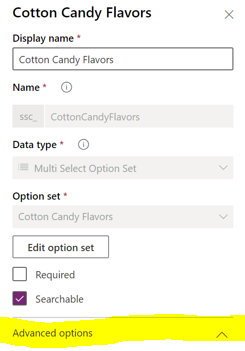
Expand Advanced options - In the Description field, enter the text that should appear when a user hovers over a field in Dynamics 365.
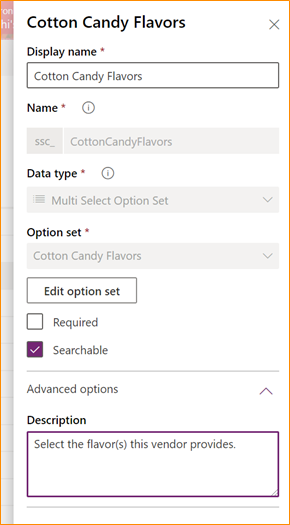
Add your tooltip in the Description box There you have it! Super simple, yet very powerful for your users. We all want to encourage user adoption of our Dynamics 365 system. Tooltips are a very simple way to help a little bit. Check out some of these other great resources to help encourage user adoption using configuration tools:
-

Deep-Dive into the Documents CorePack Power Automate Connector
At Reenhanced, we are big fans of the mscrm-addons products, especially Documents CorePack. The product has provided an excellent fit for many of or clients who rely on their professional document generation in Dynamics 365. When we heard that they were launching their first Power Automate connector, we were thrilled and started planning out the ways it can help our clients. Plus, this gives Power Automate users the ability to leverage Documents CorePack functionality without even having a Dynamics 365 environment. There are so many applications to this connector, for instance:
- Create documents automatically.
- Attach documents to emails & send either internally or externally.
- Attach documents automatically to notes in a Dynamics 365 record.
- Concatenate two files (one of the actions included in this connector!).
We virtually sat down with Patrick O’Donnell, VP Business Development for mscrm-addons.com to talk about their new connector.
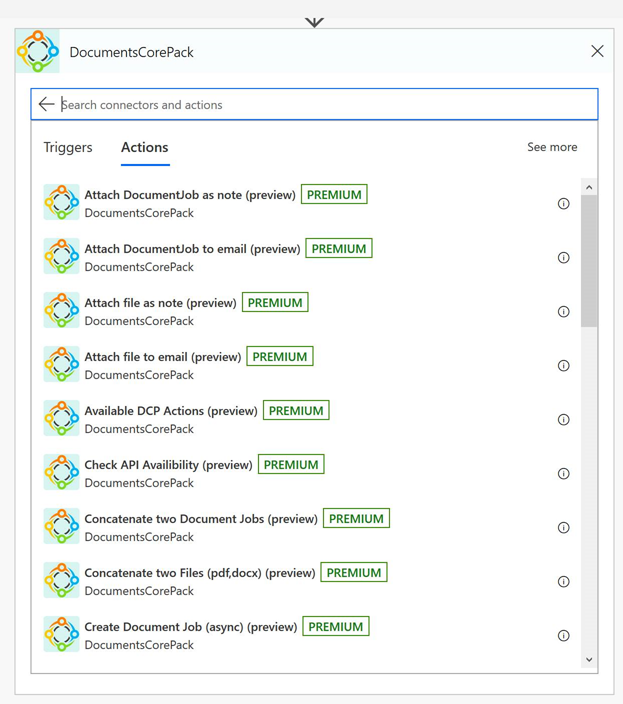
Why did mscrm-addons decide to create a Documents CorePack connector in Power Automate?
There are many reasons why we decided to create a DocumentsCorePack connector for Power Automate. First and foremost is our commitment to being a leader in the Dynamics 365 community. This continues to update our add-on solutions to utilize and stay current with the most recent advances in Microsoft technologies.
For DocumentsCorePack, we saw Power Automate as a great opportunity to quickly expand our current DocumentsCorePack capabilities. Along with making automated document generation and processing even easier, it allows us to:
- Generate documents from any application using CDS and CDM! DocumentsCorePack It is no longer just for Dynamics 365 CE. This really opens up who can now use it.
- Generate documents using PowerApps Customers are quickly beginning to use PowerApps with PowerAutomate as a way to create a simplified, tailored interface for many of their users. And our integration with PowerAutomate simplifies document generation from these custom apps.
- Trigger Document Generation and Processing from External Sources PowerAutomate allows a wide variety of triggers from different external sources that can now be used to generate and process documents when needed (i.e. Outlook, Twitter, etc.)
How will this connector help existing Documents CorePack customers already using Power Automate?
Our existing customers are steadily moving from legacy Dynamics 365 workflows to Power Automate, and were eager to re-create their existing automated processes using this newer technology. We continue to see our existing customers come up with new ways to further streamline their standard work processes using Power Automate and PowerApps. They use it not only generate and process documents, but to also take additional steps and actions once the document generation is completed.
What additional resources do you have that may help current or future customers to better understand your connector?
We have two recent blog articles that describe how to setup and work with the new DocumentsCorePack custom connectors we built for Power Automate.
- How to work with the new DocumentsCorePack custom connector for Power Automate (Microsoft Flow). This step-by-step tutorial outlines how to create a document and attach it to an email using the connector.
- How To: Set up the DocumentsCorePack custom connector for PowerApps & Microsoft Flow. This article shows how to create a DocumentsCorePack custom connector for Power Automate, enabling users to utilize the document generation and processing capabilities within their Flows and Canvas Apps.
Need Help?
Thank you so much to Patrick for letting us learn more about their connector and sharing so much with Reenhanced! We cannot wait to see what other mscrmadd-ons products get connectors in the near future.
Reenhanced is a mscrm-addons partner who can help you get up and running with automated document generation today! If you need help, please reach out to us by emailing heidi@reenhanced.com or fill out our Contact Us form.
-

Power Automate: Spotlight on Google Connectors
As of today, there are 343 Power Automate Connectors, including five for Google. This blog takes a high-level look at the Google connectors currently available, diving into their triggers and actions. Our review finds two great Power Automate connectors, two that are so-so, and one that is a complete miss in the Google suite.

Google has 5 Power Automate connectors. Let’s learn more about each of them! The five Google connectors available in Power Automate are:
Google CalendarGoogle ContactsGoogle DriveGoogle SheetsGoogle TasksGoogle CalendarThe Google Calendar connector has actions and triggers and is an excellent way to combine entries on Google calendar with other applications using Power Automate. First, let’s review the actions available within the connector:
- Create an event
- Delete an event
- Get an event
- List calendars
- List the events on a calendar
- Update an event
And here are the triggers:
- When an event is added, updated or deleted from a calendar
- When an event is added to a calendar
- When an event is deleted from a calendar
- When an event is updated in a calendar
- When an event starts
The possibilities are endless when you combine these triggers and actions with other applications! I’ve worked with companies in the past that have struggled to integrate Dynamics 365 with Google Calendar. This Power Automate connector makes it easy.
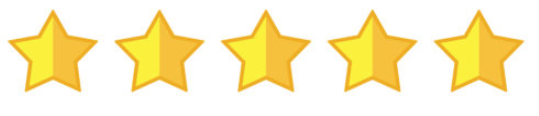
This connector gets five stars from Reenhanced! Google ContactsGoogle Contacts is your online address book that is integrated across the Google platform. If you need to access your Google Contacts in other applications, check out this Power Automate Connector.
There are 7 actions, but it seems to only have two active. This confusing list of available actions will hopefully be cleaned up in the future.
- Create a contact [DEPRECATED]
- Create a contact V2 (with no additional documentation as to what is different between the original)
- Create a contact V3 (with no additional documentation as to what is different between the original or V2)
- Get my contacts
- Get my contacts V2 (with no additional documentation as to what is different between the original)
- Get my contacts V3 [DEPRECATED]
- Get my contacts V4 (with no additional documentation as to what is different between the original or V2)
There are 3 triggers that show up in the connector, but it seems as though only V3 is to be used. Hopefully these are cleaned up a bit and more clear in future releases.
- When a contact changes
- When a contact changes V2 [DEPRECATED]
- When a contact changes V3 (with no additional documentation as to what is different between the original)
Known Issue: Microsoft’s documentation identifies the following known issue and limitation of this connector: “Action “Get my contacts” currently does not support pagination. It returns 1024 contacts maximum. If you have more contacts, only first 1024 will be returned back by the action.”
While the Google Calendar connector has immediate and exciting possibility, the Google Contacts connector is less exciting. It’s also messy; we don’t like that they’ve kept out-of-date actions and triggers and simply labeled them as “Deprecated.” We’ll stay tuned for additional updates to this connector though.

One star out of five from Reenhanced. Google DriveThe Google Drive connector lets you access and use files, documents, spreadsheets and presentations stored in the cloud. This connector has no triggers, only actions.
The actions are:
- Copy file
- Create file
- Delete file
- Extract archive to folder
- Get file content using id
- Get file content using path
- Get file metadata using id
- Get file metadata using path
- List files in folder
- List files in root folder
- Update file
This connector may help some organizations who are heavily reliant on Google Drive and are resistant to switch to OneDrive. Otherwise, it’s worth it to skip this one and focus more on Google Calendar and Google Sheets connectors that have a strong use case.

Three stars for this connector. Google SheetsThe Google Sheets connector is another great addition to Power Automate than cull together important spreadsheets with other applications. There are 6 actions in this connector but no triggers.
- Delete row
- Get row
- Get rows
- Get sheets
- Insert row
- Update row
We like the simplicity of this connector to get, update, add and delete data from and into existing Google spreadsheets. It’s easy to see where this can be a big win for an organization using Google sheets.
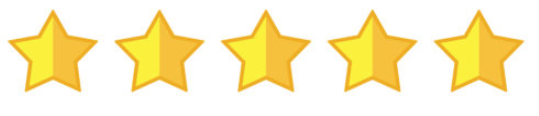
This connector gets five stars from Reenhanced! Google TasksThe Google Tasks connector lets Power Automate use tasks inside Gmail, Android and Google Calendar with other applications. It has both actions and triggers.
The actions are:
- Create a task in a task list
- Create a task list
- Get a task from a task list
- List task lists
- List the tasks for a task list
The triggers are:
- When a new task list is created
- When a task is added to a task list
- When a task is completed in a task list
- When a task is due in a task list
This connector feels a lot like the Google Drive connector: it works well if an organization relies on Google Tasks. Otherwise, there’s not much to do here.

Three stars for this connector. -

New in Power Automate: Traction Guest & SOLYP
Two new connectors were added today, bringing the total number of Power Automate connectors to 338! Let’s take a look at today’s new connectors: Traction Guest and SOLYP.
What is Traction Guest?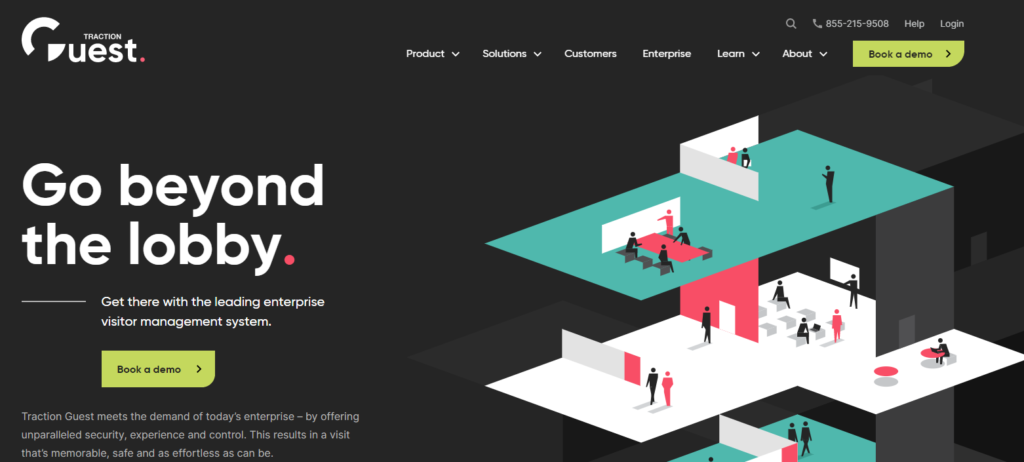
Traction Guest adds a new Power Automate connector! Traction Guest offers an end-to-end visitor management system (for physical site visits, not web traffic!), with unique solutions in the following industries: technology, manufacturing, utilities and health care. Their websites lists a few notable customers, including UPS, ThermoFisher Scientific and Unilever. Their solution features workflows, permissions, trigger actions and alerts in a drag-and-drop environment that likely feels familiar with those using the Microsoft platform.
Let’s dive more deeply into their Power Automate connector. The Traction Guest connector contains one action and four triggers:
- Action: Delete a webhook
- Trigger: When a guest is invited
- Trigger: When a guest signs in
- Trigger: When a guest signs out
- Trigger: When a guest triggers a watchlist
The business use cases here are very interesting. If your organization already leverages the Traction Guest technology platform, you can extend the benefits in a number of ways. Here are a few we have thought about using:
- Automatically alert a user group when a visitor signs in our out via Microsoft Teams
- If a guest triggers a watchlist, automate a number of actions
- When a guest is invited, automatically add a Google or Office Calendar entry
This is an interesting connector that expands the breadth of Power Automate into the visitor management technology platform. We are excited to see what we can do with it!
What is SOLYP?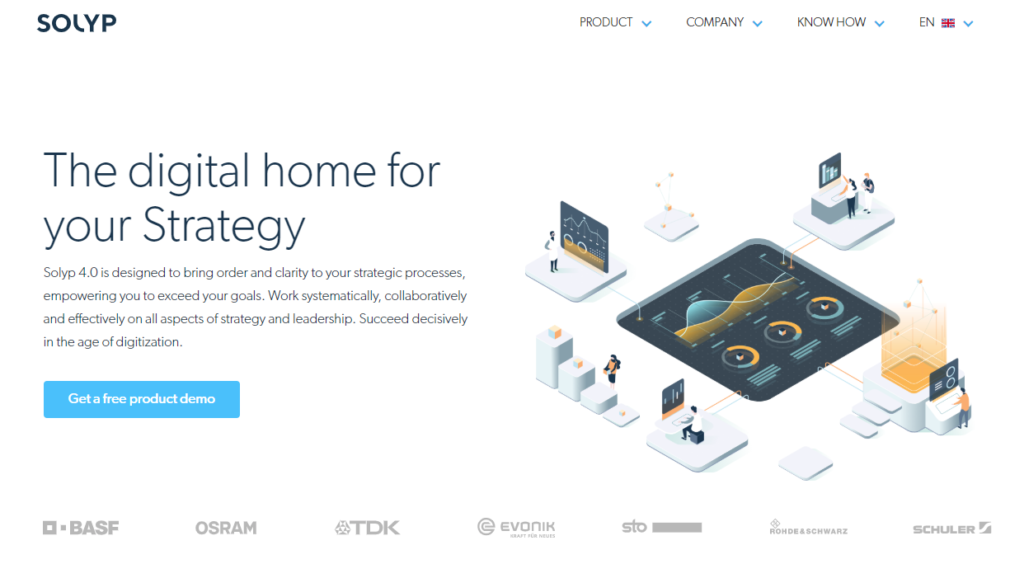
SOLYP is one of the newest connectors to be added to Power Automate. SOLPY, a German company, is a part of Evolutionizer. According to their website, their platform is hosted on Microsoft Azure and provides four offerings: strategy development, strategy implementation, strategy adaptation and the Solyp 4.0 crisis strategy.
Their Power Automate connector has 13 actions:
- Create a new item
- Find items by integration system
- Get a roadmap
- Get a user
- Get all item impacts
- Get all item types
- Get all items
- Get all roadmap impacts
- Get all roadmaps
- Get an item
- Map a value
- Set an impact value
- Update an item
Their website lacks documentation about their new connector, so it’s difficult to find what they can offer in Power Automate. In fact, at Reenhanced, we were unable to discover any useful information. At this point, it seems to be useful only if you’ve already hired Solyp to provide consulting services and business strategy for your business. Perhaps they will add it in the future? For now, the ability to understand the unique offerings with this connector remain a mystery.
Need Help?Do you need help implementing an integration with Traction Guest or SOLYP and Power Automate? We can help. Click the button below to contact one of our friendly automation specialists.
Contact a Power Automate specialist for help! -

Video Learning: Add Calendar Control to a System View in Dynamics 365
The calendar control in Dynamics 365 is an excellent tool to aid in enhanced user adoption. Instead of seeing a list of items, your user will instead see a calendar.
Check out this one-and-a-half minute long video to help you get started! The calendar control allows your end users to visualize data. A great place to use this control is in the Activities area of Dynamics 365.
How to add a calendar control to a system view in Dynamics 365. If you want to learn more about this control, click here to get step-by-step instructions. You can also refer to Microsoft documentation here to learn more about this and other controls.



